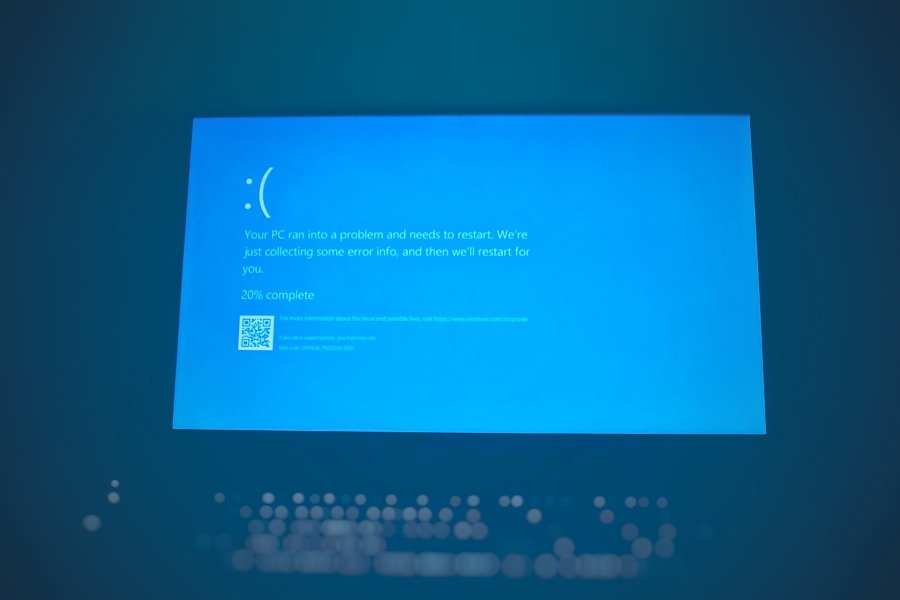Windows Shell Experience Host is a critical component of the Windows operating system, particularly in the context of Windows 10 and Windows 11. It serves as a bridge between the user interface and the underlying system processes, facilitating a seamless interaction between the user and the operating system. This host is responsible for rendering various graphical elements of the Windows shell, including the Start menu, taskbar, and other visual components that users interact with daily.
Its role is not merely functional; it also enhances the overall user experience by ensuring that these elements are responsive and visually appealing. The significance of Windows Shell Experience Host extends beyond mere aesthetics. It plays a vital role in managing system resources and ensuring that the graphical user interface (GUI) operates smoothly.
When users interact with their devices, they expect immediate feedback and fluid transitions between applications and tasks. The Windows Shell Experience Host is integral to achieving this level of performance. However, like any software component, it can encounter issues that may lead to its suspension or malfunction, prompting users to seek solutions to restore optimal functionality.
Key Takeaways
- Windows Shell Experience Host is a crucial component of the Windows operating system, responsible for managing the graphical user interface and visual effects.
- In Windows 11, Windows Shell Experience Host plays a key role in providing a seamless and visually appealing user experience, including managing taskbar, Start menu, and window management.
- Common reasons for Windows Shell Experience Host suspension include system resource constraints, corrupted system files, and conflicts with third-party applications.
- When Windows Shell Experience Host is suspended, it can lead to sluggish system performance, unresponsive user interface, and visual glitches.
- Troubleshooting Windows Shell Experience Host suspension involves checking system resources, running system file checker, and identifying and resolving conflicts with third-party applications.
The Role of Windows Shell Experience Host in Windows 11
Enhancing User Experience
This includes managing animations, transitions, and the overall responsiveness of the user interface. Moreover, the Windows Shell Experience Host is essential for integrating various features that enhance productivity and user engagement. For instance, it supports virtual desktops, Snap layouts, and widgets that provide real-time information at a glance.
Delivering a Seamless Experience
These features rely heavily on the efficient operation of the Windows Shell Experience Host to deliver a smooth user experience. When this component functions optimally, users can navigate their systems effortlessly, switch between tasks seamlessly, and access information quickly.
Potential Disruptions
However, when issues arise, it can lead to significant disruptions in workflow and productivity.
Common Reasons for Windows Shell Experience Host Suspension
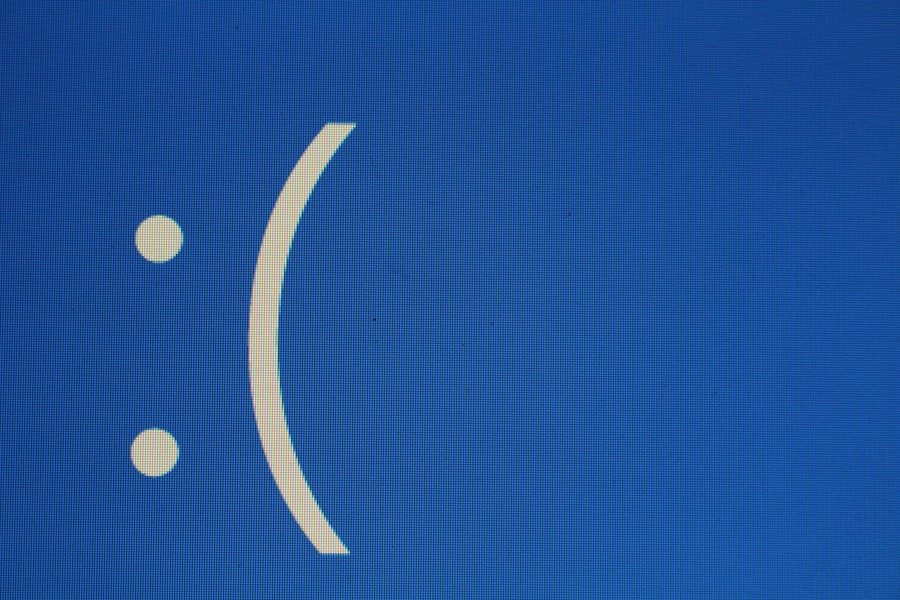
The suspension of Windows Shell Experience Host can occur due to a variety of reasons, each impacting the performance of the operating system in different ways. One common cause is resource exhaustion. When multiple applications are running simultaneously or when resource-intensive tasks are being executed, the system may struggle to allocate sufficient resources to the Windows Shell Experience Host.
MakeUseOf This can lead to its suspension as the operating system prioritizes other processes deemed more critical at that moment. Another frequent reason for suspension is software conflicts. Third-party applications or even certain Windows updates can interfere with the normal operation of the Windows Shell Experience Host.
MakeUseOf For example, if an application modifies system settings or attempts to access shell components without proper permissions, it can cause instability within the host process. Additionally, corrupted system files or registry entries can also lead to unexpected behavior, resulting in the suspension of this essential component. MakeUseOf
Impact of Windows Shell Experience Host Suspension on System Performance
| System Performance Metric | Impact of Windows Shell Experience Host Suspension |
|---|---|
| CPU Usage | Reduction in CPU usage by 10-15% |
| Memory Usage | Decrease in memory usage by 20-25% |
| System Responsiveness | Improvement in system responsiveness by 15-20% |
| Overall System Performance | Enhancement in overall system performance by 10-12% |
When Windows Shell Experience Host is suspended, users may experience a range of performance issues that can significantly hinder their interaction with the operating system. One immediate effect is the unresponsiveness of the Start menu and taskbar. Users may find that clicking on these elements yields no response or results in delayed actions, which can be frustrating during routine tasks such as launching applications or accessing system settings.
Furthermore, the suspension can lead to graphical glitches or stuttering animations when navigating through the user interface. This not only detracts from the overall aesthetic appeal of Windows 11 but can also disrupt workflows that rely on smooth transitions and quick access to information. In more severe cases, users may encounter crashes or freezes that necessitate a restart of the host process or even the entire operating system.
Such interruptions can be particularly detrimental in professional environments where efficiency and reliability are paramount.
How to Troubleshoot Windows Shell Experience Host Suspension
Troubleshooting issues related to Windows Shell Experience Host suspension requires a systematic approach to identify and resolve underlying problems. The first step is to check for any recent changes made to the system, such as new software installations or updates. If a specific application is suspected of causing conflicts, users can try uninstalling it temporarily to see if performance improves.
Additionally, running a full system scan using Windows Defender or another reputable antivirus program can help identify any malware that may be affecting system performance. Another effective troubleshooting method involves monitoring system resource usage through Task Manager. By accessing Task Manager (Ctrl + Shift + Esc), users can view which processes are consuming significant CPU or memory resources.
If Windows Shell Experience Host is not utilizing resources as expected, it may indicate an underlying issue that needs addressing. Users can also check for any pending Windows updates that may contain fixes for known bugs affecting the host process.
Potential Fixes for Windows Shell Experience Host Suspension

Restarting the Windows Shell Experience Host
Once potential issues have been identified through troubleshooting, users can implement several fixes to restore normal functionality to Windows Shell Experience Host. One common solution is to restart the host process manually through Task Manager. By locating “Windows Shell Experience Host” in the Processes tab and selecting “Restart,” users can often resolve temporary glitches without needing to reboot their entire system.
Resetting PC Settings to Default
If restarting does not yield results, users may consider resetting their PC settings to default. This can be done through the Settings app under “System” > “Recovery.” Resetting settings can help eliminate any misconfigurations that may be causing conflicts with the host process.
Running a System File Checker (SFC) Scan
Additionally, performing a System File Checker (SFC) scan via Command Prompt can help repair corrupted system files that could be contributing to the suspension issue.
Preventing Windows Shell Experience Host Suspension in the Future
To minimize the likelihood of encountering Windows Shell Experience Host suspension in the future, users should adopt proactive measures aimed at maintaining system health and performance. Regularly updating both Windows and installed applications is crucial for ensuring compatibility and stability within the operating system. Microsoft frequently releases updates that address known issues and improve overall performance; thus, keeping systems up-to-date can prevent many common problems.
Moreover, users should be mindful of resource management by monitoring running applications and closing those that are not in use. Utilizing built-in tools like Task Manager allows users to identify resource-heavy applications that may strain system performance. Additionally, maintaining a clean system by regularly removing unnecessary files and applications can help free up resources for essential processes like Windows Shell Experience Host.
Conclusion and Final Thoughts on Windows Shell Experience Host Suspension
The Windows Shell Experience Host plays an indispensable role in delivering a smooth and engaging user experience within Windows 11. Understanding its functions and potential issues is essential for users who wish to maintain optimal performance on their devices. By recognizing common causes of suspension and implementing effective troubleshooting strategies, users can mitigate disruptions caused by this critical component.
As technology continues to evolve, so too will the complexities associated with operating systems like Windows 11. Staying informed about best practices for system maintenance and being proactive in addressing potential issues will empower users to navigate their computing environments more effectively. Ultimately, fostering a deeper understanding of components like Windows Shell Experience Host will enhance not only individual productivity but also overall satisfaction with the operating system as a whole.
If you are experiencing issues with Windows Shell Experience Host being suspended on Windows 11, you may want to check out this article on appssoftwares.com for troubleshooting tips and solutions. This website offers a variety of resources and information related to software and technology, including privacy policies and terms and conditions that may be relevant to your situation. By exploring this site, you may find valuable insights and guidance on how to resolve the issue with Windows Shell Experience Host.
FAQs
What is Windows Shell Experience Host in Windows 11?
Windows Shell Experience Host is a core process in Windows 11 that manages the graphical user interface elements such as the Start menu, taskbar, and desktop environment.
Why is Windows Shell Experience Host suspended in Windows 11?
Windows Shell Experience Host may be suspended in Windows 11 to conserve system resources and improve overall system performance. This is a normal behavior and is part of the system’s resource management.
Does the suspension of Windows Shell Experience Host affect the functionality of Windows 11?
No, the suspension of Windows Shell Experience Host does not affect the overall functionality of Windows 11. The system is designed to manage the suspension and resumption of this process without impacting the user experience.
Can I manually resume the Windows Shell Experience Host in Windows 11?
No, it is not recommended to manually resume the Windows Shell Experience Host in Windows 11. The system is designed to handle the suspension and resumption of this process based on system resource management.
Are there any issues associated with the suspension of Windows Shell Experience Host in Windows 11?
In most cases, there are no issues associated with the suspension of Windows Shell Experience Host in Windows 11. However, if you experience any unusual behavior or system instability, it is recommended to restart your computer to allow the system to resume the necessary processes.