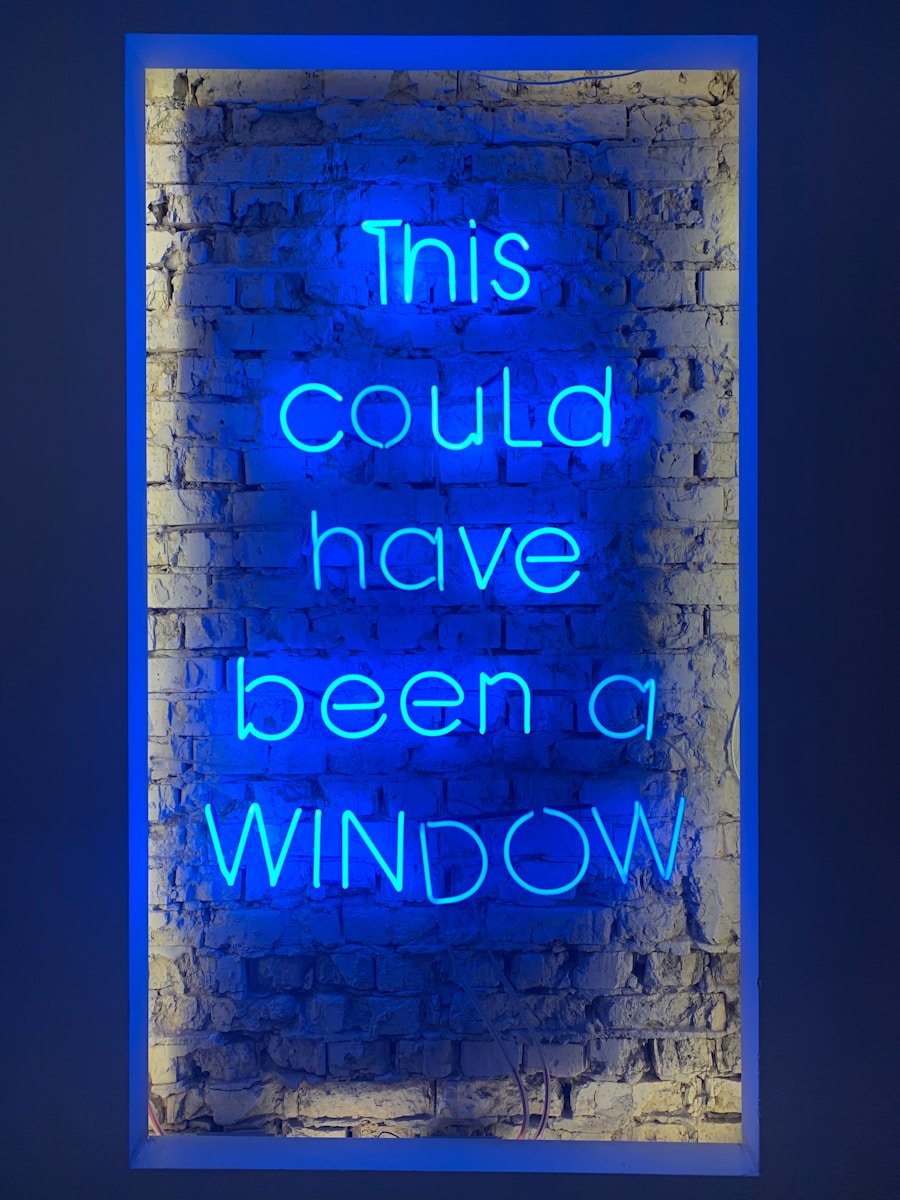Windows 11, the latest operating system from Microsoft, has garnered significant attention since its release. With a sleek interface and a host of new features, it promises to enhance user experience and productivity. However, as with any major software update, users have reported various performance issues that can hinder the overall functionality of their systems.
These issues range from sluggish boot times to unresponsive applications, leading to frustration among users who expect a seamless experience. Understanding the root causes of these performance problems is essential for both casual users and IT professionals alike. The performance issues in Windows 11 can often be attributed to a combination of hardware limitations, software incompatibilities, and inefficient resource management.
As users transition from previous versions of Windows, they may encounter unexpected slowdowns or crashes that disrupt their workflow. Identifying these issues is crucial for troubleshooting and optimizing system performance. By delving into the intricacies of hardware requirements, system resource management, and software compatibility, users can better navigate the challenges posed by Windows 11 and enhance their computing experience.
Key Takeaways
- Windows 11 Performance Issues: Windows 11 has been reported to have performance issues such as slow boot times and laggy interface, which can be frustrating for users.
- Hardware Requirements and Compatibility: Windows 11 has strict hardware requirements, including TPM 2.0 and Secure Boot, which may limit compatibility with older devices.
- System Resource Management: Windows 11 may consume more system resources compared to previous versions, leading to slower performance on older hardware.
- Software and Driver Compatibility: Some software and drivers may not be fully compatible with Windows 11, causing performance issues and system instability.
- Background Processes and Bloatware: Windows 11 may come with unnecessary background processes and bloatware that can consume system resources and affect performance.
- Tips for Improving Windows 11 Performance: Users can improve Windows 11 performance by optimizing system settings, disabling unnecessary startup programs, and keeping drivers and software up to date.
Hardware Requirements and Compatibility
Meeting the Minimum Specifications
In addition to the aforementioned specifications, features such as TPM 2.0 (Trusted Platform Module) and Secure Boot are mandatory for installation. While these requirements are designed to ensure security and performance, they can also pose challenges for users with older hardware. For many users, upgrading to Windows 11 may necessitate a complete hardware overhaul.
The Consequences of Non-Compliance
Devices that do not meet the minimum specifications may experience significant performance degradation or may not be able to run the operating system at all. For instance, a computer with only 4 GB of RAM may struggle to handle multiple applications simultaneously, leading to slow response times and increased loading times. Furthermore, older processors may lack the necessary capabilities to support new features such as DirectStorage or enhanced graphics rendering, which can further exacerbate performance issues.
Assessing Hardware Compatibility
Users should carefully assess their hardware before making the leap to Windows 11 to ensure compatibility and optimal performance.
System Resource Management

Effective system resource management is critical for maintaining optimal performance in Windows 11. The operating system is designed to allocate resources such as CPU, memory, and disk space efficiently; however, various factors can disrupt this balance. For example, if too many applications are running simultaneously, the system may become overwhelmed, leading to slowdowns and unresponsiveness.
Users should be aware of how their system resources are being utilized and take steps to manage them effectively. Windows 11 includes several built-in tools that can help users monitor and manage system resources. The Task Manager provides real-time insights into CPU and memory usage, allowing users to identify resource-hungry applications that may be affecting performance.
Additionally, the Resource Monitor offers a more detailed view of how resources are allocated across different processes. By utilizing these tools, users can make informed decisions about which applications to close or limit in order to free up resources for more critical tasks. Furthermore, optimizing startup programs can significantly improve boot times and overall system responsiveness.
Software and Driver Compatibility
| Software Version | Driver Version | Compatibility Status |
|---|---|---|
| Windows 10 | 10.0.18362.30 | Compatible |
| MacOS Catalina | 10.15.3 | Compatible |
| Ubuntu 20.04 | 5.4.0-26-generic | Compatible |
| Adobe Photoshop CC | 22.0.1 | Compatible |
Software compatibility is another crucial aspect that can impact the performance of Windows 11. As new applications are developed or updated, they may not always be optimized for the latest operating system. This can lead to crashes, slowdowns, or even complete incompatibility with certain programs.
Users who rely on specific software for their work or personal projects should ensure that these applications are compatible with Windows 11 before upgrading. Driver compatibility is equally important in maintaining system performance. Drivers act as intermediaries between the operating system and hardware components, facilitating communication and functionality.
If drivers are outdated or incompatible with Windows 11, users may experience issues such as graphical glitches, audio problems, or peripheral malfunctions. It is advisable for users to regularly check for driver updates from manufacturers’ websites or through Windows Update to ensure that their systems are running smoothly.
Background Processes and Bloatware
Background processes can significantly affect the performance of Windows 11 by consuming valuable system resources without the user’s knowledge.
While these processes can be beneficial, they can also lead to increased CPU and memory usage, resulting in slower system performance.
Users should take the time to review which applications are running in the background and disable those that are unnecessary. Bloatware is another common issue that plagues Windows 11 installations. Bloatware refers to pre-installed applications that come with the operating system but may not be useful to all users.
These applications can take up valuable storage space and consume system resources, leading to decreased performance. Users can uninstall or disable bloatware through the Settings app or by using third-party tools designed to streamline the removal process. By minimizing background processes and eliminating bloatware, users can reclaim system resources and improve overall performance.
Tips for Improving Windows 11 Performance
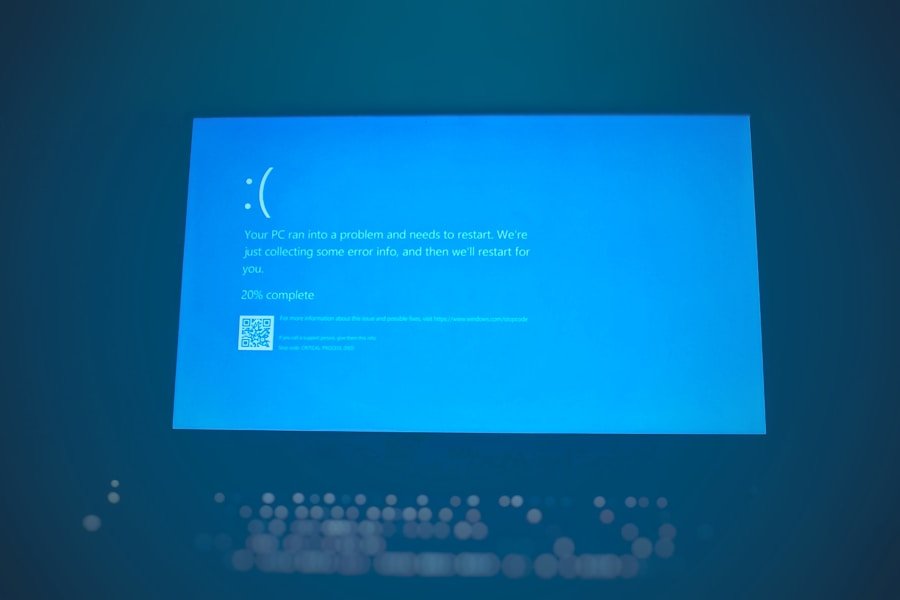
Hardware Upgrades for Enhanced Performance
Upgrading hardware components such as RAM or storage drives can significantly improve performance. Increasing RAM provides a substantial boost in multitasking capabilities, while switching from a traditional hard drive to a solid-state drive (SSD) drastically reduces boot times and loading times.
Regular Maintenance for Optimal Performance
Regularly performing maintenance tasks such as disk cleanup and defragmentation (for HDDs) is essential. Disk cleanup removes temporary files and unnecessary data, freeing up valuable storage space. For SSDs, enabling TRIM ensures optimal performance over time.
Software Optimization and Visual Effects
Keeping software up-to-date is crucial for improving performance. Regularly updating Windows 11 ensures that users benefit from the latest security patches and performance enhancements. Additionally, updating third-party applications prevents compatibility issues that can lead to slowdowns or crashes. Furthermore, adjusting visual effects settings within Windows 11 can lead to a more responsive experience. By disabling or reducing these effects, users can significantly enhance their Windows 11 experience and mitigate common performance issues.
If you are experiencing slow performance on Windows 11, it may be due to various factors such as outdated drivers, insufficient RAM, or background processes consuming too much CPU. To learn more about how to optimize your Windows 11 system for better performance, check out this article on appssoftwares.com. Additionally, you can reach out to their team for further assistance by visiting their contact page.
FAQs
What are the possible reasons for Windows 11 being slow?
There are several potential reasons for Windows 11 being slow, including outdated hardware, insufficient system resources, software conflicts, and background processes consuming system resources.
How can outdated hardware contribute to Windows 11 being slow?
Outdated hardware, such as an older processor or insufficient RAM, can struggle to keep up with the demands of Windows 11, leading to slow performance.
What role do insufficient system resources play in Windows 11 being slow?
Insufficient system resources, such as low RAM or limited storage space, can cause Windows 11 to operate slowly as it struggles to handle tasks and processes.
How can software conflicts impact the speed of Windows 11?
Software conflicts, where incompatible or conflicting programs are running simultaneously, can lead to system instability and slow performance in Windows 11.
What impact do background processes have on the speed of Windows 11?
Background processes, such as system updates, antivirus scans, or unnecessary startup programs, can consume system resources and slow down Windows 11’s performance.
What steps can be taken to improve the speed of Windows 11?
To improve the speed of Windows 11, users can consider upgrading hardware, optimizing system resources, resolving software conflicts, and managing background processes to ensure efficient performance.