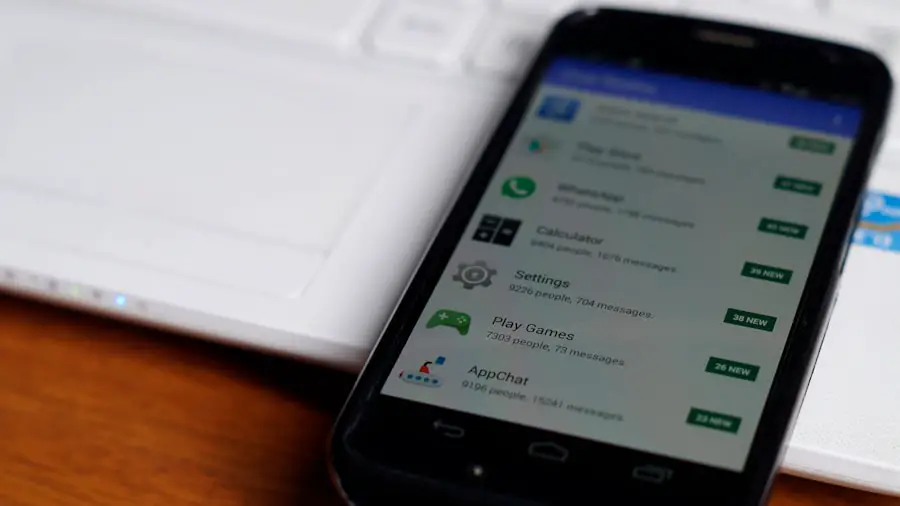In the digital age, mobile applications have become an integral part of our daily lives, providing convenience, entertainment, and productivity. However, as we download more apps, our devices can become cluttered, leading to decreased performance and storage issues. Uninstalling apps is not merely a matter of tidying up; it plays a crucial role in maintaining the overall health of your device.
When you remove unused or unnecessary applications, you free up valuable storage space, which can be critical for devices with limited capacity. This action can also enhance the speed and responsiveness of your device, as fewer apps running in the background means less strain on the processor and memory. Moreover, uninstalling apps can significantly improve battery life.
Many applications run background processes that consume power even when they are not actively being used. By removing these apps, you can reduce the load on your battery, allowing your device to last longer between charges. Additionally, uninstalling apps can enhance your privacy and security.
Some applications may collect personal data or have vulnerabilities that could be exploited by malicious entities. By regularly reviewing and uninstalling apps that you no longer use or trust, you can mitigate these risks and protect your personal information.
Key Takeaways
- Uninstalling apps is important for freeing up storage space and improving device performance
- To uninstall apps on Android, go to Settings, then Apps, select the app to uninstall, and tap Uninstall
- Managing app storage and performance involves regularly reviewing and uninstalling unused or unnecessary apps
- To safely uninstall apps, consider backing up important data, clearing app cache, and checking for any associated accounts or subscriptions
- Dealing with pre-installed apps may require disabling or using alternative methods for removal, such as rooting the device or using third-party apps
How to Uninstall Apps on Android
Method 1: Uninstalling from the App Drawer
Generally, users can begin by accessing the app drawer, where all installed applications are displayed. From here, you can either long-press the app icon you wish to remove or tap on it to open the app’s information page. If you choose to long-press, a menu will typically appear with an option to uninstall. Alternatively, tapping on the app icon will lead you to a screen where you can find the “Uninstall” button prominently displayed.
Method 2: Uninstalling through Settings
Another method involves navigating through the device’s settings. By going to “Settings,” then “Apps” or “Application Manager,” users can view a comprehensive list of all installed applications. This method is particularly useful for identifying apps that may not be visible in the app drawer or for managing multiple app removals at once.
Additional Benefits of Uninstalling through Settings
Once you select an app from this list, you will find options to uninstall it along with additional details such as storage usage and permissions granted to the app. This approach not only allows for uninstallation but also provides insight into how each app interacts with your device.
Managing App Storage and Performance

Effective management of app storage and performance is essential for ensuring that your device operates smoothly. As applications accumulate over time, they can take up significant amounts of storage space, leading to sluggish performance and potential crashes. Regularly reviewing installed apps and their storage usage is a proactive way to maintain optimal device functionality.
Users should consider uninstalling apps that have not been used in a while or those that consume excessive storage without providing sufficient value. In addition to uninstalling unused apps, users can also manage app data to enhance performance. Many applications store cache files and data that can accumulate over time, taking up unnecessary space.
By accessing the app settings and clearing cache or data for specific applications, users can reclaim storage without needing to uninstall the app entirely. This practice is particularly beneficial for social media and streaming apps that often cache large amounts of data to improve loading times. Regular maintenance of app storage not only improves performance but also prolongs the lifespan of your device.
Tips for Uninstalling Apps Safely
| App Uninstallation Tips | Percentage of Users |
|---|---|
| Check for App Permissions | 78% |
| Clear App Data and Cache | 65% |
| Use Built-in Uninstaller | 53% |
| Check for Background Processes | 42% |
| Review App Reviews and Ratings | 60% |
While uninstalling apps is generally a safe process, there are several best practices to ensure that it is done correctly and without unintended consequences. First and foremost, it is advisable to back up important data before removing any application. Some apps may store critical information such as contacts, messages, or documents that could be lost upon uninstallation.
Utilizing cloud services or local backups can safeguard this data against accidental loss. Additionally, users should be cautious about uninstalling system apps or pre-installed applications that come with the device. While many Android devices allow users to disable these apps instead of uninstalling them completely, removing them could lead to instability or affect other functionalities of the device.
It is essential to research any app before removal, especially if it is a system application. Understanding what each app does and its role in the overall system can prevent potential issues down the line.
Dealing with Pre-installed Apps
Pre-installed apps, often referred to as bloatware, are applications that come pre-loaded on devices by manufacturers or carriers. These apps can take up valuable storage space and may not be useful to all users. While some pre-installed apps can be uninstalled like regular applications, others may only allow users to disable them.
Disabling an app prevents it from running in the background and removes it from the app drawer without completely uninstalling it from the system.
To manage pre-installed apps effectively, users should first identify which ones are unnecessary for their daily use. This process often involves evaluating each app’s functionality and determining whether it serves a purpose in their routine.For instance, if a user does not utilize a specific music streaming service that came pre-installed on their device, they might choose to disable it to free up resources. In some cases, manufacturers provide updates that allow users more flexibility in managing these pre-installed applications, so staying informed about software updates can also enhance user control over their devices.
Alternative Methods for App Removal

Beyond the standard methods of uninstalling apps through the app drawer or settings menu, there are alternative approaches that users can explore for a more efficient experience. One such method involves using third-party application management tools available on the Google Play Store. These tools often provide enhanced features for managing multiple applications simultaneously, allowing users to uninstall several apps at once rather than one by one.
This can save time and streamline the process for those who have accumulated numerous unwanted applications. Another alternative method includes utilizing ADB (Android Debug Bridge) for advanced users who are comfortable with command-line interfaces. ADB allows users to connect their Android devices to a computer and execute commands that can uninstall applications directly from the system without needing to navigate through menus on the device itself.
This method is particularly useful for removing stubborn pre-installed apps that do not have an option for uninstallation through standard means. However, using ADB requires some technical knowledge and caution, as improper commands could affect device functionality. In conclusion, understanding how to effectively manage and uninstall applications is vital for maintaining optimal performance on Android devices.
By regularly reviewing installed apps, utilizing various uninstallation methods, and being mindful of data management practices, users can ensure their devices remain efficient and secure in an ever-evolving digital landscape.
If you are looking for more information on managing apps on your Android device, you may want to check out this article on how to delete apps on Android. This article provides step-by-step instructions on how to remove unwanted apps from your device, freeing up space and improving performance.
FAQs
What is the process to remove an app from an Android device?
To remove an app from an Android device, you can go to the Settings menu, then select “Apps” or “Applications.” From there, you can choose the specific app you want to remove and then select “Uninstall.”
Can I remove pre-installed apps from my Android device?
Pre-installed apps, also known as bloatware, cannot be uninstalled from the device without rooting it. However, you can disable these apps to prevent them from running and taking up space on your device.
Is there a way to remove multiple apps at once from my Android device?
Some Android devices allow you to select and uninstall multiple apps at once. You can do this by going to the “Apps” or “Applications” section in the Settings menu, then selecting the apps you want to remove and choosing the “Uninstall” option.
What should I do if I don’t see the option to uninstall an app on my Android device?
If you don’t see the option to uninstall an app, it may be a system app that cannot be removed without rooting the device. You can try disabling the app instead to prevent it from running and taking up space on your device.
Can I reinstall an app after I have removed it from my Android device?
Yes, you can reinstall an app that you have previously removed from your Android device. You can do this by going to the Google Play Store, searching for the app, and then selecting the “Install” option.