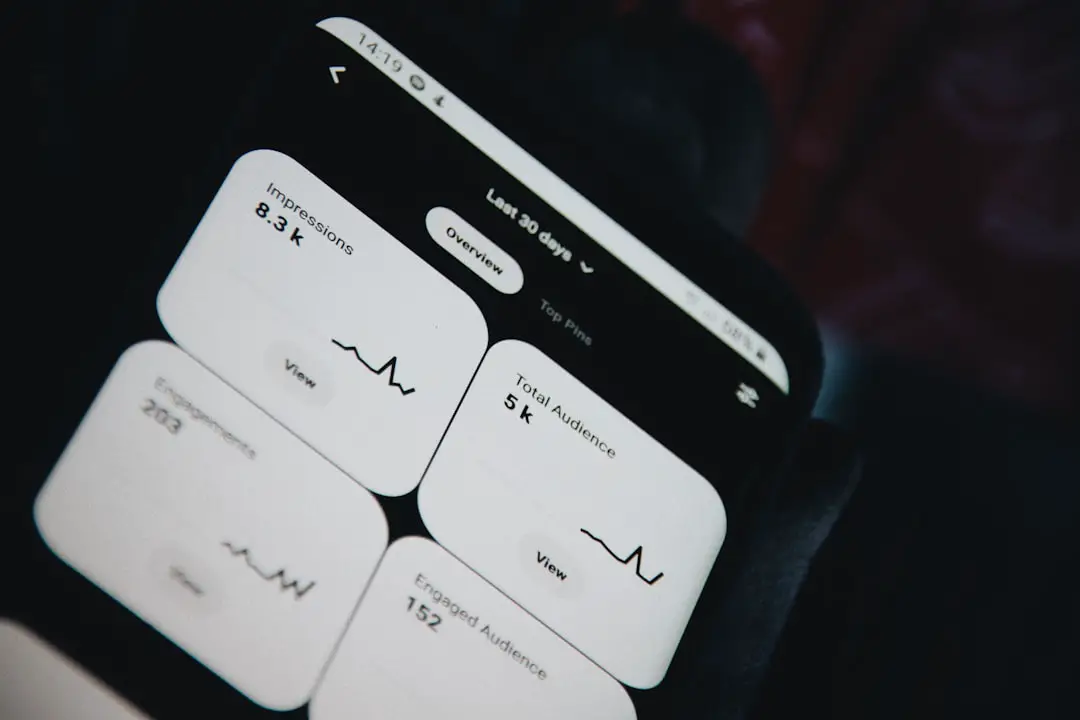The App Drawer is a fundamental component of the Android operating system, serving as a centralized hub for all installed applications on a device. Unlike the home screen, which typically displays a selection of frequently used apps and widgets, the App Drawer houses every application available on the device, providing users with a comprehensive view of their software ecosystem. This feature is particularly beneficial for users who prefer to keep their home screens uncluttered while still having quick access to all their applications.
The design and functionality of the App Drawer can vary significantly across different Android devices and manufacturers. For instance, stock Android, as seen in devices like Google Pixel, presents a straightforward and minimalist App Drawer, while manufacturers like Samsung or Xiaomi may incorporate additional features or visual enhancements. Regardless of these variations, the core purpose remains the same: to offer a convenient way to access and manage applications without overwhelming the home screen with icons.
Key Takeaways
- The App Drawer in Android is a centralized location where all installed apps are stored and can be accessed.
- Navigating the App Drawer involves swiping up or tapping on the App Drawer icon to open it, and then scrolling or searching for the desired app.
- Customizing the App Drawer allows users to change the grid size, sort apps alphabetically, or enable/disable app suggestions.
- Organizing Apps in the App Drawer can be done by creating folders, rearranging app icons, or hiding unwanted apps.
- Searching for Apps in the App Drawer is possible by using the search bar at the top of the App Drawer interface.
Navigating the App Drawer
Navigating the App Drawer is designed to be intuitive, allowing users to quickly locate and launch their desired applications. Typically accessed by swiping up from the bottom of the home screen or tapping an icon, the App Drawer opens to reveal a grid or list of app icons. Users can scroll through this list vertically or horizontally, depending on their device’s configuration.
The layout is often organized alphabetically, making it easier to find apps by their initial letters.
In addition to scrolling, many Android devices incorporate a search bar at the top of the App Drawer. This feature allows users to type in the name of an application they wish to find, significantly speeding up the process of locating specific apps.For example, if a user is looking for a particular game or utility, they can simply start typing its name, and relevant results will appear almost instantaneously. This search functionality is especially useful for users with numerous applications installed, as it eliminates the need to sift through long lists.
Customizing the App Drawer
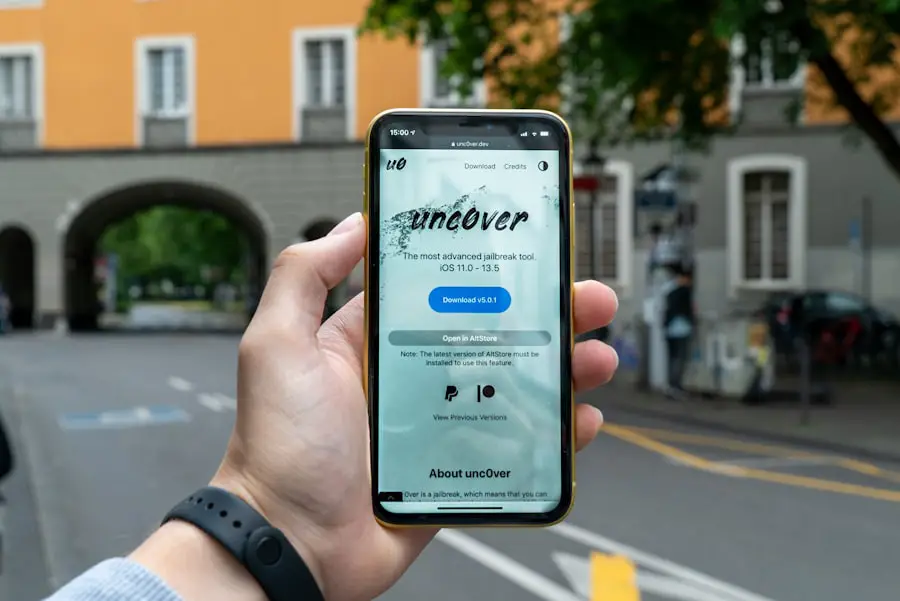
Customization options for the App Drawer can enhance user experience by tailoring it to individual preferences. Many Android devices allow users to change the layout of the App Drawer, such as adjusting the grid size or icon size. This flexibility enables users to create a more personalized interface that suits their visual preferences and usage habits.
For instance, some users may prefer larger icons for easier visibility, while others might opt for a denser layout to fit more apps on the screen at once. Moreover, users can often choose between different sorting options within the App Drawer. While alphabetical sorting is standard, some devices offer alternative arrangements such as sorting by usage frequency or installation date.
This feature can be particularly advantageous for users who frequently download new applications and want quick access to their most recently installed software. Additionally, some launchers allow users to create folders within the App Drawer, further enhancing organization and accessibility.
Organizing Apps in the App Drawer
| App Name | Category | Usage Frequency |
|---|---|---|
| Communication | High | |
| Social Media | Medium | |
| Google Maps | Navigation | High |
| Spotify | Music | High |
Organizing apps within the App Drawer can significantly improve efficiency and ease of use. Many Android devices provide options for creating folders that group similar applications together. For example, a user might create a folder for social media apps that includes Facebook, Twitter, and Instagram, allowing for quicker access without having to scroll through unrelated applications.
This method not only streamlines navigation but also helps in decluttering the App Drawer. In addition to folder creation, some launchers offer tagging or categorization features that allow users to label apps based on their functions or usage patterns. For instance, productivity apps can be tagged separately from entertainment apps, making it easier for users to find what they need based on context rather than memorizing app locations.
This organizational strategy can be particularly beneficial for professionals who rely on various tools throughout their workday.
Searching for Apps in the App Drawer
The search functionality within the App Drawer is one of its most powerful features, especially for users with extensive app libraries. By simply tapping on the search bar at the top of the App Drawer, users can begin typing the name of an app they wish to locate. The search results are typically displayed in real-time, providing instant feedback as letters are entered.
This feature not only saves time but also reduces frustration when trying to find specific applications among a sea of icons. In addition to searching by app name, some Android devices allow users to search for apps based on keywords related to their functions or categories. For example, typing “photo” might bring up all photography-related applications installed on the device, including photo editors and gallery apps.
This contextual search capability enhances user experience by allowing for more intuitive navigation and discovery of applications that may not be immediately visible in the App Drawer.
App Drawer Settings and Options
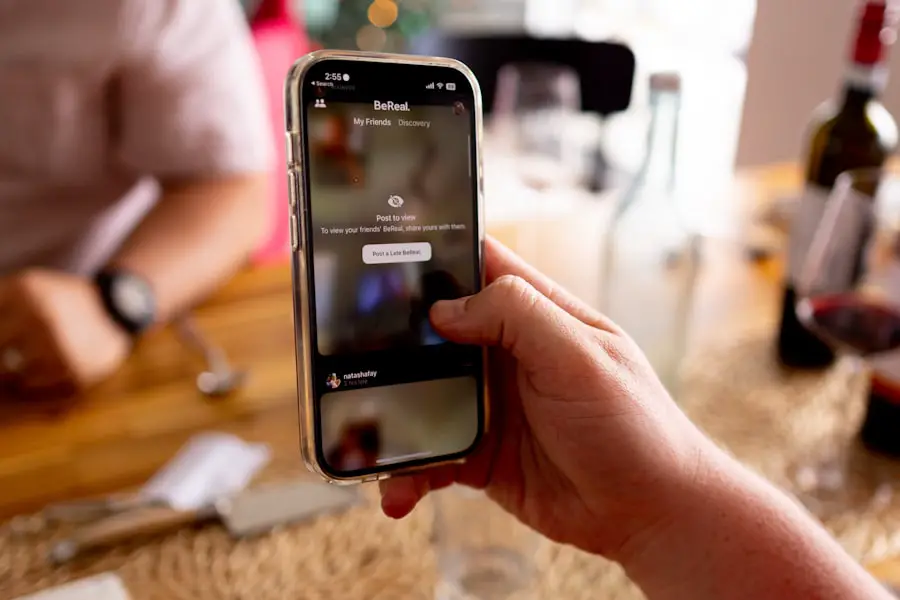
Layout and Sorting Options
Common options include changing the layout style (grid vs. list), adjusting icon sizes, and selecting how apps are sorted within the drawer.
Advanced Customization Options
Some advanced launchers provide even more extensive customization options, allowing users to change themes or apply different visual styles to their App Drawer. For instance, users might choose a dark mode theme for better visibility in low-light conditions or opt for vibrant colors that match their personal aesthetic.
Enhancing Accessibility with Gesture Controls
Additionally, certain launchers enable gesture controls that allow users to open the App Drawer with specific swipes or taps, further enhancing accessibility and personalization.
Troubleshooting Common App Drawer Issues
Despite its user-friendly design, issues can occasionally arise with the App Drawer that may hinder usability. One common problem is when apps fail to appear in the drawer after installation. This issue can often be resolved by restarting the device or clearing the cache of the launcher application responsible for managing the App Drawer.
In some cases, users may need to check if an app has been disabled or hidden within settings. Another frequent issue involves lag or slow performance when accessing the App Drawer. This can be particularly frustrating for users with older devices or those who have installed numerous applications.
To address this problem, users can try uninstalling unused apps or clearing cached data from both individual applications and system processes. If performance issues persist, it may be beneficial to consider switching to a lighter launcher that consumes fewer resources while still providing essential features.
Alternatives to the App Drawer in Android
While the App Drawer is a staple feature of Android devices, some users prefer alternatives that offer different ways of accessing applications. One popular alternative is using a home screen setup that includes all frequently used apps directly on one or more home screens. This approach allows for immediate access without needing to navigate through an additional layer of menus.
Another alternative is utilizing third-party launchers that provide unique interfaces and functionalities beyond what is typically offered by stock Android launchers. For example, some launchers allow for customizable gestures that can open specific apps directly from anywhere on the device without needing to access the App Drawer at all. Others may offer features like smart folders that automatically categorize apps based on usage patterns or context-aware suggestions that recommend apps based on time of day or location.
In conclusion, while the App Drawer remains an essential feature of Android devices, various alternatives exist that cater to different user preferences and needs. Whether through customization options within the drawer itself or by exploring third-party solutions, Android users have ample opportunities to tailor their app management experience according to their unique workflows and lifestyles.
If you want to learn more about Android app drawers, you can check out this article on appssoftwares.com. They provide detailed information on how to customize and organize your app drawer for a more efficient user experience. Additionally, you can also read their privacy policy here and their terms and conditions here to ensure you are using their services safely and securely.
FAQs
What is an app drawer in Android?
An app drawer in Android is a feature that allows users to access all of their installed applications in one place. It is typically accessed by tapping on an icon on the home screen or by swiping up from the bottom of the screen.
How does the app drawer work in Android?
When the app drawer is opened, it displays a grid of app icons, organized alphabetically or in a custom order chosen by the user. Users can scroll through the app drawer to find and launch the app they want to use.
Can the app drawer be customized in Android?
Yes, the app drawer in Android can be customized in various ways. Users can organize apps into folders, create custom app categories, change the grid layout, and even hide certain apps from the app drawer.
Is the app drawer a standard feature on all Android devices?
Yes, the app drawer is a standard feature on most Android devices. However, some custom Android interfaces or launchers may offer alternative ways of organizing and accessing apps, which may not include a traditional app drawer.
Can the app drawer be disabled or removed from Android devices?
In some cases, users may have the option to disable or remove the app drawer from their Android device, depending on the device manufacturer and software version. However, this may require using a custom launcher or making system-level changes.