The Hide Alerts feature on iPhone is a useful tool designed to help users manage their notifications more effectively. This feature allows individuals to mute notifications from specific conversations in the Messages app, ensuring that they can focus on their tasks without being constantly interrupted by incoming messages. When Hide Alerts is activated for a particular chat, the user will not receive any sound or vibration alerts for new messages from that conversation.
Instead, the messages will still appear in the Messages app, but the user will have to check manually to see if there are any new messages. This feature is particularly beneficial in situations where users may be part of group chats or conversations that generate a high volume of messages. For instance, if someone is involved in a family group chat that frequently buzzes with activity, they might find it overwhelming to receive constant notifications.
By utilizing the Hide Alerts feature, they can maintain their connection to the conversation without the distraction of incessant notifications. This functionality not only enhances user experience but also promotes a more focused and less disruptive environment.
Key Takeaways
- The Hide Alerts feature on iPhone allows users to silence notifications from specific contacts or group chats.
- To enable the Hide Alerts feature, simply open the Messages app, select the conversation, tap on the contact’s name or group name, and toggle on the Hide Alerts option.
- The purpose of the Hide Alerts feature is to prevent notifications from specific contacts or group chats from appearing on the lock screen, in the notification center, or as banners.
- The main difference between Do Not Disturb and Hide Alerts is that Do Not Disturb silences all notifications, while Hide Alerts only silences notifications from specific contacts or group chats.
- Users can manage notifications with Hide Alerts by easily toggling the feature on or off for different contacts or group chats within the Messages app.
How to Enable the Hide Alerts Feature on iPhone
Enabling the Hide Alerts feature on an iPhone is a straightforward process that can be completed in just a few taps. First, users need to open the Messages app and navigate to the specific conversation for which they wish to mute notifications. Once in the conversation, they should tap on the contact’s name or the group chat title at the top of the screen.
This action will bring up a menu with various options related to that conversation. In this menu, users will find an option labeled “Hide Alerts.” Tapping this option will activate the feature, and a crescent moon icon will appear next to the conversation in the message list, indicating that alerts are now hidden. If users ever wish to reverse this setting, they can follow the same steps and tap on “Hide Alerts” again to disable it.
This simple toggle allows for quick adjustments based on changing needs or preferences regarding notifications.
Understanding the Purpose of Hide Alerts Feature

The primary purpose of the Hide Alerts feature is to provide users with greater control over their notification settings, allowing them to tailor their messaging experience according to their personal or professional needs. In an age where digital communication is constant and often overwhelming, this feature serves as a valuable tool for managing distractions. By muting notifications from specific conversations, users can create a more serene environment conducive to productivity or relaxation.
Moreover, the Hide Alerts feature can also be seen as a means of prioritizing communication. In many cases, individuals may find themselves inundated with messages from various sources, making it challenging to discern which conversations require immediate attention. By selectively hiding alerts from less critical chats, users can ensure that they remain focused on more important discussions while still having access to all messages when they choose to check them.
This balance between connectivity and concentration is essential in today’s fast-paced digital landscape.
Differences Between Do Not Disturb and Hide Alerts
| Aspect | Do Not Disturb | Hide Alerts |
|---|---|---|
| Notification Display | Notifications are silenced and hidden from the lock screen | Notifications are still displayed but without sound or vibration |
| Effect on Calls | Calls are silenced and sent to voicemail | Calls are not affected |
| Effect on Messages | Messages are silenced and hidden from the lock screen | Messages are still displayed but without sound or vibration |
| Activation | Manually activated or scheduled | Manually activated for specific conversations |
While both the Do Not Disturb (DND) mode and the Hide Alerts feature serve similar purposes in terms of managing notifications, they operate in distinct ways and cater to different user needs. Do Not Disturb is a broader setting that silences all incoming calls and notifications across the entire device, effectively creating a complete communication blackout until it is turned off. This mode is particularly useful during meetings, while sleeping, or during any situation where complete focus is required.
In contrast, the Hide Alerts feature is more granular and allows users to selectively mute notifications from specific conversations without affecting other notifications. For example, a user might activate Do Not Disturb during a work presentation to avoid all interruptions but still want to receive important messages from their family or close friends. By using Hide Alerts for less critical group chats while keeping other notifications active, users can strike a balance between staying connected and minimizing distractions.
Managing Notifications with Hide Alerts
Managing notifications effectively with the Hide Alerts feature involves understanding how it fits into an overall notification strategy on an iPhone.
Users can leverage this feature not only to mute specific conversations but also to create a more organized notification system that aligns with their daily routines and responsibilities. For instance, someone who receives numerous work-related messages might choose to hide alerts from less important group chats while keeping alerts enabled for direct messages from supervisors or key colleagues.Additionally, users can periodically review their conversations and adjust their Hide Alerts settings as needed. As priorities shift—whether due to changes in work responsibilities or personal relationships—users can easily toggle the feature on or off for different contacts. This adaptability ensures that individuals remain responsive to important communications while minimizing unnecessary interruptions from less critical sources.
Customizing Hide Alerts for Different Contacts
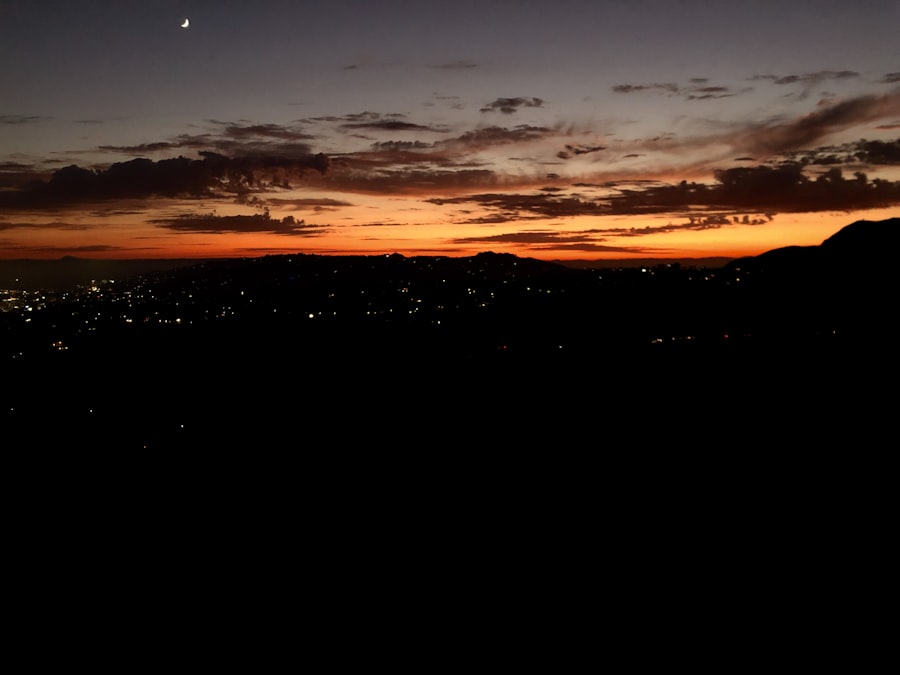
Customizing the Hide Alerts feature for different contacts allows users to tailor their messaging experience even further. The iPhone provides flexibility in managing notifications based on individual preferences and relationships. For example, a user might want to hide alerts from a large group chat filled with acquaintances while keeping notifications active for close friends or family members who may need immediate attention.
To customize alerts effectively, users can create specific groups within their contacts or utilize existing group chats strategically. By doing so, they can apply the Hide Alerts feature selectively based on the importance of each conversation. This level of customization not only enhances user experience but also fosters better communication management by ensuring that critical messages are not overlooked amidst a sea of less important notifications.
Troubleshooting Common Issues with Hide Alerts
Despite its user-friendly design, some individuals may encounter issues when using the Hide Alerts feature on their iPhones. One common problem is that users may mistakenly believe that they have activated Hide Alerts when they have not done so correctly. This can lead to confusion when they continue receiving notifications from conversations they intended to mute.
To resolve this issue, users should double-check their settings by revisiting the conversation and ensuring that the crescent moon icon is visible next to it. Another potential issue arises when users find that even after enabling Hide Alerts, they still receive notifications in certain situations. This could be due to settings related to other notification types or system updates that may affect how alerts are managed across different apps.
In such cases, it may be beneficial for users to explore their overall notification settings in the iPhone’s Settings app and ensure that there are no conflicting configurations that could override their preferences for specific conversations.
Tips and Tricks for Using Hide Alerts more Effectively
To maximize the benefits of the Hide Alerts feature, users can implement several tips and tricks that enhance its effectiveness in managing notifications. One useful strategy is to regularly assess which conversations require alerts and which do not. By periodically reviewing chat activity and adjusting settings accordingly, users can maintain an organized messaging environment that aligns with their current priorities.
Additionally, combining the use of Hide Alerts with other notification management tools available on iPhones can lead to an even more streamlined experience. For instance, utilizing Focus modes allows users to create customized profiles that dictate how notifications are handled during specific times of day or activities. By integrating these features with Hide Alerts, individuals can create a comprehensive notification strategy that minimizes distractions while ensuring they remain connected when it matters most.
Furthermore, users should consider leveraging visual cues within their messaging app as reminders for conversations where alerts are hidden. For example, they might use specific emojis or labels within group chats to signify their importance or urgency level. This practice not only helps in quickly identifying which conversations require attention but also adds a layer of personalization to their messaging experience.
In conclusion, the Hide Alerts feature on iPhone serves as an essential tool for managing notifications effectively in today’s fast-paced digital world. By understanding its functionality and implementing strategies for customization and organization, users can create a more focused and productive communication environment tailored to their individual needs.
If you are wondering what “hide alerts” on iPhone means, you may also be interested in learning more about privacy settings on your device. AppsSoftwares.com offers a detailed privacy policy that can help you understand how your information is being used and protected. By visiting https://appssoftwares.com/privacy-policy/, you can gain valuable insights into how to keep your data secure while using your iPhone. Additionally, exploring their terms and conditions at https://appssoftwares.com/terms-and-conditions/ can provide further guidance on how to navigate your device’s settings effectively.
FAQs
What does “Hide Alerts” on iPhone mean?
“Hide Alerts” on iPhone is a feature that allows you to silence notifications for a specific conversation in the Messages app. When you enable “Hide Alerts” for a conversation, you will still receive messages from that contact, but you won’t be notified about new messages with sound or vibration.
How do I enable “Hide Alerts” on iPhone?
To enable “Hide Alerts” for a specific conversation on iPhone, open the Messages app, select the conversation you want to silence, tap on the contact’s name or number at the top of the screen, and then toggle on the “Hide Alerts” option.
Can I still see messages from a conversation with “Hide Alerts” enabled?
Yes, you can still see messages from a conversation with “Hide Alerts” enabled. The messages will appear in the Messages app as usual, but you won’t receive notifications for new messages in that conversation.
Will the sender know that I have “Hide Alerts” enabled for our conversation?
No, the sender will not be notified that you have “Hide Alerts” enabled for your conversation. It is a private setting that only affects your notifications for that specific conversation.
