iPhone Tracking Notifications are alerts that inform users when an app or service is attempting to track their location or access their personal data. These notifications are part of Apple’s broader commitment to user privacy and transparency, which has become increasingly important in a digital landscape where data collection is ubiquitous. When an application seeks permission to track a user’s location, the iPhone will display a notification that clearly outlines what data is being requested and how it will be used.
This feature is designed to empower users by giving them the ability to make informed decisions about their privacy. The introduction of tracking notifications aligns with Apple’s privacy initiatives, particularly the App Tracking Transparency (ATT) framework, which was rolled out with iOS 14.5. Under this framework, apps must explicitly request permission from users before tracking their activity across other apps and websites.
This means that users are no longer left in the dark about how their data is being utilized. Instead, they receive clear notifications that prompt them to either grant or deny permission, thereby enhancing their control over personal information.
Key Takeaways
- iPhone Tracking Notifications are alerts that inform users when an app or website is tracking their activity across other companies’ apps and websites for advertising or sharing with data brokers.
- iPhone Tracking Notifications work by requiring apps to ask for permission to track user activity across other companies’ apps and websites, and users can choose to allow or deny this tracking.
- iPhone Tracking Notifications are important because they give users more control over their privacy and data, allowing them to make informed decisions about which apps can track their activity.
- To manage iPhone Tracking Notifications, users can go to their device’s settings, select the app they want to manage, and choose whether to allow or deny tracking.
- Information collected by iPhone Tracking Notifications includes data about a user’s activity across other companies’ apps and websites, which can be used for targeted advertising and sharing with data brokers.
- To protect privacy from iPhone Tracking Notifications, users can regularly review and manage their app tracking permissions, use privacy-focused browsers and search engines, and consider using ad and tracker blockers.
How do iPhone Tracking Notifications work?
The functionality of iPhone Tracking Notifications hinges on a combination of software protocols and user interface design. When an app is installed or updated, it may request access to various features of the device, including location services. If the app intends to track user behavior beyond its own platform—such as monitoring activity across different applications or websites—it must trigger a tracking notification.
This notification typically appears as a pop-up dialog box that outlines the specific permissions being requested. Upon receiving a tracking notification, users are presented with options to either allow or deny the request. If they choose to allow tracking, the app gains access to the user’s location data and can utilize it for targeted advertising or other purposes.
Conversely, if users deny permission, the app is restricted from accessing that information, which can limit its functionality in some cases.
This mechanism not only serves to protect user privacy but also encourages developers to be more transparent about their data practices.Why are iPhone Tracking Notifications important?
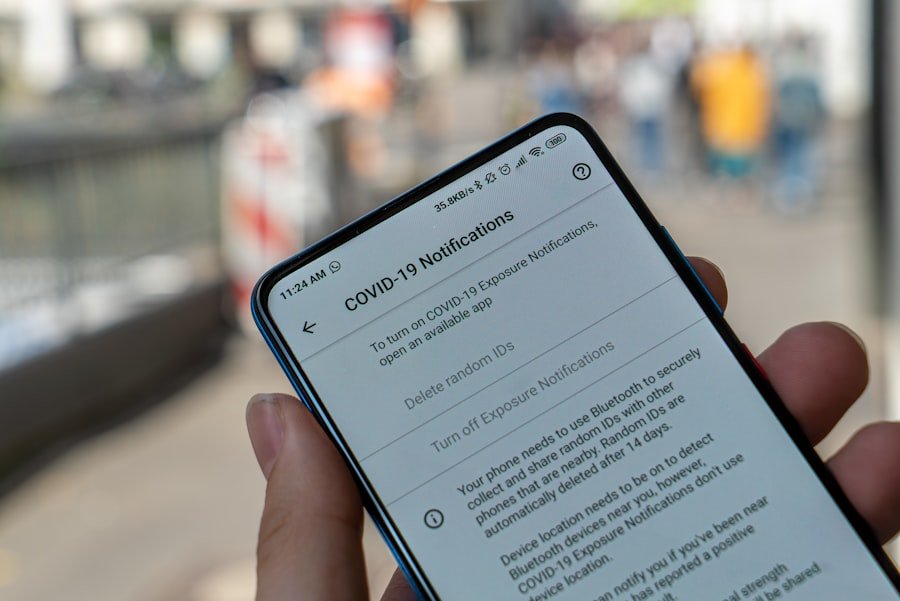
The significance of iPhone Tracking Notifications cannot be overstated in today’s digital ecosystem, where personal data is often treated as a commodity. These notifications play a crucial role in fostering a culture of transparency and accountability among app developers and service providers. By requiring explicit consent for tracking, Apple has shifted the paradigm from an opt-out model—where users had to actively seek to protect their privacy—to an opt-in model that places the onus on developers to justify their need for data collection.
Moreover, tracking notifications empower users by providing them with the knowledge necessary to make informed choices about their digital interactions. In an age where data breaches and privacy violations are rampant, these notifications serve as a first line of defense against unwanted surveillance and exploitation of personal information. Users can better understand which apps are collecting their data and for what purposes, allowing them to make decisions that align with their comfort levels regarding privacy.
How to manage iPhone Tracking Notifications?
| Notification Type | Management |
|---|---|
| Location Tracking | Go to Settings > Privacy > Location Services to manage which apps can track your location |
| App Tracking Transparency | Go to Settings > Privacy > Tracking to manage which apps can request to track you across other companies’ apps and websites |
| Find My iPhone | Go to Settings > [your name] > Find My > Find My iPhone to manage location tracking for your iPhone |
Managing iPhone Tracking Notifications involves navigating through the device’s settings to customize how apps can access location data and other personal information. Users can start by going to the “Settings” app on their iPhones and selecting “Privacy.” Within this section, they will find options for “Location Services,” where they can see a list of all apps that have requested access to their location. Each app will display its current permission status—whether it is set to “Never,” “While Using the App,” or “Always.” In addition to managing location permissions, users can also control tracking notifications through the “Tracking” section found within the Privacy settings.
Here, users can toggle the option that allows apps to request permission to track their activity across other apps and websites. By disabling this feature, users can prevent apps from even asking for tracking permissions, thereby minimizing unsolicited notifications and enhancing their overall privacy experience.
What information is collected by iPhone Tracking Notifications?
The information collected through iPhone Tracking Notifications primarily revolves around user location and behavioral data. When an app requests permission to track a user’s location, it may seek access to GPS coordinates, Wi-Fi network information, and even Bluetooth signals that can help pinpoint a user’s whereabouts with remarkable accuracy. This data can be used for various purposes, including providing location-based services, targeted advertising, and analytics.
In addition to location data, tracking notifications may also involve the collection of user behavior across different platforms. For instance, if a user allows an app to track their activity, it may gather information about which other apps they use, how often they engage with certain content, and even their purchasing habits online. This aggregated data can then be utilized by advertisers to create personalized marketing campaigns aimed at specific demographics or user interests.
How to protect your privacy from iPhone Tracking Notifications

Review App Permissions
Regularly review the permissions granted to each app on your device. Go to the “Settings” menu and check “Location Services” and “Tracking” to identify which apps have access to your location and permission to track your activity across other platforms.
Choose Privacy-Friendly Apps
Be discerning about the apps you install on your device. Read the privacy policy and understand what data it collects and how it will be used. Opt for apps that prioritize user privacy and offer transparent data practices.
Limit Tracking and Stay Informed
Consider using alternative applications that provide similar functionalities without extensive tracking requirements. Utilize features like “Limit Ad Tracking” to reduce personalized advertising based on your online behavior. Stay informed about updates in privacy regulations and best practices to empower yourself as a user.
If you are interested in learning more about how to manage notifications on your iPhone, you may also want to check out this article on
