Do Not Disturb (DND) is a feature available on Android devices that allows users to silence notifications, calls, and alerts temporarily. This functionality is particularly useful in situations where interruptions can be disruptive, such as during meetings, while sleeping, or when focusing on important tasks. When activated, DND can prevent your phone from ringing or vibrating, ensuring that you remain undisturbed by incoming communications.
The feature is designed to enhance user control over their device, allowing for a more tailored experience that aligns with personal preferences and lifestyle needs. The Do Not Disturb mode can be customized to suit individual requirements. Users can choose to silence all notifications or allow certain exceptions, such as calls from specific contacts or alerts from particular applications.
This flexibility makes DND a powerful tool for managing distractions in an increasingly connected world. By utilizing this feature, users can create a more peaceful environment, whether at work, home, or in social settings, thereby improving focus and productivity.
Key Takeaways
- Do Not Disturb on Android allows users to silence notifications and calls during specific times or activities.
- To enable Do Not Disturb mode on Android, users can swipe down from the top of the screen and tap the Do Not Disturb icon or go to Settings > Sound > Do Not Disturb.
- Customizing Do Not Disturb settings on Android allows users to choose which notifications and calls to allow, set automatic rules, and adjust priority settings.
- Priority mode in Do Not Disturb allows users to only allow certain notifications and calls from specific contacts or apps.
- Scheduling Do Not Disturb on Android lets users automatically activate the mode during specific times, such as bedtime or work hours.
How to enable Do Not Disturb mode on Android
Method 1: Quick Settings
The most common method is through the Quick Settings menu, which can be accessed by swiping down from the top of the screen. In this menu, users will find a variety of toggles for different features, including Wi-Fi, Bluetooth, and of course, Do Not Disturb. Tapping the DND icon will activate the mode immediately, silencing all notifications and calls until it is turned off again.
Method 2: Settings App
Alternatively, users can enable Do Not Disturb through the device’s Settings app. By navigating to Settings and selecting “Sound” or “Sound & vibration,” users will find the Do Not Disturb option listed among other sound settings.
Customization Options
Tapping on this option will lead to a dedicated menu where users can turn on DND and explore additional customization options. This method provides a more comprehensive view of the feature and allows for adjustments to be made according to personal preferences.
Customizing Do Not Disturb settings on Android
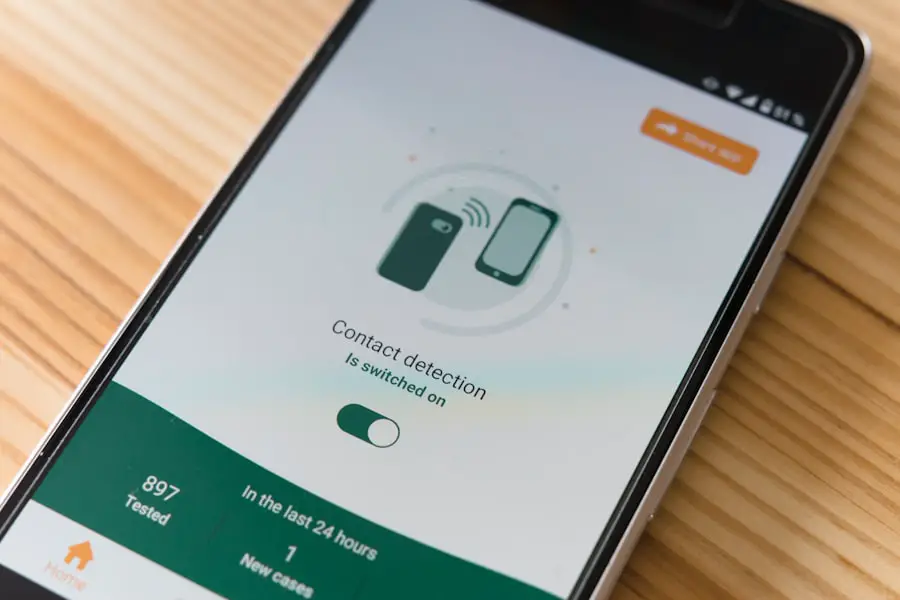
One of the standout features of Do Not Disturb on Android is its extensive customization options. Users can tailor the DND experience to fit their specific needs by adjusting various settings. For instance, within the DND menu, there are options to allow calls from certain contacts or groups while silencing others.
This means that important calls from family members or colleagues can still come through even when DND is activated, ensuring that users do not miss critical communications. In addition to call settings, users can also customize which apps are allowed to send notifications during DND mode. This is particularly useful for those who rely on specific applications for work or personal matters.
By selecting certain apps as exceptions, users can maintain access to essential alerts while minimizing distractions from less important notifications. Furthermore, Android devices often allow users to set different levels of interruption, such as allowing alarms to sound even when DND is active, ensuring that important reminders are not overlooked.
Understanding priority mode in Do Not Disturb
| Priority Mode | Explanation |
|---|---|
| Priority Only | Allows only priority notifications to come through |
| Priority App Notifications | Allows notifications from selected apps to come through |
| Priority Calls | Allows calls from selected contacts to come through |
| Repeat Callers | Allows calls from the same number within 15 minutes to come through |
Priority mode is a key component of the Do Not Disturb feature on Android devices. This mode allows users to define which notifications and calls are considered important enough to bypass the DND restrictions. When Priority mode is enabled, users can receive alerts from selected contacts or applications while still silencing everything else.
This ensures that critical communications are not missed during times when focus is required. To set up Priority mode, users can navigate to the Do Not Disturb settings and select “Priority only allows.” Here, they can specify which contacts are allowed to reach them and which apps can send notifications. For example, a user might choose to allow calls from their boss or family members while silencing all other notifications.
This level of control makes it easier for individuals to manage their time effectively without completely disconnecting from their social or professional networks.
Scheduling Do Not Disturb on Android
Scheduling Do Not Disturb mode is another powerful feature that enhances its usability. Users can set specific times for DND to activate automatically, which is particularly beneficial for maintaining a consistent routine. For instance, many people prefer to have DND enabled during nighttime hours to ensure uninterrupted sleep.
By scheduling DND to turn on at a designated time each night and off in the morning, users can create a seamless experience without needing to remember to activate it manually. To schedule DND, users can access the Do Not Disturb settings and look for the “Schedules” option. Here, they can create multiple schedules based on their needs—such as work hours during the day or personal time in the evening.
This feature not only helps in managing distractions but also promotes healthier habits by encouraging users to disconnect from their devices during designated times.
Exceptions and allowances in Do Not Disturb mode

The ability to set exceptions and allowances within Do Not Disturb mode is one of its most valuable features. Users can define specific contacts or applications that are permitted to send notifications even when DND is active. This ensures that important communications are not missed while still maintaining a level of peace and quiet from less critical alerts.
For example, a user might want to allow calls from their immediate family while silencing all other incoming calls. This can be set up easily within the DND settings by adding family members’ numbers to the exceptions list. Similarly, if there are certain apps that provide essential updates—like messaging apps for work—users can allow notifications from those apps while blocking others that may be more distracting.
This level of customization empowers users to create a tailored experience that aligns with their priorities and lifestyle.
Using Do Not Disturb while driving
Do Not Disturb mode also includes a specialized feature designed for use while driving. This functionality aims to minimize distractions and enhance safety by silencing notifications and calls when the user is behind the wheel. When activated, this mode automatically detects when the user is driving—either through GPS data or by connecting to a car’s Bluetooth system—and applies DND settings accordingly.
To enable this driving mode, users typically need to access the Do Not Disturb settings and look for an option labeled “Driving” or “Car Mode.” Once activated, users can customize how they want their phone to respond while driving; for instance, they may choose to allow calls from specific contacts or receive urgent messages only. This feature not only helps in reducing distractions but also promotes safer driving practices by encouraging users to focus on the road rather than their devices.
Troubleshooting common issues with Do Not Disturb on Android
Despite its many benefits, users may occasionally encounter issues with the Do Not Disturb feature on their Android devices. One common problem is that notifications may still come through even when DND is activated. This could be due to improperly configured settings or exceptions that have been inadvertently set up.
To troubleshoot this issue, users should revisit their DND settings and ensure that all desired exceptions are correctly configured. Another frequent issue involves scheduling conflicts where DND does not activate at the designated times. Users should check if their device’s software is up-to-date since bugs in older versions may affect functionality.
Additionally, verifying that the scheduled times are correctly set and that there are no conflicting schedules can help resolve this problem. If issues persist despite these checks, restarting the device may also help refresh system processes and restore proper functionality. In conclusion, Do Not Disturb mode on Android offers a robust solution for managing interruptions in our increasingly connected lives.
With its customizable settings, scheduling capabilities, and specialized features for driving safety, it empowers users to take control of their digital experiences effectively. By understanding how to utilize this feature fully, individuals can create a more focused and productive environment tailored to their unique needs.
If you are interested in learning more about privacy policies and terms and conditions related to Android’s “do not disturb” feature, you may want to check out this article on privacy policies and
