In the digital age, smartphones have become an integral part of our daily lives, serving as tools for communication, entertainment, and productivity. Among the myriad of features that smartphones offer, the ability to download and install applications stands out as one of the most transformative. However, with the vast array of apps available, some may find themselves hidden or obscured within the device’s interface.
Hidden iPhone apps can be a source of frustration for users who may have inadvertently misplaced them or wish to keep certain applications out of sight for privacy reasons. Understanding how to locate these hidden gems can enhance the user experience and ensure that all functionalities of the device are fully utilized. The reasons for hiding apps can vary widely.
Some users prefer to declutter their home screens, while others may want to keep certain apps private from prying eyes. For instance, social media applications or personal finance tools might be tucked away to maintain a level of discretion. Additionally, children using shared devices may inadvertently hide apps, leading to confusion and frustration for parents trying to monitor their usage.
Therefore, knowing how to access and manage hidden apps is essential for maximizing the potential of an iPhone.
Key Takeaways
- Hidden iPhone apps can be accessed through the App Library, Spotlight Search, folders, App Store purchase history, Screen Time settings, and third-party apps.
- Access the App Library by swiping left on the home screen to reveal all installed apps, including those that are hidden.
- Use Spotlight Search by swiping down on the home screen and typing the name of the hidden app to quickly locate it.
- Uncover hidden apps in folders by checking all folders on the home screen and within the App Library for any hidden apps.
- Check App Store purchase history to see a list of all downloaded apps, including any that may be hidden.
How to Access the App Library
The App Library is a feature introduced in iOS 14 that provides a streamlined way to organize and access applications on an iPhone. This feature automatically categorizes apps into folders based on their functionality, making it easier for users to find what they need without scrolling through multiple home screens. To access the App Library, users simply need to swipe left past their last home screen page.
The App Library is organized into several categories such as Social, Entertainment, and Productivity, allowing users to quickly navigate to the desired app. Once in the App Library, users can also utilize the search bar at the top of the screen. Typing in the name of an app will bring it up instantly, regardless of whether it is hidden in a folder or on a different page.
This feature is particularly useful for those who have numerous applications installed and may not remember where they placed them. The App Library not only serves as a repository for all installed apps but also helps users discover new ones by suggesting applications based on usage patterns and preferences.
Using Spotlight Search to Find Hidden Apps
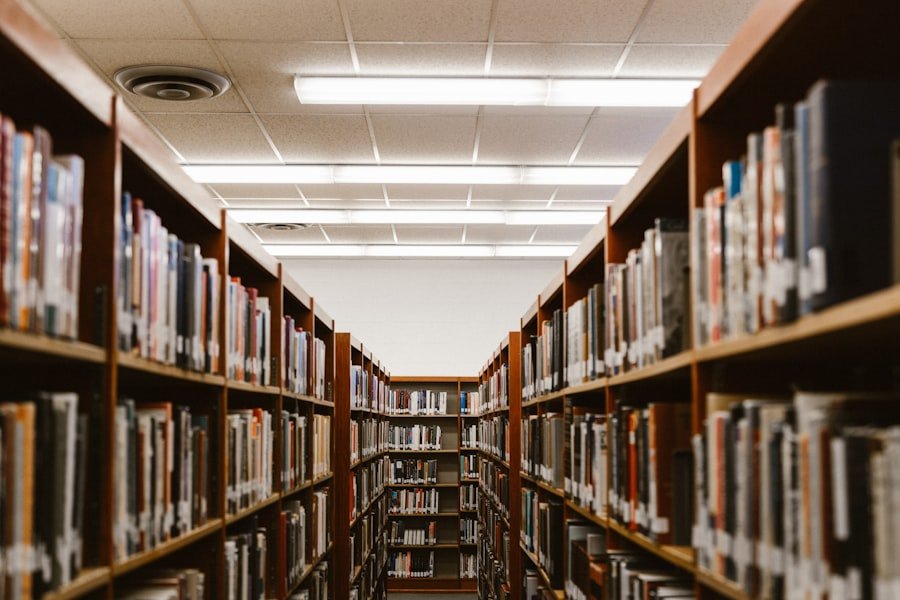
Spotlight Search is another powerful tool available on iPhones that can help users locate hidden apps quickly and efficiently. By swiping down on the home screen, users can access Spotlight Search, which allows them to search for anything on their device, including apps, contacts, emails, and even web content. This feature is particularly beneficial for those who may have forgotten the exact location of an app or its name.
To use Spotlight Search effectively, users can simply type in the name of the app they are looking for. As they type, suggestions will appear in real-time, displaying relevant results that match the search query. If an app is hidden within a folder or tucked away in the App Library, Spotlight Search will still display it in the results, making it easy to launch directly from there.
This functionality not only saves time but also enhances overall productivity by reducing the effort required to locate specific applications.
Uncovering Hidden Apps in Folders
| Folder Name | Number of Apps | Hidden Apps |
|---|---|---|
| Games | 20 | 5 |
| Social Media | 15 | 3 |
| Productivity | 10 | 2 |
Many iPhone users create folders on their home screens to group similar applications together, which can sometimes lead to apps being hidden from plain sight. For instance, a user might have a folder labeled “Games” that contains several gaming apps, but if they forget about a particular app tucked away in that folder, it can be challenging to find. To uncover hidden apps within folders, users can simply tap on each folder icon on their home screen to reveal its contents.
Once inside a folder, users can scroll through the apps contained within it. If they are unsure about what is inside a specific folder, they can take a moment to explore each one systematically. Additionally, if a user has multiple pages within a folder, they can swipe left or right to navigate through them.
This method allows for a thorough examination of all applications stored in folders and ensures that no app remains overlooked.
Checking App Store Purchase History
For those who suspect that they may have downloaded apps that are now hidden or forgotten, checking the App Store purchase history can provide valuable insights. The purchase history not only lists all apps that have been downloaded but also indicates whether they are currently installed on the device or not. To access this information, users can open the App Store app and navigate to their account settings by tapping on their profile picture in the upper right corner.
Once in the account settings, users should select “Purchased” from the list of options. This will display all apps associated with their Apple ID, including those that have been deleted or are currently hidden. By reviewing this list, users can identify any applications they may want to reinstall or check if they have inadvertently hidden an app that they still wish to use.
This feature serves as a comprehensive record of app activity and can be particularly useful for managing app subscriptions and purchases.
Utilizing Screen Time Settings

Screen Time is a feature designed to help users monitor and manage their device usage effectively. It provides insights into how much time is spent on various applications and allows users to set limits on app usage for themselves or their children. However, Screen Time also has a lesser-known function that can help uncover hidden apps: it allows users to see which apps are restricted or hidden due to parental controls.
To access Screen Time settings, users can go to “Settings” and then select “Screen Time.” From there, they can view app usage statistics and any restrictions that may be in place. If certain apps are hidden due to restrictions set by Screen Time, users will be able to see this information clearly. They can then adjust these settings as needed to make previously hidden apps accessible again.
This feature not only aids in uncovering hidden applications but also promotes responsible device usage by encouraging users to be mindful of their screen time habits.
Using Third-Party Apps to Uncover Hidden Apps
In addition to built-in features provided by iOS, there are third-party applications available that can assist users in uncovering hidden apps on their iPhones. These applications often offer enhanced functionality beyond what is available through native settings and can provide additional insights into app management. For example, some third-party tools specialize in organizing apps based on usage frequency or category, making it easier for users to identify which apps they may have overlooked.
When considering third-party applications for this purpose, it is essential to choose reputable options from trusted developers. Users should look for apps with positive reviews and a solid track record of performance. Once installed, these tools can scan the device for all installed applications and present them in an organized manner, allowing users to quickly identify any hidden or misplaced apps.
While relying on third-party solutions may not be necessary for everyone, they can be particularly beneficial for those who frequently download new applications and struggle with organization.
Tips for Organizing and Managing Hidden Apps
To prevent future instances of hidden apps and maintain an organized home screen experience, users can adopt several strategies for managing their applications effectively. One effective approach is to categorize apps based on their functionality or frequency of use. For instance, creating folders labeled “Work,” “Social,” “Games,” and “Utilities” can help streamline access and reduce clutter on the home screen.
Additionally, regularly reviewing installed applications is crucial for maintaining organization. Users should periodically assess which apps they use frequently and which ones have fallen into disuse. Deleting unused applications not only frees up storage space but also simplifies navigation by reducing the number of icons displayed on the home screen.
Furthermore, utilizing features like App Library and Spotlight Search can enhance overall efficiency when searching for specific applications. Another helpful tip is to take advantage of widgets introduced in iOS 14 and later versions. Widgets allow users to display information from their favorite apps directly on their home screens without needing to open each application individually.
By strategically placing widgets alongside app icons, users can create a visually appealing and functional layout that minimizes the chances of hiding important applications. In conclusion, understanding how to locate and manage hidden iPhone apps is essential for optimizing device usage and ensuring that all functionalities are readily accessible. By utilizing built-in features like App Library and Spotlight Search, checking purchase history, leveraging Screen Time settings, exploring third-party solutions, and implementing effective organizational strategies, users can enhance their overall experience with their iPhones while keeping their digital lives organized and efficient.
If you are looking to open hidden apps on your iPhone, you may also be interested in learning more about privacy policies and terms and conditions related to app usage. AppsSoftwares.com offers valuable information on these topics, which can help you navigate the world of hidden apps and ensure your privacy and security. Check out their privacy policy and terms and conditions for more insights. And if you have any questions or concerns, don’t hesitate to reach out to them through their contact page.
FAQs
What are hidden apps on iPhone?
Hidden apps on iPhone are applications that are not visible on the home screen or in the App Library. They are typically hidden for privacy or security reasons.
Why would someone want to hide apps on their iPhone?
Some people may want to hide apps on their iPhone to keep certain apps private, such as dating apps or financial apps. Others may want to hide apps to declutter their home screen or to prevent others from accessing certain apps.
How can I open hidden apps on my iPhone?
To open hidden apps on your iPhone, you can use the Search feature by swiping down on the home screen and typing the name of the app. You can also access hidden apps through the App Library by swiping left on the home screen until you reach the App Library, then searching for the app in the appropriate category.
Can I unhide apps on my iPhone?
Yes, you can unhide apps on your iPhone by going to the Settings app, selecting “Screen Time,” then “Content & Privacy Restrictions,” and entering your passcode. From there, you can select “Allowed Apps” and toggle on the apps you want to unhide.
Are there any third-party apps that can help me open hidden apps on my iPhone?
Yes, there are third-party apps available on the App Store that can help you hide and unhide apps on your iPhone. However, it’s important to be cautious when using third-party apps and to only download apps from trusted sources to avoid potential security risks.
