Hiren’s Boot USB is a powerful and versatile tool that has gained significant traction among IT professionals, system administrators, and tech enthusiasts alike. Originally developed as a bootable CD, Hiren’s Boot has evolved into a USB-based solution that provides a comprehensive suite of utilities for system recovery, troubleshooting, and maintenance. The utility is particularly valuable in scenarios where a Windows operating system fails to boot or when users encounter critical errors that hinder normal operation.
With its extensive array of tools, Hiren’s Boot USB serves as a one-stop solution for diagnosing and resolving various computer issues. The appeal of Hiren’s Boot USB lies not only in its functionality but also in its user-friendly interface. It combines a variety of applications, including disk management tools, antivirus software, and data recovery utilities, all accessible from a single bootable USB drive.
This makes it an indispensable resource for anyone looking to maintain their system or recover lost data. As Windows 11 continues to gain popularity, the relevance of Hiren’s Boot USB has only increased, providing users with the means to address the unique challenges posed by the latest operating system.
Key Takeaways
- Hiren’s Boot USB is a powerful tool for troubleshooting and maintaining Windows 11 systems.
- Creating a Hiren’s Boot USB for Windows 11 is a straightforward process that involves downloading the software and using a USB drive.
- Hiren’s Boot USB can be used for troubleshooting various issues such as system crashes, virus infections, and hard drive failures.
- The tool offers a wide range of tools for Windows 11, including disk cloning, data recovery, and system backup.
- Advanced features of Hiren’s Boot USB include network troubleshooting, partition management, and password recovery tools for Windows 11.
How to Create a Hiren’s Boot USB for Windows 11
Downloading the Hiren’s Boot ISO File
First, you will need to download the latest version of Hiren’s Boot USB from the official website. The file is typically available in ISO format, which is essential for creating a bootable USB drive.
Preparing the USB Flash Drive
Once you have the ISO file, you will need a USB flash drive with at least 8GB of storage capacity. It is crucial to back up any important data on the USB drive, as the process will erase all existing content.
Creating the Bootable USB Drive
To create the bootable USB drive, you can use software such as Rufus or the built-in Windows Media Creation Tool. For instance, if you opt for Rufus, launch the application and select your USB drive from the device list. Next, choose the Hiren’s Boot ISO file you downloaded earlier. Ensure that the partition scheme is set to MBR for compatibility with most systems. After configuring these settings, click on the “Start” button to initiate the process. The software will format the USB drive and copy the necessary files, resulting in a bootable Hiren’s Boot USB ready for use.
Using Hiren’s Boot USB for Troubleshooting

One of the primary uses of Hiren’s Boot USB is troubleshooting various issues that may arise within a Windows 11 environment. When a system fails to boot properly, users can utilize Hiren’s Boot USB to access recovery tools that can diagnose and fix problems without needing to reinstall the operating system. For example, if Windows 11 encounters a blue screen error or fails to load due to corrupted files, users can boot from the Hiren’s USB and run diagnostic tools like MemTest86 to check for memory issues or check disk utilities to repair file system errors.
Additionally, Hiren’s Boot USB includes several utilities designed specifically for data recovery. If users accidentally delete important files or experience data loss due to hardware failure, they can leverage tools like Recuva or TestDisk available on the Hiren’s Boot environment. These applications can scan drives for recoverable data and help restore lost files, making it an invaluable resource for both personal and professional use.
Hiren’s Boot USB Tools for Windows 11
| Tool Name | Functionality | Supported Windows 11 |
|---|---|---|
| Mini Windows 11 | Provides a lightweight Windows environment for troubleshooting and recovery | Yes |
| Partition Wizard | Allows for partition management and disk/partition cloning | Yes |
| Registry Editor | Enables editing of the Windows registry for troubleshooting and repair | Yes |
| Antivirus Tools | Includes various antivirus and malware removal tools for system security | Yes |
| Password Recovery | Helps in resetting or recovering Windows user passwords | Yes |
Hiren’s Boot USB comes equipped with an extensive collection of tools tailored for various tasks related to system maintenance and recovery. Among these tools are disk management utilities such as GParted and Partition Wizard, which allow users to create, resize, and manage disk partitions effectively. This is particularly useful when users need to allocate space for new installations or recover lost partitions after accidental deletion.
Moreover, the suite includes antivirus tools like ClamAV and Malwarebytes, which can be run directly from the USB drive without needing to boot into Windows. This feature is especially beneficial when dealing with malware infections that prevent normal operation of the operating system. By scanning the system from a clean environment, users can eliminate threats and restore their systems to a functional state without risking further damage.
Advanced Features of Hiren’s Boot USB
Beyond its basic functionalities, Hiren’s Boot USB offers advanced features that enhance its usability and effectiveness in various scenarios. One notable feature is its ability to support both BIOS and UEFI firmware interfaces, ensuring compatibility with modern hardware configurations. This flexibility allows users to boot from the USB drive on virtually any computer, regardless of its age or specifications.
Another advanced feature is the inclusion of multiple operating systems within the Hiren’s Boot environment. Users can access lightweight versions of Linux distributions such as Ubuntu or MiniXP directly from the USB drive. This capability enables users to perform tasks such as web browsing or file management without relying on their primary operating system.
Such versatility makes Hiren’s Boot USB not just a recovery tool but also a portable computing solution.
Security and Privacy Tools on Hiren’s Boot USB
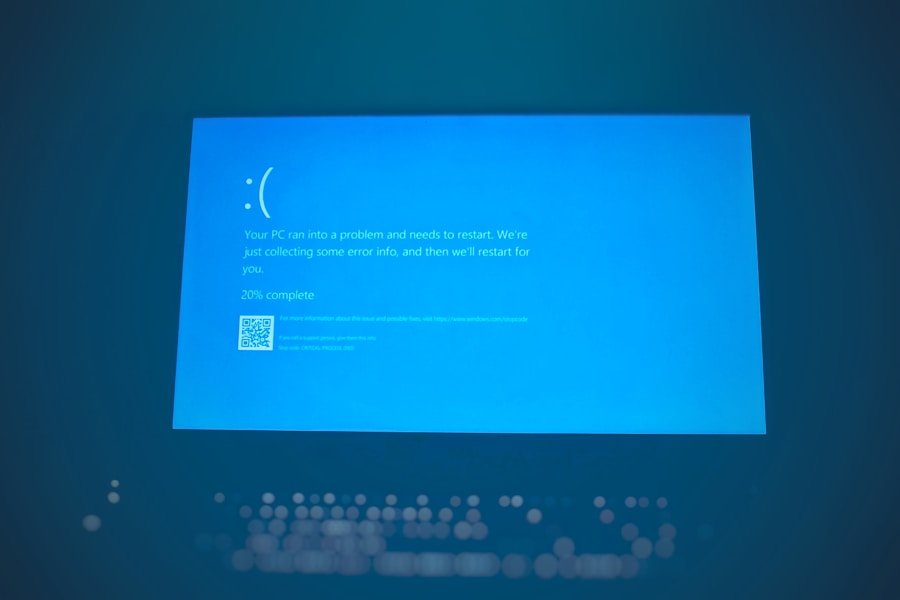
Password Recovery and Protection
Hiren’s Boot USB offers password recovery tools that enable users to regain access to their accounts in case they forget them. For instance, Offline NT Password & Registry Editor allows users to reset Windows passwords without needing to log in.
Encryption and Data Protection
The tool also features encryption tools like VeraCrypt, which enables users to create encrypted volumes for sensitive data storage. This is particularly important for individuals who handle confidential information or wish to safeguard their personal files from unauthorized access.
Maintaining System Security and Control
By utilizing these security features, users can ensure that their systems remain secure while also maintaining control over their private data.
Updating and Maintaining Hiren’s Boot USB
To ensure optimal performance and access to the latest tools and features, it is crucial to keep your Hiren’s Boot USB updated. The developers regularly release new versions that include updated software packages and improved functionalities. To update your Hiren’s Boot USB, you can visit the official website periodically to check for new releases.
When a new version becomes available, download the updated ISO file and follow the same process used during the initial creation of your bootable USB drive. Maintaining your Hiren’s Boot USB also involves periodically checking the integrity of the tools included within it. Some applications may require updates or patches due to evolving security threats or software improvements.
By regularly reviewing and updating these tools, users can ensure that they have access to the most effective solutions when faced with system issues or security concerns.
Conclusion and Final Tips for Hiren’s Boot USB on Windows 11
Hiren’s Boot USB stands out as an essential toolkit for anyone working with Windows 11 or any other operating system. Its comprehensive suite of utilities provides users with powerful options for troubleshooting, data recovery, and system maintenance. To maximize its effectiveness, users should familiarize themselves with the various tools available within the environment and practice using them in non-critical situations before they encounter real issues.
Additionally, keeping your Hiren’s Boot USB updated ensures that you are equipped with the latest features and security measures available. Regularly revisiting your toolkit will not only enhance your technical skills but also prepare you for any unexpected challenges that may arise in your computing experience. By integrating Hiren’s Boot USB into your routine maintenance practices, you can significantly improve your ability to manage and troubleshoot your Windows 11 environment effectively.
If you are looking to learn how to use Hiren’s Boot USB on Windows 11, you may also be interested in reading about the privacy policy, terms and conditions, and other software available on appssoftwares.com. These articles can provide valuable information on software usage, data protection, and more to enhance your overall computing experience.
FAQs
What is Hiren’s Boot USB?
Hiren’s Boot USB is a tool that contains various diagnostic and repair utilities for Windows. It can be used to troubleshoot and fix issues with a computer’s operating system.
How do I create a Hiren’s Boot USB for Windows 11?
To create a Hiren’s Boot USB for Windows 11, you can download the Hiren’s BootCD PE ISO file and use a tool like Rufus to create a bootable USB drive.
What can I use Hiren’s Boot USB for in Windows 11?
Hiren’s Boot USB can be used to perform tasks such as virus scanning, data recovery, partition management, and system backup and restore on a Windows 11 computer.
Is Hiren’s Boot USB legal to use?
Hiren’s Boot USB contains both free and commercial software tools. It is important to ensure that you have the legal right to use the software included in Hiren’s Boot USB for commercial purposes.
Can I use Hiren’s Boot USB to reset a Windows 11 password?
Yes, Hiren’s Boot USB includes tools that can be used to reset a Windows 11 password if you have forgotten it. However, it is important to use this feature responsibly and only on systems for which you have the legal right to access.
