Dual booting is a method that allows a single computer to run two different operating systems (OS) on the same hardware. This setup is particularly beneficial for users who require the functionality of both Windows and Linux, as it enables them to switch between the two environments without the need for multiple machines. The concept of dual booting revolves around partitioning the hard drive, which involves dividing the storage space into separate sections, each dedicated to a different operating system.
This partitioning allows each OS to operate independently while sharing the same physical hardware. The advantages of dual booting are manifold. For instance, users can take advantage of the robust software ecosystem available on Windows, such as gaming and certain professional applications, while also enjoying the flexibility and customization options offered by Linux.
Additionally, dual booting can serve educational purposes, allowing users to learn about different operating systems and their respective functionalities. However, it is essential to understand that dual booting requires careful planning and execution, as improper setup can lead to data loss or system instability.
Key Takeaways
- Dual booting allows you to run two operating systems on the same computer
- Before dual booting, back up your data and create a recovery drive
- When installing Windows 11, ensure your system meets the minimum requirements
- When installing Linux, create a separate partition for the operating system
- Use boot management tools to easily switch between operating systems and troubleshoot any issues
Preparing Your System for Dual Booting
Check Your Hardware Compatibility
The first step is to assess your current hardware specifications to ensure they’re compatible with both operating systems. Windows 11 has specific requirements, including a compatible 64-bit processor, 4 GB of RAM, and 64 GB of storage space.
Backup Your Data
Once you’ve confirmed compatibility, the next step is to back up your data. This precaution is vital because partitioning your hard drive can lead to unintended data loss if not executed correctly. Utilize external storage devices or cloud services to create a comprehensive backup of your important files.
Create Space for the New Operating System
After securing your data, you can proceed to create space for the new operating system by resizing existing partitions. This process can be accomplished using disk management tools available in Windows or third-party software like GParted. It’s advisable to leave ample space for the Linux installation, typically around 20 GB or more, depending on your usage needs.
Installing Windows 11
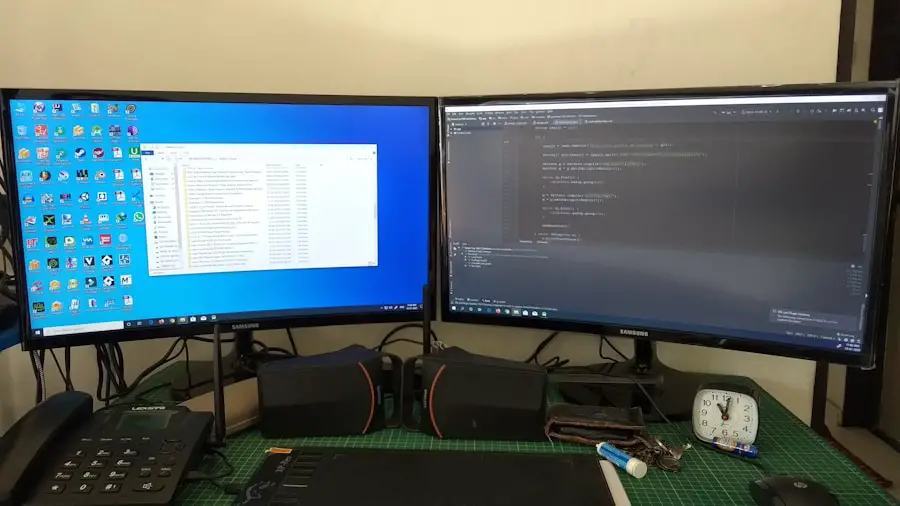
If Windows 11 is not already installed on your system, you will need to begin with its installation. Start by creating a bootable USB drive using the Windows Media Creation Tool, which can be downloaded from Microsoft’s official website. Once you have prepared the USB drive, insert it into your computer and restart the system.
You may need to access the BIOS or UEFI settings to change the boot order, ensuring that your computer boots from the USB drive first. During the installation process, you will be prompted to select a partition for Windows 11. If you are dual booting with an existing OS, choose the partition that you have allocated for Windows and follow the on-screen instructions to complete the installation.
It is essential to select the correct partition to avoid overwriting any existing data. After installation, Windows will automatically configure its bootloader, allowing you to boot into Windows upon startup.
Installing Linux
| Linux Distribution | Installation Size (GB) | Minimum RAM Requirement (GB) |
|---|---|---|
| Ubuntu | 2.5 | 2 |
| Fedora | 3 | 4 |
| Debian | 2 | 1 |
| CentOS | 4 | 2 |
With Windows 11 successfully installed, the next step is to install your chosen Linux distribution. Popular distributions such as Ubuntu, Fedora, or Mint offer user-friendly installation processes that cater to both beginners and experienced users alike. To begin, download the ISO file of your preferred Linux distribution and create a bootable USB drive using tools like Rufus or Etcher.
Insert the USB drive into your computer and restart it, ensuring that it boots from the USB drive. The Linux installer will guide you through several steps, including language selection and keyboard layout configuration. When prompted about installation type, choose the option that allows you to install Linux alongside Windows.
This option will automatically detect your existing Windows installation and allocate space accordingly. During the installation process, you will also be asked to select a partition for Linux. It is crucial to choose the unallocated space created earlier during the preparation phase.
The installer may offer options for formatting this partition; typically, ext4 is recommended for Linux installations due to its performance and reliability. After completing the installation process, reboot your system.
Managing the Bootloader
Upon rebooting your computer after installing Linux, you will encounter a bootloader menu known as GRUB (GRand Unified Bootloader). GRUB is responsible for managing multiple operating systems on a single machine and allows users to select which OS they wish to boot into at startup. By default, GRUB should automatically detect both Windows 11 and Linux installations and present them as options in its menu.
However, there may be instances where GRUB does not recognize one of the operating systems or requires customization. In such cases, you can modify GRUB settings by editing its configuration file located in `/etc/default/grub`. For example, you can change the default OS that boots automatically or adjust the timeout duration before GRUB makes its selection.
After making changes, run `sudo update-grub` in the terminal to apply them. If you encounter issues with GRUB not displaying correctly or failing to load entirely, you may need to use a live USB session of your Linux distribution to repair it. Boot from the live USB and open a terminal window.
Use commands like `sudo grub-install /dev/sda` followed by `sudo update-grub` to reinstall and update GRUB.
Troubleshooting and Tips
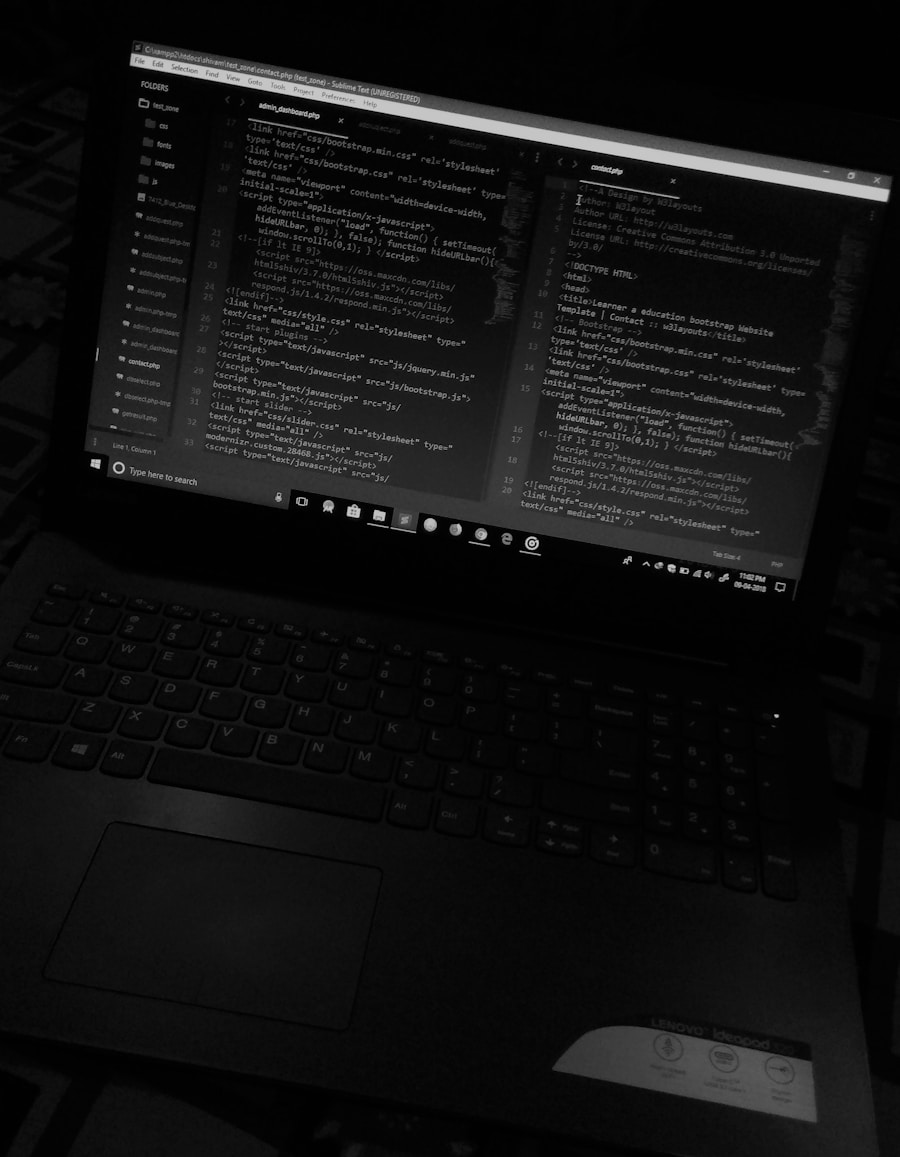
Disk Space Management
One common issue is running out of disk space on either operating system, causing performance degradation or system instability. To avoid this, regularly monitor disk usage using built-in tools in both Windows and Linux, and consider resizing them if necessary.
Update-Related Issues
Another problem that can arise is when updates are applied that inadvertently affect the bootloader or partition table. For instance, major Windows updates can sometimes overwrite GRUB, making it impossible to access Linux until GRUB is restored. To mitigate this risk, always ensure that you have a backup of important data and consider creating a recovery disk for both operating systems.
Community Resources and Best Practices
Familiarize yourself with community forums and documentation specific to your Linux distribution and Windows version. These often provide valuable insights into common issues faced by dual boot users and offer solutions based on real-world experiences. Engaging with online communities can also enhance your understanding of dual booting concepts and best practices.
By understanding the intricacies of installation and management processes, users can create a versatile computing environment tailored to their needs while minimizing potential pitfalls through careful preparation and ongoing maintenance.
If you are interested in learning how to dual boot Windows 11 and Linux, you may also want to check out this article on com/’>AppsSoftwares that provides a step-by-step guide on how to create a dual boot setup on your computer.
This article offers detailed instructions and tips to help you successfully install both operating systems on your device. Additionally, you can refer to their terms and conditions and privacy policy to ensure you are following all legal guidelines while setting up your dual boot system.
FAQs
What is dual booting?
Dual booting is the process of installing and running two different operating systems on a single computer, allowing the user to choose which one to use when the computer starts up.
Why would someone want to dual boot Windows 11 and Linux?
Some users may want to dual boot Windows 11 and Linux in order to have access to both operating systems for different tasks or software compatibility. For example, they may prefer to use Windows for gaming and Linux for development work.
Is it possible to dual boot Windows 11 and Linux?
Yes, it is possible to dual boot Windows 11 and Linux on the same computer. However, it requires careful partitioning of the hard drive and installation of both operating systems.
What are the steps to dual boot Windows 11 and Linux?
The general steps to dual boot Windows 11 and Linux include:
1. Backing up important data
2. Creating a partition for Linux
3. Installing Linux on the new partition
4. Configuring the boot loader to allow selection of the operating system at startup
Are there any risks or drawbacks to dual booting Windows 11 and Linux?
Dual booting can be complex and may lead to potential data loss if not done carefully. Additionally, managing two operating systems on the same computer can be more challenging for some users.
Can I switch between Windows 11 and Linux easily once dual booting is set up?
Yes, once dual booting is set up, you can easily switch between Windows 11 and Linux by selecting the desired operating system from the boot menu when the computer starts up.
