In the ever-evolving landscape of technology, the integration of devices has become increasingly seamless, allowing users to maximize their productivity and enhance their digital experiences. One such innovation is the ability to use a tablet as a monitor for Windows 11. This functionality not only expands your screen real estate but also provides a versatile solution for multitasking, creative work, and gaming.
With the rise of remote work and the need for efficient workspace setups, leveraging a tablet as a secondary display can significantly improve workflow and organization. Windows 11, with its user-friendly interface and enhanced features, supports this capability through various applications and settings. Whether you own an iPad, Android tablet, or a Windows-based device, the process of transforming your tablet into a monitor is relatively straightforward.
This article will delve into the steps required to set up your tablet as a secondary display, adjust display settings, utilize touchscreen capabilities, and troubleshoot common issues that may arise during the process. By understanding these aspects, users can fully harness the potential of their tablets in conjunction with Windows 11.
Key Takeaways
- Using a tablet as a monitor for Windows 11 can increase productivity and provide a portable secondary display option.
- Setting up your tablet as a secondary display for Windows 11 is a simple process that involves connecting the tablet to your computer and adjusting display settings.
- Adjusting display settings and resolution for your tablet can optimize the viewing experience and ensure compatibility with Windows 11.
- Utilizing your tablet as a touchscreen monitor for Windows 11 can enhance user interaction and provide a more intuitive computing experience.
- Maximizing productivity with your tablet as a Windows 11 monitor involves utilizing multitasking features and taking advantage of the additional screen real estate.
Setting Up Your Tablet as a Secondary Display for Windows 11
To begin using your tablet as a secondary display for Windows 11, you first need to establish a connection between the two devices. The most common methods include using wireless connections via apps or connecting through USB cables. For wireless connections, applications like Duet Display, Splashtop Wired XDisplay, or Microsoft’s own “Projecting to this PC” feature can be utilized.
Each of these applications has its own set of instructions, but they generally require you to install software on both your Windows 11 PC and your tablet. For instance, if you choose to use Duet Display, you would start by downloading the application on your Windows 11 machine and your tablet. Once installed, you can connect your tablet to your PC via USB or Wi-Fi.
The app will guide you through the setup process, allowing you to select your preferred display mode—whether you want to extend your desktop or mirror it. This flexibility is particularly beneficial for users who may want to keep certain applications open on their tablet while working on their main screen. In addition to third-party applications, Windows 11 offers built-in features that facilitate this connection.
By navigating to the “Settings” menu on your PC and selecting “System,” then “Projecting to this PC,” you can enable your tablet to receive signals from your computer. This method is particularly useful for those who prefer not to rely on additional software. However, it’s important to note that both devices must be connected to the same Wi-Fi network for this feature to work effectively.
Adjusting Display Settings and Resolution for Your Tablet

Once your tablet is successfully connected as a secondary display, the next step involves adjusting the display settings and resolution to ensure optimal performance. Windows 11 provides a range of options that allow users to customize their viewing experience based on their preferences and the capabilities of their tablet. Accessing these settings is straightforward; simply right-click on the desktop and select “Display settings” from the context menu.
In the display settings menu, you will see options for multiple displays. Here, you can choose how you want your screens to interact—whether to extend or duplicate the display. Extending the display allows you to use both screens independently, which is ideal for multitasking.
For example, you might have a web browser open on your tablet while working on a document on your main screen. On the other hand, duplicating the display mirrors what is shown on both screens, which can be useful for presentations or collaborative work. Resolution settings are equally important when using a tablet as a monitor.
Depending on the model of your tablet, it may have different native resolutions that can affect clarity and performance. In the display settings menu, you can adjust the resolution for each screen individually. It’s advisable to set the resolution of your tablet to its native value for the best visual experience.
Additionally, scaling options can be adjusted if text or icons appear too small or too large on either display. This customization ensures that users can work comfortably without straining their eyes.
Using Your Tablet as a Touchscreen Monitor for Windows 11
| Feature | Description |
|---|---|
| Compatibility | Windows 11, Windows 10, macOS, Android, iOS |
| Connection | USB-C, Wi-Fi, Bluetooth |
| Resolution | Up to 4K |
| Touchscreen Support | Full touchscreen functionality |
| Latency | Low latency for smooth touch input |
One of the most compelling advantages of using a tablet as a monitor is its touchscreen capability. This feature transforms how users interact with their Windows 11 environment, providing an intuitive way to navigate applications and perform tasks. When set up correctly, your tablet can function not only as an additional screen but also as an interactive interface that enhances productivity.
To utilize your tablet’s touchscreen functionality effectively, ensure that it is recognized by Windows 11 as an input device. Most modern tablets will automatically be detected once connected. You can test this by attempting to interact with applications on your tablet’s screen; gestures such as tapping, swiping, and pinching should work seamlessly.
For instance, if you are using design software like Adobe Photoshop or Illustrator, having touch capabilities allows for more precise control over tools and features compared to using a mouse alone. Moreover, certain applications are optimized for touch input, making them more user-friendly when accessed via a tablet. For example, note-taking apps like Microsoft OneNote or drawing applications like Procreate can take full advantage of the touchscreen interface.
Users can jot down notes or sketch ideas directly on their tablets while simultaneously viewing reference materials on their main screen.
Maximizing Productivity with Your Tablet as a Windows 11 Monitor
The integration of a tablet as a secondary monitor in a Windows 11 setup opens up numerous avenues for enhancing productivity. With additional screen space at your disposal, you can organize your workspace more efficiently and reduce clutter on your primary display. For instance, having communication tools like Microsoft Teams or Slack open on your tablet while working on documents or spreadsheets on your main screen allows for seamless collaboration without constant window switching.
Applications such as Microsoft Office Suite allow users to view multiple documents side by side or reference materials while drafting reports or presentations. This capability is particularly beneficial for professionals who frequently engage in research or data analysis, as it minimizes the time spent toggling between windows and maximizes focus on tasks at hand.
Additionally, creative professionals can leverage this setup for design projects by using one screen for design software while keeping reference images or color palettes open on the other. The ability to drag and drop files between screens also simplifies file management and enhances overall efficiency. By customizing your workspace according to specific tasks—whether it’s coding, graphic design, or project management—you can create an environment that fosters concentration and creativity.
Troubleshooting Common Issues When Using a Tablet as a Windows 11 Monitor
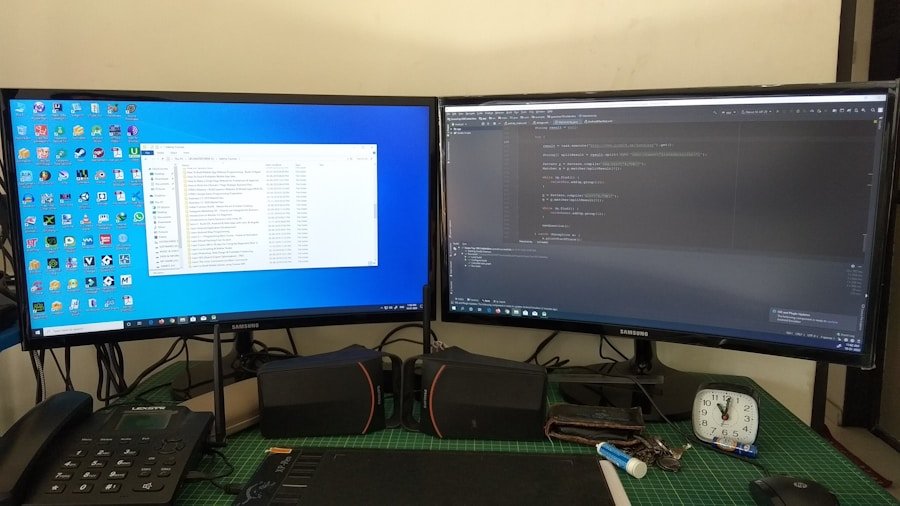
Connectivity Issues
One common problem is connectivity issues between the tablet and PC. If your devices are not communicating effectively, ensure that both are connected to the same Wi-Fi network if using wireless methods or check that USB drivers are properly installed if connecting via cable. Restarting both devices can often resolve temporary glitches that may hinder connectivity.
Display Lag and Poor Resolution Quality
Another frequent issue involves display lag or poor resolution quality. If you notice that there is a delay in response time when interacting with applications on your tablet or if images appear pixelated, it may be due to bandwidth limitations or incorrect resolution settings. For wireless connections, ensure that your Wi-Fi signal is strong and stable; consider moving closer to the router if necessary. Additionally, revisit the display settings in Windows 11 to confirm that both devices are set to their optimal resolutions.
Troubleshooting Touch Input Issues and Seeking Further Assistance
Lastly, some users may experience difficulties with touch input not functioning correctly on their tablets when used as monitors. In such cases, checking for driver updates or reinstalling relevant applications may help resolve these issues. It’s also beneficial to consult support forums or user guides specific to the application being used for further troubleshooting tips tailored to particular software environments. By understanding these common challenges and their solutions, users can enjoy a smoother experience when utilizing their tablets as monitors in conjunction with Windows 11. The combination of enhanced productivity features and troubleshooting knowledge empowers users to make the most out of their technology setup.
If you are interested in learning more about how to use another device as a monitor for Windows 11, you may want to check out this article on AppsSoftwares. This article provides step-by-step instructions on how to set up your device as a secondary monitor for your Windows 11 computer. It also offers tips and tricks for maximizing the functionality of your additional monitor.
FAQs
What is the process of using another device as a monitor for Windows 11?
To use another device as a monitor for Windows 11, you can utilize the built-in feature called “Projecting to this PC” on the Windows 11 device you want to use as a secondary monitor. This feature allows you to wirelessly connect another Windows 11 device or use a third-party app to connect non-Windows devices.
Can I use a non-Windows device as a monitor for Windows 11?
Yes, you can use a non-Windows device as a monitor for Windows 11 by using third-party apps that enable screen mirroring or casting from your Windows 11 device to the non-Windows device.
What are the requirements for using another device as a monitor for Windows 11?
To use another device as a monitor for Windows 11, both devices need to be connected to the same network. Additionally, the device you want to use as a secondary monitor needs to support screen mirroring or have a compatible app installed for casting.
Are there any limitations to using another device as a monitor for Windows 11?
The limitations of using another device as a monitor for Windows 11 depend on the method you choose. When using the “Projecting to this PC” feature, both devices need to have compatible hardware and support for wireless display. When using third-party apps for non-Windows devices, the limitations may include compatibility issues and potential lag in screen mirroring.
