In the digital age, social media platforms have become integral to our daily communication and self-expression. Among these platforms, Snapchat stands out for its unique features, particularly its ephemeral messaging and engaging camera functionalities. However, users occasionally encounter issues that hinder their experience, one of the most common being the inability to access the camera within the app.
This problem can be frustrating, especially for those who rely on Snapchat to capture and share moments in real-time. The camera access issue can manifest in various ways, such as the app crashing when attempting to take a photo or a blank screen appearing instead of the camera view. Understanding the implications of this issue is crucial for users who depend on Snapchat for personal or professional reasons.
The inability to access the camera not only disrupts the flow of communication but can also lead to missed opportunities for sharing experiences with friends and followers. As such, it is essential to delve into the potential causes of this problem and explore effective troubleshooting steps to restore functionality. By addressing this issue promptly, users can ensure that their Snapchat experience remains seamless and enjoyable.
Key Takeaways
- Snapchat camera access issue can be frustrating for users
- Possible causes include app and system updates, camera permissions, and iPhone settings
- Troubleshooting steps include checking for updates, verifying camera permissions, and resetting iPhone settings
- Checking for app and system updates is crucial in resolving the Snapchat camera access issue
- Verifying camera permissions for Snapchat is important for resolving the camera access issue
Understanding the Possible Causes of the Issue
Several factors can contribute to the camera access issue on Snapchat, ranging from software glitches to hardware malfunctions. One of the most prevalent causes is related to app permissions. If Snapchat does not have the necessary permissions to access the camera, it will be unable to function correctly.
This situation can arise after a software update or if the user inadvertently changes the app settings. Additionally, conflicts with other applications that utilize the camera can also lead to access problems, as these conflicts may prevent Snapchat from functioning as intended. Another potential cause is related to device compatibility and performance.
Older iPhone models may struggle with newer versions of Snapchat due to hardware limitations or outdated operating systems. In some cases, insufficient storage space can also hinder app performance, leading to crashes or freezes when attempting to use the camera feature. Furthermore, temporary software bugs or glitches can occur during app updates or installations, resulting in unexpected behavior.
Understanding these underlying causes is essential for users seeking to resolve their camera access issues effectively.
Steps to Troubleshoot Snapchat Camera Access Issue
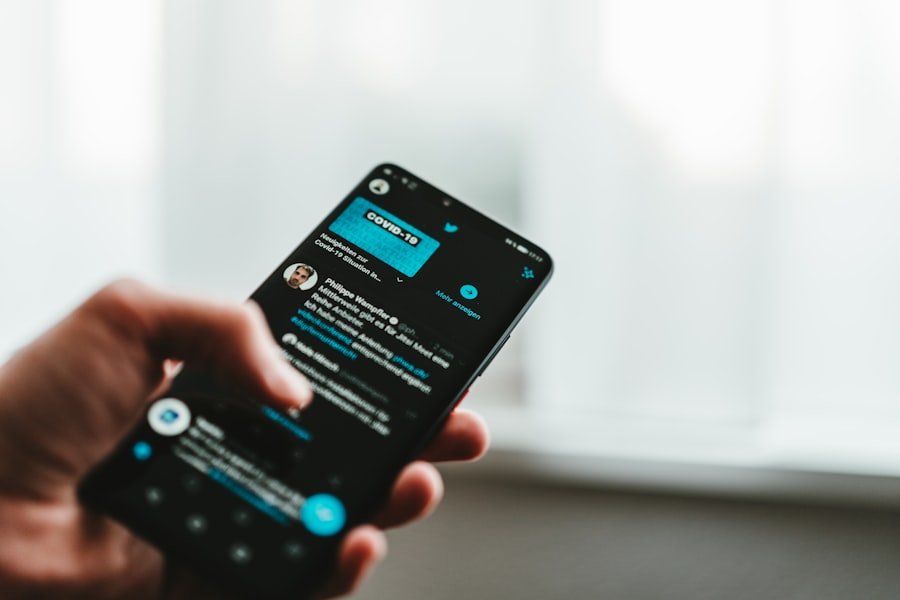
When faced with a camera access issue on Snapchat, users can take several troubleshooting steps to identify and resolve the problem. The first step is to restart the app. Closing Snapchat completely and reopening it can often clear temporary glitches that may be causing the issue.
To do this on an iPhone, users can swipe up from the bottom of the screen (or double-click the home button on older models) to access the app switcher, then swipe away Snapchat to close it. Afterward, relaunching the app may restore camera functionality. If restarting the app does not resolve the issue, users should consider restarting their device.
A simple reboot can refresh system processes and clear any temporary files that may be interfering with app performance. To restart an iPhone, users can press and hold the power button until they see the “slide to power off” option, then slide it to turn off the device. Once powered down, waiting a few moments before turning it back on can help reset any underlying issues affecting Snapchat’s camera access.
Checking for App and System Updates
| Device | Last Update Check | App Updates Available | System Updates Available |
|---|---|---|---|
| Mobile Phone | June 15, 2021 | 3 | 1 |
| Tablet | June 20, 2021 | 2 | 0 |
| Laptop | June 18, 2021 | 1 | 2 |
Keeping both the Snapchat app and the iPhone’s operating system up-to-date is crucial for optimal performance and security. Outdated software can lead to compatibility issues that may affect camera functionality. To check for updates for Snapchat, users should open the App Store, navigate to their profile by tapping on their avatar in the top right corner, and scroll down to see if any updates are available for installed apps.
If an update for Snapchat is listed, tapping “Update” will ensure that users have the latest features and bug fixes.
In addition to updating the app itself, it is equally important to check for system updates on the iPhone. Apple frequently releases updates that enhance device performance and address known issues.To check for system updates, users can go to “Settings,” select “General,” and then tap “Software Update.” If an update is available, following the prompts will allow users to download and install it. Ensuring that both Snapchat and iOS are current can significantly reduce the likelihood of encountering camera access issues.
Verifying Camera Permissions for Snapchat
One of the most critical aspects of resolving camera access issues on Snapchat is verifying that the app has been granted permission to use the device’s camera. Without these permissions, Snapchat will be unable to access the camera feature, leading to frustration for users trying to capture moments. To check and modify camera permissions on an iPhone, users should navigate to “Settings,” scroll down to find “Snapchat,” and tap on it.
Here, they will see a list of permissions granted to the app. In this section, users should ensure that the toggle next to “Camera” is enabled. If it is turned off, toggling it on will grant Snapchat access to use the camera.
Additionally, users should also check other relevant permissions such as “Microphone” and “Photos,” as these may also impact overall functionality within the app. After adjusting these settings, returning to Snapchat and attempting to use the camera again may resolve any lingering access issues.
Resetting iPhone Settings for Snapchat
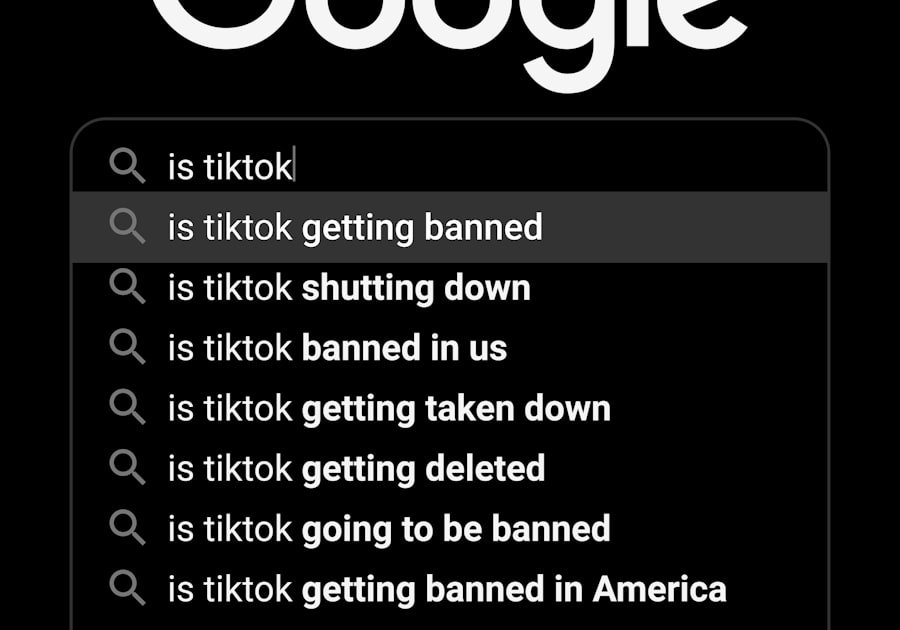
If verifying permissions does not resolve the camera access issue, users may consider resetting their iPhone settings as a more comprehensive troubleshooting step. This process does not erase personal data but restores system settings to their defaults, which can help eliminate any misconfigurations affecting app performance. To reset settings on an iPhone, users should go to “Settings,” select “General,” scroll down to “Transfer or Reset iPhone,” and then tap “Reset.” From here, choosing “Reset All Settings” will prompt a confirmation message before proceeding.
It is important for users to note that while this action will reset settings such as Wi-Fi passwords and wallpaper preferences, it will not delete any apps or personal data stored on the device. After completing this reset, users should reconfigure their settings as needed and then test Snapchat’s camera functionality again. This step can often resolve deeper software conflicts that may not be addressed through simpler troubleshooting methods.
Reinstalling Snapchat on iPhone
If all previous troubleshooting steps fail to restore camera access on Snapchat, reinstalling the app may be necessary. This process involves deleting the existing app from the device and downloading a fresh copy from the App Store. Reinstalling can help eliminate any corrupted files or settings that may be causing persistent issues with camera functionality.
To uninstall Snapchat, users should press and hold its icon on the home screen until a menu appears or until all icons start jiggling; then they can tap the “X” or select “Remove App.” Once uninstalled, users should navigate back to the App Store and search for Snapchat. Tapping “Get” or “Download” will initiate a fresh installation of the app. After installation is complete, launching Snapchat will prompt users to log in again and reconfigure any personalized settings they had previously set up.
This clean slate approach often resolves lingering issues by ensuring that users are working with an uncorrupted version of the app.
Seeking Further Assistance for Persistent Issues
In some cases, despite following all troubleshooting steps diligently, users may still encounter persistent camera access issues on Snapchat. When this occurs, seeking further assistance becomes essential. One option is to reach out directly to Snapchat’s support team through their official website or within the app itself under “Settings.” Here, users can submit a support request detailing their specific issue along with any troubleshooting steps they have already attempted.
Additionally, exploring online forums or communities dedicated to Snapchat can provide valuable insights from other users who may have experienced similar issues. Platforms like Reddit often have threads discussing common problems and solutions shared by community members. If all else fails, visiting an Apple Store or contacting Apple Support may be beneficial for diagnosing potential hardware issues with the device itself that could be affecting camera functionality across multiple apps.
By leveraging these resources, users can find tailored solutions that address their unique circumstances effectively.
If you are experiencing issues with allowing Snapchat to access your camera on your iPhone, you may want to check out this article on appssoftwares.com for troubleshooting tips. It is important to understand the terms and conditions of using Snapchat on your device, which you can find on appssoftwares.com. Additionally, make sure to review the privacy policy to ensure your personal information is protected while using the app, which can be found on appssoftwares.com.
FAQs
Why can’t I allow Snapchat to access the camera on iPhone?
There could be several reasons why you are unable to allow Snapchat to access the camera on your iPhone. It could be due to a software issue, privacy settings, or a problem with the Snapchat app itself.
How do I troubleshoot the issue of not being able to allow Snapchat to access the camera on iPhone?
You can troubleshoot the issue by checking your iPhone’s privacy settings to ensure that the Snapchat app has permission to access the camera. You can also try restarting the Snapchat app, updating the app to the latest version, or restarting your iPhone.
What privacy settings do I need to check to allow Snapchat to access the camera on iPhone?
To allow Snapchat to access the camera on your iPhone, you need to check the app’s permissions in the Settings app. Go to Settings > Privacy > Camera, and make sure that the toggle for Snapchat is turned on.
Is there a way to fix the issue of not being able to allow Snapchat to access the camera on iPhone?
Yes, there are several ways to fix the issue. You can try updating the Snapchat app, restarting your iPhone, checking the app’s permissions in the Settings app, or reinstalling the Snapchat app.
Could the issue of not being able to allow Snapchat to access the camera on iPhone be due to a software bug?
Yes, it is possible that the issue is due to a software bug either in the Snapchat app or in the iOS operating system. In such cases, it is recommended to update the app and the iOS to the latest versions to see if the issue is resolved.
