When troubleshooting sound issues on an iPhone, the first logical step is to check the volume settings. The iPhone features a physical volume control on the side, which can be adjusted easily by pressing the volume up or down buttons. However, it’s essential to ensure that the device is not muted.
A quick glance at the screen will reveal a volume indicator when you press these buttons, allowing you to see if the volume is set to an audible level. If the volume is low or muted, simply increasing it should resolve any sound-related problems. In addition to the physical buttons, users should also explore the settings menu for more granular control over sound.
By navigating to Settings > Sounds & Haptics, users can adjust the ringer and alert volumes independently of media playback. This distinction is crucial because sometimes, while media volume may be adequate, ringer and alert volumes could be set too low, leading to missed notifications or calls. Furthermore, users should check if the “Change with Buttons” option is enabled, which allows the volume buttons to adjust ringer and alert volumes directly.
This feature can be particularly useful for those who frequently switch between different sound profiles.
Key Takeaways
- Make sure the volume settings are not muted or too low to hear notifications and calls.
- Verify that Do Not Disturb mode is not turned on, which can silence all notifications and calls.
- Check for software updates to ensure that any bugs or issues are resolved with the latest version of iOS.
- If the problem persists, try resetting the iPhone to its factory settings to troubleshoot any software issues.
- If all else fails, check for hardware issues such as a faulty speaker or microphone, and consider contacting Apple Support for further assistance.
Verifying Do Not Disturb Mode
Another common reason for sound issues on an iPhone is the activation of Do Not Disturb mode. This feature silences calls, alerts, and notifications while the device is locked, which can lead to confusion if users are unaware that it is enabled. To check if Do Not Disturb is active, users can swipe down from the top-right corner of the screen (on iPhones with Face ID) or swipe up from the bottom (on older models) to access the Control Center.
If the crescent moon icon is highlighted, it indicates that Do Not Disturb is turned on. Tapping this icon will disable the feature and restore normal sound functionality. In addition to manually checking the Control Center, users can also delve into the settings for Do Not Disturb by going to Settings > Focus > Do Not Disturb.
Here, they can customize their preferences, including scheduled times for activation and exceptions for specific contacts. For instance, users may want to allow calls from certain individuals even when Do Not Disturb is enabled. Understanding these settings can help users manage their notifications more effectively and ensure they do not miss important calls or alerts due to inadvertently activated silent modes.
Checking for Software Updates

Software updates play a crucial role in maintaining the overall functionality of an iPhone, including its audio capabilities. Apple frequently releases updates that address bugs, improve performance, and enhance security features. Therefore, if users are experiencing sound issues, it’s prudent to check for any available software updates.
This can be done by navigating to Settings > General > Software Update. If an update is available, users will see a prompt indicating that they can download and install it. Keeping the device updated ensures that any known issues related to sound are resolved with the latest patches.
Moreover, software updates often introduce new features that can enhance audio performance or provide additional settings for sound management. For example, recent updates have included improvements in spatial audio and enhancements to audio sharing capabilities with AirPods and other compatible devices. By staying current with software updates, users not only fix existing problems but also gain access to new functionalities that can enrich their overall experience with audio on their iPhones.
Resetting the iPhone
| Model | Resetting Method | Time Required |
|---|---|---|
| iPhone 12 | Factory Reset | 5-10 minutes |
| iPhone 11 | Hard Reset | 1-2 minutes |
| iPhone XR | Soft Reset | 30 seconds |
If sound issues persist despite checking volume settings and ensuring that Do Not Disturb mode is disabled, resetting the iPhone may be a necessary step in troubleshooting. A reset can clear temporary glitches that may be affecting audio performance. Users can perform a soft reset by holding down the power button and either volume button until the slider appears on the screen.
This action forces the device to restart without erasing any data or settings, often resolving minor software-related issues. In more severe cases where a soft reset does not yield results, users might consider performing a factory reset. This process erases all content and settings from the device, returning it to its original state as when it was first purchased.
To initiate a factory reset, users should navigate to Settings > General > Transfer or Reset iPhone > Erase All Content and Settings. It’s crucial to back up any important data before proceeding with this option, as all personal information will be lost during the reset process. While this step is more drastic, it can effectively resolve persistent sound issues that other troubleshooting methods have failed to address.
Checking for Hardware Issues
If all software-related troubleshooting steps have been exhausted and sound issues continue to plague the device, it may be time to investigate potential hardware problems. One common hardware issue that affects sound quality is damage to the speaker or microphone components. Users should conduct a simple test by playing audio through various apps—such as music streaming services or video playback—to determine if sound is emitted at all or if it’s distorted.
If sound is absent or significantly impaired across multiple applications, this could indicate a hardware malfunction. Additionally, users should inspect their device for any physical damage that could impact audio performance. Cracks in the screen or water damage can affect internal components like speakers and microphones.
If there are signs of physical damage or if the device has been exposed to moisture, it’s advisable to refrain from further use until a professional assessment can be made. In some cases, cleaning out debris from speaker grills or microphone openings can also help restore sound quality; however, caution should be exercised to avoid causing further damage during this process.
Contacting Apple Support
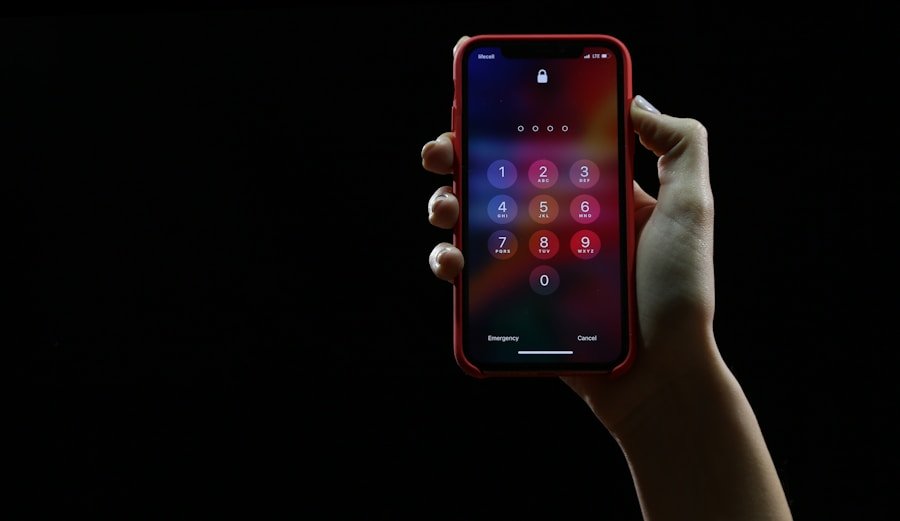
Preparing for Support Interaction
The Apple Support team has extensive knowledge about common audio issues on iPhones and their solutions. During a support interaction, users should be prepared to provide detailed information about their device model, software version, and any troubleshooting steps they have already attempted. This information will help Apple Support diagnose the problem more efficiently and recommend appropriate solutions.
Hardware Repair and Warranty Options
In some cases, if hardware repair is needed, Apple Support can guide users through warranty options or repair costs associated with fixing their device.
Reliable Solutions with Apple Support
Engaging with Apple Support not only provides access to expert assistance but also ensures that users receive reliable solutions tailored specifically to their iPhone’s needs.
If you are experiencing issues with your iPhone not ringing, it could be due to a variety of reasons. One possible explanation could be related to the privacy settings on your device. To learn more about how privacy settings can impact your phone’s functionality, check out this article on privacy policies. Understanding how your privacy settings affect your phone’s performance can help you troubleshoot and resolve any issues with your iPhone not ringing.
FAQs
Why is my iPhone not ringing?
There are several reasons why your iPhone may not be ringing, including the device being on silent mode, Do Not Disturb mode being enabled, or a software issue.
How do I check if my iPhone is on silent mode?
To check if your iPhone is on silent mode, look at the switch on the side of the device. If the switch is showing an orange color, the phone is on silent mode.
How do I disable Do Not Disturb mode on my iPhone?
To disable Do Not Disturb mode on your iPhone, swipe down from the top right corner of the screen to open Control Center, then tap the crescent moon icon to turn off Do Not Disturb mode.
What should I do if my iPhone still doesn’t ring after checking these settings?
If your iPhone still doesn’t ring after checking the settings, you can try restarting the device, updating the software, or contacting Apple Support for further assistance.
