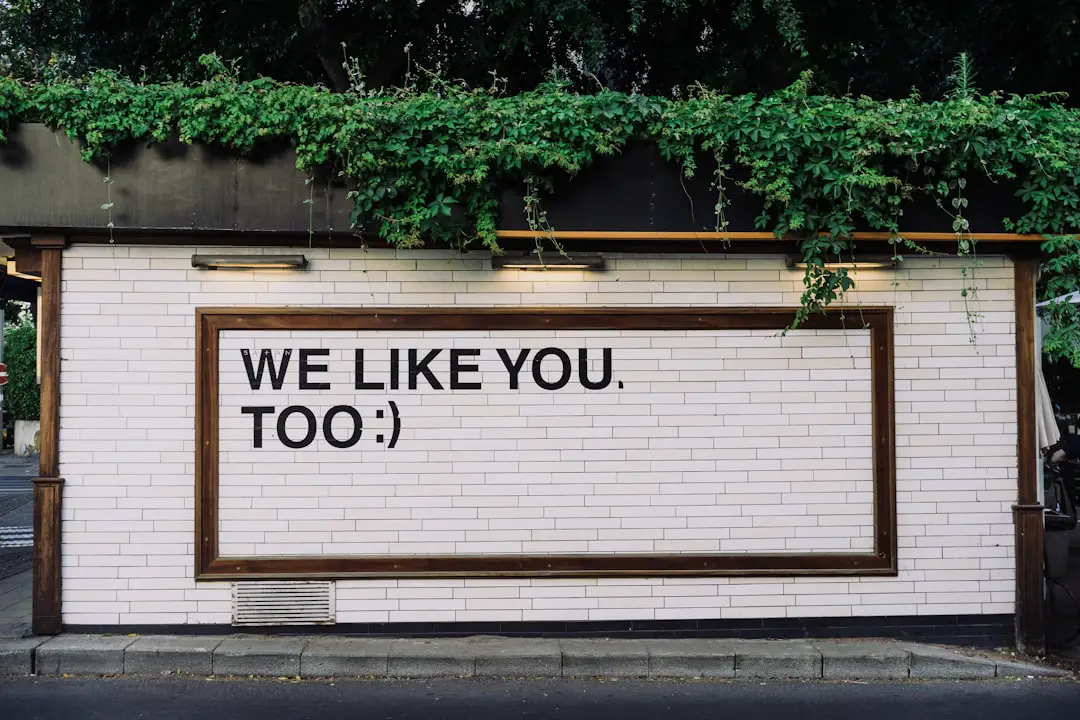The inability to delete a folder on an SD card in Windows 11 can be a frustrating experience, particularly for users who rely on these storage devices for data management. This issue can arise from various factors, including file system errors, permission restrictions, or the presence of hidden files. When a user attempts to delete a folder, they may encounter error messages indicating that the action cannot be completed, often without clear explanations.
This lack of clarity can lead to confusion and further complications, especially for those who may not be well-versed in troubleshooting technical issues. One common reason for this problem is that the SD card may be write-protected. Many SD cards come with a physical switch that can prevent data from being modified or deleted.
If this switch is engaged, users will find themselves unable to make any changes to the contents of the card, including deleting folders. Additionally, if the SD card is corrupted or has file system errors, Windows may restrict access to certain files or folders, leading to deletion failures. Understanding these underlying issues is crucial for effectively addressing the problem and restoring normal functionality to the SD card.
Key Takeaways
- Unable to delete a folder on Windows 11 SD Card can be a common issue due to file permissions and ownership.
- Checking file permissions and ownership can help identify the root cause of the issue and resolve it.
- Using Command Prompt to force delete the folder can be an effective solution if file permissions are the issue.
- Checking for hidden or system files within the folder is important as they can prevent the folder from being deleted.
- Using third-party software can be a last resort for deleting the folder if other methods fail.
Checking file permissions and ownership
Here is the rewritten text with 3-4 **Checking File Permissions**
Before attempting more complex solutions, it is essential to check the file permissions and ownership of the folder in question. Windows 11 employs a robust security model that governs access to files and folders based on user permissions. If a user does not have the necessary permissions to modify or delete a folder, they will encounter obstacles when trying to perform these actions.
**Viewing Permissions**
To check permissions, right-click on the folder and select “Properties.” In the Properties window, navigate to the “Security” tab, where you can view the list of users and their corresponding permissions. If you find that your user account does not have full control over the folder, you can modify the permissions by clicking on the “Edit” button. This will allow you to grant yourself the necessary rights to delete the folder.
**Taking Ownership of the Folder**
Additionally, it is important to verify ownership of the folder. Sometimes, folders may be owned by another user account or even by the system itself. To take ownership, click on “Advanced” in the Security tab and then select “Change” next to the owner’s name. Enter your user account name and apply the changes. Once you have confirmed your permissions and ownership, you should attempt to delete the folder again.
Using Command Prompt to force delete the folder

If checking permissions does not resolve the issue, using Command Prompt can be an effective way to forcefully delete a stubborn folder. The Command Prompt is a powerful tool that allows users to execute commands directly, bypassing some of the restrictions imposed by the graphical user interface. To access Command Prompt, type “cmd” in the Windows search bar and select “Run as administrator.” This will open an elevated Command Prompt window with administrative privileges.
To delete a folder using Command Prompt, you will need to use the “rd” (remove directory) command followed by the path of the folder you wish to delete. For example, if your folder is located at “E:\MyFolder,” you would type `rd /s /q “E:\MyFolder”`. The “/s” switch tells Command Prompt to remove all files and subdirectories within the specified folder, while “/q” enables quiet mode, suppressing confirmation prompts.
After executing this command, check if the folder has been successfully deleted. This method is particularly useful when dealing with folders that are locked or protected by other processes.
Checking for hidden or system files within the folder
| Folder Name | Hidden Files | System Files |
|---|---|---|
| Folder 1 | 5 | 3 |
| Folder 2 | 2 | 1 |
| Folder 3 | 0 | 0 |
Another potential reason for being unable to delete a folder on an SD card is the presence of hidden or system files within that folder. Windows has specific attributes that can mark files as hidden or system files, which may prevent users from deleting them through standard methods. To investigate this possibility, you can enable the viewing of hidden files in File Explorer.
Open File Explorer and navigate to the “View” menu at the top of the window. From there, select “Show” and then choose “Hidden items.” This will allow you to see any hidden files that may be residing within the folder. Once you have visibility into these hidden files, you can attempt to delete them individually before trying to remove the entire folder again.
If you find that some files are marked as system files, you may need to change their attributes before deletion. To do this, right-click on the file, select “Properties,” and uncheck the “Hidden” and “Read-only” options if they are checked. After making these changes, try deleting the files again.
If successful, you should then be able to delete the parent folder without any issues.
Using third-party software to delete the folder
When built-in Windows tools fail to resolve deletion issues, third-party software can provide an alternative solution for removing stubborn folders from an SD card. Numerous applications are designed specifically for file management and can help users bypass restrictions that Windows imposes on certain files or folders. Programs such as Unlocker or FileAssassin are popular choices among users facing similar challenges.
These tools typically work by unlocking files that are in use or protected by other processes, allowing users to delete them without encountering error messages. After installing one of these applications, simply launch it and navigate to the problematic folder. The software will scan for any locks or restrictions and provide options for deletion.
This method can be particularly effective when dealing with folders that are tied to running applications or processes that prevent standard deletion methods from succeeding.
Formatting the SD card as a last resort
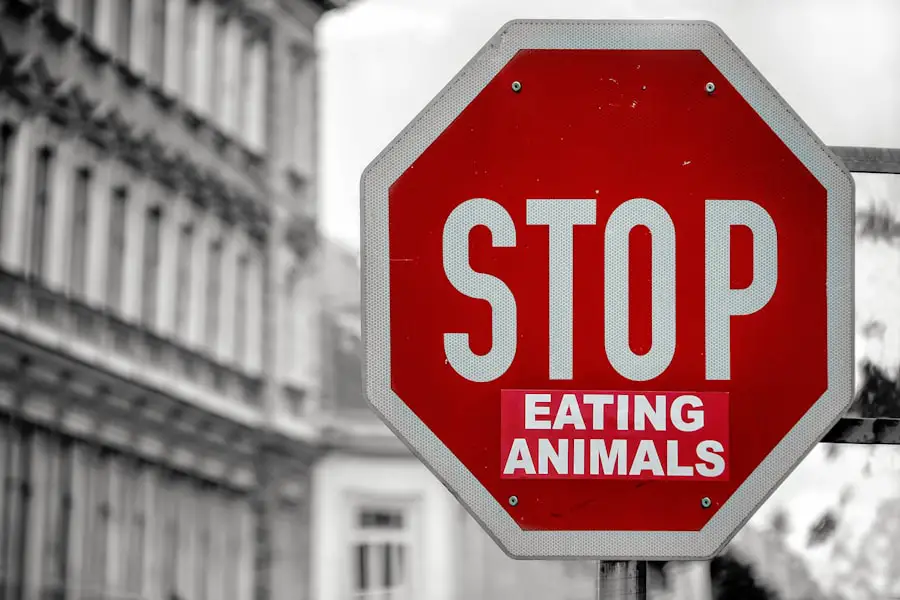
If all else fails and you are still unable to delete a folder from your SD card, formatting it may be necessary as a last resort. Formatting will erase all data on the card, including any problematic folders or files that cannot be deleted through other means. Before proceeding with this option, it is crucial to back up any important data stored on the SD card, as formatting will result in permanent data loss.
To format an SD card in Windows 11, insert it into your computer and open File Explorer. Right-click on the SD card drive and select “Format.” In the format dialog box, you can choose the file system (FAT32 is commonly used for SD cards) and specify whether you want a quick format or a full format. A quick format will erase data but not scan for bad sectors, while a full format will check for errors on the disk as well.
Once you have made your selections, click “Start” to begin formatting. After formatting is complete, you should have a clean slate on your SD card without any lingering folders or files.
Seeking professional help if the issue persists
In some cases, persistent issues with deleting folders from an SD card may indicate deeper problems with either the card itself or your computer’s operating system. If you have exhausted all troubleshooting methods without success, seeking professional help may be warranted. Data recovery specialists or IT professionals can provide insights into potential hardware failures or software conflicts that could be causing these issues.
Additionally, if your SD card contains critical data that has not been backed up elsewhere, consulting with a data recovery service may be necessary before taking drastic measures like formatting. These professionals have specialized tools and techniques for recovering lost data from damaged or corrupted storage devices. They can assess whether your SD card is salvageable and help retrieve important files before any irreversible actions are taken.
Tips for preventing similar issues in the future
To minimize the likelihood of encountering similar issues with deleting folders on an SD card in Windows 11 in the future, there are several best practices users can adopt. First and foremost, regularly backing up data stored on SD cards is essential. By maintaining copies of important files on other storage devices or cloud services, users can avoid potential data loss due to corruption or deletion issues.
Additionally, safely ejecting an SD card after use is crucial for preventing file system errors. Always use the “Eject” option in Windows before physically removing the card from your computer or device; this ensures that all read/write operations are completed properly and reduces the risk of corruption. Furthermore, keeping your operating system and drivers updated can help mitigate compatibility issues that may arise with external storage devices.
Lastly, consider using reliable antivirus software to scan your SD card regularly for malware or viruses that could interfere with file operations. By following these preventive measures, users can enhance their experience with SD cards and reduce frustration related to file management tasks in Windows 11.
If you are struggling with deleting a folder on your SD card in Windows 11, you may find this article on terms and conditions helpful. It may provide insights on how to navigate through the system and troubleshoot any issues you may encounter while trying to delete the folder. Understanding the terms and conditions of using Windows 11 may also shed light on why you are facing difficulties in deleting the folder on your SD card.
FAQs
What is the issue with deleting folders on an SD card in Windows 11?
The issue with deleting folders on an SD card in Windows 11 may arise due to various reasons such as file permissions, read-only status, or corrupted file system.
How can I troubleshoot the issue of not being able to delete a folder on an SD card in Windows 11?
To troubleshoot the issue, you can try changing the folder’s permissions, checking if the SD card is set to read-only mode, using the Command Prompt to force delete the folder, or formatting the SD card if it’s corrupted.
What are the steps to change folder permissions on an SD card in Windows 11?
To change folder permissions on an SD card in Windows 11, you can right-click on the folder, select “Properties,” go to the “Security” tab, click on “Edit,” select the user or group, and then adjust the permissions as needed.
How can I check if the SD card is set to read-only mode in Windows 11?
To check if the SD card is set to read-only mode in Windows 11, you can use the Command Prompt and type “diskpart,” then “list disk,” “select disk X” (replace X with the SD card number), and finally “attributes disk” to see if the read-only attribute is set.
What should I do if the SD card is corrupted and I can’t delete a folder in Windows 11?
If the SD card is corrupted and you can’t delete a folder in Windows 11, you can try formatting the SD card to resolve the issue. However, formatting will erase all data on the SD card, so make sure to back up any important files before proceeding.