Windows 11, the latest operating system from Microsoft, was officially unveiled in June 2021 and began rolling out to users in October of the same year. This new iteration of Windows represents a significant shift in design philosophy and functionality compared to its predecessor, Windows 10. With a fresh user interface that emphasizes simplicity and ease of use, Windows 11 introduces a centered taskbar, rounded corners, and a revamped Start menu that aims to streamline user experience.
The operating system is designed to cater to a wide range of devices, from traditional PCs to tablets, ensuring that it meets the needs of modern users who demand versatility and performance. One of the most notable aspects of Windows 11 is its focus on productivity and collaboration. Features such as Snap Layouts and Snap Groups allow users to organize their open applications more efficiently, while Microsoft Teams is integrated directly into the taskbar for seamless communication.
Additionally, Windows 11 supports a variety of new applications and gaming technologies, including DirectStorage and Auto HDR, which enhance the overall experience for gamers. However, despite these advancements, many users find themselves nostalgic for the familiar interface and features of Windows 7, which was widely praised for its simplicity and functionality. This article will explore how users can customize Windows 11 to evoke the classic feel of Windows 7 while still enjoying the benefits of the latest operating system.
Key Takeaways
- Windows 11 is the latest operating system from Microsoft, featuring a new design and updated features.
- The Windows 7 style is characterized by a classic and familiar interface, including the Start menu and taskbar layout.
- Users can customize Windows 11 to resemble Windows 7 by adjusting settings and using third-party tools.
- Classic features such as the Start menu, taskbar, and desktop icons can be brought back to Windows 11 for a familiar experience.
- Windows 7 themes can be found and installed on Windows 11 to further customize the appearance and feel of the operating system.
- Tips for a smooth transition from Windows 7 to Windows 11 include familiarizing oneself with the new features and seeking out resources for customization.
Understanding the Windows 7 Style
Windows 7 was released in 2009 and quickly became one of the most beloved operating systems in Microsoft’s history. Its design was characterized by a clean and straightforward interface that prioritized user accessibility. The Start menu was a focal point, featuring a simple layout that allowed users to easily access their applications, documents, and settings.
The taskbar was also redesigned to accommodate pinned applications, making it easier for users to launch their most-used programs with a single click. The overall aesthetic of Windows 7 combined functionality with a visually appealing design, which contributed to its widespread popularity. The charm of Windows 7 lies not only in its visual appeal but also in its performance.
It was known for being lightweight and efficient, running smoothly on a wide range of hardware configurations. Features such as Aero Snap, which allowed users to quickly resize windows by dragging them to the edges of the screen, were innovative at the time and contributed to a more organized workspace. Furthermore, Windows 7 offered robust support for legacy applications, making it a preferred choice for businesses and individuals who relied on older software.
This combination of user-friendly design and reliable performance has left many users yearning for a return to that era, especially as they navigate the more complex interface of Windows 11.
How to Customize Windows 11 to Resemble Windows 7
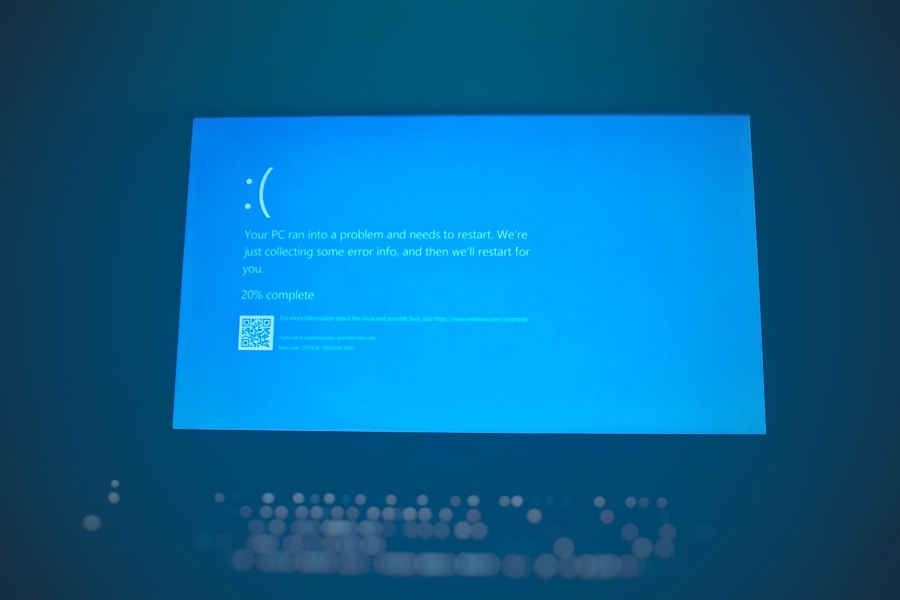
Customizing Windows 11 to mimic the look and feel of Windows 7 involves several steps that can significantly alter the user experience. The first step is to modify the taskbar settings. In Windows 11, the taskbar is centered by default, which can be disorienting for those accustomed to the left-aligned taskbar of Windows 7.
Users can easily change this by right-clicking on the taskbar, selecting “Taskbar settings,” and then adjusting the taskbar alignment to “Left.” This simple adjustment brings back the familiar layout that many users prefer. Next, users can customize the Start menu to resemble that of Windows 7. While Windows 11’s Start menu is streamlined and modern, it lacks some of the traditional elements that made Windows 7’s menu so user-friendly.
To achieve a more classic look, users can utilize third-party applications such as Open-Shell or StartAllBack. These programs allow users to replace the default Start menu with a customizable version that closely resembles the Windows 7 interface. With these tools, users can choose their preferred style, adjust icon sizes, and even add or remove specific features to create a personalized experience that harkens back to their favorite operating system.
Bringing Back Classic Features
| Classic Feature | Percentage of Users Interested | Percentage of Users Satisfied |
|---|---|---|
| Physical Keyboard | 45% | 60% |
| Headphone Jack | 55% | 70% |
| Removable Battery | 40% | 50% |
| Compact Size | 50% | 65% |
In addition to visual customization, bringing back classic features from Windows 7 can enhance the overall experience for users transitioning to Windows 11. One such feature is the classic Control Panel, which many users found more intuitive than the new Settings app introduced in Windows 10 and carried over into Windows 11. While the Settings app offers a modern interface with categorized options, some users prefer the straightforward layout of the Control Panel for managing system settings.
To access it in Windows 11, users can simply search for “Control Panel” in the Start menu or create a shortcut on their desktop for quicker access. Another beloved feature from Windows 7 is the ability to create libraries for organizing files. While Windows 11 does not include libraries by default, users can recreate this functionality by manually creating folders and organizing them according to their preferences.
Additionally, utilizing File Explorer’s Quick Access feature allows users to pin frequently used folders for easy access, mimicking the convenience that libraries provided in Windows 7. By combining these classic features with modern tools available in Windows 11, users can create a hybrid environment that retains the familiarity of their previous operating system while benefiting from new advancements.
Finding and Installing Windows 7 Themes
Themes play a crucial role in personalizing an operating system’s appearance, and finding Windows 7-inspired themes for Windows 11 can significantly enhance the nostalgic experience. Various online resources offer themes that replicate the look of Windows 7, complete with icons, wallpapers, and color schemes reminiscent of that era. Websites like DeviantArt or ThemePack provide a plethora of user-created themes that can be downloaded and installed with relative ease.
To install these themes, users typically need to follow specific steps to ensure compatibility with Windows 11. First, they may need to enable support for third-party themes by using tools like UltraUXThemePatcher or similar applications that modify system files.
After applying the theme through personalization settings, users will find their desktop transformed into a familiar environment that evokes memories of using Windows 7. This process not only enhances aesthetics but also creates an emotional connection for those who fondly remember their experiences with the older operating system.
Tips for a Smooth Transition
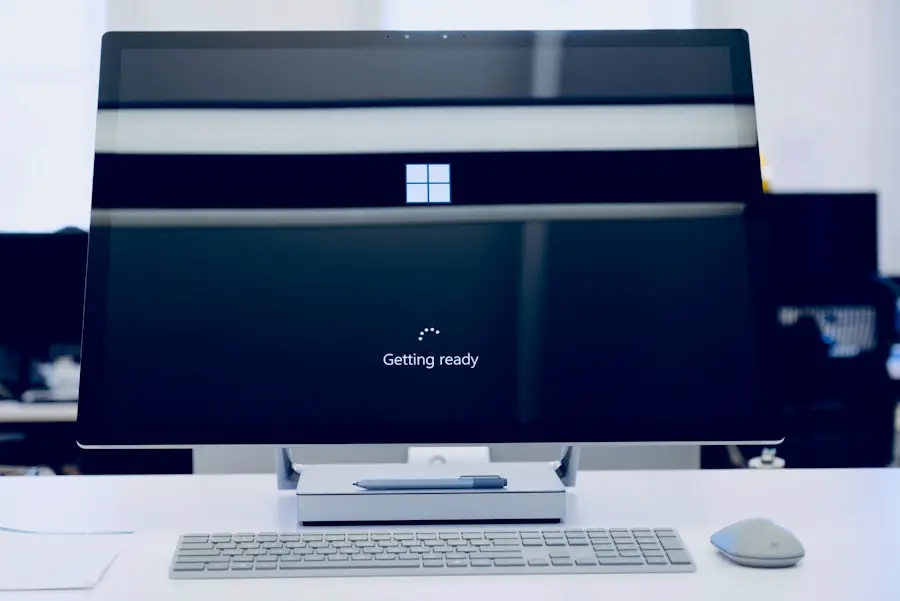
Transitioning from Windows 7 or even from an earlier version of Windows to Windows 11 can be daunting for some users due to differences in interface and functionality. To ensure a smooth transition, it is essential to familiarize oneself with key features and settings within Windows 11 before fully committing to its use. Taking time to explore the new Start menu layout, taskbar functionalities, and updated File Explorer can help ease any apprehensions about navigating the new environment.
Additionally, creating backups of important files before making any significant changes is crucial.
Users should consider utilizing cloud storage solutions or external hard drives to safeguard their data during this transition period. This precaution not only protects against potential data loss but also provides peace of mind as users experiment with customization options and new features within Windows 11.Engaging with online communities dedicated to Windows customization can also be beneficial during this transition phase. Forums such as Reddit or specialized tech websites often have threads where users share tips, tricks, and solutions for common issues encountered when adapting to new operating systems. By leveraging these resources, individuals can gain insights from others who have successfully navigated similar transitions and discover additional ways to tailor their experience in Windows 11.
In conclusion, while Windows 11 offers a modernized approach to computing with its innovative features and design elements, many users still hold a special place in their hearts for the simplicity and functionality of Windows 7. By customizing their new operating system through various methods—such as adjusting taskbar settings, utilizing third-party applications for Start menu modifications, bringing back classic features like Control Panel and libraries, installing nostalgic themes, and following tips for a smooth transition—users can create an environment that honors their past while embracing the future of technology.
If you’re looking to make Windows 11 look more like Windows 7, you may want to check out this article on AppsSoftwares. They offer tips and tricks on how to customize your Windows 11 interface to resemble the classic Windows 7 layout. It’s a great resource for anyone who prefers the familiar look and feel of Windows 7 but wants to take advantage of the new features in Windows 11.
FAQs
What is Windows 11?
Windows 11 is the latest operating system developed by Microsoft, released in October 2021. It comes with a new user interface and several new features.
What is Windows 7?
Windows 7 is an older operating system developed by Microsoft, released in 2009. It was widely used and appreciated for its user-friendly interface.
How can I make Windows 11 look like Windows 7?
To make Windows 11 look like Windows 7, you can use third-party tools and software that allow you to customize the user interface, such as Classic Shell or Open-Shell. These tools can help you bring back the classic Start menu, taskbar, and other elements of Windows 7.
Is it possible to completely replicate the Windows 7 look on Windows 11?
While it is possible to customize the Windows 11 interface to resemble Windows 7 to a certain extent, it may not be possible to completely replicate the exact look and feel of Windows 7 due to the differences in the underlying operating system.
Are there any drawbacks to making Windows 11 look like Windows 7?
Customizing Windows 11 to look like Windows 7 using third-party tools may have some drawbacks, such as potential compatibility issues or security risks associated with using third-party software. It’s important to use such tools from reputable sources and be cautious of potential risks.
Can I revert back to the original Windows 11 interface after customizing it to look like Windows 7?
Yes, you can revert back to the original Windows 11 interface by uninstalling the third-party tools or software that you used to customize the interface. However, it’s always a good idea to create a system restore point before making any major changes to your operating system.
