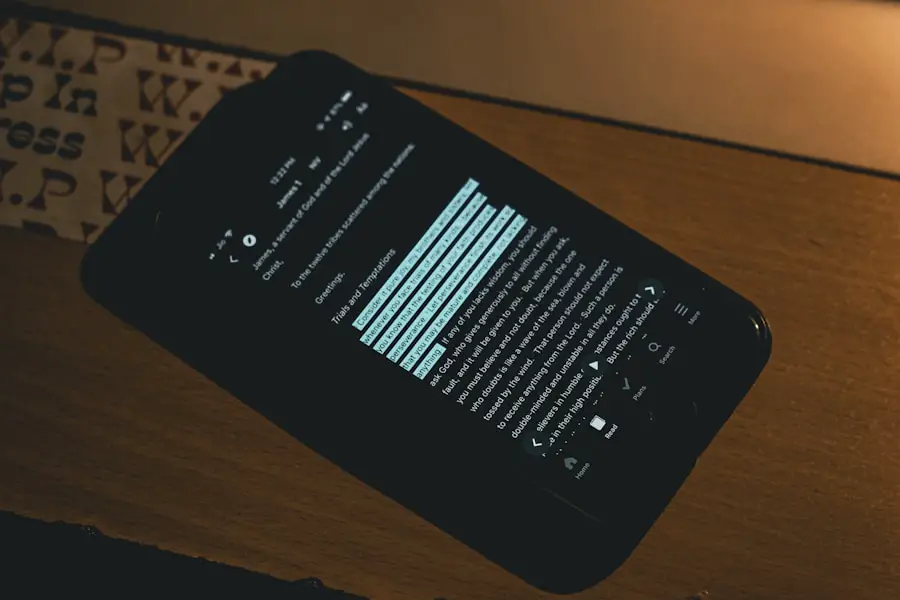Side loading refers to the process of installing applications on a device from sources other than the official app store. In the context of Android devices, this practice allows users to access a broader range of applications that may not be available through the Google Play Store. This can include apps that are in beta testing, those that have been removed from the store, or even entirely custom applications developed by independent developers.
The ability to side load apps is particularly relevant for users of virtual reality headsets like the Meta Quest, where the ecosystem of available applications can be significantly expanded through this method. The Meta Quest, formerly known as Oculus Quest, is a standalone virtual reality headset that has gained popularity for its immersive experiences and user-friendly interface. However, its app library is somewhat limited compared to the vast array of Android applications available.
By enabling side loading, users can enhance their VR experience by accessing a variety of apps that cater to different interests, from gaming to productivity tools. This article will delve into the intricacies of side loading Android apps onto the Quest, exploring both the benefits and risks associated with this practice, as well as providing a comprehensive guide for users looking to expand their VR horizons.
Key Takeaways
- Side loading Android apps allows users to install and use apps that are not available on the official Oculus Quest store.
- Understanding the risks and benefits of side loading is important, as it can expose the device to security vulnerabilities but also provide access to a wider range of apps and experiences.
- A step-by-step guide to side loading Android apps to Quest can help users navigate the process and ensure successful installation.
- Troubleshooting common issues with side loading, such as installation errors or compatibility issues, can help users overcome obstacles and enjoy a smoother experience.
- Recommended Android apps for side loading to Quest can enhance the device’s capabilities and provide access to popular and useful applications. Additionally, tips for maximizing the experience of side loaded Android apps on Quest can help users make the most of their side loading experience.
Understanding the Risks and Benefits of Side Loading
While side loading offers numerous advantages, it is essential to understand the potential risks involved. One of the primary concerns is security. When users install apps from unofficial sources, they may inadvertently expose their devices to malware or other malicious software.
Unlike applications vetted by the Google Play Store, which undergo rigorous security checks, side-loaded apps may not have undergone any scrutiny, making it crucial for users to exercise caution and conduct thorough research before installation. Additionally, some side-loaded applications may not be optimized for the Quest’s hardware and software environment, leading to performance issues or crashes. On the flip side, the benefits of side loading can be substantial.
For instance, users gain access to a wealth of applications that may not be available through official channels. This includes experimental apps that push the boundaries of what is possible in virtual reality, as well as niche applications that cater to specific interests or needs. Furthermore, side loading can provide users with early access to new features and updates that have not yet been rolled out on the official platform.
This flexibility allows for a more personalized and enriched user experience, enabling individuals to tailor their VR environment according to their preferences.
Step-by-Step Guide to Side Loading Android Apps to Quest
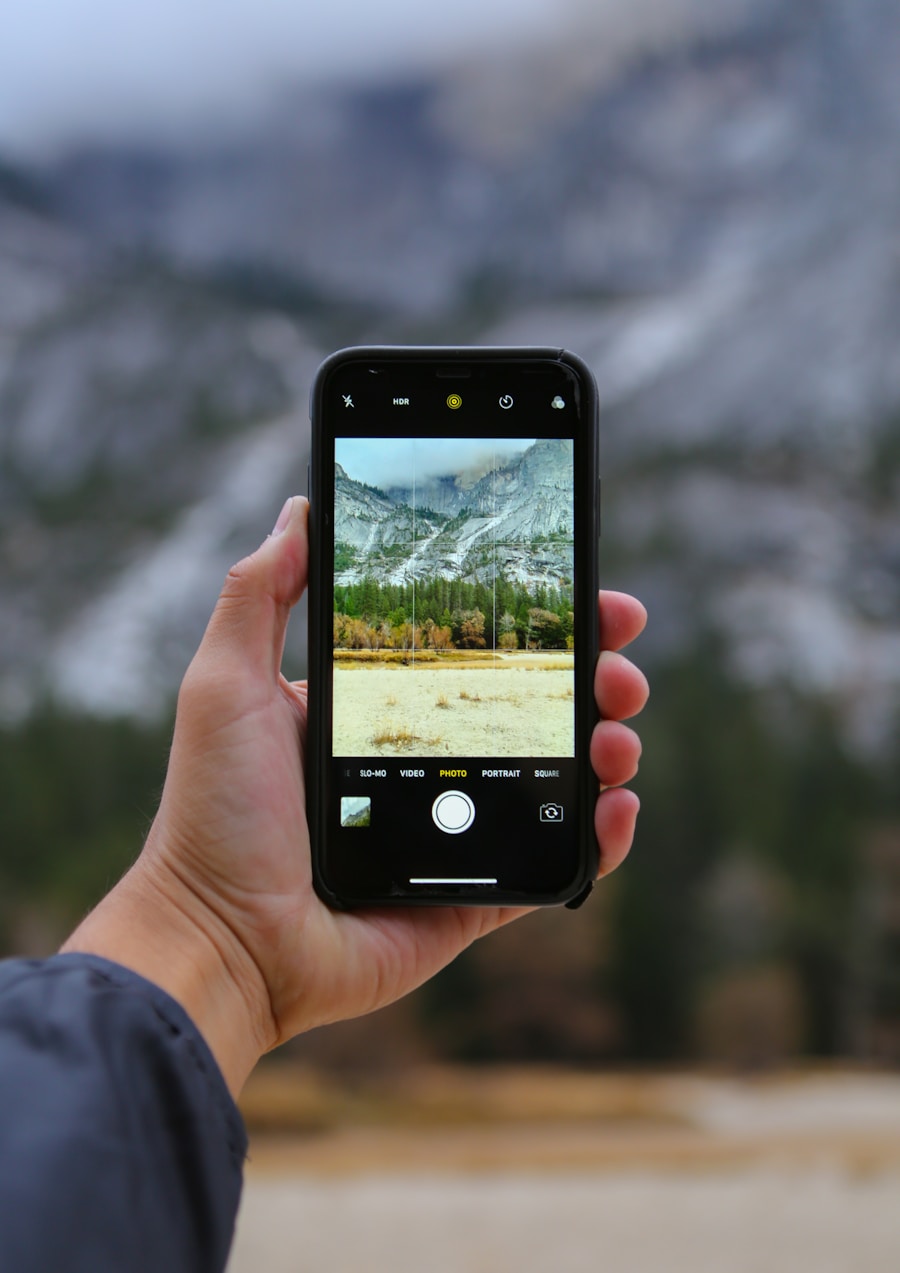
To begin side loading Android apps onto your Meta Quest, you will need to follow a series of steps that involve enabling developer mode and using specific tools. First, ensure that you have a compatible Android device and a USB cable for connecting your Quest headset to your computer. The first step is to enable developer mode on your Quest.
To do this, you will need to create a developer account on the Oculus website and link it to your Quest device through the Oculus app on your smartphone. Once you have set up your developer account, navigate to the settings in the Oculus app, select your headset, and enable developer mode. After enabling developer mode, you will need to install a file transfer tool such as SideQuest or ADB (Android Debug Bridge) on your computer.
SideQuest is particularly user-friendly and designed specifically for VR applications, making it an excellent choice for those new to side loading. Once installed, connect your Quest headset to your computer using a USB cable and launch SideQuest. The application should recognize your headset if everything is set up correctly.
You may need to allow USB debugging on your Quest when prompted. With SideQuest running and your headset connected, you can now browse for apps to install. The SideQuest platform hosts a variety of applications that are compatible with the Quest.
You can search for specific apps or explore categories based on your interests.
Once you find an app you wish to install, simply click on the “Install” button within SideQuest. The installation process will begin, and you will see progress indicators on both your computer and headset.After installation is complete, you can disconnect your headset and find the newly installed app in your library.
Troubleshooting Common Issues with Side Loading
| Common Issue | Frequency | Resolution |
|---|---|---|
| App not installing | 25% | Check for correct app version and device compatibility |
| App crashing on launch | 20% | Clear app cache and reinstall |
| App permissions not working | 15% | Reset app permissions and restart device |
| App not connecting to internet | 10% | Check network settings and app permissions |
| App displaying distorted graphics | 5% | Update device drivers and app version |
Despite its advantages, side loading can sometimes lead to complications that may hinder the user experience. One common issue is related to connectivity problems between the Quest headset and the computer during the installation process. If SideQuest does not recognize your device, ensure that you have enabled USB debugging in the developer options on your Quest.
Additionally, check that your USB cable is functioning correctly and try using different USB ports on your computer if necessary. Another frequent challenge involves compatibility issues with certain applications. Not all Android apps are designed with VR in mind, which can lead to performance problems or crashes when running them on the Quest.
If you encounter an app that does not function as expected, consider checking online forums or communities dedicated to VR development for potential fixes or workarounds. Users often share their experiences with specific applications, providing valuable insights into what works best on the Quest. In some cases, users may also experience issues related to permissions when attempting to run side-loaded apps.
Certain applications may require specific permissions that are not granted by default when installed outside of the official store. To address this, navigate to the settings menu on your Quest and manually adjust permissions for the app in question. This step can often resolve functionality issues and enhance overall performance.
Recommended Android Apps for Side Loading to Quest
When it comes to side loading apps onto your Meta Quest, there are several standout options that can significantly enhance your virtual reality experience. One popular choice is “VRChat,” a social platform that allows users to create and explore virtual worlds while interacting with others in real-time. This app offers a unique blend of creativity and social interaction, making it a favorite among VR enthusiasts looking for immersive experiences beyond traditional gaming.
Another noteworthy application is “Bigscreen,” which transforms your VR headset into a virtual cinema where you can watch movies with friends or enjoy gaming sessions in a shared environment. Bigscreen supports various media formats and allows users to customize their viewing experience by adjusting screen sizes and environments. This app exemplifies how side loading can open doors to innovative social experiences in virtual reality.
For those interested in fitness and wellness, “FitXR” is an excellent choice for side loading onto your Quest. This app combines high-energy workouts with immersive environments, allowing users to engage in fitness routines while enjoying stunning visuals. FitXR offers various classes ranging from boxing to dance workouts, making it an appealing option for individuals looking to stay active in a fun and engaging way.
Tips for Maximizing the Experience of Side Loaded Android Apps on Quest
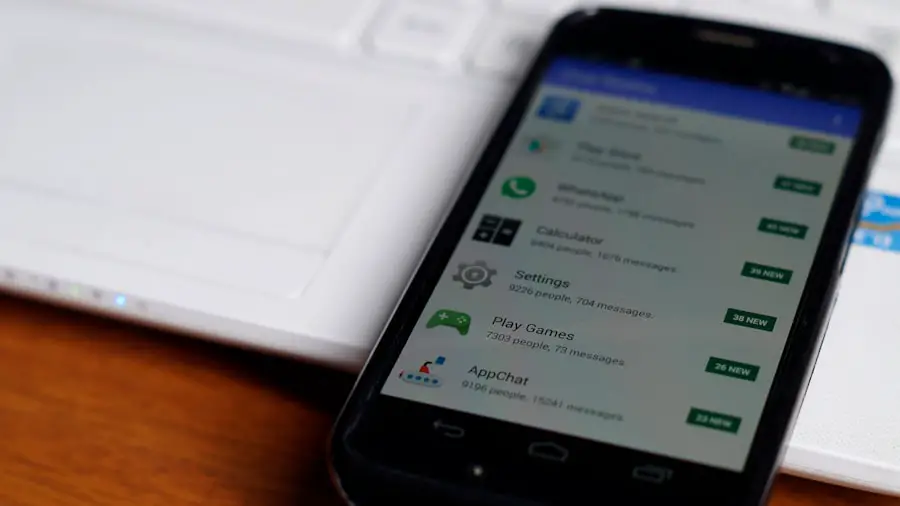
Stay Up-to-Date
Ensure that you regularly check for updates for both your side-loaded apps and the Quest firmware itself. Developers often release patches and improvements that can significantly enhance performance and stability.
Tap into the VR Community
Take advantage of online communities and forums dedicated to VR enthusiasts. These platforms are invaluable resources for discovering new apps, sharing experiences, and troubleshooting issues related to side loading. Engaging with fellow users can provide insights into which applications are worth exploring and how best to optimize them for use on the Quest.
Optimize Your Experience
Lastly, consider experimenting with different settings within both the Quest interface and individual applications. Many VR apps offer customizable options that allow users to tailor their experience according to personal preferences. Whether adjusting graphics settings for better performance or exploring various control schemes within games, taking the time to fine-tune these aspects can lead to a more enjoyable and immersive experience overall.
By understanding the intricacies of side loading Android apps onto your Meta Quest and following best practices for installation and optimization, you can unlock a world of possibilities within virtual reality that goes beyond what is available through traditional app stores.
FAQs
What is side loading Android apps to Quest?
Side loading Android apps to Quest refers to the process of installing and running Android applications on the Oculus Quest VR headset that are not available on the official Oculus Store. This allows users to access a wider range of apps and content on their device.
Is side loading Android apps to Quest safe?
Side loading Android apps to Quest can be safe if done correctly and with caution. It is important to only download apps from trusted sources and to be aware of the potential risks associated with side loading, such as malware or security vulnerabilities.
What are the steps to side load Android apps to Quest?
The steps to side load Android apps to Quest typically involve enabling developer mode on the Oculus Quest, installing the Android Debug Bridge (ADB) on a computer, connecting the Quest to the computer, and using ADB commands to install the desired Android apps onto the device.
Are there any risks or drawbacks to side loading Android apps to Quest?
Side loading Android apps to Quest can pose certain risks, such as voiding the device’s warranty, potential security vulnerabilities, and the possibility of encountering unstable or incompatible apps. It is important for users to be aware of these risks and to proceed with caution.
Can side loading Android apps to Quest result in the device being bricked?
While there is a potential risk of bricking the Oculus Quest when side loading Android apps, following the correct procedures and using trusted sources can minimize this risk. It is important to carefully follow instructions and be aware of the potential consequences of side loading apps onto the device.