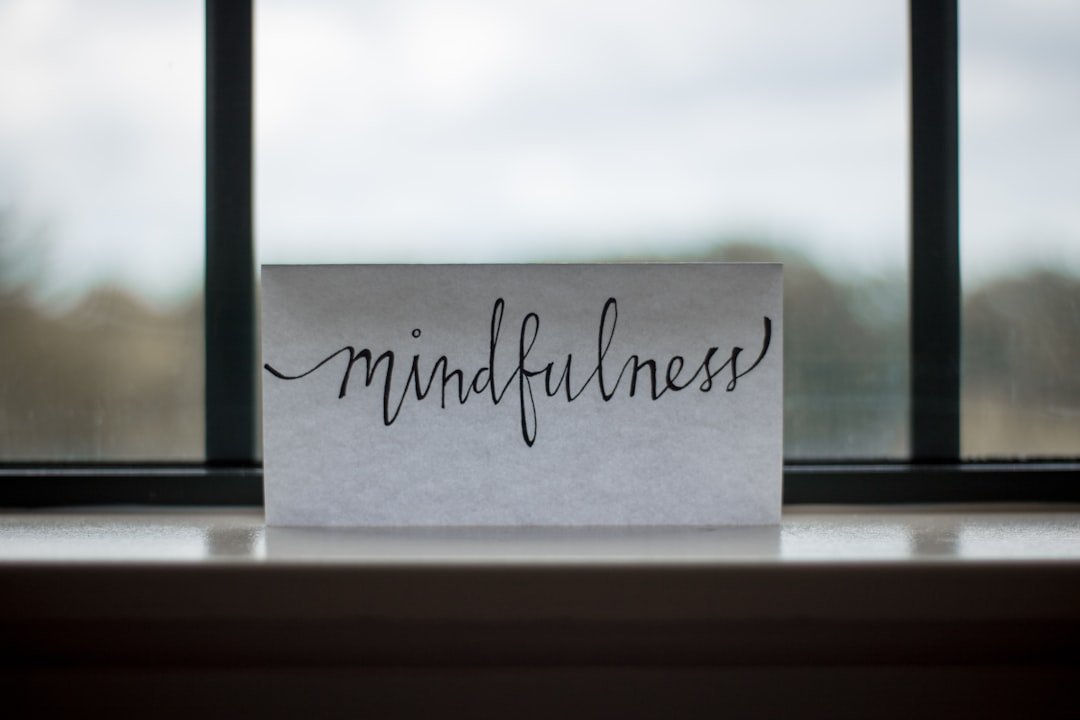In the rapidly evolving landscape of digital communication, voice texts have emerged as a significant innovation, allowing users to convey messages through audio recordings rather than traditional text. This method of communication has gained traction due to its convenience and the personal touch it adds to conversations. Voice texts enable users to express emotions and nuances that can often be lost in written words, making them an appealing alternative for many.
The rise of smartphones and messaging applications has further facilitated the adoption of this feature, allowing individuals to send voice messages seamlessly across various platforms. Voice texts are particularly beneficial in situations where typing may be cumbersome or impractical, such as while driving or multitasking. They also cater to those who may struggle with typing due to physical limitations or language barriers.
By simply speaking into their devices, users can articulate their thoughts and feelings more naturally. This form of communication not only enhances the user experience but also fosters a sense of connection, as recipients can hear the sender’s tone and inflection, adding depth to the message. As we delve deeper into the mechanics of voice texts, we will explore how to enable this feature on iPhones, send and manage voice messages, and understand the etiquette surrounding their use.
Key Takeaways
- Voice texts allow users to send and receive text messages using their voice, providing a convenient alternative to typing.
- Enabling voice texts on iPhone is simple and can be done through the device’s settings.
- Sending a voice text is as easy as opening the messaging app, selecting the recipient, and tapping the microphone icon to start recording.
- Editing and deleting voice texts can be done by tapping on the message and selecting the appropriate option from the menu.
- Voice texts settings and options allow users to customize their experience, including adjusting the voice input settings and managing voice text notifications.
Enabling Voice Texts on iPhone
To begin utilizing voice texts on an iPhone, users must first ensure that the feature is enabled within their device settings. The process is straightforward and can be completed in just a few steps. First, navigate to the “Settings” app on your iPhone’s home screen.
Once inside the settings menu, scroll down to find “Messages.” Tapping on this option will lead you to various messaging settings, including the ability to enable or disable voice messages. In addition to enabling voice messages, users should also check their microphone settings to ensure that the device can capture audio effectively. This involves going to “Settings,” selecting “Privacy,” and then tapping on “Microphone.” Here, users can see which apps have access to the microphone and make adjustments as necessary.
Ensuring that messaging apps like iMessage or WhatsApp have permission to use the microphone is crucial for sending voice texts. Once these settings are configured, users are ready to start sending voice messages with ease.
Sending a Voice Text
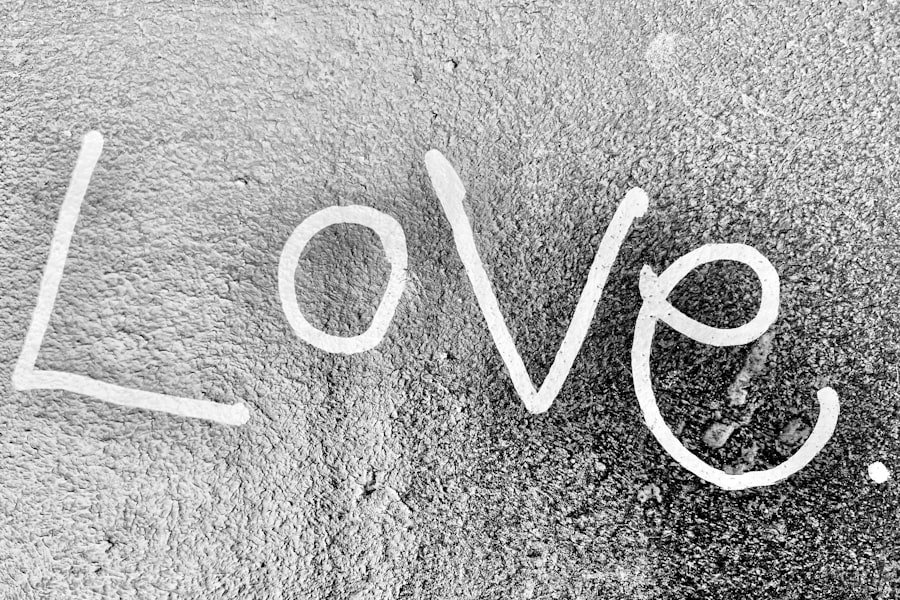
Sending a voice text on an iPhone is a simple yet effective process that enhances communication. To initiate a voice message, open the messaging app of your choice, such as iMessage or WhatsApp. Select the conversation with the recipient you wish to message.
At the bottom of the screen, you will notice a microphone icon located next to the text input field. Tapping this icon activates the voice recording feature. Once the microphone is activated, users can press and hold the icon to record their message.
It’s important to speak clearly and at a moderate pace to ensure that the audio is easily understood by the recipient. After releasing the microphone icon, users will have the option to listen to their recording before sending it. This feature allows for a quick review, ensuring that the message conveys the intended meaning without any errors or misunderstandings.
If satisfied with the recording, simply tap “Send,” and the voice text will be delivered instantly.
Editing and Deleting Voice Texts
| Metrics | Editing | Deleting |
|---|---|---|
| Number of voice texts edited | 235 | 198 |
| Editing time (in minutes) | 456 | N/A |
| Number of voice texts deleted | 102 | 315 |
| Deletion reasons | N/A | Spelling errors, incorrect information |
While sending voice texts is straightforward, managing them afterward is equally important for maintaining clarity in communication. If a user realizes that they have sent a voice message that contains an error or was poorly articulated, they may wish to delete it. In most messaging applications, deleting a voice text is as simple as tapping and holding on the message until options appear.
Users can then select “Delete” from the menu that pops up, removing the message from both their chat history and that of the recipient. Editing voice texts is not typically an option once they have been sent; however, users can follow up with a new voice message if they feel it necessary to clarify or correct their previous communication. This approach not only allows for rectification but also adds a layer of engagement in conversations, as recipients may appreciate receiving additional context or clarification.
In some applications, users may also have the option to forward voice messages to other contacts, which can be useful for sharing information quickly without needing to re-record.
Voice Texts Settings and Options
The settings for voice texts on an iPhone offer various options that enhance user experience and functionality. Within the messaging app settings, users can customize how they receive notifications for incoming voice messages. For instance, they can choose whether they want sound alerts or vibrations when a new voice text arrives.
This customization ensures that users can tailor their notification preferences according to their environment or personal preferences. Additionally, some messaging applications allow users to adjust playback speed for received voice messages. This feature can be particularly useful when listening to longer recordings, as it enables users to speed up playback without losing comprehension of the content.
Furthermore, users can also manage storage settings related to voice messages; for example, they may choose to delete older messages automatically after a certain period or manually clear out storage space by removing unwanted recordings. These options empower users to maintain control over their messaging experience while ensuring that their devices run smoothly.
Voice Texts Etiquette
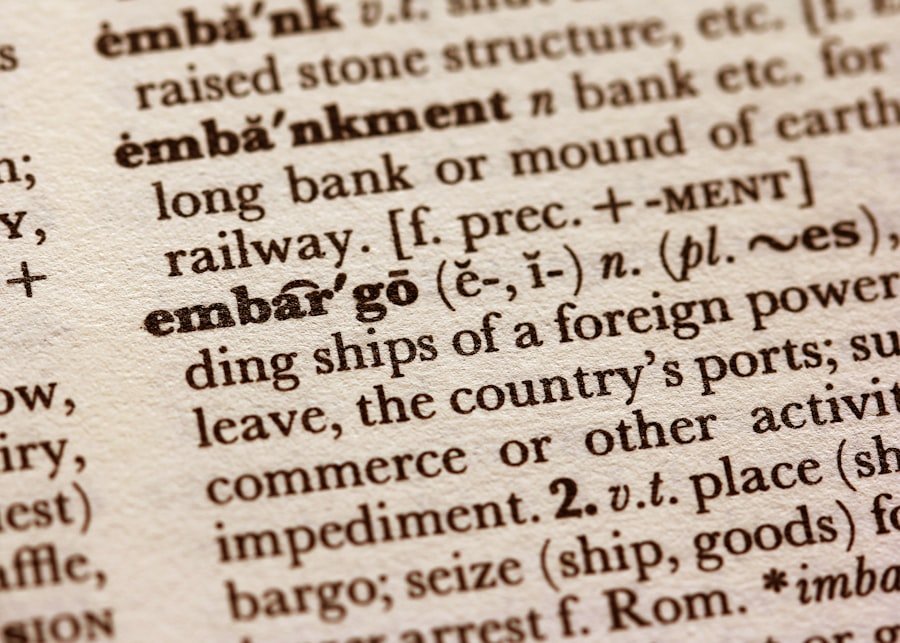
Consider the Recipient’s Context
When sending a voice text, it’s essential to consider the recipient’s situation before hitting send. For example, if you know someone is in a meeting or busy with work, it’s more considerate to send a text instead of a voice message that could disrupt their focus.
Keep it Concise and Relevant
When recording a voice message, it’s crucial to keep it concise and relevant. While it may be tempting to elaborate extensively on a topic, long-winded messages can overwhelm recipients and lead them to disengage from the conversation. Aim for clarity and brevity; ideally, voice texts should convey essential information without unnecessary elaboration.
Prompt Response is Courteous
When receiving a voice text, it’s courteous to respond promptly. Acknowledging receipt shows respect for the sender’s effort in communicating. This helps to foster respectful and effective interactions among users.
Troubleshooting Voice Texts
Despite their convenience, users may occasionally encounter issues when sending or receiving voice texts on their iPhones. One common problem is difficulty in recording audio due to microphone malfunctions or permissions not being granted correctly. If you find that your device does not capture sound when you attempt to send a voice message, first check your microphone settings in “Privacy” under “Settings.” Ensure that your messaging app has permission to access the microphone.
Another potential issue could arise from network connectivity problems. Voice texts rely on internet access for transmission; therefore, if you are in an area with poor signal strength or no Wi-Fi connection, your messages may fail to send or take longer than usual to deliver. In such cases, switching from Wi-Fi to cellular data or vice versa may resolve connectivity issues.
Restarting your device can also help clear temporary glitches that might affect functionality.
Conclusion and Further Resources
Voice texts represent a significant advancement in how we communicate digitally, offering a personal touch that traditional text messages often lack. As technology continues to evolve, understanding how to effectively use features like voice texts becomes increasingly important for enhancing our interactions with others. For those looking to delve deeper into this topic or troubleshoot specific issues related to voice messaging on iPhones, numerous resources are available online.
Apple’s official support website provides comprehensive guides on using various features of iPhones, including detailed instructions on managing voice texts effectively. Additionally, forums such as Reddit or Apple Communities offer platforms where users can share experiences and solutions regarding common problems encountered with voice messaging applications. By leveraging these resources and adhering to best practices in etiquette and functionality, users can maximize their experience with voice texts and enjoy more meaningful conversations in their digital communications.
If you’re looking to send a voice text on your iPhone, you may also be interested in learning more about the terms and conditions of using voice texting apps. Check out this article for more information on how to stay compliant while using voice texting features on your device.
FAQs
What is a voice text on iPhone?
A voice text on iPhone is a feature that allows users to send a text message using their voice instead of typing.
How do I send a voice text on iPhone?
To send a voice text on iPhone, open the Messages app, select the contact you want to send the message to, tap on the microphone icon next to the text input field, and then speak your message. Once you’re done speaking, tap the send button to send the voice text.
Can I send a voice text to multiple recipients on iPhone?
Yes, you can send a voice text to multiple recipients on iPhone by selecting multiple contacts in the Messages app and then following the same steps to send a voice text as you would for a single recipient.
Can I edit a voice text before sending it on iPhone?
Yes, you can edit a voice text before sending it on iPhone. After you’ve spoken your message, you can tap the “x” button to delete and re-record your message, or you can tap the text to edit it manually before sending.
Can I send a voice text using Siri on iPhone?
Yes, you can send a voice text using Siri on iPhone by activating Siri and then saying “Send a text message to [contact name] using my voice” followed by your message. Siri will then transcribe your message and send it to the specified contact.