In the fast-paced world of technology, smartphones have become indispensable tools for communication, entertainment, and productivity. However, over time, these devices can become sluggish, unresponsive, or plagued by software glitches. This degradation in performance can stem from various factors, including accumulated cache data, outdated applications, or even malware infections.
A reset can serve as a powerful remedy, restoring your device to its original state and often revitalizing its performance. Understanding the need for a reset is crucial for any smartphone user who wishes to maintain an optimal user experience. Moreover, a reset can also be a necessary step when preparing to sell or give away your device.
Personal data security is paramount in today’s digital age, and simply deleting files or logging out of accounts may not be sufficient to ensure that sensitive information is completely removed. A factory reset wipes the device clean, erasing all personal data and settings, thus providing peace of mind that your information cannot be easily recovered by the next user. This dual purpose of enhancing performance and safeguarding personal data underscores the importance of knowing when and how to reset your Android phone.
Key Takeaways
- It’s important to understand the need for a reset, which can help improve the performance and functionality of your Android phone.
- Backing up your data before resetting is crucial to ensure that you don’t lose any important information or files.
- Knowing how to reset your Android phone is essential for a smooth and successful process.
- Restoring your data after resetting is a key step to getting your phone back to its previous state with all your important information intact.
- Troubleshooting common issues after resetting can help you address any potential problems and ensure that your phone is functioning properly.
- Tips for maintaining your phone after resetting can help you keep your device running smoothly and efficiently in the long term.
Backing Up Your Data Before Resetting
Before embarking on the journey of resetting your Android phone, it is imperative to back up your data. This step is crucial because a factory reset will erase all data stored on the device, including contacts, messages, photos, and app data. Fortunately, Android devices offer several built-in options for backing up data, making the process relatively straightforward.
Users can utilize Google Drive to back up essential files and settings. By navigating to the settings menu and selecting “Backup,” users can enable automatic backups that will save their app data, call history, and device settings to their Google account. In addition to Google Drive, there are numerous third-party applications available that can assist in backing up data.
Apps like Helium or Titanium Backup provide more granular control over what data is saved and allow users to back up specific applications along with their associated data. For those who prefer a more manual approach, connecting the device to a computer via USB allows for direct file transfers. Users can copy important files such as photos and documents to their computer’s hard drive, ensuring that nothing is lost during the reset process.
Taking these precautions will safeguard your valuable information and make the transition smoother once the reset is complete.
How to Reset Your Android Phone
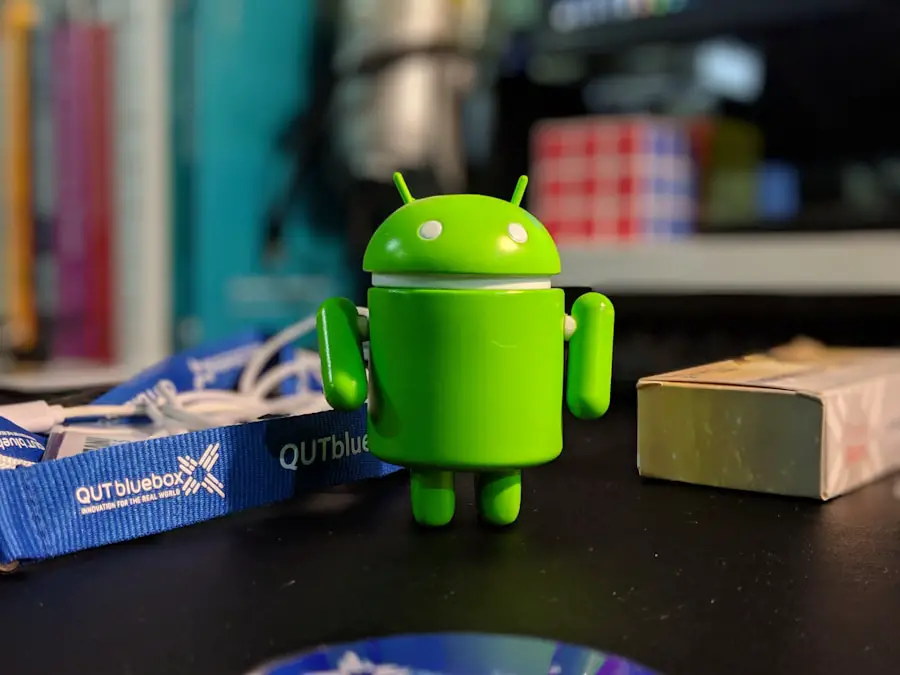
Resetting an Android phone can vary slightly depending on the manufacturer and version of the operating system. However, the general process remains consistent across most devices. To initiate a factory reset, users should first navigate to the “Settings” app on their device.
From there, they should scroll down to find “System” or “General Management,” depending on the device model. Within this menu, users will see an option labeled “Reset” or “Reset Options.” Selecting this will lead to various reset choices, including “Factory Data Reset.” Once the factory reset option is selected, users will be presented with a warning that all data will be erased from the device. It is essential to read this message carefully to ensure that all necessary backups have been completed.
After confirming the decision to proceed with the reset, users may need to enter their device’s PIN or password for security purposes. The phone will then begin the resetting process, which may take several minutes. Upon completion, the device will reboot and present the initial setup screen as if it were brand new.
For those who prefer using hardware buttons for a reset, this method is also available. By powering off the device and simultaneously pressing specific button combinations—such as the power button and volume up button—users can access recovery mode. From there, they can navigate using volume buttons to select “Wipe Data/Factory Reset.” This method can be particularly useful if the device is unresponsive or if users are unable to access the settings menu.
Restoring Your Data After Resetting
| Data Recovery Method | Success Rate | Average Time to Restore |
|---|---|---|
| Cloud Backup | 95% | 1-2 hours |
| External Hard Drive | 85% | 2-3 hours |
| Data Recovery Software | 70% | 3-4 hours |
Once the factory reset is complete and your Android phone has rebooted, it’s time to restore your data. If you utilized Google Drive for backup prior to resetting your device, restoring your information is a relatively seamless process. During the initial setup phase after the reset, you will be prompted to sign in with your Google account.
After logging in, you will have the option to restore your apps and data from your previous backup. This feature allows you to recover not only your applications but also settings and preferences associated with those apps. For users who opted for third-party backup solutions or manual backups to a computer, restoring data may require additional steps.
If you used an app like Helium or Titanium Backup, you would need to reinstall that app on your newly reset device and follow its specific instructions for restoring data. For files backed up manually on a computer, connecting your phone via USB will allow you to transfer files back onto your device easily. It’s advisable to organize these files into folders on your computer beforehand so that you can quickly locate and transfer them back to their respective locations on your phone.
Additionally, it’s important to remember that some apps may require you to log in again after restoration. This is particularly true for apps that handle sensitive information or personal accounts, such as banking or social media applications. Taking note of any necessary login credentials before resetting can save time and frustration during this restoration phase.
Troubleshooting Common Issues After Resetting
After performing a factory reset on an Android phone, users may encounter various issues that could hinder their experience with the device. One common problem is related to app compatibility; some applications may not function correctly after being restored from a backup due to version discrepancies or changes in app requirements. In such cases, it may be necessary to update these apps through the Google Play Store or uninstall and reinstall them entirely.
Another issue that users might face is related to connectivity problems. After a reset, Wi-Fi networks may need to be reconfigured manually since saved networks are erased during the process. Users should ensure that they have their Wi-Fi passwords handy for easy reconnection.
Additionally, Bluetooth devices may also require re-pairing after a reset; this can be particularly frustrating if multiple devices are involved. If connectivity issues persist even after re-establishing connections, restarting both the phone and the router can often resolve these problems. Performance issues may also arise post-reset; while a factory reset typically improves speed and responsiveness, some users might find their devices still lagging or freezing occasionally.
In such cases, checking for system updates is advisable as manufacturers frequently release patches that address bugs and improve performance. If problems continue despite updates and troubleshooting efforts, it may indicate deeper hardware issues that could require professional assistance.
Tips for Maintaining Your Phone After Resetting

Clearing Cache Data
One effective strategy is to regularly clear cache data from applications. Over time, apps accumulate temporary files that can slow down performance; accessing the storage settings allows users to clear cache without deleting app data entirely. This simple maintenance task can significantly enhance responsiveness and free up storage space.
Keeping Software Up-to-Date
Another important aspect of maintaining your phone involves keeping software up-to-date. Regularly checking for system updates ensures that you benefit from the latest features and security enhancements provided by manufacturers. Enabling automatic updates for both system software and applications can streamline this process and reduce the risk of missing critical updates.
Managing App Installations and Charging Habits
Additionally, being mindful of app installations plays a crucial role in maintaining optimal performance. Users should regularly review installed applications and remove those that are no longer needed or used infrequently. Unused apps not only take up valuable storage space but can also run background processes that drain battery life and slow down overall performance. Practicing good charging habits can extend battery life significantly. Avoiding extreme battery depletion by charging your phone before it drops below 20% can help maintain battery health over time. Similarly, unplugging once fully charged prevents overcharging, which can lead to battery degradation in the long run.
If you are looking to reset your Android phone, it is important to consider the privacy implications of this action. You may want to review the privacy policy of your device manufacturer or operating system provider to understand what data will be erased and how it will be handled. For more information on privacy policies, you can visit this article on AppsSoftwares. Additionally, if you have any questions or concerns about resetting your device, you can reach out to the company directly through their contact page. It is always a good idea to familiarize yourself with the terms and conditions of using your device, so be sure to check out this article for more information.
FAQs
What is a factory reset on an Android phone?
A factory reset on an Android phone is a process that restores the device to its original factory settings, effectively wiping all data and settings from the phone.
Why would you need to reset an Android phone?
You may need to reset an Android phone if it is running slowly, experiencing software issues, or if you are planning to sell or give away the device.
How do you perform a factory reset on an Android phone?
To perform a factory reset on an Android phone, go to the Settings app, then find and select “System” or “General Management.” From there, select “Reset” and then “Factory data reset.” Follow the on-screen prompts to complete the reset process.
What precautions should be taken before resetting an Android phone?
Before resetting an Android phone, it is important to back up any important data, such as contacts, photos, and documents, to ensure that they are not lost during the reset process.
What are the consequences of resetting an Android phone?
Resetting an Android phone will erase all data and settings on the device, including apps, contacts, photos, and any personalized configurations. It will essentially restore the phone to its original state when it was first purchased.
