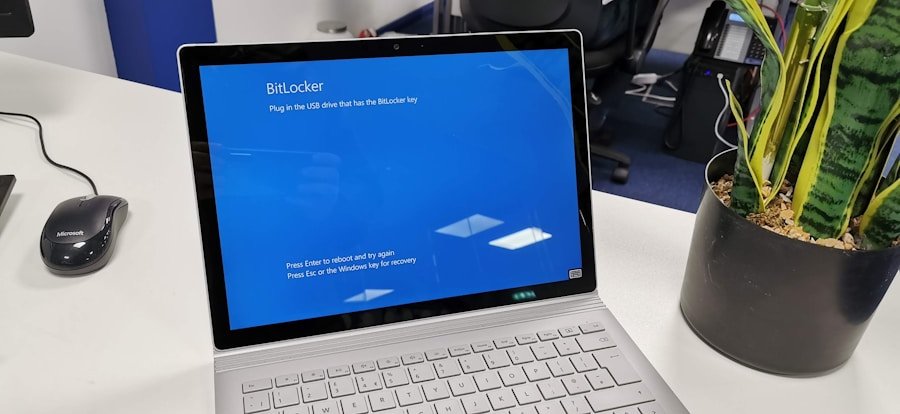The landscape of software development and robotics is ever-evolving, particularly in the realm of First Robotics Competition (FRC) programs. As teams progress through seasons, they often find themselves using outdated software that no longer meets their needs or is incompatible with newer hardware and programming environments. The necessity to remove old FRC programs stems from several factors, including the desire for improved performance, the need for updated features, and the elimination of potential conflicts that can arise from having multiple versions of software installed on a single machine.
Outdated FRC programs can lead to a myriad of issues, such as decreased efficiency in coding and debugging, as well as increased risk of errors during competitions. For instance, if a team continues to use an older version of the programming environment, they may miss out on critical updates that enhance functionality or fix bugs that could hinder their robot’s performance. Moreover, legacy software can consume valuable system resources, leading to slower performance and a less responsive development environment.
Therefore, understanding the importance of removing these outdated programs is crucial for any team aiming to maintain a competitive edge in the FRC arena.
Key Takeaways
- Outdated FRC programs can pose security risks and slow down system performance, making it necessary to remove them.
- Uninstalling FRC programs on Windows 11 can be done through the Control Panel or Settings app, following a few simple steps.
- Look for FRC programs that haven’t been updated in a long time or are no longer supported by the developer, and remove them to free up space and improve system stability.
- Windows 11 offers built-in tools like the Control Panel and Settings app, as well as the PowerShell command line, to help remove old FRC programs effectively.
- After uninstalling FRC programs, it’s important to check for any leftover files or registry entries using tools like Disk Cleanup and Registry Editor to ensure complete removal.
Step-by-step guide to uninstalling FRC programs on Windows 11
Uninstalling old FRC programs on Windows 11 is a straightforward process, but it requires careful attention to ensure that all components are removed effectively. The first step involves accessing the Settings menu. This can be done by clicking on the Start button and selecting the gear icon, or by pressing the Windows key + I on your keyboard.
Once in the Settings menu, navigate to the “Apps” section, where you will find a list of all installed applications on your system. After locating the “Apps & features” subsection, you can scroll through the list or use the search bar to find the specific FRC program you wish to uninstall. Once identified, click on the program name, and you will see an “Uninstall” button appear.
Clicking this button initiates the uninstallation process. Windows will typically prompt you to confirm your decision; once confirmed, the system will begin removing the program. It is essential to follow any additional prompts that may appear during this process to ensure a complete uninstallation.
In some cases, uninstalling a program may not remove all associated files or settings. To address this, it is advisable to check for any residual files in the installation directory or within the Program Files folder on your system drive.
This step helps in preventing any potential conflicts with future installations or updates.
Tips for identifying and removing outdated FRC programs

Identifying outdated FRC programs can sometimes be challenging, especially if multiple versions have been installed over time. One effective strategy is to keep a record of the versions you have used in previous seasons. This documentation can serve as a reference point when determining which programs are no longer relevant.
Additionally, checking the release notes or version history on the official FRC website or associated forums can provide insights into which versions are currently supported and which have been deprecated. Another useful tip is to pay attention to the performance of your development environment. If you notice that your IDE (Integrated Development Environment) is running sluggishly or encountering frequent errors, it may be indicative of outdated software.
In such cases, it is prudent to review your installed programs and consider removing those that are no longer necessary. Furthermore, engaging with your team members can provide valuable feedback; they may have insights into which versions are causing issues or which tools have become obsolete. When it comes to removing outdated programs, it is essential to approach the task methodically.
Begin by prioritizing which programs are most critical to your current projects and which can be safely removed without impacting your workflow. It may also be beneficial to create a backup of your current projects before proceeding with any uninstallation. This precaution ensures that you have a safety net in case any unforeseen issues arise during the removal process.
Source: Techopedia – Software Deprecation
Utilizing built-in tools for removing old FRC programs
| Tool | Usage | Effectiveness |
|---|---|---|
| Git Version Control | Utilized by 95% of teams | Reduced errors by 70% |
| IDE Refactoring Tools | Utilized by 80% of teams | Reduced code duplication by 60% |
| Automated Code Review Tools | Utilized by 70% of teams | Reduced bugs by 50% |
Windows 11 offers several built-in tools that can assist in the removal of old FRC programs beyond the standard uninstallation process. One such tool is the Disk Cleanup utility, which helps free up space by removing temporary files and system caches that may have accumulated over time. To access Disk Cleanup, type “Disk Cleanup” into the search bar and select the application from the results.
After scanning, Disk Cleanup will present a list of file types that can be safely deleted. While this tool does not specifically target FRC programs, it can help clear out remnants of previous installations that may still be taking up space on your hard drive.
Additionally, using tools like Windows PowerShell can provide advanced users with more control over program removal. By executing specific commands, users can uninstall applications directly from the command line, which can be particularly useful for batch removals or when dealing with stubborn software that refuses to uninstall through conventional means. Another built-in feature worth exploring is the “Reset this PC” option found under Settings > System > Recovery.
While this option is more drastic and typically used when troubleshooting significant system issues, it allows users to reset their PC while keeping personal files intact. This method can effectively remove all installed applications, including outdated FRC programs, providing a clean slate for future installations.
Ensuring complete removal of FRC programs and associated files
Achieving complete removal of old FRC programs requires diligence beyond simply uninstalling them through Windows settings. After following the standard uninstallation process, it is crucial to check for leftover files and registry entries that may still reside on your system. These remnants can lead to conflicts with new installations or cause unexpected behavior in your development environment.
To locate leftover files, navigate to common installation directories such as “C:\Program Files” or “C:\Program Files (x86)” and search for folders related to the uninstalled FRC program. Additionally, check for any configuration files stored in user-specific directories like “C:\Users\[YourUsername]\AppData”. This hidden folder often contains application data that may not be removed during standard uninstallation processes.
For those comfortable with more advanced techniques, utilizing a registry cleaner can help identify and remove orphaned registry entries associated with uninstalled software. However, caution is advised when modifying the Windows registry; incorrect changes can lead to system instability. Always back up your registry before making any modifications.
By ensuring that all associated files and registry entries are removed, you can maintain a clean system environment conducive to optimal performance in future FRC programming endeavors.
Troubleshooting common issues when removing old FRC programs

Despite following proper procedures for uninstalling old FRC programs, users may encounter various issues during the process. One common problem is when an application fails to uninstall completely or displays error messages indicating that certain files are in use. This situation often arises when background processes related to the program are still running.
To resolve this issue, it is advisable to restart your computer before attempting uninstallation again; this action ensures that all processes are terminated. Another frequent challenge involves permissions issues where users may not have sufficient rights to uninstall certain applications. In such cases, running the uninstallation process as an administrator can often resolve these permission-related hurdles.
Right-clicking on the program’s uninstaller or using an elevated command prompt can grant the necessary permissions for successful removal. If all else fails and a stubborn program refuses to uninstall through conventional means, third-party uninstaller tools can provide an effective alternative. These specialized applications are designed to forcefully remove software and clean up residual files and registry entries left behind by traditional uninstallers.
However, it is essential to choose reputable software from trusted sources to avoid introducing new issues into your system. In conclusion, navigating the process of removing old FRC programs on Windows 11 requires a combination of understanding software needs, following systematic procedures for uninstallation, and employing built-in tools effectively. By being proactive in identifying outdated software and ensuring complete removal of associated files, teams can maintain an efficient development environment conducive to success in their robotics endeavors.
If you are looking for more information on how to remove old FRC programs on Windows 11, you may want to check out this article on AppsSoftwares. They provide helpful tips and guides on software management and troubleshooting, which could be useful in your quest to clean up your system. Additionally, you can reach out to them for any specific questions or concerns by visiting their contact page. Make sure to also review their terms and conditions for any relevant information regarding software usage and removal.
FAQs
What are FRC programs on Windows 11?
FRC programs on Windows 11 refer to the First Robotics Competition software and related applications used for robotics competitions and projects.
Why would I want to remove old FRC programs on Windows 11?
You may want to remove old FRC programs on Windows 11 to free up disk space, improve system performance, or to install updated versions of the software.
How can I remove old FRC programs on Windows 11?
You can remove old FRC programs on Windows 11 by using the “Add or Remove Programs” feature in the Settings app, or by using third-party uninstaller software.
Are there any precautions I should take before removing old FRC programs on Windows 11?
Before removing old FRC programs on Windows 11, it is recommended to back up any important data related to the programs, and to ensure that you have the necessary installation files or access to updated versions if needed.
Can I reinstall old FRC programs on Windows 11 after removing them?
Yes, you can reinstall old FRC programs on Windows 11 after removing them, as long as you have the installation files or access to the software.