Shutting off your MacBook is a fundamental practice that often goes overlooked in the hustle and bustle of daily computing. While many users may opt for simply closing the lid or putting their device to sleep, a complete shutdown can offer several advantages that contribute to the longevity and performance of the machine. One of the primary reasons for shutting down your MacBook is to clear the system’s memory.
When you leave your device running for extended periods, it accumulates temporary files and processes that can slow down performance. A shutdown clears these out, allowing your MacBook to start fresh when powered back on. Moreover, shutting down your MacBook can help in preserving battery life.
While sleep mode does conserve energy, it still consumes some power to maintain the session in memory. For users who may not need to use their device for an extended period, a complete shutdown is a more efficient way to save battery life. Additionally, shutting down your MacBook can help in applying system updates and software patches that require a restart.
This ensures that your device is running optimally and securely, reducing the risk of vulnerabilities that could be exploited by malicious software.
Key Takeaways
- Shutting off your MacBook is important to prevent overheating and prolong its lifespan
- Follow a step-by-step guide to properly shut down your MacBook and avoid potential damage
- Properly shutting down your MacBook involves closing all applications and saving any unsaved work
- Shut down your MacBook for maintenance to clean the keyboard, screen, and vents
- When traveling, shut down your MacBook to prevent damage from jostling and to conserve battery life
- Shutting down your MacBook can save battery life and prevent unnecessary wear and tear
- Common mistakes to avoid when shutting off your MacBook include forcing a shutdown and not properly ejecting external devices
- Restarting your MacBook is different from shutting it down and can help resolve software issues
Step-by-Step Guide to Shutting Off Your MacBook
Shutting down your MacBook is a straightforward process, but it’s essential to follow the correct steps to ensure that all applications close properly and no data is lost. To begin, save any open documents or files you are working on. This is crucial because if you have unsaved changes, they may be lost if you shut down without saving.
Once you have saved your work, you can proceed to shut down your MacBook. To initiate the shutdown process, click on the Apple logo located in the upper left corner of your screen. This will open a drop-down menu with several options.
From this menu, select “Shut Down.” A dialog box will appear, asking if you are sure you want to shut down your computer. You may also see an option to reopen windows when logging back in; if you prefer to have a clean slate upon startup, uncheck this box. Finally, click on the “Shut Down” button in the dialog box, and your MacBook will begin the shutdown process.
The screen will go dark as the system powers down completely.
How to Shut Down Your MacBook Properly

Properly shutting down your MacBook involves more than just clicking a few buttons; it requires ensuring that all applications and processes are closed correctly to prevent data loss and potential corruption. Before initiating the shutdown process, it’s advisable to check for any applications that may be running in the background. You can do this by looking at the Dock at the bottom of your screen; any open applications will be highlighted.
Close each application by right-clicking its icon and selecting “Quit” or by using the Command + Q keyboard shortcut. Once all applications are closed, you can proceed with shutting down your MacBook as previously described. It’s also worth noting that if your MacBook becomes unresponsive, you may need to force quit applications before shutting down.
To do this, press Command + Option + Esc to bring up the Force Quit Applications window. From there, select any unresponsive applications and click “Force Quit.” After ensuring that everything is closed properly, you can confidently shut down your MacBook without worrying about losing any unsaved work or causing issues with your system.
Shutting Down Your MacBook for Maintenance
| Task | Frequency | Importance |
|---|---|---|
| Backing up data | Weekly | High |
| Updating software | Monthly | Medium |
| Cleaning keyboard and screen | Bi-weekly | Low |
Regular maintenance is essential for keeping your MacBook running smoothly and efficiently. One critical aspect of this maintenance involves shutting down your device periodically. When you shut down your MacBook, it allows the system to reset and clear out temporary files that may have accumulated over time.
This process can help improve performance and prevent potential issues related to overheating or sluggishness. In addition to routine shutdowns, there are specific maintenance tasks that benefit from a complete power-off state. For instance, if you plan to perform hardware upgrades or clean the internal components of your MacBook, shutting it down is imperative for safety reasons.
Disconnecting power ensures that you won’t accidentally short-circuit any components while working inside the machine. Furthermore, shutting down allows for any pending software updates or system optimizations to take effect upon reboot, ensuring that your device operates at its best.
Shutting Down Your MacBook for Travel
When preparing to travel with your MacBook, shutting it down is a prudent step that can enhance both security and battery conservation. A complete shutdown minimizes the risk of accidental activation while packed away in a bag or suitcase, which could lead to overheating or battery drain. Additionally, by shutting down your device before travel, you ensure that it is less vulnerable to unauthorized access during transit.
Traveling often involves long periods without access to power outlets, making battery life a critical consideration. By shutting down your MacBook instead of leaving it in sleep mode, you can significantly extend its battery life during your journey. This is particularly beneficial for long flights or road trips where charging options may be limited.
Upon reaching your destination, you can power up your MacBook and resume work without worrying about battery depletion.
Shutting Down Your MacBook to Save Battery
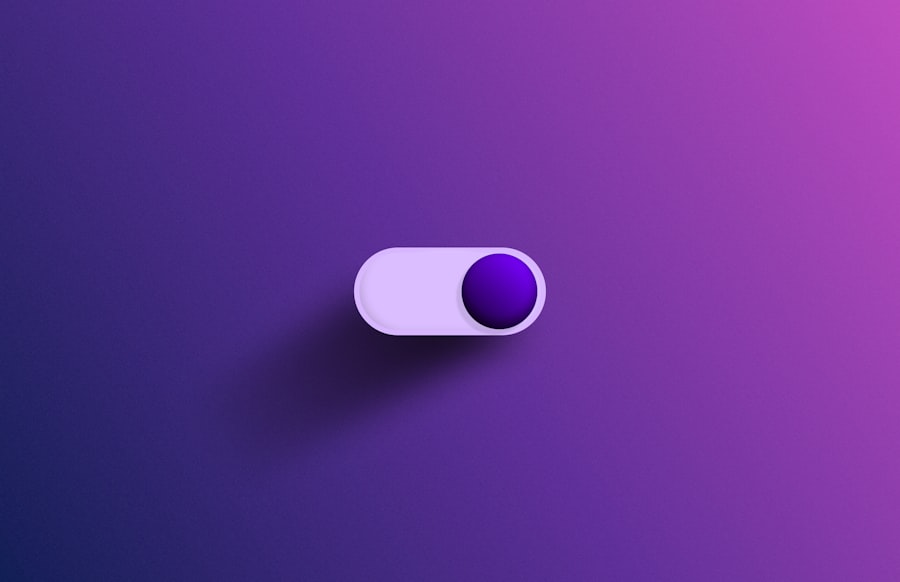
In situations where you find yourself away from a power source for an extended period, shutting down your MacBook can be an effective strategy for conserving battery life. While sleep mode does provide some energy savings compared to leaving the device fully operational, it still consumes a small amount of power to maintain the session in memory. By opting for a complete shutdown, you eliminate this power draw entirely.
For users who frequently work on-the-go or find themselves in environments where charging options are scarce, understanding when to shut down can make a significant difference in overall productivity. For instance, if you know you won’t be using your MacBook for several hours or more—such as during a long meeting or while traveling—shutting it down can help preserve battery life until you need it again. This practice not only extends the time between charges but also ensures that when you do power up again, your device is ready to perform optimally.
Common Mistakes to Avoid When Shutting Off Your MacBook
While shutting down a MacBook may seem like a simple task, there are several common mistakes that users often make which can lead to data loss or system issues. One prevalent mistake is neglecting to save work before initiating a shutdown. It’s crucial to ensure that all documents are saved and applications are closed properly before proceeding with the shutdown process.
Failing to do so can result in lost changes or corrupted files. Another mistake involves forcefully shutting down the device by holding down the power button instead of following the proper shutdown procedure. This method can lead to data corruption and other issues within the operating system.
It’s always best practice to use the Apple menu for shutting down unless absolutely necessary due to an unresponsive system. Additionally, users should avoid shutting down their MacBooks too frequently without reason; while regular shutdowns are beneficial, excessive shutdowns can lead to wear on hardware components over time.
Understanding the difference between restarting and shutting down your MacBook is essential for effective device management. Restarting involves closing all applications and processes before powering off and then immediately turning the device back on again. This action can be useful for applying updates or resolving minor software glitches without completely powering off the machine.
On the other hand, shutting down provides a more thorough reset of the system by completely powering off all components and clearing memory caches. This process can be particularly beneficial when dealing with persistent issues or when performing maintenance tasks that require a clean slate upon rebooting. While both actions serve their purposes, knowing when to restart versus when to shut down can enhance overall performance and user experience with your MacBook.
In summary, while both restarting and shutting down have their respective benefits, understanding when and how to implement each action effectively can lead to improved performance and longevity of your device.
If you are looking for more tips and tricks on how to properly shut off your MacBook, be sure to check out the article on appssoftwares.com. This article provides step-by-step instructions on how to safely power down your MacBook to avoid any potential damage or data loss. It’s always important to follow the correct procedures when shutting down your device to ensure its longevity and performance.
FAQs
How do I shut off my MacBook?
To shut off your MacBook, click on the Apple menu in the top-left corner of the screen and select “Shut Down.”
Is there a keyboard shortcut to shut off my MacBook?
Yes, you can use the keyboard shortcut Control + Option + Command + Eject to shut down your MacBook.
Can I shut off my MacBook by pressing the power button?
Yes, pressing and holding the power button for a few seconds will bring up the option to shut down your MacBook.
What should I do if my MacBook is unresponsive and won’t shut off?
If your MacBook is unresponsive, you can force it to shut down by pressing and holding the power button for about 10 seconds until it powers off.
Is it safe to shut off my MacBook without properly closing all applications?
It is generally recommended to close all applications and save your work before shutting off your MacBook to prevent data loss or potential issues with unsaved work.
