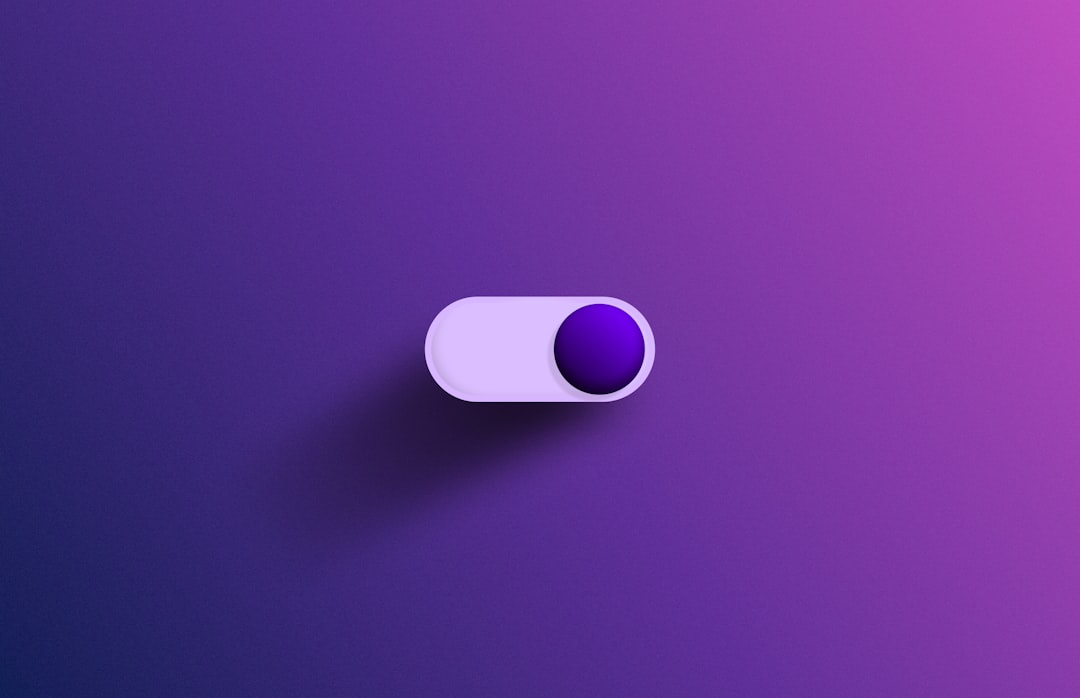Restarting your MacBook is a fundamental practice that can significantly enhance its performance and longevity. Over time, applications and processes can accumulate in the system’s memory, leading to sluggishness and unresponsiveness. When you restart your device, it clears the RAM, effectively resetting the system and allowing it to start fresh.
This process not only frees up memory but also terminates any processes that may be running in the background without your knowledge, which can consume valuable resources. For instance, if you have multiple applications open, some may not close properly, leading to memory leaks that can degrade performance over time. A simple restart can resolve these issues, restoring your MacBook to its optimal state.
Moreover, restarting your MacBook is crucial for applying software updates and patches. Apple frequently releases updates that enhance security, fix bugs, and introduce new features. Many of these updates require a restart to take effect fully.
By neglecting to restart your device regularly, you may miss out on important security enhancements that protect your data from vulnerabilities. For example, a recent macOS update might include critical fixes for known security flaws that could be exploited by malicious software. Therefore, restarting your MacBook not only improves performance but also ensures that you are running the latest and most secure version of the operating system.
Key Takeaways
- Regularly restarting your MacBook is important to clear out temporary files and refresh system processes
- To restart your MacBook, click on the Apple menu and select “Restart” or press the power button and choose “Restart” from the pop-up menu
- It’s important to restart your MacBook when you notice slow performance, unresponsive apps, or system freezes
- Common issues with restarting include frozen screens, unresponsive power buttons, and slow restart times
- Regularly restarting your MacBook can improve performance, clear out memory, and resolve software issues
How to Restart Your MacBook
Restarting your MacBook is a straightforward process that can be accomplished in several ways, depending on your preferences and the situation at hand. The most common method is through the Apple menu located in the top-left corner of the screen. By clicking on the Apple logo, a dropdown menu appears, offering various options.
Selecting “Restart” prompts a confirmation dialog box, allowing you to save any unsaved work before proceeding. This method is user-friendly and ensures that you can manage your applications effectively before the restart occurs. Alternatively, if your MacBook is unresponsive or frozen, you may need to perform a force restart.
This can be done by pressing and holding the power button until the device powers off completely. After waiting a few seconds, pressing the power button again will turn it back on. While this method is effective in situations where the system is not responding to normal commands, it is essential to use it judiciously, as it can lead to data loss if unsaved work is present.
Understanding these different methods of restarting your MacBook allows you to choose the most appropriate one based on your current circumstances.
When to Restart Your MacBook
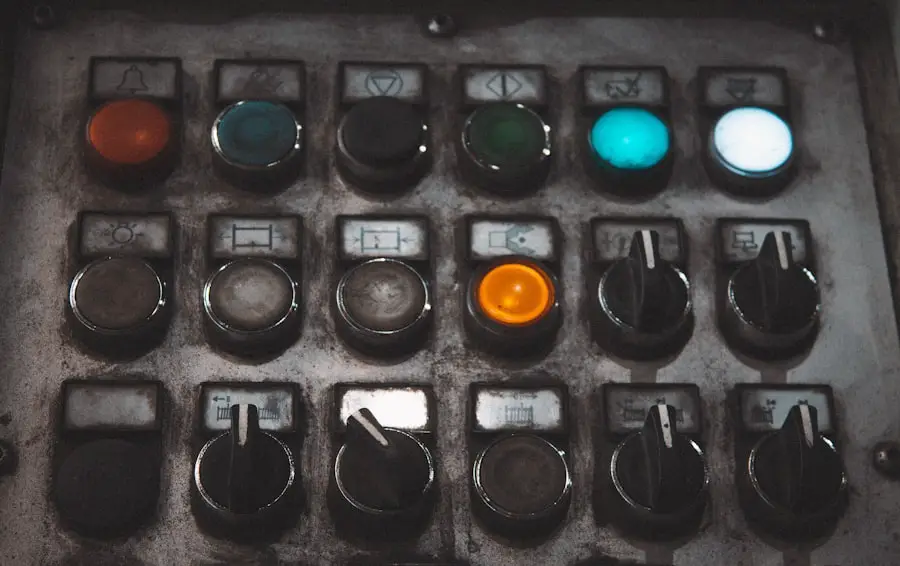
Determining when to restart your MacBook can depend on various factors, including usage patterns and specific issues encountered during operation. A good rule of thumb is to restart your device at least once a week, especially if you use it extensively for tasks such as video editing, programming, or gaming. These activities often involve running multiple applications simultaneously, which can lead to memory buildup and performance degradation over time.
Regularly restarting your MacBook helps mitigate these effects and keeps it running smoothly. In addition to routine restarts, there are specific scenarios that warrant an immediate restart. For instance, if you notice that applications are crashing frequently or if the system becomes sluggish and unresponsive, a restart can often resolve these issues.
Similarly, after installing new software or updates, restarting is essential to ensure that all changes take effect properly. If you encounter persistent problems even after restarting, it may indicate deeper issues that require further investigation or troubleshooting.
Troubleshooting Common Issues with Restarting
| Issue | Possible Cause | Solution |
|---|---|---|
| Computer not restarting | Software conflict or hardware issue | Check for conflicting software and run hardware diagnostics |
| Endless restart loop | Corrupted system files or driver issues | Boot into safe mode and perform system file check, update drivers |
| Slow restart process | Too many startup programs or low system resources | Disable unnecessary startup programs, upgrade hardware if needed |
| Blue screen on restart | Driver or hardware failure | Update or roll back drivers, check hardware for issues |
While restarting your MacBook is generally a straightforward process, users may occasionally encounter issues that complicate this task. One common problem is the device getting stuck on the Apple logo during startup. This situation can be frustrating and may indicate underlying issues with the operating system or hardware components.
In such cases, performing a safe boot can help diagnose and resolve problems. To initiate a safe boot, restart your MacBook while holding down the Shift key until you see the login window. This mode loads only essential system files and can help identify problematic software or extensions.
Another issue users might face is an inability to restart due to unresponsive applications or processes. If an application is frozen and preventing a normal restart, you can use the Force Quit option by pressing Command + Option + Esc. This opens a window displaying all running applications, allowing you to select and terminate any that are unresponsive.
Once these applications are closed, you should be able to restart your MacBook without further complications. Understanding these troubleshooting techniques can empower users to handle common issues effectively and maintain their devices’ performance.
Benefits of Regularly Restarting Your MacBook
The advantages of regularly restarting your MacBook extend beyond mere performance improvements; they encompass a range of benefits that contribute to a better overall user experience. One significant benefit is enhanced security. As mentioned earlier, many software updates require a restart to implement critical security patches.
By making it a habit to restart your device regularly, you ensure that you are protected against potential threats and vulnerabilities that could compromise your data. Additionally, regular restarts can lead to improved battery life. Over time, background processes can drain battery resources without users realizing it.
Restarting your MacBook clears these processes and allows the system to recalibrate its power management settings. This recalibration can result in more efficient battery usage during daily tasks. For example, if you notice that your battery drains quickly while using certain applications, a restart might help reset any processes that are consuming excess power unnecessarily.
Tips for a Successful Restart

To ensure a successful restart of your MacBook, there are several best practices users should consider implementing. First and foremost, always save your work before initiating a restart. This precaution helps prevent data loss in case of unexpected issues during the reboot process.
Additionally, closing applications manually before restarting can help ensure that they shut down properly and do not cause any conflicts during startup. Another tip is to check for any pending software updates before restarting your device. By navigating to System Preferences and selecting Software Update, you can see if there are any updates available for download and installation.
Installing these updates prior to restarting ensures that your MacBook benefits from the latest features and security enhancements right away. Furthermore, if you frequently use external devices such as printers or external hard drives, disconnecting them before restarting can help avoid potential conflicts during the boot process.
What to Do if Your MacBook Won’t Restart
If you find yourself in a situation where your MacBook refuses to restart despite multiple attempts, there are several steps you can take to troubleshoot the issue effectively. First, try performing a force shutdown by holding down the power button until the device powers off completely. After waiting for about 10 seconds, press the power button again to turn it back on.
This method often resolves minor glitches that may be preventing a normal restart. If a force shutdown does not work, consider resetting the System Management Controller (SMC). The SMC controls various hardware functions on Intel-based Macs and resetting it can resolve power-related issues.
To reset the SMC on most MacBooks with non-removable batteries, shut down your device and then press Shift + Control + Option + Power simultaneously for about 10 seconds before releasing them and turning on your MacBook again. If problems persist after attempting these solutions, it may be necessary to seek professional assistance or consult Apple Support for further diagnosis.
The Importance of Regularly Restarting Your MacBook
In summary, regularly restarting your MacBook is an essential practice that contributes significantly to its performance and longevity. By understanding when and how to restart effectively, users can mitigate common issues related to memory buildup and application conflicts while ensuring their devices remain secure with the latest updates. The benefits of regular restarts extend beyond immediate performance improvements; they encompass enhanced security measures and better battery management as well.
Incorporating simple habits such as saving work before restarting and checking for updates can further optimize this process. When faced with challenges related to restarting or unresponsive systems, knowing troubleshooting techniques empowers users to maintain their devices effectively. Ultimately, making regular restarts a part of your routine will lead to a smoother and more efficient experience with your MacBook over time.
FAQs
What are the different ways to restart a MacBook?
There are several ways to restart a MacBook, including using the Apple menu, pressing the power button, or using keyboard shortcuts.
How do I restart my MacBook using the Apple menu?
To restart your MacBook using the Apple menu, click on the Apple logo in the top-left corner of the screen, select “Restart” from the dropdown menu, and then confirm the restart when prompted.
What is the keyboard shortcut to restart a MacBook?
You can use the keyboard shortcut Control + Command + Power button to restart your MacBook.
Can I force restart my MacBook if it’s unresponsive?
Yes, you can force restart your MacBook by pressing and holding the power button for 10 seconds until it shuts down, and then pressing the power button again to turn it back on.
Is it necessary to restart my MacBook regularly?
While it’s not necessary to restart your MacBook on a daily basis, restarting it occasionally can help to refresh the system and resolve any performance issues.