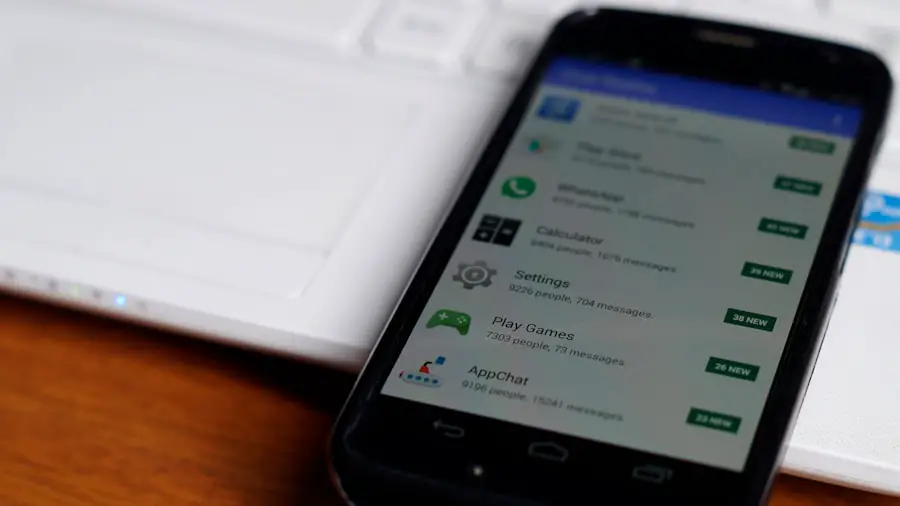In an age where digital communication dominates, SMS messages remain a vital form of interaction for many individuals. Whether for personal reasons, such as preserving cherished conversations, or professional needs, like documenting important exchanges, the ability to print SMS messages from an Android device can be incredibly useful. The process of printing these messages allows users to create tangible records that can be easily shared, archived, or referenced later.
This article delves into the various methods available for printing SMS messages from Android devices, providing a comprehensive guide to ensure a seamless experience. The significance of printing SMS messages extends beyond mere nostalgia; it can serve practical purposes in legal situations, business communications, or even for personal record-keeping. For instance, someone might need to print text messages as evidence in a court case or to maintain a record of important discussions with clients.
Understanding how to effectively print these messages can empower users to manage their digital communications more efficiently. This article will explore the different methods available, offer a step-by-step guide, and provide tips for formatting and troubleshooting common issues that may arise during the printing process.
Key Takeaways
- Printing SMS messages from an Android device can be a useful way to keep records of important conversations.
- There are different methods for printing SMS messages, including using third-party apps, taking screenshots, or exporting messages to a computer.
- A step-by-step guide can help users navigate the process of printing SMS messages from their Android device.
- Tips for formatting and organizing printed SMS messages can help ensure that the printed records are easy to read and reference.
- Common issues when printing SMS messages, such as formatting errors or missing messages, can be troubleshooted with the right solutions.
Understanding the Different Methods for Printing SMS Messages
When it comes to printing SMS messages from an Android device, users have several methods at their disposal. Each method varies in complexity and the tools required, catering to different user preferences and technical skills. One of the most straightforward approaches involves using built-in features of messaging apps or third-party applications designed specifically for this purpose.
Many popular messaging apps allow users to export conversations in various formats, which can then be printed directly or converted into a more printer-friendly format. Another method involves utilizing Android’s backup features. By backing up SMS messages to a computer or cloud service, users can access their messages in a more manageable format.
Once the messages are backed up, they can be opened on a computer where they can be formatted and printed using standard document software. This method is particularly useful for those who wish to keep a comprehensive record of their messages over time, as it allows for easy organization and retrieval. For those who prefer a more hands-on approach, there are also options for manually copying and pasting SMS messages into a word processor or text editor.
While this method may be more labor-intensive, it offers complete control over the content being printed. Users can select specific messages, edit them for clarity, and format them according to their preferences before sending them to the printer. Each of these methods has its advantages and disadvantages, making it essential for users to choose the one that best fits their needs.
Step-by-Step Guide to Printing SMS Messages from Android
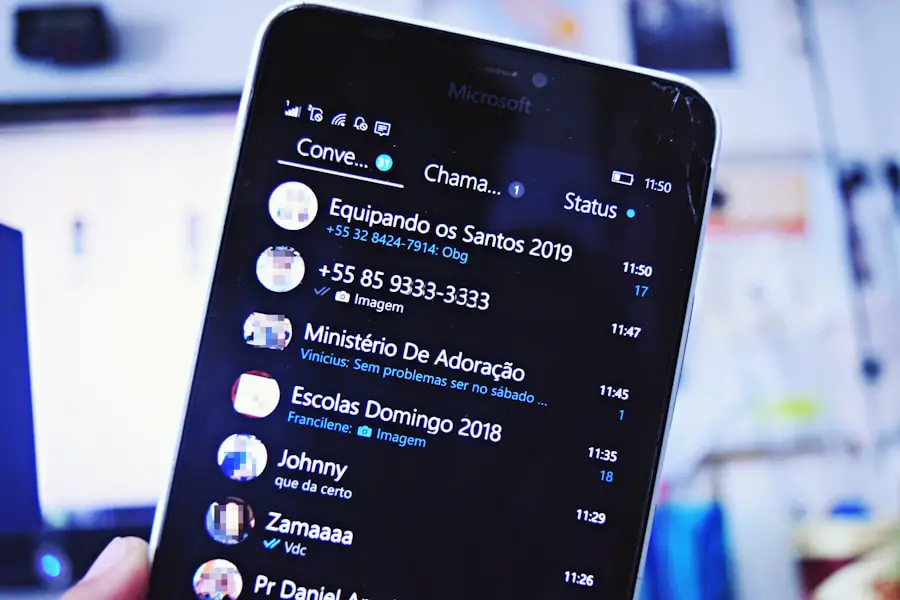
To print SMS messages from an Android device effectively, users can follow a structured approach that simplifies the process. One of the most user-friendly methods involves using a third-party application designed for exporting and printing SMS messages. Applications like “SMS Backup & Restore” or “SMS Backup+” are popular choices that facilitate this process.
To begin, users should download and install one of these applications from the Google Play Store. Once installed, users should open the application and grant it the necessary permissions to access their SMS messages. Afterward, they can select the conversations they wish to print.
Most applications will provide options to back up the selected messages in various formats such as XML or PDF. Users should choose the format that best suits their needs; PDF is often preferred for its compatibility with most printers and ease of sharing. After selecting the format, users can initiate the backup process, which may take a few moments depending on the number of messages being exported.
After successfully backing up the messages, users can transfer the file to their computer via USB or cloud storage services like Google Drive or Dropbox. Once on the computer, users can open the PDF file using a PDF reader or convert it into a Word document for further editing. This step allows users to format the text as desired before printing.
For instance, they may want to adjust font sizes, add headers or footers, or include additional notes for context. Once satisfied with the formatting, users can send the document to their printer and obtain physical copies of their SMS conversations.
Tips for Formatting and Organizing Printed SMS Messages
| Formatting Tips | Organizing Tips |
|---|---|
| Use a clear and legible font | Sort messages by date or sender |
| Use bullet points or numbering for lists | Label important messages with tags or categories |
| Use bold or italics for emphasis | Archive or delete old messages to declutter |
| Keep paragraphs short and concise | Use folders to group related messages |
When preparing SMS messages for printing, proper formatting and organization are crucial for readability and presentation. One effective strategy is to maintain a clear chronological order when printing conversations. This approach helps preserve the context of discussions and makes it easier for readers to follow the flow of communication.
Users should consider including timestamps alongside each message to provide additional context regarding when each exchange took place. In addition to chronological organization, users may want to differentiate between participants in a conversation. This can be achieved by using different font styles or colors for each speaker’s messages.
For example, one could use bold text for their own messages while keeping responses from others in regular font style. This visual distinction enhances clarity and allows readers to quickly identify who said what during the conversation. Another important aspect of formatting is ensuring that printed messages are legible and aesthetically pleasing.
Users should choose an appropriate font size that is easy to read without straining the eyes. Additionally, incorporating adequate spacing between messages can prevent clutter and improve overall readability. If users are printing lengthy conversations, they might consider breaking them into sections or chapters based on topics discussed.
This not only makes it easier to digest but also allows readers to focus on specific areas of interest without feeling overwhelmed by a wall of text.
Troubleshooting Common Issues When Printing SMS Messages
While printing SMS messages from an Android device is generally straightforward, users may encounter several common issues that could hinder the process. One frequent problem is related to file compatibility; not all printers support every file format. For instance, if a user exports their SMS messages as an XML file but attempts to print it directly without converting it into a compatible format like PDF or DOCX, they may face difficulties.
To resolve this issue, users should ensure they are exporting their messages in a widely accepted format before attempting to print. Another common challenge arises from connectivity issues between the Android device and the printer. Users may find that their device fails to recognize the printer due to Bluetooth connectivity problems or network issues if using a wireless printer.
In such cases, it is advisable to check that both devices are connected to the same Wi-Fi network or that Bluetooth is enabled on both ends. Restarting both devices can also help resolve temporary connectivity glitches. Additionally, users may experience formatting issues once they transfer their SMS messages to a computer for printing.
Sometimes, text may appear misaligned or improperly formatted due to differences in software compatibility between mobile applications and desktop programs. To address this concern, users should take time to review and adjust formatting settings in their word processor before printing. Ensuring that margins are set correctly and that there are no hidden characters can significantly improve the final printed output.
Conclusion and Final Thoughts on Printing SMS Messages from Android
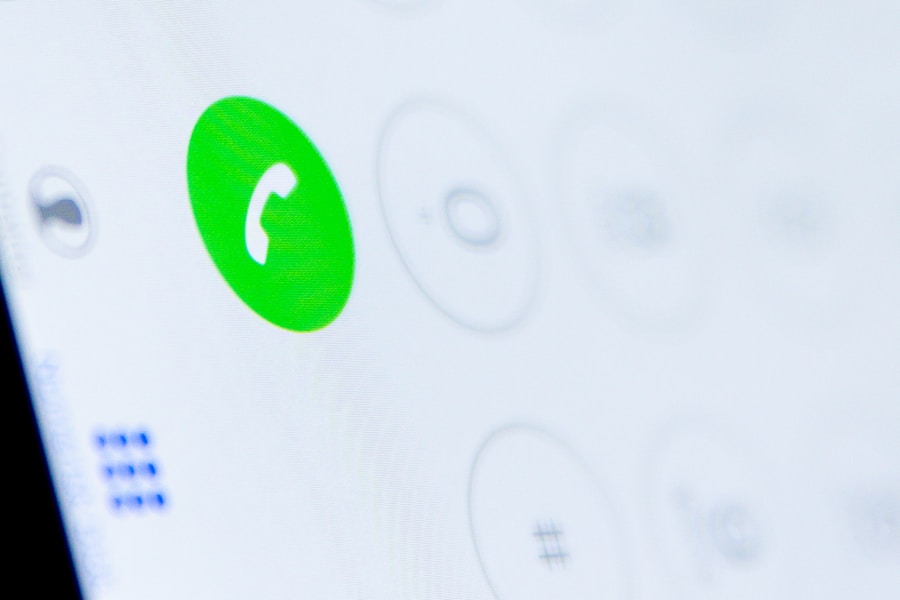
The ability to print SMS messages from an Android device opens up numerous possibilities for preserving important conversations and creating tangible records of digital interactions. Whether for personal keepsakes or professional documentation, understanding the various methods available empowers users to choose the best approach suited to their needs. By following a structured step-by-step guide and implementing effective formatting strategies, individuals can ensure that their printed SMS messages are not only functional but also visually appealing.
As technology continues to evolve, so too do the tools available for managing digital communications. Users should remain informed about new applications and features that may simplify the process of printing SMS messages in the future. By staying proactive in exploring these options and troubleshooting common issues as they arise, individuals can maintain control over their digital communications while enjoying the benefits of having physical records at their fingertips.
If you are looking for a reliable software to help you print SMS messages from your Android device, you may want to check out the article on AppsSoftwares. This website offers a variety of tools and resources for managing and organizing your mobile data. You can learn more about their services by visiting their website. For any privacy concerns or inquiries, you can also review their privacy policy or reach out to them directly through their contact page.
FAQs
What are SMS messages?
SMS (Short Message Service) messages are a form of communication that allows users to send text messages between mobile devices.
Why would someone want to print SMS messages from an Android device?
There are several reasons why someone might want to print SMS messages from an Android device, such as for legal or personal documentation, as evidence in a court case, or for sentimental reasons.
How can I print SMS messages from my Android device?
There are several methods to print SMS messages from an Android device, including using a third-party app, taking screenshots of the messages and printing them, or exporting the messages to a computer and printing them from there.
Are there any apps specifically designed for printing SMS messages from Android?
Yes, there are several apps available on the Google Play Store that are specifically designed for printing SMS messages from Android devices. These apps often offer features such as the ability to export messages in various formats and customize the printing layout.
Can I print SMS messages directly from my Android device to a printer?
Yes, many modern printers support wireless printing from Android devices using technologies such as Google Cloud Print or the printer manufacturer’s own mobile printing app.
Are there any legal considerations when printing SMS messages from an Android device?
Yes, it’s important to consider the legal implications of printing SMS messages, especially if they are being used as evidence in a legal case. It’s advisable to consult with a legal professional to ensure that the process is carried out in compliance with relevant laws and regulations.