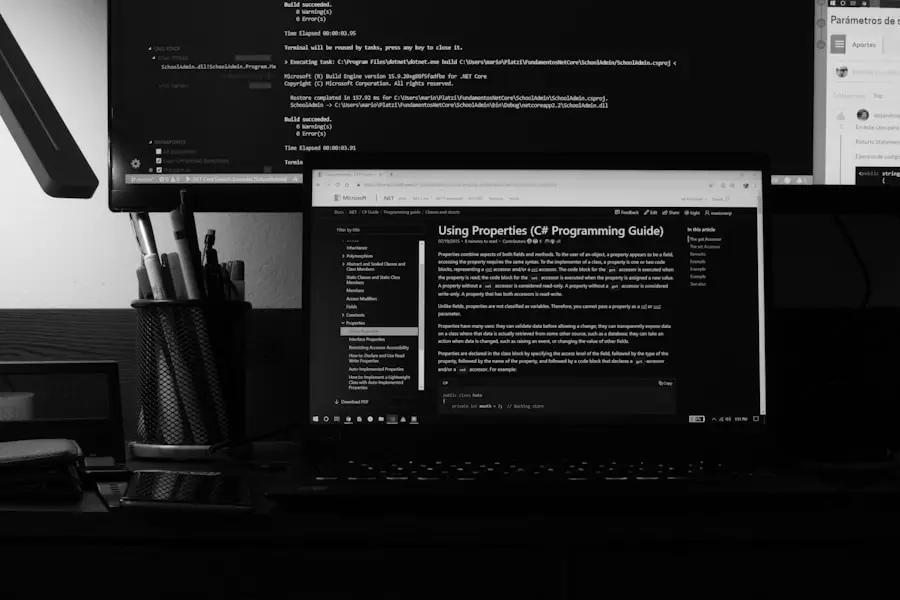In the realm of computer networking, ports serve as critical gateways that facilitate communication between devices. Each port is associated with a specific service or application, allowing data to flow seamlessly across networks. When a device sends or receives data over the internet, it does so through these ports, which are identified by unique numbers ranging from 0 to 65535.
The lower range, specifically ports 0 to 1023, is reserved for well-known services such as HTTP (port 80), FTP (port 21), and SMTP (port 25). Understanding the function of these ports is essential for network management, security, and performance optimization. The importance of ports extends beyond mere data transfer; they play a pivotal role in network security.
Firewalls and security protocols often utilize port numbers to determine which types of traffic are allowed or blocked. For instance, if a firewall is configured to block incoming traffic on port 80, web servers will be unable to serve web pages to users. This selective opening and closing of ports can help protect systems from unauthorized access and potential cyber threats.
Therefore, a comprehensive understanding of ports is not only beneficial for enhancing connectivity but also crucial for maintaining robust security measures in any networked environment.
Key Takeaways
- Ports are essential for communication between different devices and services on a network, and understanding their importance is crucial for effective network management.
- Identifying the specific ports that need to be opened is important for ensuring that the necessary communication can occur without compromising security.
- Using the command prompt to open ports in Windows 11 provides a direct and efficient way to manage network communication.
- Verifying the opened ports is a critical step to ensure that the intended communication is successfully established.
- Troubleshooting common issues related to opened ports is important for maintaining a smooth and secure network environment.
- Following best practices for opening ports in Windows 11, such as regularly reviewing and updating port configurations, can help ensure a secure and efficient network environment.
Identifying the Ports to be Opened
Before proceeding to open any ports on a Windows 11 system, it is vital to identify which ports need to be opened based on the applications or services in use. Different applications require different ports; for example, online gaming platforms may require specific ports to be open for optimal performance, while remote desktop applications might need others.
In addition to identifying the required ports, it is also essential to consider the direction of traffic—whether it is incoming or outgoing. For instance, if you are hosting a game server, you will need to open specific incoming ports to allow players to connect. Conversely, if you are using a VPN service, you may need to ensure that certain outgoing ports are not blocked.
Tools like “netstat” can be utilized to view currently active connections and their associated ports, providing insight into which ports are already in use and which may need to be opened for new applications.
Using Command Prompt to Open Ports
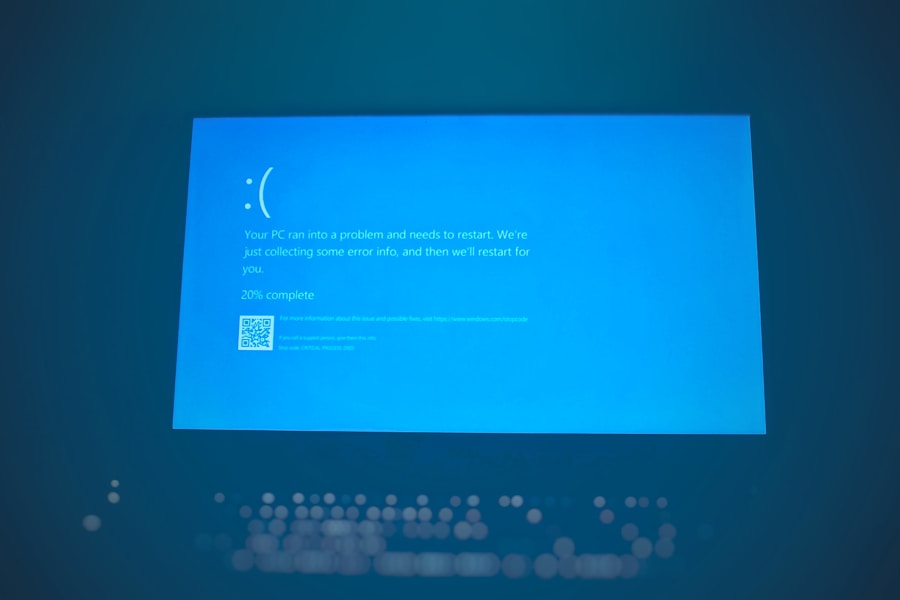
Opening ports in Windows 11 can be efficiently accomplished using the Command Prompt, a powerful tool that allows users to execute commands directly. To begin this process, one must first launch the Command Prompt with administrative privileges. This can be done by searching for “cmd” in the Start menu, right-clicking on the Command Prompt icon, and selecting “Run as administrator.” Once the Command Prompt window is open, users can utilize the “netsh” command to configure firewall settings.
The syntax for opening a port using Command Prompt is straightforward. For example, if you want to open port 8080 for incoming traffic, you would enter the following command: `netsh advfirewall firewall add rule name=”Open Port 8080″ dir=in action=allow protocol=TCP localport=8080`. This command creates a new rule in the Windows Firewall that allows TCP traffic on port 8080.
It is important to replace “8080” with the actual port number you wish to open and adjust the protocol (TCP or UDP) as necessary based on the requirements of your application. Source: How to Open Ports in Windows Firewall
Verifying the Opened Ports
| Port Number | Protocol | Status |
|---|---|---|
| 80 | TCP | Open |
| 443 | TCP | Open |
| 22 | TCP | Closed |
| 3389 | TCP | Open |
After successfully executing commands to open specific ports, it is crucial to verify that these ports are indeed open and accessible. One effective method for checking open ports is by using the “netstat” command within the Command Prompt. By typing `netstat -an | find “LISTENING”`, users can view a list of all currently listening ports on their system.
This command will display active connections and their respective port numbers, allowing users to confirm whether the desired port is listed as “LISTENING.
” Another approach involves using online port checking tools that can test whether a specific port is open from an external perspective. Websites like “canyouseeme.org” allow users to input their public IP address along with the port number they wish to check. If the port is open and properly configured, the tool will confirm its accessibility; if not, it will indicate that the connection was refused or timed out.This external verification is particularly useful for ensuring that firewall settings are correctly applied and that there are no additional network barriers preventing access.
Troubleshooting Common Issues
Despite following proper procedures for opening ports in Windows 11, users may encounter various issues that prevent successful connectivity. One common problem arises from conflicting firewall rules or settings that inadvertently block traffic on the desired port. To troubleshoot this issue, users should review their firewall settings and ensure that there are no conflicting rules that might override their newly created port openings.
Another frequent issue involves incorrect configurations related to network address translation (NAT) settings on routers. If a user is attempting to host a service that requires an open port but is behind a router, they must ensure that port forwarding is correctly set up on their router’s configuration page.
This process involves directing incoming traffic on a specific port from the router to the local IP address of the device hosting the service. If NAT settings are not properly configured, external requests may never reach the intended device, resulting in connectivity failures.
Best Practices for Opening Ports in Windows 11

When it comes to opening ports in Windows 11, adhering to best practices can significantly enhance both security and functionality. One fundamental practice is to only open ports that are absolutely necessary for specific applications or services. By minimizing the number of open ports, users reduce their exposure to potential security threats and vulnerabilities.
Regularly reviewing and auditing open ports can help identify any unnecessary openings that can be closed. Additionally, implementing strong security measures such as using complex passwords for services running on open ports can further safeguard against unauthorized access. It is also advisable to keep software and applications updated, as developers frequently release patches that address security vulnerabilities associated with specific services.
Furthermore, utilizing advanced firewall features such as intrusion detection systems (IDS) can provide an additional layer of protection by monitoring traffic patterns and alerting users to suspicious activities. In conclusion, understanding how to manage ports effectively in Windows 11 is essential for optimizing network performance while maintaining robust security measures. By identifying necessary ports, utilizing Command Prompt for configuration, verifying changes, troubleshooting issues, and following best practices, users can create a secure and efficient networking environment tailored to their specific needs.
If you are looking to learn how to open ports using the command prompt in Windows 11, you may also be interested in reading an article on AppsSoftwares that provides a comprehensive guide on troubleshooting network connectivity issues in Windows 11. This article offers valuable insights and tips on how to resolve common networking problems and optimize your system’s performance. By following the steps outlined in this article, you can ensure that your ports are properly configured and your network connections are stable and secure.
FAQs
What is the command prompt in Windows 11?
The command prompt in Windows 11 is a command-line interface that allows users to interact with the operating system by typing commands.
Why would I need to open ports using command prompt in Windows 11?
Opening ports using command prompt in Windows 11 is necessary when you want to allow specific network traffic to pass through your firewall and reach a particular application or service on your computer.
How can I open ports using command prompt in Windows 11?
To open ports using command prompt in Windows 11, you can use the “netsh” command followed by the appropriate parameters to add a new inbound or outbound rule for the desired port.
Are there any risks associated with opening ports using command prompt in Windows 11?
Opening ports using command prompt in Windows 11 can potentially expose your computer to security risks if not done carefully. It is important to only open ports that are necessary for the functioning of specific applications or services, and to regularly review and update your firewall rules.
Can I close ports using command prompt in Windows 11?
Yes, you can close ports using command prompt in Windows 11 by using the “netsh” command to delete the inbound or outbound rule associated with the port you want to close.
Is there an alternative method to open ports in Windows 11?
Yes, in addition to using command prompt, you can also open ports in Windows 11 by accessing the Windows Defender Firewall settings through the Control Panel or Settings app, and creating new inbound or outbound rules for the desired ports.