Command Prompt, a powerful command-line interpreter, has been a staple of the Windows operating system for decades. In Windows 11, it continues to serve as an essential tool for users who require advanced control over their system. Unlike the graphical user interface (GUI) that most users interact with daily, Command Prompt allows for direct interaction with the operating system through text-based commands.
This can be particularly useful for troubleshooting, automating tasks, and performing system maintenance. The versatility of Command Prompt is evident in its ability to execute a wide range of commands, from simple file management tasks to complex network configurations. For instance, users can navigate directories, copy files, and even manage system processes using straightforward commands.
Moreover, Command Prompt can be a gateway to more advanced scripting and programming capabilities, making it an invaluable resource for IT professionals and power users alike. As Windows 11 continues to evolve, understanding how to access and utilize Command Prompt effectively remains crucial for maximizing the operating system’s potential.
Key Takeaways
- Command Prompt is a powerful tool in Windows 11 for executing commands and managing the system.
- You can access Command Prompt through the Start Menu by searching for “Command Prompt” and selecting it from the search results.
- Another way to open Command Prompt is through the Run dialog box by pressing Win + R and typing “cmd” before hitting Enter.
- Keyboard shortcuts like Win + X followed by C or Win + X and then A can also be used to open Command Prompt.
- You can access Command Prompt through File Explorer by navigating to the folder where you want to open it and then clicking on “File” > “Open Windows PowerShell” > “Open Windows PowerShell as administrator”.
Accessing Command Prompt through the Start Menu
Opening the Start Menu
To begin, users can click on the Start button located at the bottom left corner of the screen or simply press the Windows key on their keyboard. This will open the Start Menu, where users can either scroll through the list of applications or type “Command Prompt” directly into the search bar.
Launching Command Prompt
Upon entering “Command Prompt” in the search field, the application will appear in the search results. Users can then click on it to launch the program. This method not only provides quick access to Command Prompt but also allows users to see other related applications, such as Windows PowerShell.
Benefits of the Start Menu
The Start Menu serves as a central hub for accessing various applications, and Command Prompt is no exception, making it an efficient entry point for users.
Opening Command Prompt through the Run Dialog Box
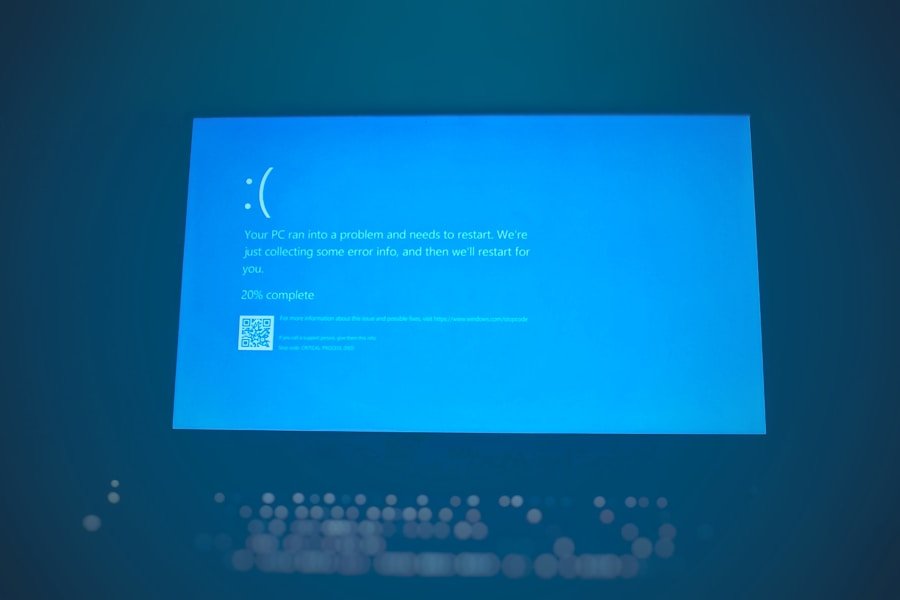
Another efficient way to open Command Prompt in Windows 11 is through the Run dialog box. This method is particularly useful for users who prefer keyboard shortcuts or want to access Command Prompt quickly without navigating through menus. To invoke the Run dialog box, users can press the Windows key + R simultaneously.
This action brings up a small window where users can enter commands directly. In the Run dialog box, typing “cmd” and then pressing Enter will launch Command Prompt immediately. This method is not only quick but also eliminates unnecessary clicks and navigation through menus.
Additionally, using the Run dialog box allows users to execute commands directly from this interface, making it a versatile tool for those who are comfortable with command-line operations. The simplicity of this method underscores the efficiency of keyboard shortcuts in enhancing productivity within Windows 11.
Using Keyboard Shortcuts to Open Command Prompt
| Keyboard Shortcut | Description |
|---|---|
| Windows Key + X | Opens the Power User menu, from which you can access Command Prompt |
| Windows Key + R, then type “cmd” and press Enter | Opens Command Prompt directly using the Run dialog |
| Ctrl + Shift + Esc, then File > Run new task, then type “cmd” and press Enter | Opens Command Prompt using Task Manager |
Keyboard shortcuts are an integral part of enhancing user efficiency in any operating system, and Windows 11 is no exception. For those who frequently use Command Prompt, knowing specific keyboard shortcuts can significantly streamline the process of accessing this powerful tool. One of the most effective shortcuts is pressing Windows key + X, which opens a context menu that provides quick access to various system utilities.
From this context menu, users can select “Windows Terminal,” which by default includes Command Prompt as one of its profiles. This method not only opens Command Prompt but also provides access to other command-line interfaces like PowerShell and Azure Cloud Shell. Furthermore, users can customize their experience by changing settings within Windows Terminal to suit their preferences.
The ability to switch between different command-line environments seamlessly enhances productivity and allows for a more tailored user experience.
Accessing Command Prompt through File Explorer
File Explorer is another avenue through which users can access Command Prompt in Windows 11. This method is particularly advantageous for those who are already navigating their file system and wish to execute commands related to specific files or directories. To open Command Prompt from File Explorer, users should first navigate to the folder where they want to run commands.
In the context menu that appears, there is an option labeled “Open in Terminal.” Selecting this option will launch Windows Terminal with the current directory set to the folder you were viewing in File Explorer. If Command Prompt is set as the default profile in Windows Terminal, it will open directly in that environment.
This integration between File Explorer and Command Prompt exemplifies how Windows 11 enhances user experience by allowing seamless transitions between graphical and command-line interfaces.
Opening Command Prompt as an Administrator

For advanced users and IT professionals, running Command Prompt with administrative privileges is often necessary to execute certain commands that require elevated permissions. In Windows 11, there are several methods to open Command Prompt as an administrator, ensuring that users have full control over their system when needed.
By searching for “Command Prompt” as previously described, users can right-click on the application in the search results and select “Run as administrator.” This action prompts a User Account Control (UAC) dialog box asking for confirmation before granting elevated access. Alternatively, users can also utilize the keyboard shortcut method by pressing Windows key + X to open the context menu and selecting “Windows Terminal (Admin).” If Command Prompt is set as a profile within Windows Terminal, it will launch with administrative privileges automatically. This capability is crucial for tasks such as modifying system files, changing network settings, or installing software that requires higher-level permissions.
Understanding how to access Command Prompt as an administrator empowers users to perform critical operations while maintaining system integrity and security. In summary, mastering various methods of accessing Command Prompt in Windows 11 not only enhances user efficiency but also opens up a world of possibilities for system management and troubleshooting. Whether through the Start Menu, Run dialog box, keyboard shortcuts, File Explorer integration, or administrative access, each method offers unique advantages tailored to different user preferences and needs.
As technology continues to evolve, familiarity with these tools remains essential for anyone looking to harness the full potential of their Windows operating system.
If you are looking to learn how to open Command Prompt in Windows 11, you may also be interested in reading an article on how to troubleshoot common Windows 11 problems. This article provides helpful tips and tricks for resolving issues that may arise while using the operating system. You can find more information on troubleshooting Windows 11 here.
FAQs
What is Command Prompt in Windows 11?
Command Prompt is a command-line interpreter application available in Windows 11 that allows users to execute commands and perform various tasks by typing in commands.
How do I open Command Prompt in Windows 11?
To open Command Prompt in Windows 11, you can use the search bar and type “Command Prompt” or “cmd” and then select the Command Prompt app from the search results.
Are there any keyboard shortcuts to open Command Prompt in Windows 11?
Yes, you can use the keyboard shortcut “Windows key + X” and then select “Windows Terminal” from the menu to open Command Prompt in Windows 11.
Can I open Command Prompt with administrator privileges in Windows 11?
Yes, you can open Command Prompt with administrator privileges in Windows 11 by right-clicking on the Command Prompt app and selecting “Run as administrator” from the context menu.
Is there an alternative to Command Prompt in Windows 11?
Yes, Windows 11 also includes Windows Terminal, which is a more modern and feature-rich alternative to Command Prompt. Windows Terminal allows you to open multiple command-line interfaces, including Command Prompt, PowerShell, and more, in a single window.
