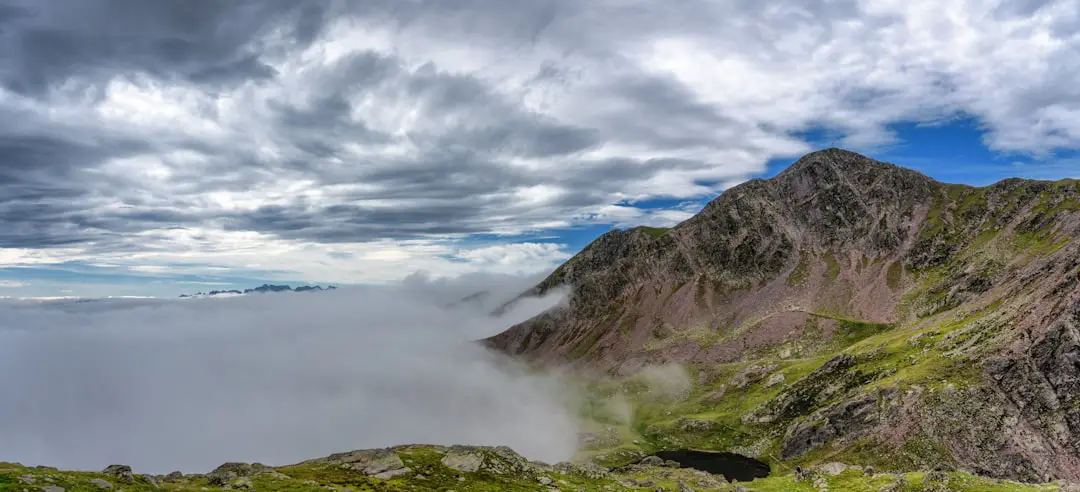Display settings are a crucial aspect of any operating system, allowing users to tailor their visual experience according to their preferences and needs. These settings encompass a variety of options, including screen resolution, orientation, brightness, and color calibration. Understanding these settings is essential for optimizing the user experience, whether for work, gaming, or general use.
For instance, adjusting the brightness can significantly reduce eye strain during prolonged use, while selecting the appropriate resolution ensures that images and text appear sharp and clear. Moreover, display settings can vary significantly between different operating systems and devices. For example, Windows offers a comprehensive display settings menu that includes options for scaling, multiple displays, and advanced graphics settings.
On the other hand, macOS provides a more streamlined interface with intuitive controls for adjusting resolution and arrangement of displays. Familiarizing oneself with these settings not only enhances usability but also empowers users to troubleshoot common display issues effectively. Whether it’s a flickering screen or an incorrect resolution, understanding the underlying display settings can lead to quicker resolutions.
Key Takeaways
- Understanding Display Settings:
- Display settings control the appearance of your screen, including resolution, brightness, and color.
- You can access display settings through your computer’s system preferences or settings menu.
- Connecting External Monitors:
- External monitors can be connected to your computer to expand your display space.
- Most computers have ports for connecting external monitors, such as HDMI or VGA.
- Adjusting Display Resolution:
- Display resolution determines the clarity and size of the content on your screen.
- You can adjust the display resolution in the display settings to fit your preferences.
- Utilizing Split View:
- Split view allows you to work with two apps side by side on the same screen.
- This feature is useful for multitasking and comparing content from different apps.
- Organizing Desktop Spaces:
- Desktop spaces allow you to create separate workspaces for different tasks.
- You can switch between desktop spaces to keep your work organized and reduce clutter.
- Using Full Screen Mode:
- Full screen mode maximizes the app or content to fill the entire screen.
- This can help you focus on a single task without distractions from other apps or windows.
- Customizing Display Arrangements:
- You can customize the arrangement of multiple displays to fit your workspace setup.
- This allows you to position external monitors in a way that best suits your workflow.
- Managing Multiple Apps on Different Screens:
- With multiple displays, you can have different apps open on each screen.
- This makes it easier to work on multiple tasks simultaneously and improves productivity.
Connecting External Monitors
Connecting external monitors has become increasingly common in both professional and personal environments. The process typically involves using various types of cables and ports, such as HDMI, DisplayPort, or USB-C, depending on the devices involved. For instance, many modern laptops come equipped with USB-C ports that support video output, allowing users to connect to high-resolution displays with a single cable.
This versatility is particularly beneficial for those who require additional screen real estate for multitasking or presentations. Once the physical connection is established, users must navigate their operating system’s display settings to configure the external monitor. This may involve selecting the correct input source on the monitor itself and adjusting settings such as resolution and orientation in the operating system.
In Windows, users can easily access the display settings by right-clicking on the desktop and selecting “Display settings.” Here, they can choose to extend or duplicate their display, allowing for a customized workspace that suits their workflow. Similarly, macOS users can access display preferences through System Preferences, where they can arrange their displays and set specific resolutions for each screen.
Adjusting Display Resolution

Adjusting display resolution is a fundamental aspect of optimizing visual clarity and performance on any screen. Resolution refers to the number of pixels displayed on the screen, typically represented as width x height (e.g., 1920 x 1080). A higher resolution generally results in sharper images and more detailed graphics, which is particularly important for tasks such as graphic design or video editing.
However, it is essential to balance resolution with performance; higher resolutions can demand more from a computer’s graphics card, potentially leading to slower performance in resource-intensive applications. In practice, adjusting the display resolution involves navigating through the display settings of the operating system. For example, in Windows, users can scroll down in the display settings menu to find the “Display resolution” dropdown menu.
Here, they can select from various available resolutions based on their monitor’s capabilities. It is advisable to choose the recommended resolution for optimal performance. On macOS, users can access similar options under System Preferences > Displays, where they can select “Scaled” to view available resolutions.
Understanding how to adjust resolution not only enhances visual quality but also ensures that applications run smoothly without unnecessary strain on system resources.
Utilizing Split View
| Platform | Percentage of Users |
|---|---|
| iPad | 45% |
| MacOS | 30% |
| Windows | 20% |
| Android | 5% |
Split View is a powerful feature that allows users to work with multiple applications side by side on a single screen or across multiple displays. This functionality is particularly beneficial for multitasking, enabling users to reference documents while writing or compare data from different sources without constantly switching between windows. In macOS, Split View can be activated by clicking and holding the green maximize button in the upper-left corner of a window.
This action allows users to select another window to fill the other half of the screen seamlessly. In Windows, similar functionality is achieved through Snap Assist. By dragging a window to one side of the screen until it snaps into place or using keyboard shortcuts like Windows Key + Left/Right Arrow, users can easily arrange their workspace.
This feature not only enhances productivity but also helps maintain focus by reducing clutter on the desktop. For instance, a user might have a web browser open on one side for research while simultaneously working on a document on the other side. The ability to utilize Split View effectively transforms how users interact with their applications and can significantly streamline workflows.
Organizing Desktop Spaces
Organizing desktop spaces is essential for maintaining an efficient and clutter-free workspace. Many operating systems offer features that allow users to create multiple desktops or virtual workspaces, enabling them to categorize applications and tasks based on their needs. For example, macOS provides Mission Control, which allows users to create separate desktops for different projects or activities.
This feature helps keep unrelated applications from crowding a single desktop space, making it easier to focus on specific tasks without distractions. In Windows 10 and later versions, users can utilize Task View to create virtual desktops as well. By clicking on the Task View button or using the keyboard shortcut Windows Key + Tab, users can add new desktops and switch between them effortlessly.
This organization method is particularly useful for individuals who juggle various responsibilities throughout the day; one desktop could be dedicated to work-related applications while another could be reserved for personal tasks or entertainment. By effectively organizing desktop spaces, users can enhance their productivity and create a more tailored computing environment.
Using Full Screen Mode

Full screen mode is a feature that maximizes an application’s window to occupy the entire screen space, effectively eliminating distractions from other applications or desktop icons. This mode is particularly advantageous for activities that require immersion, such as gaming or watching videos. In many applications, entering full screen mode can be accomplished by clicking a dedicated button in the window’s corner or using keyboard shortcuts like F11 in browsers or Command + Control + F on macOS.
The benefits of full screen mode extend beyond mere aesthetics; it can also improve focus and concentration by minimizing visual clutter. For instance, when working on a presentation in PowerPoint or Keynote, utilizing full screen mode allows users to concentrate solely on their slides without being distracted by notifications or other open applications. Additionally, full screen mode often enhances performance by allowing applications to allocate more resources to rendering graphics or processing data without competing with other background processes.
Customizing Display Arrangements
Customizing display arrangements is vital for users who operate multiple monitors or external displays. The arrangement of screens can significantly impact workflow efficiency and user comfort. Most operating systems provide intuitive interfaces for adjusting how displays are positioned relative to one another.
In Windows, users can drag and drop display icons in the display settings menu to match their physical setup accurately; this ensures that moving the cursor between screens feels natural and seamless. On macOS, users can similarly arrange their displays in System Preferences > Displays by dragging the display icons into the desired configuration. This customization allows for various setups; for example, one monitor could be positioned above another for vertical workflows or side by side for horizontal arrangements.
Additionally, users can choose which monitor serves as the primary display—where menus and dock icons appear—further tailoring their experience based on personal preferences or specific tasks at hand.
Managing Multiple Apps on Different Screens
Managing multiple applications across different screens is an essential skill for maximizing productivity in today’s multitasking environment. With external monitors becoming increasingly common in both home offices and corporate settings, knowing how to effectively distribute applications across screens can lead to significant efficiency gains. For instance, a user might have their email client open on one monitor while working on a spreadsheet on another; this setup allows for quick reference without interrupting workflow.
Operating systems provide various tools to facilitate this management process. In Windows 10 and later versions, Snap Assist allows users to easily position applications on different screens by dragging them to the edges of each monitor until they snap into place. Similarly, macOS users can take advantage of Mission Control to see all open applications across multiple desktops and quickly switch between them as needed.
By mastering these techniques for managing multiple apps on different screens, users can create a dynamic workspace that adapts to their workflow requirements and enhances overall productivity. In conclusion, understanding display settings and effectively managing multiple monitors are essential skills in today’s digital landscape. By leveraging features such as Split View and full-screen mode while customizing arrangements and organizing desktop spaces, users can create an optimized environment tailored to their specific needs.
Whether for professional tasks or personal projects, mastering these aspects of display management leads to improved efficiency and a more enjoyable computing experience.
If you are looking to extend your display on your MacBook, you may want to check out this article on AppsSoftwares.com that provides a step-by-step guide on how to do just that. The article offers helpful tips and tricks for maximizing your screen real estate and improving your productivity. For more information, you can visit AppsSoftwares.com.
FAQs
What is extending display on a MacBook?
Extending display on a MacBook refers to the ability to connect an external monitor or display to your MacBook and use it as a secondary screen, effectively expanding your workspace.
How can I extend display on my MacBook?
To extend display on your MacBook, you can connect an external monitor using the appropriate cable or adapter, then go to System Preferences > Displays and configure the settings to extend your display.
What cables or adapters do I need to extend display on my MacBook?
The type of cable or adapter you need to extend display on your MacBook depends on the ports available on your MacBook and the input ports on the external monitor. Common options include HDMI, DisplayPort, USB-C, and Thunderbolt cables or adapters.
Can I extend display to multiple monitors on my MacBook?
Yes, you can extend display to multiple monitors on your MacBook by using a docking station or a multi-port adapter that supports multiple external displays.
What are the benefits of extending display on a MacBook?
Extending display on a MacBook allows you to increase your productivity by providing more screen real estate for multitasking, viewing multiple windows simultaneously, and organizing your work more efficiently.