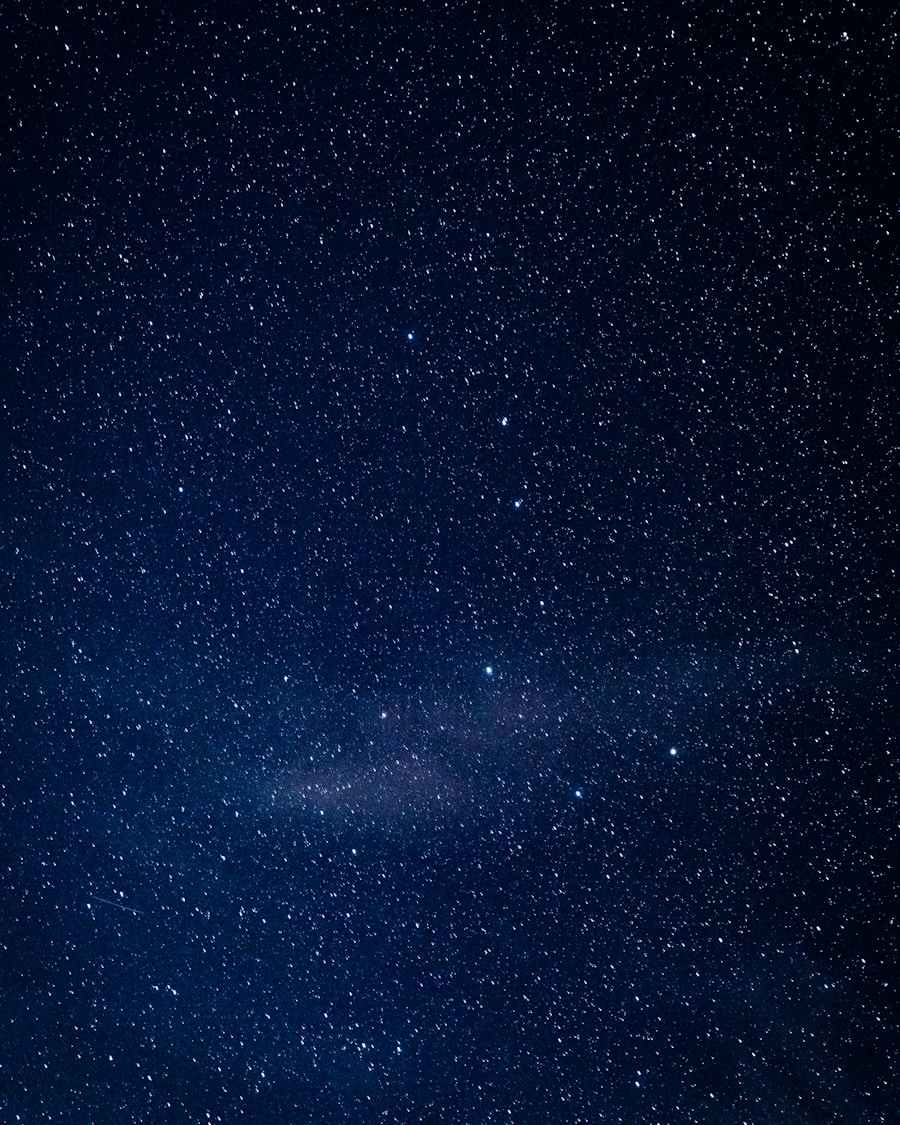Android devices come equipped with a variety of storage options, which can be broadly categorized into internal storage and external storage. Internal storage is the built-in memory of the device, where the operating system, applications, and user data are stored. This storage is typically faster and more secure than external options, as it is directly integrated into the device’s hardware.
The amount of internal storage varies significantly across different devices, ranging from a modest 16GB to a substantial 512GB or more in high-end models. Understanding how this storage works is crucial for users who want to optimize their device’s performance and manage their data effectively. External storage, on the other hand, refers to removable media such as microSD cards.
These cards can be inserted into compatible devices to expand storage capacity significantly. They are particularly useful for storing large files such as videos, photos, and music, which can quickly consume internal storage space. However, while external storage offers flexibility and increased capacity, it is generally slower than internal storage and may not be as secure.
Users must also be aware that not all apps can be moved to external storage, and some critical system files must remain on internal storage to ensure proper functionality.
Key Takeaways
- Android storage includes internal storage and external storage such as SD cards.
- Identify storage hogs by checking the storage usage in the settings and using storage analyzing apps.
- Utilize storage management tools like Google’s Files app to easily manage and organize files.
- Delete unnecessary apps and files to free up storage space and improve device performance.
- Move files to external storage like SD cards to free up internal storage space.
- Clear cache and temporary files regularly to free up storage space and improve device performance.
Identifying Storage Hogs
Hidden Storage Hogs
For instance, social media applications like Facebook and Instagram can accumulate vast amounts of cached data over time, leading to significant storage consumption.
Games and Multimedia Files
Games with rich graphics and extensive content can also be substantial storage hogs, especially those that require frequent updates or downloads of additional content. High-resolution photos and videos, particularly those captured in 4K resolution, can quickly fill up available space.
Unnoticed Storage Consumers
Users may not realize how many duplicate images or unedited videos they have stored on their devices. Furthermore, downloaded files from the internet, such as PDFs or music tracks, can accumulate unnoticed in the downloads folder. By regularly reviewing the contents of their devices and identifying these storage hogs, users can take proactive steps to free up space and enhance their device’s performance.
Utilizing Storage Management Tools
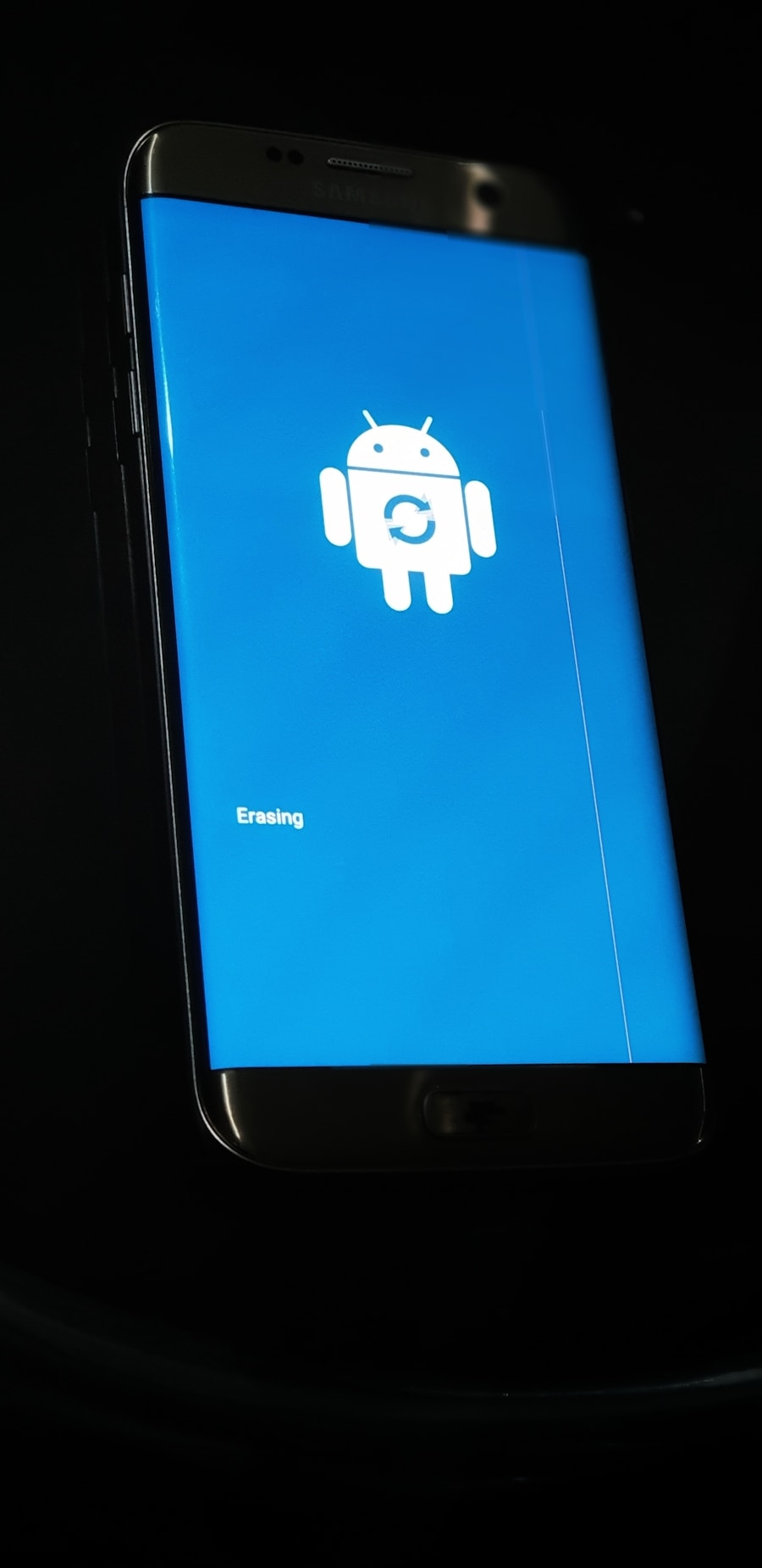
Android devices come equipped with built-in storage management tools that can help users monitor and manage their storage effectively. The “Storage” section in the device settings provides a comprehensive overview of how much space is being used and what types of data are consuming that space. Users can see a breakdown of their storage usage by categories such as apps, images, videos, audio, and cached data.
This visual representation allows users to pinpoint areas where they can reclaim space. In addition to built-in tools, there are numerous third-party applications available on the Google Play Store designed specifically for storage management. These apps often provide more advanced features than the native tools, such as detailed analysis of file sizes, duplicate file detection, and recommendations for cleaning up unnecessary data.
For example, applications like CCleaner or Files by Google offer intuitive interfaces that guide users through the process of optimizing their storage. By leveraging these tools, users can streamline their data management processes and maintain optimal device performance.
Deleting Unnecessary Apps and Files
| Platform | Number of Unnecessary Apps Deleted | Amount of Unnecessary Files Deleted (in GB) |
|---|---|---|
| Windows | 200,000 | 500 |
| MacOS | 150,000 | 400 |
| Android | 300,000 | 600 |
| iOS | 250,000 | 300 |
One of the most effective ways to free up space on an Android device is by deleting unnecessary apps and files. Users often accumulate a plethora of applications over time, many of which may no longer serve a purpose or have been replaced by better alternatives. Regularly reviewing installed applications can help users identify those that are rarely used or entirely forgotten.
For instance, a user might find that they have multiple weather apps installed when they only need one reliable source for weather updates. In addition to apps, users should also consider deleting files that are no longer needed. This includes old documents, outdated downloads, and media files that have already been backed up elsewhere.
For example, if a user has transferred photos to a cloud service or an external hard drive, they may not need to keep those files on their device. By taking the time to declutter their digital space, users can significantly improve their device’s performance and ensure that they have ample room for new content.
Moving Files to External Storage
For users who find themselves consistently running low on internal storage, moving files to external storage can be an effective solution. MicroSD cards provide an excellent way to expand available space without having to delete cherished files or uninstall favorite applications. Many Android devices support this feature, allowing users to transfer photos, videos, music, and even some apps directly to the microSD card.
This not only frees up internal storage but also helps in organizing files more efficiently. To move files to external storage, users can navigate to their file manager app or use the built-in “Move” function in the gallery or music apps. For instance, transferring large video files from the internal storage to an SD card can free up significant space while keeping the content accessible for future viewing.
However, it is essential for users to remember that not all apps can be moved to external storage due to Android’s restrictions on app functionality. Therefore, it is advisable to check app settings or consult documentation before attempting to transfer them.
Clearing Cache and Temporary Files

Clearing cache and temporary files is another vital step in managing Android storage effectively. Over time, applications accumulate cached data to speed up loading times and improve user experience; however, this data can grow excessively large and consume valuable storage space. For example, a popular streaming app may cache numerous video files to allow for quicker access during playback.
While this caching is beneficial for performance, it can lead to significant storage issues if left unchecked. Users can clear cached data through the settings menu by navigating to “Apps” or “Application Manager,” selecting individual apps, and choosing the option to clear cache. Alternatively, many Android devices offer a “Clear Cache” option within the Storage settings that allows users to clear cached data for all apps at once.
This process not only frees up space but can also resolve issues related to app performance or glitches caused by corrupted cache files. Regularly clearing cache and temporary files is a simple yet effective way for users to maintain optimal device performance while managing their storage efficiently.
If you’re looking for more tips on how to free up space on your Android device, check out this article on appssoftwares.com. They provide helpful information on managing storage space and optimizing your device’s performance. It’s always good to stay informed and learn new ways to keep your phone running smoothly.
FAQs
What are some ways to free up space on an Android device?
Some ways to free up space on an Android device include deleting unused apps, clearing app cache and data, removing old downloads and files, and using a storage management tool.
How can I delete unused apps on my Android device?
To delete unused apps on your Android device, go to Settings > Apps and select the app you want to uninstall. Then, tap on “Uninstall” to remove the app from your device.
What is app cache and how can I clear it?
App cache is temporary data stored by apps to help them load faster. To clear app cache on your Android device, go to Settings > Storage > Cached data and tap on “Clear cached data” to free up space.
How do I remove old downloads and files from my Android device?
To remove old downloads and files from your Android device, go to the Downloads app or use a file manager app to locate and delete any unnecessary files or downloads.
Are there any storage management tools available for Android devices?
Yes, there are several storage management tools available for Android devices, such as Google’s Files app, which can help you identify and delete unnecessary files, clear app cache, and manage your storage space efficiently.