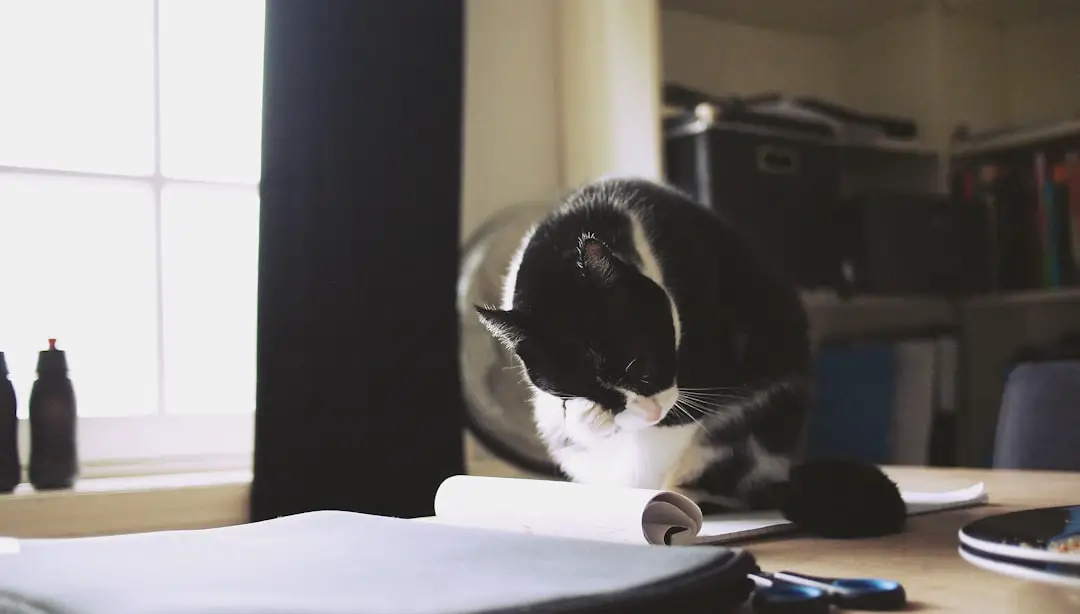The taskbar in Windows 11 serves as a central hub for navigation and application management, playing a crucial role in the overall user experience. With a sleek design that aligns with the modern aesthetic of the operating system, the taskbar is not just a functional element but also a visual centerpiece. It features a centered Start menu, quick access icons for frequently used applications, and system notifications, all designed to enhance productivity and streamline workflows.
The taskbar’s design reflects Microsoft’s commitment to providing a user-friendly interface that caters to both casual users and professionals alike. In addition to its aesthetic appeal, the taskbar in Windows 11 is equipped with several features that allow users to customize their experience. Users can pin applications for easy access, view running applications, and manage system notifications seamlessly.
The integration of virtual desktops further enhances multitasking capabilities, allowing users to organize their workspace efficiently. As users become more familiar with Windows 11, understanding how to manipulate the taskbar can significantly improve their overall interaction with the operating system.
Key Takeaways
- Windows 11 Taskbar is a central feature that provides quick access to apps and system functions.
- Hiding the Taskbar in Windows 11 can help create a cleaner and more immersive desktop experience.
- To hide the Taskbar in Windows 11, right-click on an empty space on the Taskbar, select “Taskbar settings,” and toggle on “Automatically hide the taskbar in desktop mode.”
- Customizing the hidden Taskbar in Windows 11 allows users to control how and when the Taskbar appears.
- Keyboard shortcuts like “Windows key + T” can be used to quickly access the hidden Taskbar in Windows 11.
- Troubleshooting common issues with hidden Taskbar in Windows 11 may involve checking Taskbar settings and restarting the Windows Explorer process.
- Benefits of hiding the Taskbar in Windows 11 include maximizing screen space, reducing distractions, and creating a more minimalist desktop environment.
- Mastering Windows 11 Taskbar involves understanding its features, customizing its behavior, and utilizing keyboard shortcuts for efficient navigation.
Why Hide the Taskbar in Windows 11
There are several reasons why users might choose to hide the taskbar in Windows 11. One of the primary motivations is to maximize screen real estate. For individuals who work with multiple applications or require a distraction-free environment, hiding the taskbar can provide additional space for content.
This is particularly beneficial for creative professionals, such as graphic designers or video editors, who often need every pixel available for their work. By concealing the taskbar, users can focus entirely on their projects without the visual clutter that a visible taskbar may introduce. Another reason for hiding the taskbar is to enhance the aesthetic appeal of the desktop environment.
Many users prefer a clean and minimalist workspace, and a hidden taskbar contributes to this goal. By removing the taskbar from view, users can create a more immersive experience, especially when using full-screen applications or engaging in gaming. Additionally, some users may find that hiding the taskbar reduces distractions, allowing them to concentrate better on their tasks without being tempted by notifications or other icons vying for attention.
How to Hide the Taskbar in Windows 11

Hiding the taskbar in Windows 11 is a straightforward process that can be accomplished through the system settings. To begin, users should right-click on an empty area of the taskbar itself. This action will bring up a context menu with various options.
From this menu, selecting “Taskbar settings” will open a dedicated settings window where users can customize their taskbar experience. Within this settings window, there is an option labeled “Automatically hide the taskbar.” By toggling this option on, the taskbar will disappear from view when not in use. Once this setting is enabled, the taskbar will only reappear when users move their mouse cursor to the bottom of the screen.
This feature allows for quick access while maintaining a clean desktop appearance. It’s important to note that this setting can be adjusted at any time; if users decide they prefer having the taskbar visible, they can simply return to the settings and toggle off the automatic hide feature. This flexibility ensures that users can tailor their experience according to their preferences and workflow needs.
Customizing the Hidden Taskbar in Windows 11
| Taskbar Customization Options | Details |
|---|---|
| Taskbar Alignment | Left, Center, Right |
| Taskbar Size | Small, Medium, Large |
| Taskbar Transparency | Adjustable opacity |
| Taskbar Auto-Hide | Option to hide taskbar when not in use |
Even when hidden, the taskbar in Windows 11 can be customized to suit individual preferences and enhance usability. Users can choose which icons appear on the taskbar when it is visible, allowing them to prioritize frequently used applications or system notifications. To customize these icons, users can navigate back to the “Taskbar settings” menu and explore options such as “Taskbar corner overflow,” where they can manage which icons are displayed in the system tray area.
Moreover, users can also adjust how notifications are handled while the taskbar is hidden. For instance, they can choose to receive notifications silently or have them appear briefly before disappearing. This level of customization ensures that even with a hidden taskbar, users remain informed about important updates without cluttering their workspace.
Additionally, users can pin specific applications to the taskbar for quick access when it reappears, ensuring that essential tools are always within reach.
Using Keyboard Shortcuts to Access the Hidden Taskbar in Windows 11
Keyboard shortcuts are an invaluable tool for enhancing productivity in Windows 11, especially when it comes to managing a hidden taskbar. One of the most effective shortcuts is pressing the “Windows” key on the keyboard. This action will instantly reveal the Start menu and simultaneously bring up the taskbar if it is hidden.
This seamless integration allows users to quickly access their applications and system functions without needing to navigate through multiple screens. Another useful shortcut involves using “Ctrl + Esc,” which serves as an alternative method to open the Start menu and reveal the taskbar. For those who prefer using keyboard shortcuts over mouse navigation, these options provide an efficient way to interact with a hidden taskbar.
Additionally, users can create custom shortcuts for specific applications pinned to their taskbar, further streamlining their workflow and minimizing reliance on mouse clicks.
Troubleshooting Common Issues with Hidden Taskbar in Windows 11

Taskbar Not Reappearing
When the taskbar does not reappear after moving the mouse cursor to the bottom of the screen, users should first ensure that they have correctly enabled the “Automatically hide the taskbar” option in the settings. If this setting is confirmed but the problem persists, restarting Windows Explorer through Task Manager may resolve any temporary glitches affecting taskbar visibility.
Notifications Not Appearing as Expected
Another issue that may arise involves notifications not appearing as expected when the taskbar is hidden. Users should check their notification settings within both Windows settings and individual application settings to ensure that notifications are enabled and configured correctly.
Restoring Normal Functionality
If notifications are still not functioning properly, updating Windows 11 or reinstalling problematic applications may help restore normal functionality.
Benefits of Hiding the Taskbar in Windows 11
Hiding the taskbar in Windows 11 offers several benefits that cater to different user needs and preferences. One significant advantage is improved focus and concentration. By removing visual distractions from the desktop environment, users can immerse themselves more fully in their tasks.
This is particularly advantageous for those engaged in creative work or studying, where maintaining concentration is essential for productivity. Additionally, hiding the taskbar can lead to a more organized workspace. Users who frequently switch between applications may find that a hidden taskbar allows them to manage their windows more effectively without being overwhelmed by numerous icons and notifications vying for attention.
This organization can contribute to a more efficient workflow, as users can focus on one application at a time without unnecessary interruptions.
Conclusion and Final Tips for Mastering Windows 11 Taskbar
Mastering the Windows 11 taskbar involves understanding its features and how they can be tailored to enhance user experience. Hiding the taskbar is just one aspect of this mastery; it opens up opportunities for customization and improved productivity. Users should take advantage of keyboard shortcuts and notification settings to create a seamless workflow that aligns with their individual needs.
As users become more familiar with these functionalities, they may discover additional ways to optimize their interaction with Windows 11. Regularly exploring updates and new features introduced by Microsoft can also provide insights into maximizing efficiency within this operating system. By embracing these strategies and tips, users can transform their experience with Windows 11 into one that is not only productive but also enjoyable and tailored to their unique preferences.
If you are looking for more tips and tricks on customizing your Windows 11 experience, you may want to check out an article on appssoftwares.com that provides a step-by-step guide on how to hide the taskbar in Windows 11. This article offers detailed instructions on how to make your desktop look cleaner and more streamlined by hiding the taskbar when it’s not in use. For more information on Windows 11 customization, visit appssoftwares.com.
FAQs
What is the taskbar in Windows 11?
The taskbar in Windows 11 is a bar located at the bottom of the screen that displays open windows, shortcuts to frequently used applications, and system notifications.
Why would someone want to hide the taskbar in Windows 11?
Some users may want to hide the taskbar in Windows 11 to maximize screen space, reduce distractions, or create a cleaner desktop environment.
How can I hide the taskbar in Windows 11?
To hide the taskbar in Windows 11, right-click on an empty area of the taskbar, select “Taskbar settings,” and then toggle the “Automatically hide the taskbar in desktop mode” option to the “On” position.
Can I still access the taskbar when it’s hidden in Windows 11?
Yes, even when the taskbar is hidden in Windows 11, it can still be accessed by moving the mouse cursor to the bottom of the screen, causing the taskbar to temporarily reappear.
How do I unhide the taskbar in Windows 11?
To unhide the taskbar in Windows 11, simply move the mouse cursor to the bottom of the screen, and the taskbar will reappear. Alternatively, you can right-click on an empty area of the taskbar, select “Taskbar settings,” and then toggle the “Automatically hide the taskbar in desktop mode” option to the “Off” position.