Exiting applications on a computer is a fundamental skill that every user should master, as it can significantly enhance productivity and system performance. The methods for exiting apps vary depending on the operating system in use, whether it be Windows, macOS, or Linux. Each platform offers unique features and shortcuts that cater to different user preferences and workflows.
Understanding these various methods not only streamlines the process of closing applications but also helps in managing system resources effectively. For instance, on Windows, users can close applications using the close button located at the top right corner of the window, which is often represented by an “
” Alternatively, users can utilize the Alt + F4 keyboard shortcut, which is a quick way to close the currently active window. On macOS, the red close button in the upper left corner serves a similar purpose, but it’s important to note that this action may not always quit the application entirely; it may simply close the window while leaving the app running in the background. Understanding these nuances is crucial for effective app management and ensuring that resources are not unnecessarily consumed by applications that are no longer in use.
Key Takeaways
- Understanding the Different Ways to Exit Apps:
- There are multiple ways to exit apps on a computer, including using keyboard shortcuts, navigating the menu bar, utilizing the dock, and using force quit for unresponsive apps.
- Using Keyboard Shortcuts to Exit Apps:
- Keyboard shortcuts such as Command + Q (Mac) or Alt + F4 (Windows) can quickly exit apps without using the mouse.
- Navigating the Menu Bar to Exit Apps:
- Many apps have an option to exit from the menu bar, typically under the “File” or “App Name” menu.
- Utilizing the Dock to Exit Apps:
- On Mac, right-clicking on an app icon in the dock and selecting “Quit” will exit the app.
- Using Force Quit to Exit Unresponsive Apps:
- When an app becomes unresponsive, using force quit (Ctrl + Alt + Delete on Windows, Option + Command + Esc on Mac) can forcefully exit the app.
Using Keyboard Shortcuts to Exit Apps

Keyboard shortcuts are an efficient way to exit applications quickly without navigating through menus or using a mouse. On Windows, the Alt + F4 combination is widely recognized as a universal shortcut for closing the active window. This command can be particularly useful when multitasking, as it allows users to swiftly close applications without interrupting their workflow.
Additionally, Windows users can also use Ctrl + W to close individual tabs within applications like web browsers, providing a more granular control over what gets closed. On macOS, keyboard shortcuts also play a significant role in app management. The Command + Q shortcut is specifically designed to quit applications entirely, ensuring that all associated processes are terminated.
This is particularly useful for resource-intensive applications that may continue to run in the background even after their windows have been closed. Furthermore, Command + W can be used to close individual windows within an application, similar to its Windows counterpart. Mastering these shortcuts can greatly enhance efficiency and reduce reliance on mouse navigation, allowing users to maintain focus on their tasks.
Navigating the Menu Bar to Exit Apps
| App Name | Number of Exits via Menu Bar | Number of Exits via Other Methods |
|---|---|---|
| App 1 | 120 | 30 |
| App 2 | 90 | 20 |
| App 3 | 150 | 40 |
The menu bar is another essential tool for exiting applications, especially for users who prefer a more visual approach to navigation. On macOS, the menu bar is located at the top of the screen and provides access to various application-specific options. To exit an app using the menu bar, users can click on the application name next to the Apple logo and select “Quit [Application Name].” This method not only closes the application but also ensures that any unsaved work is prompted for saving before termination.
In contrast, Windows users can navigate to the File menu within an application to find an option to exit or close the program. This method is particularly useful for applications that may have multiple open documents or projects, as it often provides additional prompts or options related to saving work before exiting. The menu bar approach allows users to have a clearer understanding of what they are closing and can help prevent accidental loss of data by prompting for confirmation when necessary.
Utilizing the Dock to Exit Apps
The Dock on macOS serves as a convenient way to manage applications, including exiting them when they are no longer needed. Users can right-click (or Control-click) on an application icon in the Dock and select “Quit” from the context menu. This method is particularly beneficial for users who prefer visual cues over keyboard shortcuts or menu navigation.
The Dock also provides a quick overview of which applications are currently running, allowing users to easily identify and manage their open apps. On Windows, while there isn’t a direct equivalent to the Dock, users can utilize the taskbar for similar functionality. By right-clicking on an application icon in the taskbar, users can access options such as “Close window” or “Close all windows,” depending on how many instances of that application are open.
This method allows for quick management of multiple instances of an application without needing to switch between windows. Both systems provide intuitive ways to exit apps through their respective interfaces, catering to different user preferences.
Using Force Quit to Exit Unresponsive Apps
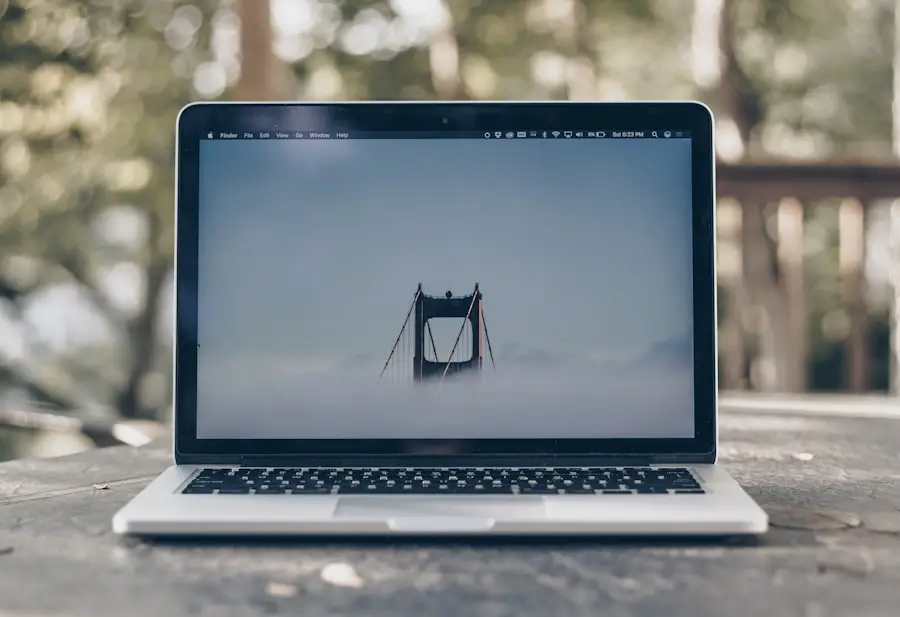
Force Quit on macOS
, users can access the Force Quit option by pressing Command + Option + Esc, which opens a dialog box displaying all currently running applications. From there, users can select the unresponsive app and click “Force Quit.”
Force Quit on Windows
On Windows, users can access the Task Manager by pressing Ctrl + Shift + Esc or right-clicking on the taskbar and selecting “Task Manager.” This allows them to view all running processes and applications. From there, they can select an unresponsive app and click “End Task” to force it to close.
Importance of Force Quit Options
Understanding how to use these force quit options is crucial for any user who wants to maintain a smooth computing experience. By forcing unresponsive applications to quit, users can troubleshoot issues related to specific applications that may be causing problems and recover system resources.
Managing Multiple Apps and Windows
In today’s multitasking environment, managing multiple applications and windows efficiently is vital for productivity. Users often find themselves juggling several apps simultaneously, whether for work or personal use. On both Windows and macOS, there are built-in features designed to help users manage their open applications effectively.
For instance, Windows offers Snap Assist, which allows users to easily arrange multiple windows side by side by dragging them to the edges of the screen. This feature enhances visibility and accessibility across different applications. On macOS, Mission Control provides a comprehensive overview of all open windows and desktops, allowing users to switch between apps seamlessly.
By swiping up with three fingers on a trackpad or pressing F3, users can see all their open windows at once and quickly navigate between them. Additionally, macOS supports multiple desktops (Spaces), enabling users to organize their workflow by grouping related applications together on different screens. These features not only improve efficiency but also help reduce clutter on the desktop, making it easier for users to focus on their tasks without being overwhelmed by numerous open windows.
Customizing App Exit Preferences
Customizing app exit preferences can significantly enhance user experience by tailoring how applications behave upon closing. Many applications offer settings that allow users to specify whether they want the app to save their work automatically before exiting or whether they prefer prompts for unsaved changes. For example, in Microsoft Word, users can adjust settings related to auto-recovery and document saving intervals, ensuring that they do not lose important work if they accidentally close the application.
On macOS, some applications allow users to set preferences regarding how they exit—whether they want them to remember their last session or start fresh each time they open them. This customization can be particularly useful for productivity-focused individuals who want their workspace set up in a specific way every time they launch an application. By exploring these settings within individual apps, users can create a more personalized computing environment that aligns with their workflow preferences.
Troubleshooting Common App Exit Issues
Despite having various methods for exiting applications, users may occasionally encounter issues that prevent them from closing apps smoothly. Common problems include unresponsive applications that refuse to close or unexpected crashes that result in data loss. When faced with such challenges, it’s essential for users to have troubleshooting strategies at their disposal.
One common approach is ensuring that all software is up-to-date; outdated applications may contain bugs that lead to instability. Another effective troubleshooting step involves checking system resources such as CPU and memory usage through Task Manager on Windows or Activity Monitor on macOS. High resource consumption by certain apps may indicate underlying issues that need addressing before they can be exited properly.
Additionally, clearing cache files or reinstalling problematic applications can resolve persistent issues related to app performance and exit behavior. By being proactive about troubleshooting common exit issues, users can maintain a smoother computing experience and minimize disruptions in their workflow.
If you’re looking for more information on how to efficiently manage your apps on your MacBook, you may want to check out this article on how to contact app support. This article may provide additional insights on troubleshooting issues with apps and finding the best ways to exit them on your device.
FAQs
What are the different ways to exit apps on a MacBook?
There are several ways to exit apps on a MacBook. You can use the keyboard shortcut Command + Q, click on the app’s name in the menu bar and select Quit, or right-click on the app icon in the Dock and choose Quit.
Is it necessary to exit apps on a MacBook?
It is not always necessary to exit apps on a MacBook. Some apps may continue running in the background even after you close the window, while others may automatically quit when you close the window. It is a good practice to exit apps that you are not using to free up system resources.
Can I force quit an app on a MacBook?
Yes, you can force quit an app on a MacBook if it becomes unresponsive or freezes. To force quit an app, you can use the keyboard shortcut Command + Option + Escape, select the app from the Force Quit Applications window, and click Force Quit.
What happens when I exit an app on a MacBook?
When you exit an app on a MacBook, the app’s window closes and the app stops running. This helps free up system resources and can improve the overall performance of your MacBook.
Can I customize how apps exit on my MacBook?
You can customize how apps exit on your MacBook by adjusting the settings in the app itself. Some apps may have preferences that allow you to choose whether the app should quit when the window is closed or continue running in the background.
