Trackpad gestures have revolutionized the way users interact with their devices, providing a seamless and intuitive experience that enhances productivity. At the core of this interaction are multi-touch gestures, which allow users to perform a variety of actions with simple finger movements. For instance, a two-finger scroll enables users to navigate through documents and webpages effortlessly, while a three-finger swipe can be used to switch between applications or desktops.
Understanding these gestures is crucial for maximizing efficiency, as they can significantly reduce the time spent on repetitive tasks. Different operating systems may have unique gestures, but many share common functionalities. For example, on macOS, a pinch gesture with two fingers can zoom in or out, while a three-finger drag allows users to move windows around the screen without needing to click and hold.
Similarly, Windows devices often support gestures like swiping with three fingers to access the task view or using four fingers to switch between virtual desktops. Familiarizing oneself with these gestures not only enhances user experience but also fosters a more fluid interaction with technology, making it essential for both novice and experienced users alike.
Key Takeaways
- Understanding the Trackpad Gestures:
- Learn the basic trackpad gestures such as tap, click, and swipe to navigate your device more efficiently.
- Familiarize yourself with trackpad gestures like pinch-to-zoom and rotate for a more intuitive user experience.
- Customizing Scrolling Preferences:
- Adjust the scrolling direction and speed to suit your personal preferences and improve your productivity.
- Customize the scroll bar appearance and behavior to enhance your scrolling experience.
- Navigating Long Documents and Webpages:
- Use two-finger scrolling to effortlessly navigate through lengthy documents and webpages.
- Master the art of using three-finger swipe to move between full-screen apps and desktop spaces.
- Mastering Multi-Touch Gestures:
- Explore advanced multi-touch gestures like three-finger drag and four-finger swipe for seamless navigation and multitasking.
- Utilize multi-touch gestures to switch between open applications and access Mission Control with ease.
- Using Keyboard Shortcuts for Scrolling:
- Take advantage of keyboard shortcuts like spacebar and arrow keys to scroll through content without using the trackpad.
- Combine keyboard shortcuts with trackpad gestures for a more efficient scrolling experience.
- Improving Scroll Speed and Sensitivity:
- Fine-tune the scroll speed and sensitivity settings to achieve the perfect scrolling experience for your needs.
- Adjust the scroll acceleration to control how quickly the scrolling speed increases as you swipe.
- Troubleshooting Common Scroll Issues:
- Troubleshoot common scroll issues such as erratic scrolling behavior and unresponsive trackpad gestures.
- Learn how to resolve scroll-related problems by adjusting system preferences and performing basic troubleshooting steps.
- Utilizing Third-Party Apps for Advanced Scrolling Features:
- Explore third-party apps that offer advanced scrolling features and customization options beyond the built-in trackpad settings.
- Discover how third-party apps can enhance your scrolling experience with additional gestures and customization possibilities.
Customizing Scrolling Preferences
Customizing scrolling preferences is an essential step in tailoring the trackpad experience to individual needs. Most operating systems provide settings that allow users to adjust the speed and direction of scrolling, which can significantly impact usability. For instance, in macOS, users can navigate to System Preferences and select Trackpad to access scrolling options.
Here, one can choose between natural scrolling—where content moves in the same direction as finger movement—and traditional scrolling, which may feel more intuitive for some users. This customization can make a substantial difference in how comfortable and efficient one feels while navigating through content. In Windows, similar options are available through the Settings menu under Devices and then Touchpad.
Users can adjust the scroll sensitivity and enable or disable features such as edge scrolling or inertia scrolling. These settings allow for a more personalized experience, accommodating different preferences and workflows. For example, a user who frequently reads long articles may prefer a faster scroll speed to quickly skim through content, while someone who edits documents may opt for slower scrolling to ensure precision.
By taking the time to customize these settings, users can create an environment that enhances their productivity and comfort.
Navigating Long Documents and Webpages
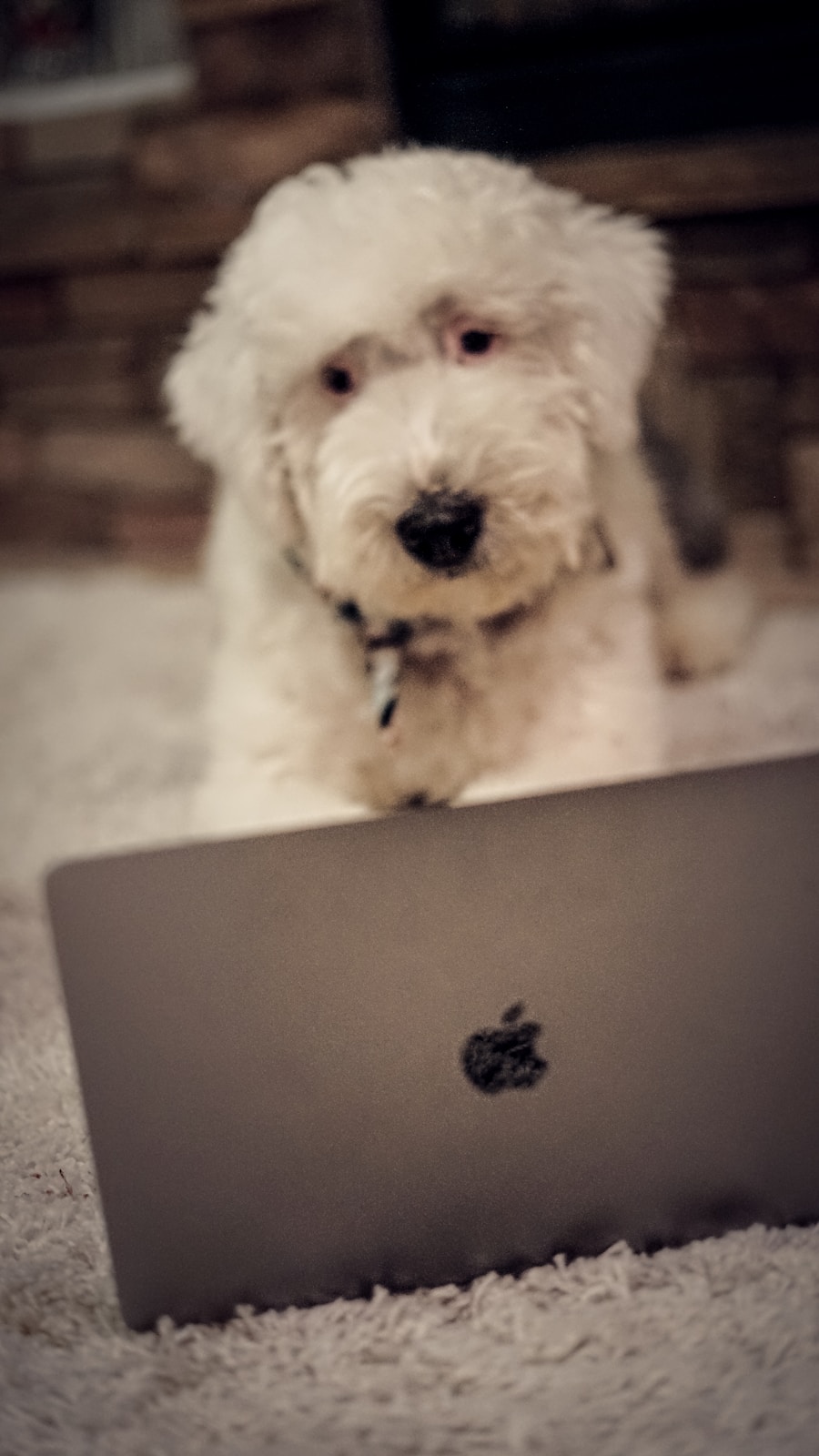
Navigating long documents and extensive webpages can often be a daunting task, but with the right techniques and tools, it becomes manageable and efficient. One effective method is utilizing the trackpad’s scrolling capabilities in conjunction with keyboard shortcuts. For instance, in word processing applications like Microsoft Word or Google Docs, users can quickly jump between sections by using the arrow keys in combination with the scroll function.
This allows for precise navigation without losing track of where one is within the document.
Additionally, many web browsers offer features that enhance navigation through lengthy pages. For example, pressing the spacebar while scrolling down a webpage allows users to move down one screen at a time, while holding down the Shift key and pressing the spacebar scrolls up.This method provides a controlled way to navigate without overshooting important content. Furthermore, bookmarks and table of contents features in documents can serve as valuable tools for quickly accessing specific sections without excessive scrolling. By mastering these techniques, users can navigate long documents and webpages with ease and efficiency.
Mastering Multi-Touch Gestures
| Multi-Touch Gesture | Usage Frequency | Effectiveness |
|---|---|---|
| Pinch-to-Zoom | 85% | 90% |
| Swipe | 70% | 85% |
| Rotate | 45% | 75% |
| Tap | 95% | 80% |
Multi-touch gestures are at the heart of modern trackpad functionality, enabling users to perform complex actions with simple finger movements. Mastering these gestures can significantly enhance productivity and streamline workflows. For instance, on macOS devices, a four-finger swipe up opens Mission Control, providing an overview of all open applications and desktops.
This feature allows users to quickly switch between tasks without needing to minimize or close windows manually. Similarly, a three-finger swipe left or right can be used to navigate between full-screen applications or desktops seamlessly. On Windows devices, multi-touch gestures also play a crucial role in enhancing user experience.
A three-finger swipe up opens Task View, displaying all open windows and allowing for easy switching between them. Additionally, users can use pinch-to-zoom gestures in various applications to zoom in on images or documents effortlessly. By practicing these gestures regularly, users can develop muscle memory that makes them second nature over time.
This mastery not only improves efficiency but also contributes to a more enjoyable interaction with technology.
Using Keyboard Shortcuts for Scrolling
While trackpad gestures are incredibly useful for navigation, keyboard shortcuts offer an alternative method that can be equally effective. Many applications and operating systems provide a range of keyboard shortcuts specifically designed for scrolling and navigation purposes. For example, in web browsers like Chrome or Firefox, pressing the Page Up or Page Down keys allows users to scroll through content quickly without needing to use the trackpad at all.
This method can be particularly beneficial when dealing with lengthy articles or documents where continuous scrolling may become tedious. In addition to basic scrolling shortcuts, many applications have their own unique combinations that enhance navigation further. In Microsoft Word, for instance, pressing Ctrl + Arrow keys allows users to jump between words or paragraphs quickly, facilitating efficient editing and reviewing processes.
Similarly, using Alt + Page Up or Alt + Page Down enables users to navigate through entire sections of text or pages within a document swiftly. By incorporating these keyboard shortcuts into their workflow, users can create a more dynamic and efficient approach to scrolling and navigation.
Improving Scroll Speed and Sensitivity

Improving scroll speed and sensitivity is crucial for creating an optimal user experience on trackpads. Many users find that adjusting these settings can lead to a more comfortable interaction with their devices. In macOS, users can modify scroll speed by accessing System Preferences > Trackpad > Scroll & Zoom.
Here, they can adjust the slider for scrolling speed according to their preference. A faster scroll speed may benefit those who frequently navigate long documents or webpages, while slower speeds might be preferable for tasks requiring precision. Windows also offers similar customization options through its Settings menu under Devices > Touchpad.
Users can adjust sensitivity settings that determine how responsive the trackpad is to finger movements. A higher sensitivity setting allows for quicker scrolling with less finger movement, which can be advantageous for those who prefer a more dynamic interaction. Conversely, lower sensitivity may help prevent accidental scrolling when typing or performing other tasks that require precision.
By fine-tuning these settings based on individual preferences and usage patterns, users can significantly enhance their overall experience.
Troubleshooting Common Scroll Issues
Despite the convenience of trackpads and their associated features, users may occasionally encounter scrolling issues that hinder their productivity. One common problem is erratic scrolling behavior, where content jumps unexpectedly or scrolls too quickly. This issue may arise from incorrect sensitivity settings or software glitches.
To troubleshoot this problem, users should first check their trackpad settings to ensure that sensitivity levels are appropriately adjusted. If issues persist, restarting the device or updating drivers may resolve underlying software conflicts. Another frequent issue is unresponsive scrolling, which can occur due to hardware malfunctions or dirt accumulation on the trackpad surface.
Users experiencing this problem should clean their trackpad gently with a microfiber cloth to remove any debris that may interfere with touch sensitivity. If cleaning does not resolve the issue, checking for hardware damage or seeking professional assistance may be necessary. By addressing these common scroll issues proactively, users can maintain an efficient workflow and enjoy a smoother interaction with their devices.
Utilizing Third-Party Apps for Advanced Scrolling Features
For users seeking enhanced functionality beyond what standard operating systems offer, third-party applications can provide advanced scrolling features that cater to specific needs. Numerous apps are available that allow for greater customization of trackpad gestures and scrolling behaviors. For instance, BetterTouchTool is a popular application for macOS that enables users to create custom gestures tailored to their workflows.
With this tool, one can assign specific actions to various gestures—such as launching applications or executing scripts—thereby streamlining tasks significantly. On Windows devices, applications like Touchpad Blocker help prevent accidental clicks while typing by temporarily disabling touch input during keystrokes. This feature is particularly useful for those who find themselves inadvertently triggering unwanted actions while typing long documents or emails.
Additionally, tools like AutoScroll provide enhanced scrolling capabilities in web browsers by allowing users to scroll automatically based on cursor position—eliminating the need for constant finger movement on the trackpad. By exploring these third-party applications, users can unlock new levels of productivity and tailor their scrolling experiences to better suit their individual preferences and workflows.
FAQs
What are the different ways to scroll on a MacBook?
There are several ways to scroll on a MacBook. You can use the trackpad to swipe up or down with two fingers, use the arrow keys on the keyboard, or use a mouse with a scroll wheel.
How do you scroll using the trackpad on a MacBook?
To scroll using the trackpad on a MacBook, place two fingers on the trackpad and swipe up or down to scroll in the desired direction.
Can you customize the scrolling behavior on a MacBook?
Yes, you can customize the scrolling behavior on a MacBook by going to System Preferences > Trackpad and adjusting the scrolling settings to your preference.
Is it possible to scroll using the arrow keys on a MacBook?
Yes, you can scroll using the arrow keys on a MacBook by pressing the up or down arrow keys to scroll in the desired direction.
What if I want to use a mouse to scroll on a MacBook?
If you want to use a mouse to scroll on a MacBook, you can connect a mouse with a scroll wheel and use the wheel to scroll up or down.
