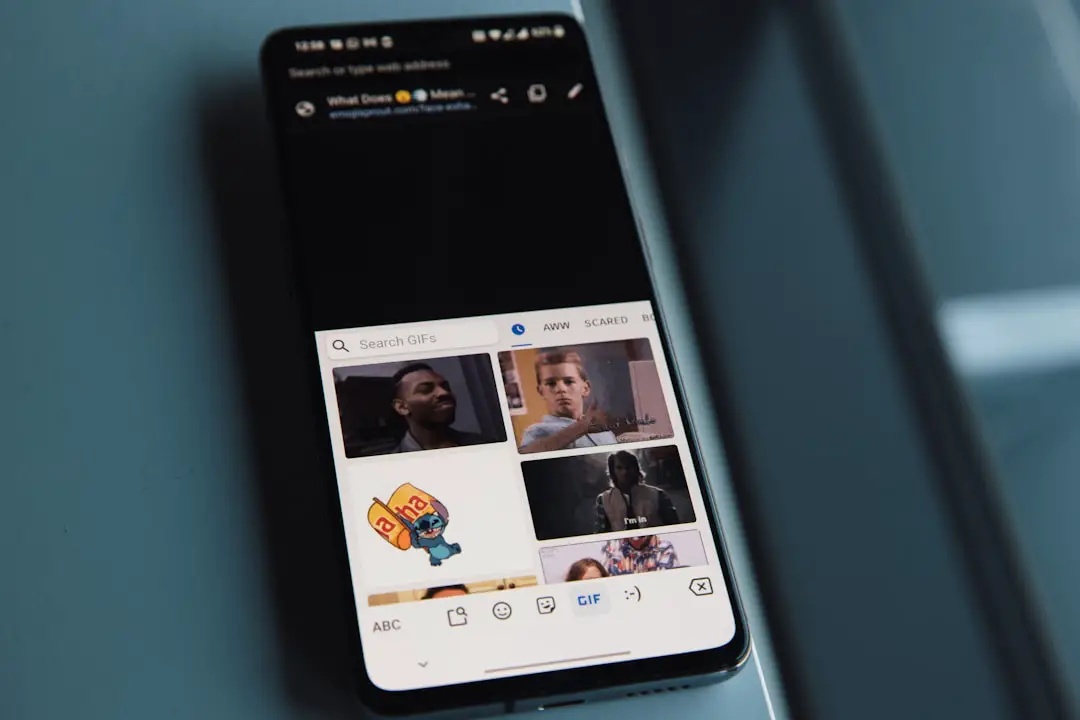Emojis have become an integral part of digital communication, transcending language barriers and adding emotional nuance to text-based interactions. Originating in Japan in the late 1990s, emojis were initially designed to convey information succinctly and expressively. The term “emoji” itself is derived from the Japanese words “e” (絵), meaning “picture,” and “moji” (文字), meaning “character.” Over the years, the use of emojis has evolved, with thousands of symbols now available to represent a wide array of emotions, objects, activities, and concepts.
This evolution reflects not only technological advancements but also cultural shifts in how we communicate. The Unicode Consortium plays a pivotal role in the standardization of emojis, ensuring that they are universally recognized across different platforms and devices. Each emoji is assigned a unique code point, allowing it to be displayed consistently regardless of the operating system or application.
This standardization has led to the proliferation of emojis in various contexts, from casual conversations among friends to more formal communications in business settings. Understanding the basics of emojis, including their origins and how they function within digital communication, is essential for anyone looking to enhance their messaging skills.
Key Takeaways
- Emojis are small digital images or icons used to express an idea or emotion in electronic communication.
- Emojis can enhance the tone and meaning of messages and emails, making them more engaging and expressive.
- On a MacBook, emojis can be accessed by using the keyboard shortcut Control + Command + Spacebar.
- Customizing emoji keyboard shortcuts can save time and make it easier to access frequently used emojis.
- Organizing favorite emojis into categories can help streamline communication and make it easier to find the right emoji when needed.
Using Emojis in Messages and Emails
Incorporating emojis into messages and emails can significantly enhance the tone and clarity of your communication. When used appropriately, emojis can convey emotions that might otherwise be lost in plain text. For instance, a simple smiley face can soften a message that might come across as too blunt or serious.
In a professional context, using a thumbs-up emoji can indicate approval or agreement without the need for lengthy explanations. However, it is crucial to strike a balance; overusing emojis can lead to misinterpretation or diminish the professionalism of your correspondence. When crafting messages or emails, consider the audience and context before adding emojis.
In casual conversations with friends or family, emojis can add a playful touch and foster a sense of connection. Conversely, in professional emails, it is advisable to use emojis sparingly and only when you are confident that they will be well-received. For example, a well-placed smiley can help convey friendliness in an otherwise formal email, but using multiple emojis may come off as unprofessional.
Understanding the nuances of emoji usage in different contexts is key to effective communication.
Accessing Emojis on Your MacBook

Accessing emojis on a MacBook is a straightforward process that enhances your ability to express yourself in digital communications. Apple has integrated an emoji keyboard into macOS, making it easy for users to insert emojis into any text field. To access this feature, you can use a simple keyboard shortcut: press “Control + Command + Space.” This action opens the emoji viewer, displaying a wide array of emojis organized into categories such as smileys, animals, food, and more.
Once the emoji viewer is open, you can scroll through the available options or use the search bar at the top to find specific emojis quickly. For instance, typing “heart” will filter the results to show various heart emojis, allowing you to select the one that best fits your message. Additionally, you can click on any emoji to insert it directly into your text field.
This seamless integration makes it easy to enhance your messages with visual elements that convey emotion and context.
Customizing Emoji Keyboard Shortcuts
| Shortcut | Emoji | Description |
|---|---|---|
| 🙂 | 😊 | Smiling face |
| 😀 | 😄 | Grinning face |
| 😛 | 😛 | Tongue sticking out |
| :'( | 😢 | Crying face |
Customizing emoji keyboard shortcuts on your MacBook can streamline your communication process and make it more efficient. By creating shortcuts for frequently used emojis, you can save time and reduce the need to navigate through the emoji viewer each time you want to insert a specific symbol. To set up custom shortcuts, you can utilize the Text Replacement feature found in System Preferences.
To create a new shortcut, navigate to System Preferences > Keyboard > Text. Here, you can add a new entry by entering a specific phrase in the “Replace” field and the corresponding emoji in the “With” field. For example, if you often use the heart emoji, you might set “heart” as your shortcut.
Whenever you type “heart,” it will automatically convert to the heart emoji. This feature not only enhances efficiency but also allows for personalized communication styles that reflect your personality.
Organizing Your Favorite Emojis
Organizing your favorite emojis can significantly enhance your messaging experience by allowing quick access to the symbols you use most frequently. While the default emoji viewer on macOS categorizes emojis into various sections, it does not provide a built-in method for creating custom favorites list. However, there are strategies you can employ to streamline your emoji selection process.
One effective method is to create a dedicated document or note where you compile your most-used emojis along with their corresponding meanings or contexts for use. This document can serve as a reference guide when you’re unsure which emoji to use or when you’re looking for inspiration. Additionally, some third-party applications offer customizable emoji keyboards that allow users to create their own favorites list directly within the app.
By organizing your favorite emojis in this way, you can enhance your communication efficiency and ensure that your messages are always expressive and relevant.
Mastering Emoji Search and Categories
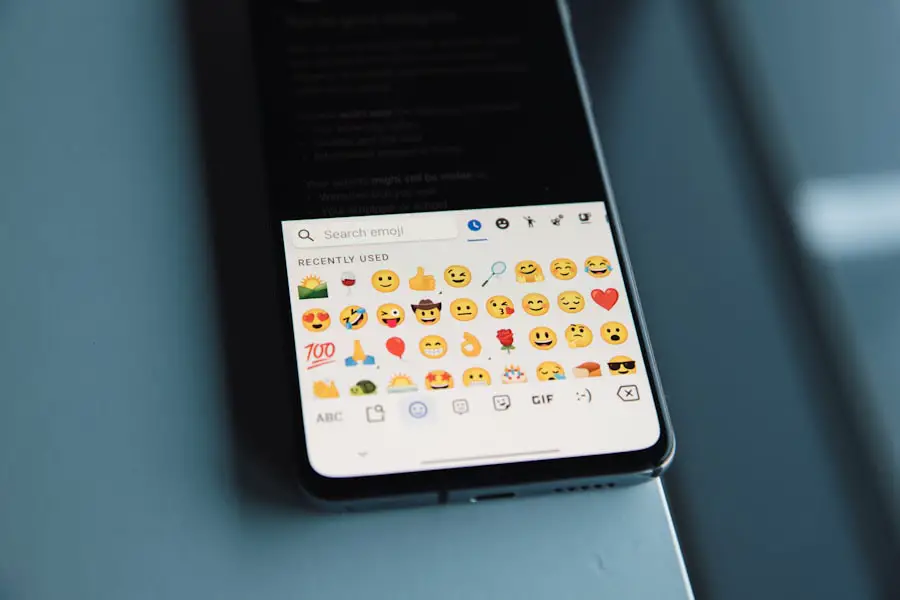
Understanding Emoji Categories
Mastering emoji search and categories is essential for anyone looking to communicate effectively using these visual symbols. The emoji viewer on macOS categorizes emojis into various groups such as smileys, animals, food, activities, and more. Familiarizing yourself with these categories can help you quickly locate the right emoji for any situation.
Efficient Emoji Selection with Categories
For instance, if you’re discussing a meal with friends, navigating directly to the food category will allow you to find relevant emojis like pizza or sushi without scrolling through unrelated options. This approach saves time and effort, ensuring that you can convey your message efficiently.
Unlocking the Power of Emoji Search
In addition to browsing categories, utilizing the search function within the emoji viewer can significantly expedite your emoji selection process. By typing keywords related to the emotion or object you wish to convey—such as “happy,” “dog,” or “celebrate”—you can filter through thousands of emojis in seconds. This feature is particularly useful when you’re pressed for time or when you’re trying to find an emoji that perfectly encapsulates your feelings or thoughts in a conversation.
Creating Emoji Combinations and Sequences
Creating emoji combinations and sequences opens up a world of creative expression in digital communication. By combining multiple emojis, users can convey complex ideas or emotions that single emojis may not fully capture. For example, using a combination of a heart emoji followed by a fire emoji can signify passionate love or excitement about something special.
Similarly, pairing an airplane emoji with a suitcase emoji can effectively communicate travel plans or wanderlust. To create effective emoji sequences, consider the context of your message and how different emojis interact with one another visually and thematically. Experimenting with various combinations can lead to unique expressions that resonate with your audience.
Additionally, some platforms support animated emojis or stickers that can further enhance these combinations by adding movement and flair to your messages.
Emoji Etiquette: Using Emojis in Professional Settings
Understanding emoji etiquette is crucial when navigating professional settings where communication often requires a more formal tone. While emojis can add warmth and personality to messages, their use in professional correspondence should be approached with caution. In general, it’s advisable to reserve emojis for informal communications or when you have established rapport with colleagues who appreciate their use.
When considering whether to include an emoji in a professional email or message, assess the context and audience carefully. For instance, using a smiley face at the end of an email thanking a colleague for their assistance may be appropriate if you have an established friendly relationship. However, using multiple emojis or more playful symbols may come across as unprofessional in formal communications such as job applications or client interactions.
Striking the right balance between professionalism and personal expression is key to effective communication in any workplace setting. In conclusion, mastering the art of using emojis involves understanding their basics, knowing how to access them efficiently on devices like MacBooks, customizing shortcuts for convenience, organizing favorites for quick access, utilizing search functions effectively, creating engaging combinations, and adhering to etiquette guidelines in professional contexts. By honing these skills, individuals can enhance their digital communication and express themselves more vividly in both personal and professional interactions.
If you’re looking to enhance your emoji game on your MacBook, you may want to check out this helpful article on appssoftwares.com. This website offers a variety of tips and tricks for using emojis on your Macbook, making it easier than ever to express yourself in your messages and social media posts. Be sure to visit their website for more information on how to make the most out of your emoji keyboard.
FAQs
What are emojis?
Emojis are small digital images or icons used to express an idea, emotion, or concept in electronic communication. They are often used in text messages, social media, and other forms of digital communication.
How do I access emojis on my MacBook?
To access emojis on your MacBook, you can use the built-in emoji keyboard. Simply press “Control + Command + Spacebar” to bring up the emoji keyboard, and then select the emoji you want to use.
Can I use emojis in any application on my MacBook?
Yes, you can use emojis in any application on your MacBook that supports text input. This includes messaging apps, social media platforms, email, and more.
Can I customize the skin tone of emojis on my MacBook?
Yes, you can customize the skin tone of certain emojis on your MacBook. When you select an emoji that has different skin tone options, a menu will appear allowing you to choose the skin tone you prefer.
Are there keyboard shortcuts for emojis on MacBook?
Yes, there are keyboard shortcuts for emojis on MacBook. In addition to “Control + Command + Spacebar” to bring up the emoji keyboard, you can also use specific combinations of characters to create certain emojis, such as 🙂 for a smiley face.
Can I use emojis in the Touch Bar on my MacBook Pro?
Yes, if you have a MacBook Pro with a Touch Bar, you can access emojis directly from the Touch Bar. Simply tap the emoji icon on the Touch Bar to bring up the emoji keyboard and select the emoji you want to use.