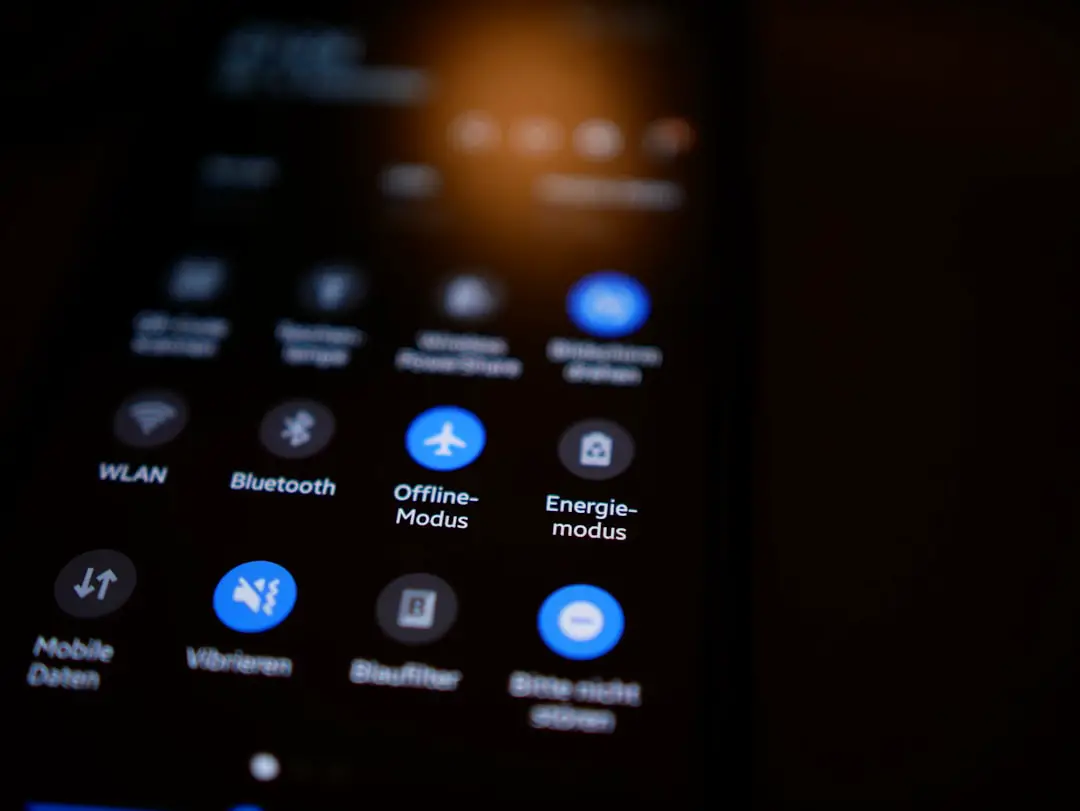The Do Not Disturb (DND) feature is a powerful tool integrated into modern smartphones, particularly Android devices, designed to help users manage interruptions from notifications, calls, and alerts. This feature allows individuals to maintain focus and minimize distractions, especially in environments where concentration is paramount, such as during meetings, study sessions, or even while enjoying personal time. By silencing notifications and calls, users can create a more serene atmosphere, allowing them to engage fully in their tasks or simply enjoy a moment of peace.
At its core, the Do Not Disturb feature operates by blocking incoming communications while still allowing for certain exceptions. This means that while the majority of notifications are muted, users can still receive important alerts from specific contacts or applications if they choose to set those exceptions. The flexibility of DND makes it an essential tool for anyone looking to balance connectivity with the need for uninterrupted time.
Understanding how this feature works and its potential benefits can significantly enhance the user experience on Android devices.
Key Takeaways
- The Do Not Disturb feature on Android allows users to silence notifications and calls during specific times or events.
- To set up Do Not Disturb on your Android device, go to Settings, then Sound, and finally Do Not Disturb.
- Customizing Do Not Disturb settings allows users to choose which notifications and calls to allow through, such as alarms or specific contacts.
- Using Do Not Disturb scheduling lets users automatically enable the feature during certain times, like at night or during meetings.
- Managing exceptions in Do Not Disturb mode allows users to select specific contacts or apps that can still get through the silence mode.
Setting up Do Not Disturb on your Android device
Setting up the Do Not Disturb feature on an Android device is a straightforward process that can be accomplished in just a few steps. To begin, users should navigate to the device’s settings menu, which can typically be accessed by tapping the gear icon in the app drawer or notification shade. Once in the settings, users should look for the “Sound” or “Sound & Vibration” section, where they will find the option for Do Not Disturb.
Tapping on this option will lead to a new menu where users can enable or disable the feature. After activating Do Not Disturb, users can further refine their settings to suit their preferences. For instance, they can choose to silence all notifications or allow certain types of alerts through.
This customization is crucial for ensuring that important communications are not missed while still enjoying the benefits of reduced distractions.
Additionally, many Android devices offer quick access to DND through the notification shade, allowing users to toggle the feature on and off with ease. This accessibility makes it convenient to engage DND whenever needed without delving deep into the settings each time.Customizing Do Not Disturb settings

Customizing the Do Not Disturb settings is where users can truly tailor the feature to meet their individual needs. Within the DND menu, there are several options available that allow for granular control over what is silenced and what is allowed through. For example, users can choose to block all calls and notifications or allow calls from specific contacts, such as family members or close friends.
This level of customization ensures that while distractions are minimized, essential communications remain accessible. Moreover, users can also decide whether to allow alarms and reminders to sound during DND mode. This is particularly useful for those who rely on alarms for waking up or reminders for important tasks.
Additionally, some Android devices offer options to allow notifications from certain apps while blocking others. This means that a user could silence social media alerts while still receiving messages from work-related applications. Such flexibility not only enhances productivity but also allows users to maintain a sense of control over their digital environment.
Using Do Not Disturb scheduling
| Day | Start Time | End Time | Number of Interruptions |
|---|---|---|---|
| Monday | 8:00 AM | 5:00 PM | 3 |
| Tuesday | 9:00 AM | 4:00 PM | 2 |
| Wednesday | 7:30 AM | 6:00 PM | 4 |
| Thursday | 8:30 AM | 3:30 PM | 1 |
| Friday | 10:00 AM | 5:00 PM | 2 |
One of the standout features of the Do Not Disturb function is its scheduling capability. This allows users to automate when DND is activated and deactivated based on their routines. For instance, a user might set DND to turn on automatically during work hours or during specific times of the day when they prefer to focus without interruptions.
Scheduling DND can significantly enhance productivity by ensuring that distractions are minimized during critical periods without requiring manual activation each time. To set up a schedule for Do Not Disturb, users can return to the DND settings menu and look for an option labeled “Schedules” or “Turn on automatically.” Here, they can define specific days and times for DND activation. For example, a user might choose to have DND enabled from 9 PM to 7 AM on weekdays to ensure uninterrupted sleep and focus during work hours.
This feature not only helps in maintaining a healthy work-life balance but also encourages users to establish boundaries around their availability, fostering a more mindful approach to technology use.
Managing exceptions in Do Not Disturb mode
Managing exceptions within Do Not Disturb mode is crucial for ensuring that important communications are not overlooked while still enjoying the benefits of reduced interruptions. Android devices allow users to specify which contacts or applications can bypass DND settings. This means that while most notifications are silenced, critical alerts from designated contacts or apps can still come through.
For instance, parents may want calls from their children to ring through even when DND is activated, ensuring they remain reachable in case of emergencies. To manage these exceptions effectively, users can navigate back to the DND settings and look for options such as “Allow exceptions” or “People.” Here, they can add specific contacts who will be allowed to call or message them even when DND is active. Additionally, users can also set exceptions for certain apps that may be deemed essential for work or personal use.
This level of control ensures that while distractions are minimized, vital communications remain accessible, allowing users to strike a balance between connectivity and focus.
Tips and tricks for getting the most out of Do Not Disturb on Android
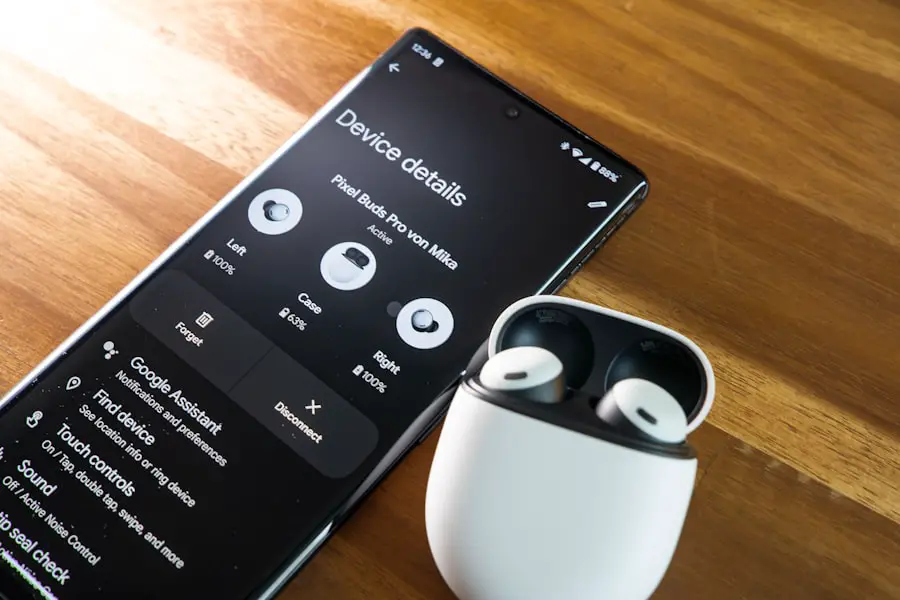
To maximize the benefits of the Do Not Disturb feature on Android devices, users can employ several tips and tricks that enhance its functionality. One effective strategy is to utilize the quick settings panel for rapid access to DND controls. By adding the DND toggle to the quick settings menu, users can easily activate or deactivate the feature without navigating through multiple menus.
This convenience is particularly useful in situations where immediate focus is required. Another useful tip is to experiment with different exception settings based on varying contexts throughout the day. For example, during work hours, a user might want only work-related apps and contacts to bypass DND, while in personal time, they may prefer a broader range of exceptions that include family and friends.
Additionally, users should regularly review their DND settings and adjust them as needed based on changing priorities or schedules. This ongoing customization ensures that the feature remains aligned with their lifestyle and communication needs. Furthermore, leveraging the scheduling feature effectively can lead to significant improvements in productivity and well-being.
Users should consider their daily routines and identify key periods where focus is essential—such as during meetings or study sessions—and set DND accordingly. By establishing these boundaries around technology use, individuals can cultivate healthier habits and reduce digital fatigue. In conclusion, understanding and utilizing the Do Not Disturb feature on Android devices can greatly enhance one’s ability to manage distractions and maintain focus in an increasingly connected world.
By setting up DND effectively, customizing its settings, managing exceptions wisely, and employing scheduling features strategically, users can create a more balanced digital experience that prioritizes both connectivity and personal well-being.
If you are looking for more information on how to use the “Do Not Disturb” feature on Android, you may want to check out this article on appssoftwares.com. This article provides a detailed guide on how to customize your “Do Not Disturb” settings and make the most out of this useful feature on your Android device.
FAQs
What is the “Do Not Disturb” feature on Android?
The “Do Not Disturb” feature on Android allows users to silence notifications, calls, and alerts during specific times or events, such as meetings, sleep, or other activities.
How do I activate the “Do Not Disturb” mode on my Android device?
To activate the “Do Not Disturb” mode on an Android device, you can usually swipe down from the top of the screen to access the Quick Settings panel and tap on the “Do Not Disturb” icon. Alternatively, you can go to the Settings app, select “Sound” or “Notifications,” and then enable the “Do Not Disturb” mode.
Can I customize the “Do Not Disturb” settings on my Android device?
Yes, Android devices typically allow users to customize the “Do Not Disturb” settings. Users can specify which notifications or calls are allowed to come through, set specific times for the mode to be active, and even create exceptions for certain contacts or apps.
Will alarms still work when the “Do Not Disturb” mode is activated?
In most cases, alarms will still work when the “Do Not Disturb” mode is activated on an Android device. Users can usually choose to allow alarms to sound even when the mode is active.
Can I schedule the “Do Not Disturb” mode to activate automatically on my Android device?
Yes, many Android devices allow users to schedule the “Do Not Disturb” mode to activate automatically at specific times. This can be useful for setting the mode to activate during sleep hours or recurring events.