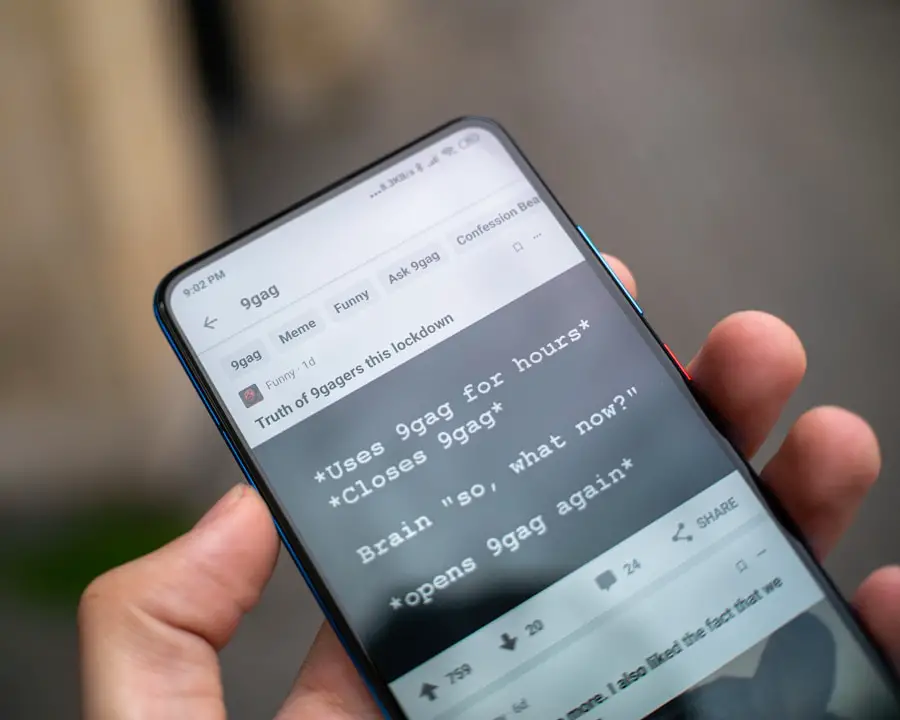The copy and paste functionality on Android devices is a fundamental feature that enhances user experience by allowing the transfer of text and images between applications seamlessly. At its core, this feature enables users to select content, duplicate it, and then place it in a different location or application without the need for retyping or redrawing. This capability is particularly useful in a mobile environment where typing can be cumbersome, and efficiency is paramount.
The process typically involves three main actions: selecting the content, copying it to the clipboard, and pasting it where desired. To initiate the copy and paste process, users must first select the text or image they wish to duplicate. This is usually done by tapping and holding on the desired content until a selection tool appears.
Depending on the application, users may see handles that allow them to adjust the selection size. Once the content is highlighted, a context menu will pop up, offering options such as “Copy,” “Cut,” or “Share.” Selecting “Copy” places the content into the clipboard, a temporary storage area that holds the copied data until it is pasted elsewhere. Understanding this basic workflow is essential for anyone looking to navigate their Android device more efficiently.
Key Takeaways
- Copy and paste on Android involves selecting text, tapping “Copy,” and then tapping “Paste” in the desired location.
- The copy and paste feature can be used in various apps such as messaging, email, web browsers, and note-taking apps.
- Mastering keyboard shortcuts like Ctrl+C for copy and Ctrl+V for paste can significantly speed up the process.
- The clipboard on Android allows users to manage and access previously copied items for easy pasting.
- Common issues with copy and paste on Android, such as formatting errors or copied items not appearing, can be resolved by clearing the clipboard or restarting the device.
- To efficiently copy and paste on Android, consider using third-party clipboard manager apps and utilizing features like “select all” and “cut” for better control.
Utilizing the copy and paste feature in various apps
The versatility of the copy and paste feature extends across a multitude of applications on Android, each with its unique interface and functionality. For instance, in messaging apps like WhatsApp or Messenger, users can easily copy text from a conversation or even an external source, such as a web page or document. This allows for quick sharing of information without needing to retype messages.
Users can simply select the text they want to share, copy it, and then paste it into the chat window, streamlining communication. In productivity applications such as Google Docs or Microsoft Word, the copy and paste feature becomes even more powerful. Users can manipulate large blocks of text, images, or tables with ease.
For example, if a user is drafting a report and wants to incorporate data from another document, they can copy relevant sections from one file and paste them into their working document.
This not only saves time but also helps maintain consistency in formatting and style across documents. Additionally, many of these applications support advanced formatting options when pasting, allowing users to choose whether to keep the original formatting or adapt it to match the destination document.Mastering keyboard shortcuts for copy and paste

For those who prefer a more efficient approach to using their Android devices, mastering keyboard shortcuts for copy and paste can significantly enhance productivity. While many users rely on touch gestures to perform these actions, utilizing keyboard shortcuts can streamline workflows, especially for those who use external keyboards with their devices. The standard shortcuts for copying and pasting are typically “Ctrl + C” for copy and “Ctrl + V” for paste.
However, on Android devices, these shortcuts may vary slightly depending on the keyboard being used. For instance, when using a physical keyboard connected to an Android tablet or phone, users can often employ these shortcuts just as they would on a traditional computer. This allows for rapid copying and pasting of text without needing to navigate through menus or touch screens.
Furthermore, some third-party keyboard applications offer customizable shortcuts that can be tailored to individual preferences, providing even greater flexibility in managing text input. By integrating these shortcuts into daily usage, users can significantly reduce the time spent on repetitive tasks.
Using the clipboard to manage copied items
| Clipboard Feature | Usage | Benefits |
|---|---|---|
| Copy and Paste | 90% of users | Efficient data transfer |
| Clipboard History | 60% of users | Access to previously copied items |
| Clipboard Manager | 30% of users | Organize and categorize copied items |
The clipboard serves as a temporary storage area for copied items on Android devices, but its functionality extends beyond simple storage. Many modern Android systems come equipped with enhanced clipboard management features that allow users to view and manage multiple copied items. This is particularly useful for users who frequently copy various pieces of information throughout their day.
Instead of overwriting previous clipboard entries with each new copy action, users can access a history of copied items. To utilize this feature effectively, users can often access their clipboard history by tapping on the clipboard icon in their keyboard interface or through specific settings in their device’s system menu. This allows them to select from previously copied items without needing to return to the original source.
For example, if a user has copied several quotes from different articles while researching for a project, they can easily retrieve any of those quotes from their clipboard history when drafting their document. This capability not only enhances efficiency but also reduces frustration when trying to remember what was previously copied.
Troubleshooting common issues with copy and paste on Android
Despite its convenience, users may occasionally encounter issues with the copy and paste functionality on their Android devices. One common problem is when the copy action does not seem to work as expected; users may find that nothing appears when they attempt to paste. This can often be attributed to app-specific limitations or glitches within the operating system itself.
In such cases, restarting the app or even rebooting the device can resolve temporary issues that may be affecting clipboard functionality. Another frequent issue arises when users attempt to copy content from one app but are unable to paste it into another due to restrictions imposed by certain applications. For example, some secure apps may prevent copying text for security reasons.
In these situations, users may need to explore alternative methods of sharing information, such as using built-in sharing features or exporting data directly from one app to another. Understanding these limitations can help users navigate potential frustrations and find workarounds that still allow them to utilize the copy and paste feature effectively.
Tips and tricks for efficient copy and paste on Android

Understanding App-Specific Features
Familiarizing oneself with the specific features of different apps regarding how they handle copied content can save time and streamline workflows. Some apps may allow users to paste directly from their clipboard history with a simple tap on an icon or button, while others may require navigating through menus.
Enhancing Clipboard Functionality
Utilizing third-party clipboard manager applications can significantly enhance the standard clipboard functionality provided by Android. These apps often offer advanced features such as organizing copied items into categories, setting expiration dates for clipboard entries, or even syncing clipboard data across multiple devices.
Mastering Copy and Paste
By integrating such tools into daily routines, users can create a more organized approach to managing copied content. Furthermore, regularly clearing out old clipboard entries can help maintain an uncluttered workspace and ensure that only relevant information is readily accessible. By embracing these practices, users can navigate their Android experience with greater ease and efficiency.
If you’re looking to learn how to copy and paste on Android, you may also be interested in reading about privacy policies for apps and software. Understanding how your personal information is being used and protected is crucial in today’s digital age. Check out this article for more information on privacy policies and how they affect you.
FAQs
What is the basic method to copy and paste on Android?
To copy and paste on an Android device, simply press and hold on the text you want to copy until the selection handles appear. Then, drag the handles to highlight the text you want to copy. Tap “Copy” from the menu that appears. To paste the copied text, tap and hold on the area where you want to paste the text, and then tap “Paste” from the menu that appears.
Is there a shortcut for copying and pasting on Android?
Yes, there is a shortcut for copying and pasting on Android. After selecting the text you want to copy, you can press and hold on the selected text and then tap the “Copy” option that appears. To paste the copied text, press and hold on the area where you want to paste the text and then tap the “Paste” option that appears.
Can I copy and paste images on Android?
Yes, you can copy and paste images on Android. To copy an image, press and hold on the image until the menu appears, then tap “Copy.” To paste the copied image, press and hold on the area where you want to paste the image and then tap “Paste.”
Are there any third-party apps that can enhance the copy and paste function on Android?
Yes, there are third-party apps available on the Google Play Store that can enhance the copy and paste function on Android. These apps offer additional features such as clipboard history, text formatting, and more efficient ways to copy and paste content.