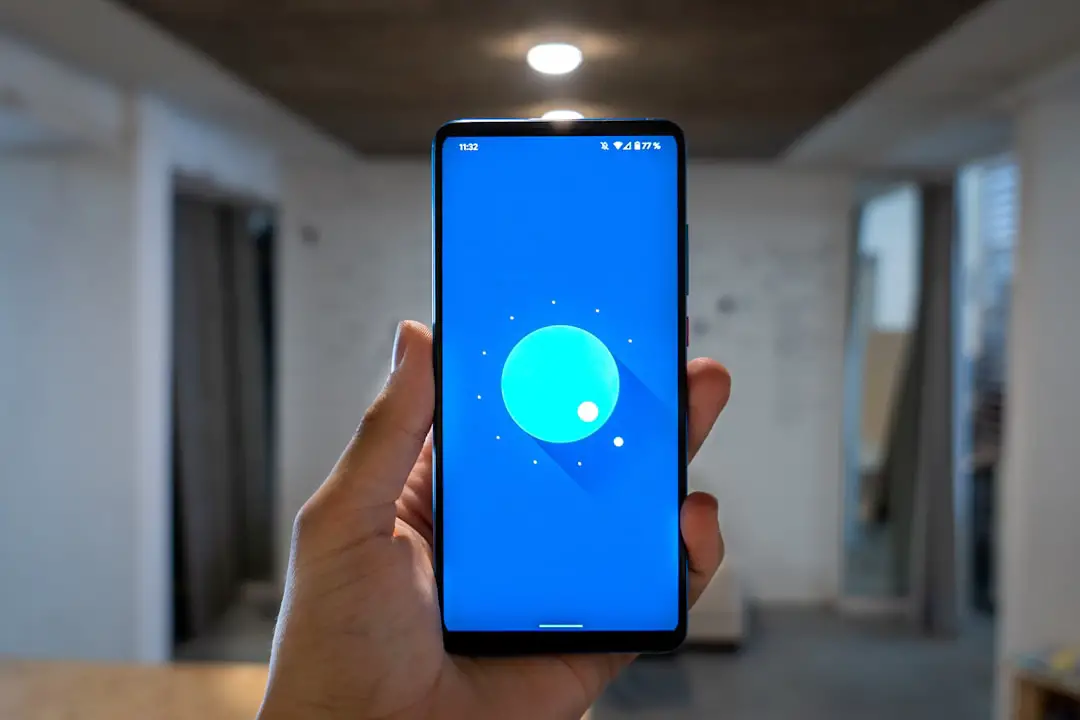In the realm of technology, particularly in the world of smartphones, the term “master reset” often surfaces as a solution to various issues. A master reset, also known as a factory reset, is a process that restores a device to its original system state by erasing all user data, settings, and applications. This action can be particularly beneficial for Android users who may encounter performance issues, software glitches, or simply wish to prepare their device for a new owner.
The master reset is a powerful tool that can breathe new life into a sluggish device or ensure that personal information is securely wiped before selling or giving away the phone. The process of performing a master reset can vary slightly depending on the manufacturer and model of the Android device. However, the underlying principle remains the same: it is a comprehensive method to clear all data and settings, returning the device to its factory condition.
This article will delve into the intricacies of the master reset process, exploring its necessity, preparation steps, execution on Android devices, data restoration methods post-reset, troubleshooting common issues that may arise, and tips for maintaining optimal performance after the reset.
Key Takeaways
- A master reset is a process that restores a device to its original factory settings, erasing all data and customized settings.
- The need for a master reset may arise when a device is experiencing persistent issues such as freezing, crashing, or slow performance.
- Before performing a master reset, it is important to back up all important data and remove any external storage devices.
- Performing a master reset on an Android device involves accessing the settings menu, selecting the reset option, and confirming the action.
- After a master reset, data can be restored from a backup or synced from a cloud storage service to regain access to contacts, photos, and other important information.
Understanding the Need for a Master Reset
The need for a master reset can arise from various scenarios that affect the functionality and usability of an Android device. One of the most common reasons is persistent performance issues. Over time, smartphones can accumulate a plethora of applications, files, and cached data that may slow down their operation.
Users may notice lagging responses, freezing screens, or excessive battery drain. In such cases, a master reset can serve as a remedy by clearing out unnecessary clutter and restoring the device’s speed and efficiency. Another significant reason for performing a master reset is when preparing to sell or transfer ownership of the device.
Personal data such as contacts, messages, photos, and app information can pose privacy risks if not properly erased. A master reset ensures that all personal information is wiped clean from the device, safeguarding against potential identity theft or unauthorized access to sensitive information. Additionally, users may find themselves in situations where they forget their device’s password or PIN.
A master reset can provide a way to regain access to the device by removing all security settings.
Preparing for a Master Reset

Before embarking on the journey of performing a master reset, it is crucial to prepare adequately to avoid any unintended loss of important data. The first step in this preparation process is to back up all essential files and information. Android devices offer various backup options, including Google Drive, which allows users to save contacts, calendar events, photos, and app data.
Utilizing these services ensures that valuable information is not permanently lost during the reset process. In addition to backing up data, users should also take note of their account credentials and any necessary passwords. This includes Google account information and passwords for other applications that may require re-authentication after the reset.
It is advisable to write down these details or store them securely in a password manager. Furthermore, users should ensure that their device is charged sufficiently before initiating a master reset; ideally, it should be at least 50% charged to prevent any interruptions during the process.
Performing a Master Reset on Android
| Steps | Details |
|---|---|
| Backup Data | Make sure to backup all important data before performing a master reset. |
| Access Settings | Go to the Settings app on your Android device. |
| Reset Option | Find the “System” or “General Management” option and select “Reset” or “Reset Options”. |
| Factory Data Reset | Choose “Factory data reset” or “Erase all data” option. |
| Confirmation | Confirm the action and wait for the device to reset to its factory settings. |
Executing a master reset on an Android device can be accomplished through several methods, depending on the specific model and version of the operating system. The most common approach involves navigating through the device’s settings menu. Users should begin by accessing the “Settings” app from their home screen or app drawer.
Once in settings, they should scroll down to find “System” or “General Management,” where they will locate the “Reset” option. Upon selecting “Reset,” users will see various options including “Factory Data Reset.” Tapping this option will present a warning indicating that all data will be erased from the device. Users must confirm their decision by selecting “Reset Phone” or “Erase Everything.” The device will then initiate the reset process, which may take several minutes to complete.
Once finished, the phone will reboot and present the initial setup screen as if it were brand new. For those who may not have access to the settings menu due to a forgotten password or other issues, there is an alternative method known as recovery mode. To access recovery mode, users typically need to power off their device completely and then press a combination of buttons—usually the power button and volume up button simultaneously—until the recovery menu appears.
From there, users can navigate using volume buttons to select “Wipe Data/Factory Reset,” confirming their choice with the power button.
Restoring Data After a Master Reset
Once the master reset has been successfully performed and the device has rebooted to its initial setup screen, users will need to restore their data if they wish to recover previously saved information. The restoration process largely depends on how data was backed up prior to the reset. For those who utilized Google Drive for backup, restoring data is relatively straightforward.
During the initial setup process after the reset, users will be prompted to sign in with their Google account. Upon signing in, they will have the option to restore apps and data from their previous backup. In addition to Google Drive, many manufacturers offer their own backup solutions that can facilitate data restoration.
For instance, Samsung devices come equipped with Smart Switch, which allows users to transfer data from another device or restore from a previous backup stored on a computer or cloud service. Users should follow the prompts provided by these applications to ensure that all desired data is restored effectively. It is important to note that while restoring data can bring back contacts, photos, and app information, some applications may require reinstallation or reconfiguration after a master reset.
Users should be prepared for this possibility and ensure they have access to any necessary login credentials or installation files.
Troubleshooting Common Issues After a Master Reset

While performing a master reset can resolve many issues associated with an Android device, it is not uncommon for users to encounter problems even after completing this process. One common issue is related to software updates; after a factory reset, devices may require updates to be installed before they function optimally. Users should check for any available updates by navigating to “Settings,” then “System,” and selecting “Software Update.” Installing these updates can help address bugs and improve overall performance.
Another potential issue involves account verification after restoring data. Some users may find themselves locked out of their devices due to Google’s Factory Reset Protection (FRP) feature. This security measure requires users to enter their Google account credentials used prior to the reset.
If users forget this information or do not have access to it, they may face difficulties in accessing their device again. In such cases, it is advisable to visit Google’s support page for guidance on recovering account access. Additionally, users might experience unexpected behavior from applications after restoring them post-reset.
Some apps may not function correctly due to compatibility issues with newer versions of Android or because they were not fully restored during the backup process. In these instances, uninstalling and reinstalling problematic applications can often resolve these issues.
Tips for Maintaining Your Android After a Master Reset
After successfully performing a master reset and restoring data, maintaining optimal performance on an Android device becomes paramount. One effective strategy is regular software updates; keeping the operating system and applications up-to-date ensures that users benefit from security patches and performance enhancements released by developers. Users should enable automatic updates whenever possible to streamline this process.
Another essential maintenance tip involves managing storage effectively. Users should periodically review installed applications and remove those that are no longer needed or used frequently. This practice not only frees up valuable storage space but also minimizes potential performance issues caused by background processes running from unused apps.
Additionally, utilizing cloud storage solutions for photos and videos can help alleviate storage constraints on the device itself. Regularly clearing cache data can also contribute significantly to maintaining performance levels post-reset. Cache files accumulate over time as applications are used and can lead to sluggishness if not managed properly.
Users can clear cache data by navigating to “Settings,” selecting “Storage,” then “Cached Data,” and confirming their choice to clear it.
Conclusion and Final Thoughts
The master reset serves as an invaluable tool for Android users facing performance issues or preparing their devices for new ownership.
Understanding when and how to perform this process can significantly enhance user experience while ensuring personal data remains secure during transitions between ownerships or after troubleshooting efforts. By adequately preparing for a master reset through data backups and account management, users can mitigate potential pitfalls associated with this powerful function.Post-reset maintenance practices are equally important in ensuring that devices continue to operate smoothly over time. Regular updates, effective storage management, and cache clearing are just a few strategies that can help maintain optimal performance levels after resetting an Android device. Ultimately, being proactive about device care can lead to enhanced longevity and usability in an ever-evolving technological landscape.
If you are looking to do a master reset on your Android device, you may want to check out this helpful article on appssoftwares.com. This article provides step-by-step instructions on how to perform a master reset on your Android device, ensuring that you can easily reset your device to its factory settings. For more information on Android devices and troubleshooting tips, be sure to visit appssoftwares.com.
FAQs
What is a master reset on an Android device?
A master reset, also known as a factory reset, is a process that restores a device to its original factory settings, erasing all data and settings on the device.
Why would I need to do a master reset on my Android device?
You may need to perform a master reset if your device is experiencing software issues, such as freezing or crashing, or if you are planning to sell or give away your device and want to erase all personal data.
How do I perform a master reset on my Android device?
The exact steps to perform a master reset may vary depending on the make and model of your Android device, but generally, you can find the option to perform a master reset in the device’s settings menu, under “Backup & reset” or “System” settings.
What should I do before performing a master reset on my Android device?
Before performing a master reset, it is important to back up any important data, such as photos, videos, and documents, as the process will erase all data on the device.
Are there any alternative methods to perform a master reset on an Android device?
In addition to using the device’s settings menu, you can also perform a master reset using hardware buttons, such as the power button and volume keys, to access the device’s recovery mode and initiate the reset process.
Will performing a master reset on my Android device delete all my data?
Yes, performing a master reset will erase all data and settings on the device, so it is important to back up any important data before proceeding with the reset.