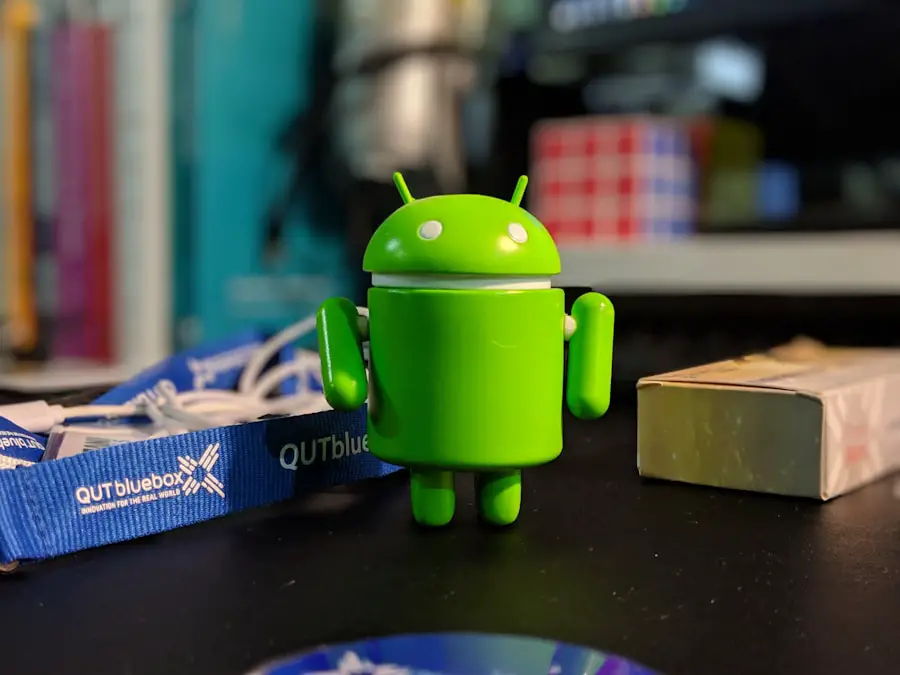The Android operating system, known for its flexibility and user-friendly interface, incorporates a feature that many users may overlook: the Trash folder. This folder serves as a temporary storage space for deleted files, allowing users to recover items they may have accidentally removed. When a file is deleted from an app, such as a photo from the gallery or a document from a file manager, it often doesn’t vanish entirely.
Instead, it is moved to the Trash folder, where it remains for a specified period before being permanently deleted. This functionality is particularly beneficial for users who may have second thoughts about their deletions, providing a safety net against accidental loss. The Trash folder operates similarly to the Recycle Bin on Windows or the Trash on macOS, offering a layer of protection for important files.
However, not all apps utilize this feature uniformly. For instance, while many photo gallery apps and file managers have a dedicated Trash folder, others may delete files outright without any recovery option. Understanding how your specific applications handle deleted files is crucial for effective data management.
Users should familiarize themselves with the location and functionality of the Trash folder within their apps to ensure they can easily recover files when needed.
Key Takeaways
- Android’s Trash folder is a hidden location where deleted files are temporarily stored before being permanently removed from the device.
- Clearing unwanted files from Android is important to free up storage space and improve device performance.
- Manual trash management involves regularly checking and emptying the Trash folder, while automatic management can be set up through device settings or third-party apps.
- Storage management apps can help identify and delete unnecessary files, including those in the Trash folder, to optimize device storage.
- Best practices for clearing Android’s Trash include reviewing and deleting files regularly, using storage management tools, and being cautious when deleting files to avoid accidental data loss.
- Regular maintenance, such as clearing the Trash folder, deleting unused apps, and organizing files, is essential for keeping an Android device clean and running smoothly.
The Importance of Clearing Unwanted Files
In the digital age, storage space is a precious commodity, especially on mobile devices where memory can be limited. As users accumulate photos, videos, apps, and other data over time, it becomes increasingly important to manage this storage effectively. Clearing unwanted files not only frees up valuable space but also enhances the overall performance of the device.
When storage is cluttered with unnecessary files, it can lead to slower processing speeds and hinder the device’s ability to run applications smoothly. Moreover, regularly clearing out unwanted files can help maintain the device’s security and privacy. Old files may contain sensitive information that could be exploited if the device falls into the wrong hands.
By routinely managing and deleting unnecessary data, users can minimize the risk of data breaches and ensure that their personal information remains secure. This practice is particularly vital in an era where cyber threats are prevalent, and safeguarding personal data should be a top priority for every smartphone user.
When it comes to managing the Trash folder on Android devices, users have two primary approaches: manual and automatic management. Manual management involves users actively checking their Trash folder and deciding which files to delete or restore. This method allows for greater control over what is kept and what is discarded, enabling users to make informed decisions based on their specific needs.
However, it can also be time-consuming, especially for those who frequently delete files or have a large volume of data. On the other hand, automatic trash management offers a more hands-off approach. Many Android devices come equipped with settings that allow users to configure how long deleted files remain in the Trash folder before being permanently removed.
This feature can be particularly useful for those who may forget to clear their Trash regularly or who prefer not to deal with the hassle of manual management. Automatic settings can often be adjusted to suit individual preferences, allowing users to strike a balance between convenience and control.
Utilizing Storage Management Apps

In addition to the built-in features of Android devices, there are numerous third-party storage management apps available that can assist users in managing their files more effectively. These applications often provide advanced functionalities that go beyond what is offered by default settings. For instance, some apps can analyze storage usage patterns and identify large files or duplicates that may be taking up unnecessary space.
This analysis can help users make informed decisions about which files to keep and which to delete. Furthermore, many storage management apps come equipped with features that automate the process of clearing unwanted files. They can schedule regular clean-up sessions or send reminders to users when storage space is running low.
Some applications even offer cloud integration, allowing users to back up important files before deleting them from their devices. By leveraging these tools, users can streamline their file management processes and ensure that their devices remain clutter-free.
Best Practices for Clearing Android’s Trash
| Best Practices for Clearing Android’s Trash |
|---|
| 1. Regularly clear cache and app data to free up storage space |
| 2. Use the built-in “Files” app to manage and delete unnecessary files |
| 3. Uninstall unused apps to remove their associated data and files |
| 4. Utilize the “Smart Storage” feature to automatically remove backed-up photos and videos |
| 5. Consider using third-party cleaning apps to efficiently clear junk files and optimize device performance |
To effectively manage the Trash folder on an Android device, users should adopt several best practices that promote efficient file management. First and foremost, it is essential to regularly check the Trash folder and assess its contents. By doing so, users can identify files that are no longer needed and delete them permanently.
Setting a reminder to perform this task weekly or monthly can help establish a routine that keeps storage in check. Another best practice involves categorizing files before deletion. Users should consider whether certain files might be needed in the future or if they hold sentimental value.
For example, while clearing out old photos may seem straightforward, some images may evoke memories worth preserving. By taking a moment to evaluate each file’s significance before deletion, users can avoid regrettable losses. Additionally, utilizing cloud storage solutions can complement local file management efforts.
By backing up important files to cloud services like Google Drive or Dropbox before clearing them from the device, users can ensure that they have access to their data even after deletion. This practice not only frees up space but also provides an extra layer of security against accidental loss.
Regular Maintenance for a Clean Android Device
Maintaining a clean Android device requires ongoing effort and attention to detail. Regular maintenance goes beyond simply clearing the Trash folder; it encompasses a holistic approach to file management and device performance optimization. Users should periodically review installed applications and remove those that are no longer in use or necessary.
Unused apps can take up significant storage space and may also slow down device performance due to background processes. In addition to app management, users should also consider performing system updates regularly. Keeping the operating system up-to-date ensures that the device benefits from the latest security patches and performance enhancements.
Manufacturers often release updates that optimize storage management features or improve overall system efficiency, making it essential for users to stay informed about available updates. Lastly, engaging in routine maintenance tasks such as clearing cache data can further enhance device performance. Cached data accumulates over time as apps store temporary files to speed up operations; however, excessive cache buildup can lead to sluggish performance.
Users can navigate to their device settings to clear cache data for individual apps or perform a system-wide cache clear if supported by their device model.
By adopting these practices and remaining proactive about file management, Android users can enjoy a smoother experience on their devices while ensuring that they make the most of their available storage space. Regular maintenance not only prolongs the lifespan of the device but also contributes to an overall more enjoyable user experience as it minimizes frustration caused by slow performance or lack of storage capacity.If you are looking for more information on how to optimize your Android device, you may want to check out this article on appssoftwares.com. They provide helpful tips and tricks for managing storage space and deleting unnecessary files on your phone. Additionally, you can also review their privacy policy here and their terms and conditions here to ensure you are using their services safely and securely.
FAQs
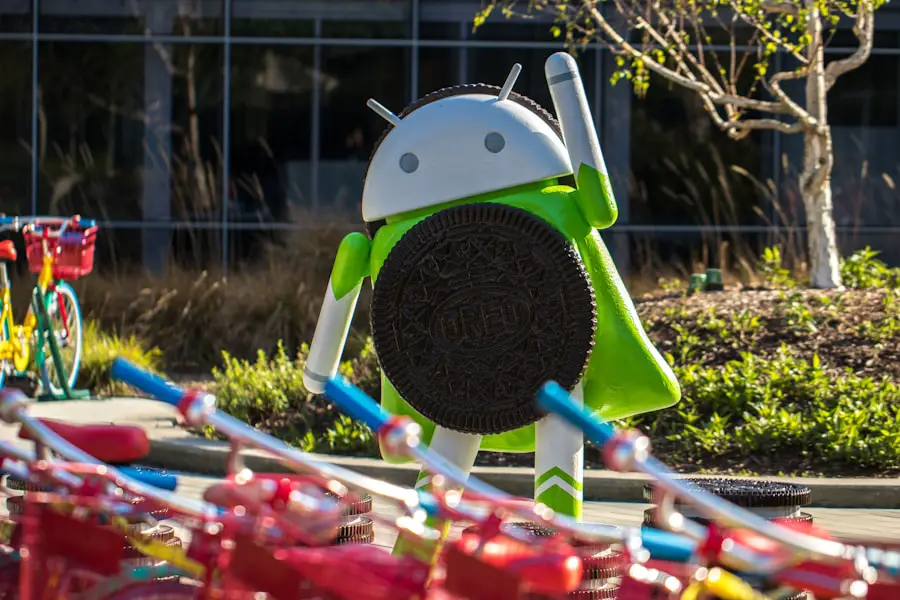
What is the trash on Android?
The trash on Android refers to the temporary storage area where deleted files are kept before they are permanently removed from the device.
Why should I delete trash on my Android device?
Deleting trash on your Android device can help free up storage space and improve the overall performance of your device.
How do I delete trash on my Android device?
To delete trash on your Android device, you can use the built-in file manager app or a third-party file cleaning app to locate and delete the files in the trash folder.
Is it safe to delete trash on my Android device?
Yes, it is safe to delete trash on your Android device. The files in the trash folder are typically no longer needed and can be safely removed to free up storage space.
Will deleting trash on my Android device delete important files?
Deleting trash on your Android device will only remove files that have already been deleted from their original location. It will not delete any important files that are still in use.
Can I set up automatic trash deletion on my Android device?
Some Android devices and third-party file cleaning apps offer the option to set up automatic trash deletion to regularly remove unnecessary files and free up storage space.