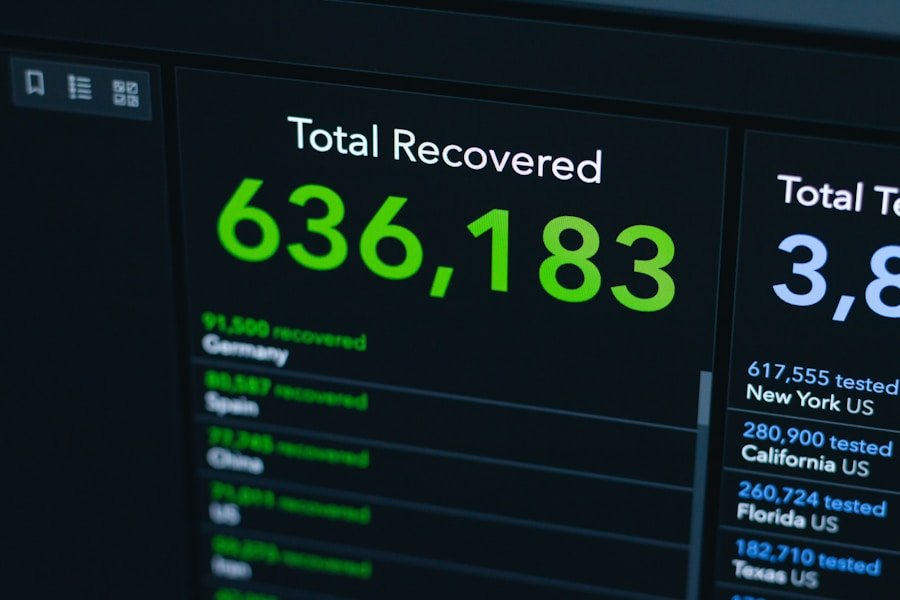Active Directory (AD) is a directory service developed by Microsoft for Windows domain networks. It plays a crucial role in managing users, computers, and other resources within a network. With the advent of Windows 11, the integration of Active Directory has become even more streamlined, allowing organizations to leverage its capabilities for enhanced security and user management.
Active Directory provides a centralized platform for administrators to manage user accounts, enforce security policies, and maintain an organized structure for network resources. In Windows 11, the user interface has been refined to facilitate easier navigation and management of Active Directory users. The operating system supports various features that enhance the user experience, such as improved search functionalities and a more intuitive layout.
This makes it simpler for IT professionals to create, modify, and delete user accounts, as well as manage their permissions and group memberships. Understanding how to effectively utilize Active Directory in Windows 11 is essential for maintaining a secure and efficient network environment.
Key Takeaways
- Active Directory is a crucial component of Windows 11 for managing user accounts and permissions.
- User accounts can be created and managed in Active Directory to control access to resources and services.
- Group memberships and permissions can be assigned to users to streamline access control and management.
- Resetting passwords and managing user credentials is essential for maintaining security and access control.
- Delegating administrative tasks to other users can help distribute workload and improve efficiency in user management.
Creating and Managing User Accounts in Active Directory
Creating user accounts in Active Directory is a fundamental task for network administrators. This process typically begins with the Active Directory Users and Computers (ADUC) console, where administrators can create new user accounts by filling out necessary details such as username, password, and organizational unit (OU). The OU structure allows for better organization of users based on departments or roles within the organization.
For instance, a company might have separate OUs for HR, IT, and Sales, making it easier to apply specific policies or permissions tailored to each department. Once user accounts are created, managing them becomes an ongoing responsibility. Administrators can modify user attributes such as email addresses, phone numbers, and job titles as needed.
Additionally, they can enable or disable accounts based on employee status changes, such as when an employee leaves the organization or takes a leave of absence. The ability to bulk import users through CSV files or scripts can also save time when onboarding multiple employees simultaneously. This feature is particularly useful in larger organizations where manual entry would be inefficient.
Assigning Group Memberships and Permissions

Group memberships in Active Directory are essential for managing permissions and access control across the network. By assigning users to groups, administrators can streamline the process of granting access to resources such as shared folders, applications, and printers. For example, a group named “Finance” could be created to include all employees in the finance department, allowing them access to sensitive financial documents without having to assign permissions individually.
Active Directory supports various types of groups, including security groups and distribution groups. Security groups are used to assign permissions to resources, while distribution groups are primarily used for email distribution lists. Understanding the distinction between these group types is crucial for effective management.
Furthermore, nested groups can be utilized to create hierarchies within group memberships, allowing for more granular control over permissions. For instance, a “Managers” group could contain several department-specific groups, enabling managers to inherit permissions from their respective teams while also having additional access rights.
Resetting Passwords and Managing User Credentials
| Metrics | Value |
|---|---|
| Number of password reset requests | 356 |
| Average time to process a password reset request | 2.5 minutes |
| Number of user credentials managed | 789 |
| Percentage of users with multi-factor authentication enabled | 65% |
Password management is a critical aspect of maintaining security within an organization. In Active Directory, administrators have the ability to reset user passwords when necessary. This can be done through the ADUC console or via PowerShell commands for more advanced scenarios.
For example, if an employee forgets their password or if there is a suspected security breach, an administrator can quickly reset the password to prevent unauthorized access. In addition to resetting passwords, managing user credentials involves enforcing password policies that dictate complexity requirements, expiration periods, and lockout settings. These policies help ensure that users create strong passwords that are difficult to guess while also minimizing the risk of unauthorized access due to weak credentials.
Windows 11 allows administrators to configure these policies through Group Policy Objects (GPOs), providing a centralized way to enforce security standards across the organization.
Delegating Administrative Tasks to Other Users
Delegating administrative tasks is an important strategy for distributing workload among IT staff while maintaining control over Active Directory management. By assigning specific permissions to other users or groups, administrators can empower team members to perform certain tasks without granting them full administrative rights. For instance, an IT manager might delegate password reset capabilities to help desk staff while retaining control over user account creation and deletion.
The delegation process can be accomplished through the Delegation of Control Wizard in Active Directory Users and Computers. This tool allows administrators to specify which tasks can be performed by delegated users and on which objects those tasks apply. For example, an administrator could delegate the ability to manage user accounts within a specific OU without granting access to other OUs or sensitive data.
This approach not only enhances efficiency but also helps mitigate risks associated with granting excessive permissions.
Using PowerShell for User Management

Automating User Account Creation
For instance, creating new user accounts can be automated with a simple script that pulls data from a CSV file containing user information.
Bulk Modifications of User Attributes
Moreover, PowerShell allows for bulk modifications, making it easier to update accounts simultaneously. For example, if an organization undergoes a rebranding effort that requires changing email addresses for all employees, a PowerShell script can be written to automate this process rather than manually updating each account individually.
Robust Reporting Capabilities
Additionally, PowerShell provides robust reporting capabilities that enable administrators to generate detailed reports on user accounts, group memberships, and permissions.
Monitoring User Activity and Auditing
Monitoring user activity within Active Directory is vital for maintaining security and compliance within an organization. Windows 11 offers various tools and features that allow administrators to track changes made to user accounts and other directory objects. The built-in auditing capabilities enable organizations to log events such as account creations, deletions, modifications, and logon attempts.
By enabling auditing policies through Group Policy Objects (GPOs), administrators can gain insights into user behavior and identify potential security threats. For instance, if there is an unusual spike in failed logon attempts from a specific account or IP address, this could indicate a brute-force attack or unauthorized access attempt. Regularly reviewing audit logs helps organizations stay proactive in addressing security concerns and ensuring compliance with industry regulations.
Best Practices for Managing Active Directory Users in Windows 11
To effectively manage Active Directory users in Windows 11, organizations should adhere to several best practices that promote security and efficiency. First and foremost, implementing strong password policies is essential for safeguarding user accounts against unauthorized access. This includes requiring complex passwords that combine letters, numbers, and special characters while also enforcing regular password changes.
Another best practice involves regularly reviewing group memberships and permissions to ensure that users have appropriate access rights based on their roles within the organization. Conducting periodic audits helps identify any discrepancies or outdated permissions that could pose security risks. Additionally, organizations should consider implementing multi-factor authentication (MFA) as an added layer of security for accessing sensitive resources.
Furthermore, training employees on security awareness is crucial in fostering a culture of cybersecurity within the organization. Educating users about phishing attacks, social engineering tactics, and safe password practices can significantly reduce the likelihood of security breaches caused by human error. By combining technical measures with employee training initiatives, organizations can create a robust framework for managing Active Directory users effectively in Windows 11.
If you are looking for more information on managing Active Directory users and computers in Windows 11, you may want to check out this article on terms and conditions. This article may provide valuable insights on how to effectively navigate and utilize the features of Active Directory within the Windows 11 operating system.
FAQs
What is RSAT?
RSAT stands for Remote Server Administration Tools. It is a set of tools that allow IT administrators to manage Windows Server roles and features from a remote computer running Windows 11.
Which RSAT contains Active Directory Users and Computers for Windows 11?
The “Remote Server Administration Tools for Windows 11” package contains the Active Directory Users and Computers tool, which allows administrators to manage user accounts, groups, and organizational units in an Active Directory environment.
How can I install RSAT on Windows 11?
To install RSAT on Windows 11, you can go to Settings > Apps > Optional features > Add a feature, and then select “Remote Server Administration Tools” from the list of available features to install.
Can I manage Active Directory from a Windows 11 computer using RSAT?
Yes, with the Remote Server Administration Tools for Windows 11 installed, you can manage Active Directory from a Windows 11 computer using tools such as Active Directory Users and Computers, Active Directory Sites and Services, and Active Directory Domains and Trusts.