The iPhone has revolutionized the way we communicate, not just through voice calls but also via voice memos, video recordings, and various applications that rely on audio input. At the heart of this functionality lies the iPhone microphone, a sophisticated piece of technology that captures sound with remarkable clarity. The microphone’s design and placement are crucial for ensuring high-quality audio, whether you’re recording a podcast, making a video call, or simply dictating a message.
Understanding how the microphone works and how to optimize its use can significantly enhance your overall experience with the device. The iPhone microphone is engineered to filter out background noise while focusing on the primary sound source, which is particularly beneficial in noisy environments. This capability is made possible through advanced algorithms and multiple microphones strategically placed throughout the device.
As users increasingly rely on their iPhones for various audio-related tasks, from professional recordings to casual voice notes, a deeper understanding of the microphone’s functionality becomes essential.
This article will explore the intricacies of the iPhone microphone, including its location, sound quality enhancement tips, troubleshooting common issues, and the use of external microphones.Key Takeaways
- The iPhone microphone is an essential component for making calls, recording audio, and using voice commands.
- The microphone on your iPhone is typically located at the bottom of the device, near the charging port.
- Different iPhone models may have multiple microphones located in various places, such as near the rear camera or on the top edge of the device.
- To improve sound quality when using the iPhone microphone, try removing any obstructions, adjusting the microphone settings, and using external microphones.
- Common issues with the iPhone microphone include muffled or distorted sound, which can often be resolved by cleaning the microphone or adjusting the settings.
How to Locate the Microphone on Your iPhone
Primary Microphone
The primary microphone is typically located at the bottom of the device, near the charging port. This placement allows for optimal sound capture during phone calls and voice recordings.
Secondary Microphones
In addition to the bottom microphone, iPhones also have secondary microphones located on the front and back of the device. The front microphone is usually situated near the front-facing camera, while the rear microphone can be found near the camera module on the back.
Optimizing Audio Experience
These additional microphones work in tandem with the primary one to create a more immersive audio experience by capturing sound from different angles. Understanding where these microphones are located can help users position their devices correctly when recording audio or making calls, ensuring that their voice is captured clearly without interference from ambient noise.
Understanding the Different Microphone Locations on iPhone Models

As technology has evolved, so too have the designs of iPhones, leading to variations in microphone placement across different models. For instance, in older models like the iPhone 6 and 6s, there are two microphones: one at the bottom and another at the top edge of the device. This configuration allows for effective noise cancellation during calls and recordings.
In contrast, newer models such as the iPhone 12 and 13 have adopted a more sophisticated approach with multiple microphones positioned strategically to enhance audio quality further. The iPhone 12 series introduced an additional microphone located on the side of the device, which aids in capturing sound during video recordings and FaceTime calls. This side microphone works in conjunction with the others to create a three-dimensional sound experience, allowing users to record high-quality audio even in challenging environments.
Understanding these differences is crucial for users who may switch between models or are considering upgrading their devices. Each iteration of the iPhone has brought improvements in microphone technology, making it essential for users to familiarize themselves with their specific model’s features.
Tips for Improving Sound Quality When Using the iPhone Microphone
| Tip | Description |
|---|---|
| Use a quiet environment | Avoid noisy surroundings to capture clear sound. |
| Position the microphone | Ensure the microphone is facing the sound source for better quality. |
| Avoid covering the microphone | Keep the microphone clear from obstructions for optimal sound capture. |
| Use a windscreen | To reduce wind noise when recording outdoors. |
| Adjust microphone sensitivity | Explore settings to adjust the microphone sensitivity based on the recording environment. |
To achieve optimal sound quality when using your iPhone microphone, several practical tips can be employed. First and foremost, consider your environment. Recording in a quiet space with minimal background noise will significantly enhance audio clarity.
If you’re in a noisy area, try to position yourself away from sound sources or use soft furnishings to absorb excess noise. Additionally, speaking directly into the microphone can help ensure that your voice is captured clearly without interference from surrounding sounds. Another effective strategy is to utilize a pop filter or windscreen when recording audio outdoors or in windy conditions.
These accessories can help reduce plosive sounds caused by hard consonants and minimize wind noise that can distort recordings. Furthermore, adjusting your distance from the microphone can also impact sound quality; being too far away may result in a weak signal, while being too close can cause distortion. Experimenting with different distances can help you find the sweet spot for clear audio capture.
Troubleshooting Common Issues with the iPhone Microphone
Despite its advanced technology, users may occasionally encounter issues with their iPhone microphone that can hinder performance. One common problem is low audio quality during calls or recordings. If you notice that your voice sounds muffled or distant, it may be due to debris or lint obstructing the microphone openings.
Regularly inspecting and cleaning these areas can help maintain optimal performance. A soft brush or compressed air can be effective tools for removing any buildup without damaging the device. Another frequent issue is when the microphone fails to pick up sound altogether.
This could be due to software glitches or settings misconfigurations. Restarting your device often resolves temporary software issues that may affect microphone functionality. If problems persist, checking your app permissions is essential; some applications require explicit permission to access your microphone.
Ensuring that these permissions are granted can help restore functionality. In more severe cases, a factory reset may be necessary, but this should be considered a last resort after backing up important data.
Using External Microphones with Your iPhone
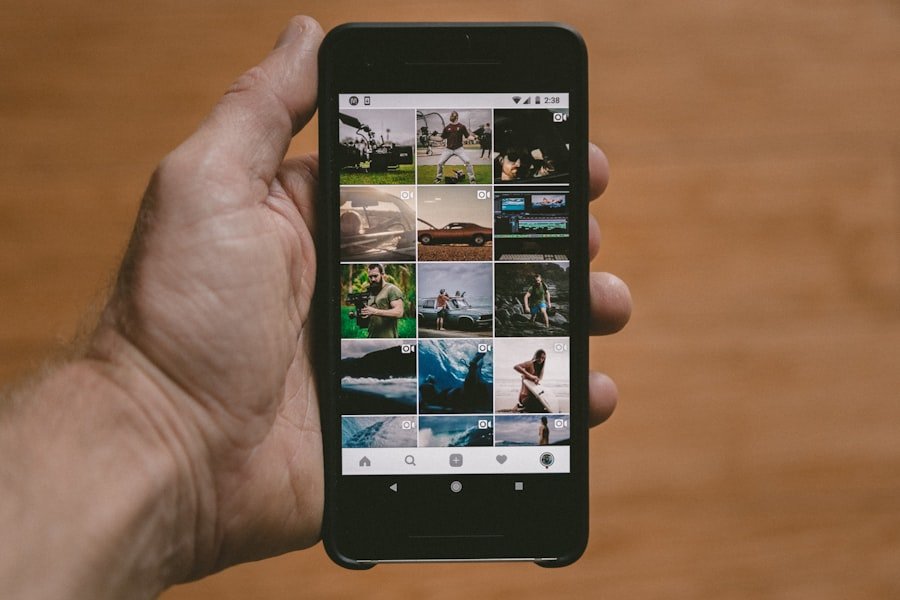
For users seeking enhanced audio quality beyond what the built-in microphones offer, external microphones present an excellent solution. Various types of external microphones are compatible with iPhones, ranging from lavalier mics for interviews to shotgun mics for directional sound capture during video shoots. These external options can significantly improve audio fidelity and provide greater flexibility in recording scenarios.
When selecting an external microphone for your iPhone, consider factors such as connectivity and compatibility. Many external microphones connect via the Lightning port or through a 3.5mm headphone jack using an adapter if necessary. Additionally, some wireless microphones utilize Bluetooth technology for added convenience and mobility during recordings.
Investing in a high-quality external microphone tailored to your specific needs can elevate your audio projects and ensure professional-grade results.
Apps and Settings for Optimizing the iPhone Microphone
To further enhance your audio recording capabilities on an iPhone, various apps and settings can be utilized effectively. Numerous applications are designed specifically for audio recording and editing, offering features such as noise reduction, equalization, and multi-track recording capabilities. Popular apps like GarageBand and Ferrite Recording Studio provide users with powerful tools to create high-quality audio content directly from their devices.
In addition to third-party apps, adjusting settings within your iPhone can also optimize microphone performance. For instance, enabling features like Voice Isolation during calls can help reduce background noise and enhance clarity by prioritizing your voice over ambient sounds. Furthermore, exploring accessibility settings such as Sound Recognition can provide additional options for managing audio input based on individual needs.
By leveraging both apps and built-in settings, users can maximize their iPhone’s microphone capabilities for various recording scenarios.
Conclusion and Final Thoughts on iPhone Microphone Use
The iPhone microphone is an integral component that significantly enhances communication and creative expression through audio capture. By understanding its location across different models and employing practical tips for improving sound quality, users can make the most of this technology in their daily lives. Troubleshooting common issues ensures that users maintain optimal performance while exploring external microphones opens up new possibilities for professional-grade recordings.
Moreover, utilizing specialized apps and adjusting settings allows users to tailor their audio experience according to their specific needs and preferences. As technology continues to advance, staying informed about new features and best practices will empower users to harness their iPhone’s full potential as an audio recording device. Whether for personal use or professional projects, mastering the intricacies of the iPhone microphone will undoubtedly enhance your overall experience with this versatile tool.
If you are wondering where the mic is located on your iPhone, you may also be interested in learning more about the privacy policy of Apple’s devices. You can read more about this topic by visiting this article on appssoftwares.com. Understanding how your device handles your personal information is crucial in today’s digital age. For any further questions or concerns, you can always reach out to the team at appssoftwares.com by visiting their contact page.
FAQs
Where is the microphone located on an iPhone?
The microphone on an iPhone is located at the bottom of the device, next to the charging port.
How many microphones does an iPhone have?
Most iPhone models have multiple microphones. For example, the iPhone 11 has three microphones – one at the bottom, one at the top, and one on the back.
What is the purpose of the microphone on an iPhone?
The microphone on an iPhone is used for making phone calls, recording audio, using voice commands with Siri, and capturing sound in videos.
How can I test if the microphone on my iPhone is working properly?
You can test the microphone on your iPhone by making a phone call, recording a voice memo, or using a voice command with Siri. If you experience any issues, you may need to troubleshoot or seek technical support.
Can the microphone on an iPhone be replaced or repaired?
If the microphone on your iPhone is not functioning properly, it may be possible to have it repaired or replaced by an authorized service provider. However, it is recommended to seek professional assistance for any hardware issues.
