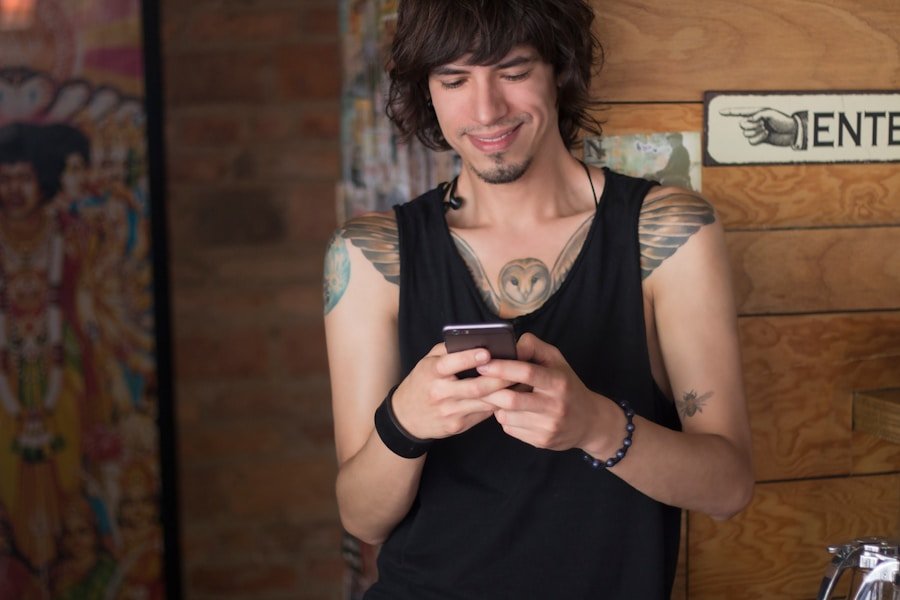The clipboard is a fundamental feature of any operating system, including Android, that allows users to temporarily store data for easy transfer between applications. When you copy text, images, or other data, it is held in the clipboard until you either paste it somewhere else or replace it with new content. This functionality is essential for enhancing productivity, as it enables users to quickly move information without the need for cumbersome retyping or redrawing.
The clipboard operates in the background, seamlessly integrating with various apps and services, making it a vital tool for anyone who frequently interacts with digital content. On Android devices, the clipboard can hold a variety of data types, including plain text, formatted text, and images. However, the standard clipboard typically retains only the most recent item copied.
This limitation can be a hindrance for users who need to manage multiple pieces of information simultaneously. To address this, many Android devices and third-party applications offer enhanced clipboard management features that allow users to access a history of copied items. Understanding how the clipboard functions and its limitations is crucial for maximizing its utility in daily tasks.
Key Takeaways
- The clipboard on your Android phone is a temporary storage area for text and images that you have copied or cut.
- Accessing the clipboard on different Android devices may vary, but it is usually done by long-pressing on a text field and selecting the clipboard option.
- You can use the clipboard for copying and pasting text and images across different apps and settings on your Android device.
- The location of the clipboard in different apps and settings can vary, but it is commonly found in the text input options or in the settings menu.
- Managing the clipboard history on your Android phone allows you to access previously copied items and clear the clipboard to free up space.
- Tips and tricks for maximizing the use of the clipboard on your Android device include using third-party clipboard manager apps and utilizing keyboard shortcuts for faster copying and pasting.
Accessing the Clipboard on Different Android Devices
Universal Clipboard Access
Generally, the clipboard can be accessed through the text input interface. For instance, when you long-press in a text field, a context menu appears that includes options such as “Paste,” “Cut,” and “Copy.”
Manufacturer-Specific Clipboard Functionalities
Some manufacturers, like Samsung and Google, have integrated additional clipboard functionalities into their custom keyboards. For example, Samsung’s One UI includes a clipboard manager that allows users to view their clipboard history directly from the keyboard interface.
Clipboard Managers in Custom Keyboards
Users can access this feature by tapping on the clipboard icon in the Samsung keyboard, which reveals previously copied items for easy pasting. Similarly, Google’s Gboard offers a clipboard manager that can be activated in the settings, allowing users to keep track of multiple copied items and access them quickly when needed.
Using the Clipboard for Copying and Pasting Text and Images

The primary function of the clipboard is to facilitate copying and pasting operations, which are essential for efficient information management. To copy text on an Android device, users typically long-press on the desired text until selection handles appear. After adjusting these handles to encompass the desired text, a context menu will pop up with options to “Copy” or “Cut.” Selecting “Copy” places the highlighted text into the clipboard, making it available for pasting elsewhere.
Pasting content from the clipboard is equally straightforward. Users can navigate to any text input field—be it in a messaging app, email client, or document editor—and long-press again to bring up the context menu. The “Paste” option will appear, allowing users to insert the copied text seamlessly.
This process extends beyond just text; images can also be copied from various sources such as web browsers or gallery apps. By long-pressing an image and selecting “Copy,” users can then paste it into compatible applications like social media platforms or image editors.
Locating the Clipboard in Different Apps and Settings
| App/Setting | Location of Clipboard |
|---|---|
| Microsoft Word | Home tab > Clipboard group |
| Google Chrome | Right-click > Paste or Ctrl + V |
| Windows 10 Settings | Settings > System > Clipboard |
| Microsoft Excel | Home tab > Clipboard group |
| MacOS Finder | Edit > Paste or Command + V |
The location of clipboard functionality can differ across various applications and settings within Android. In most cases, accessing the clipboard is straightforward through text fields as previously mentioned. However, some applications may have unique implementations of clipboard management.
For instance, messaging apps like WhatsApp or Telegram allow users to paste copied content directly into chat windows with ease. In these apps, users can also share images or links directly from their clipboard without needing to save them first. In addition to app-specific implementations, Android’s system settings may also provide access to clipboard features.
Some devices come equipped with built-in clipboard managers that can be found in the settings menu under “System” or “Advanced.” These managers often allow users to view their clipboard history and manage stored items more effectively. For example, users can delete specific entries or clear all clipboard data at once. This level of control is particularly useful for those who frequently copy sensitive information and want to ensure their privacy.
Managing the Clipboard History on Your Android Phone
Managing clipboard history is an essential aspect of maximizing productivity on Android devices. While the default clipboard typically retains only the last copied item, many modern Android devices offer enhanced clipboard management features that allow users to access a history of copied items. This functionality is particularly beneficial for individuals who often work with multiple pieces of information simultaneously.
To manage clipboard history effectively, users can utilize third-party applications designed specifically for this purpose. Apps like Clipper or Clipboard Manager provide robust features that allow users to store and organize multiple copied items. These applications often come with additional functionalities such as tagging, searching through history, and even syncing across devices.
By leveraging these tools, users can streamline their workflow and reduce time spent switching between apps or re-copying information.
Tips and Tricks for Maximizing the Use of the Clipboard on Your Android Device
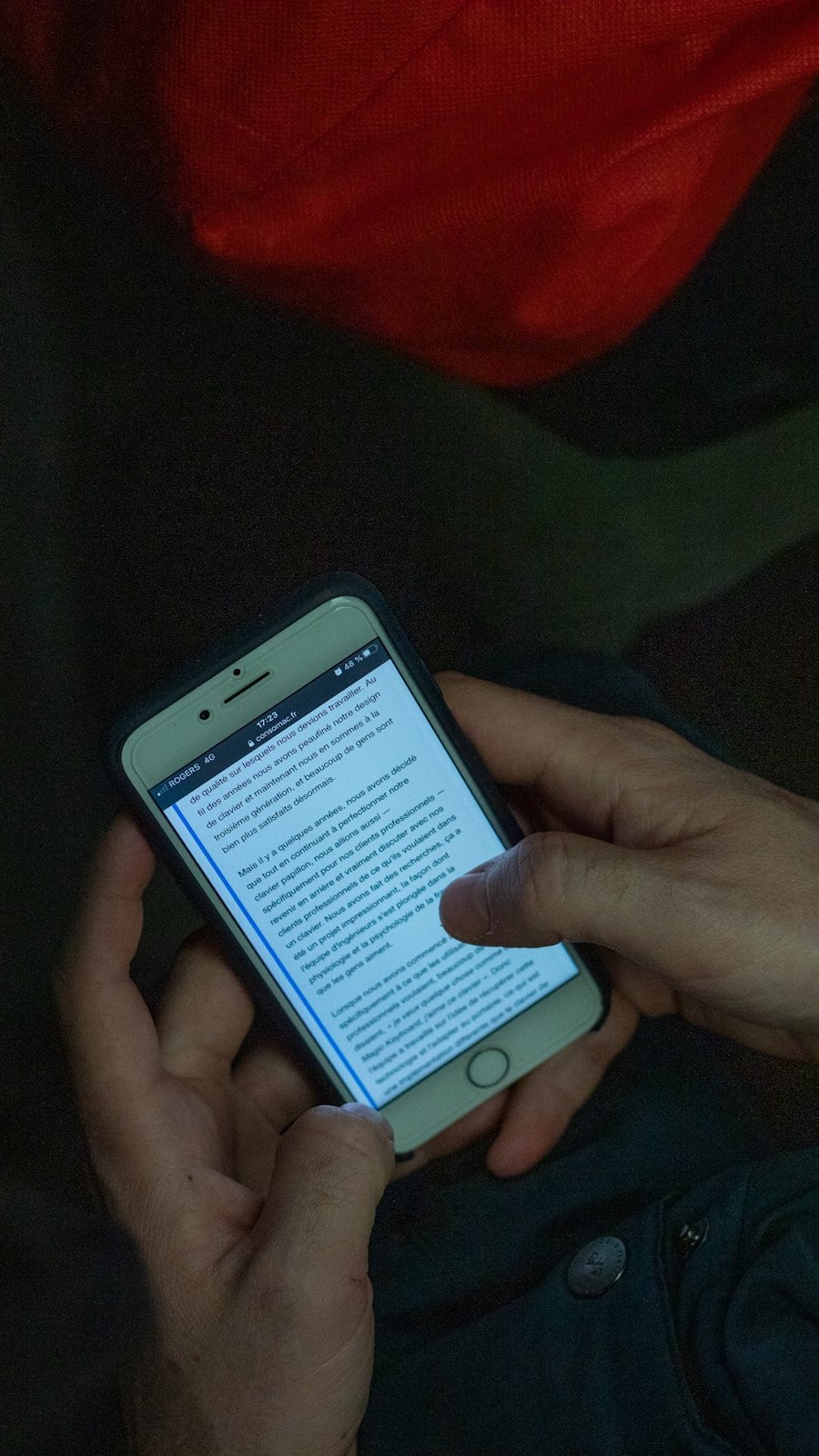
To fully harness the potential of the clipboard on an Android device, several tips and tricks can enhance user experience and efficiency. One effective strategy is to familiarize oneself with keyboard shortcuts if using a physical keyboard or certain virtual keyboards that support them. For instance, using Ctrl+C to copy and Ctrl+V to paste can significantly speed up these operations compared to navigating through touch menus.
Another useful tip is to regularly clear your clipboard history if you are using a third-party manager or if your device supports it natively. This practice not only helps maintain privacy by removing sensitive information but also ensures that your clipboard remains uncluttered and easy to navigate. Additionally, consider using cloud-based clipboard managers that sync across devices; this allows you to access your copied items from multiple platforms seamlessly.
Lastly, experimenting with different keyboard apps can yield surprising benefits regarding clipboard functionality. Many third-party keyboards come equipped with advanced features such as customizable shortcuts and enhanced clipboard management options that can significantly improve your workflow. By exploring these alternatives, users can find solutions tailored to their specific needs and preferences, ultimately making their Android experience more efficient and enjoyable.
FAQs
What is the clipboard on an Android phone?
The clipboard on an Android phone is a temporary storage area where copied or cut items are stored. This allows users to paste the items into another location.
Where is the clipboard located on my Android phone?
The clipboard on an Android phone is not a physical location that can be accessed directly. It is a system feature that temporarily stores copied or cut items for pasting.
How do I access the clipboard on my Android phone?
To access the clipboard on an Android phone, you can long-press on a text input field and select the “Paste” option. This will paste the most recent item that was copied or cut.
Can I view the items stored in the clipboard on my Android phone?
By default, Android does not provide a built-in way to view the items stored in the clipboard. However, some third-party apps may offer this functionality.
Is there a way to clear the clipboard on my Android phone?
There is no direct way to clear the clipboard on an Android phone. However, copying or cutting new items will overwrite the previous contents of the clipboard.