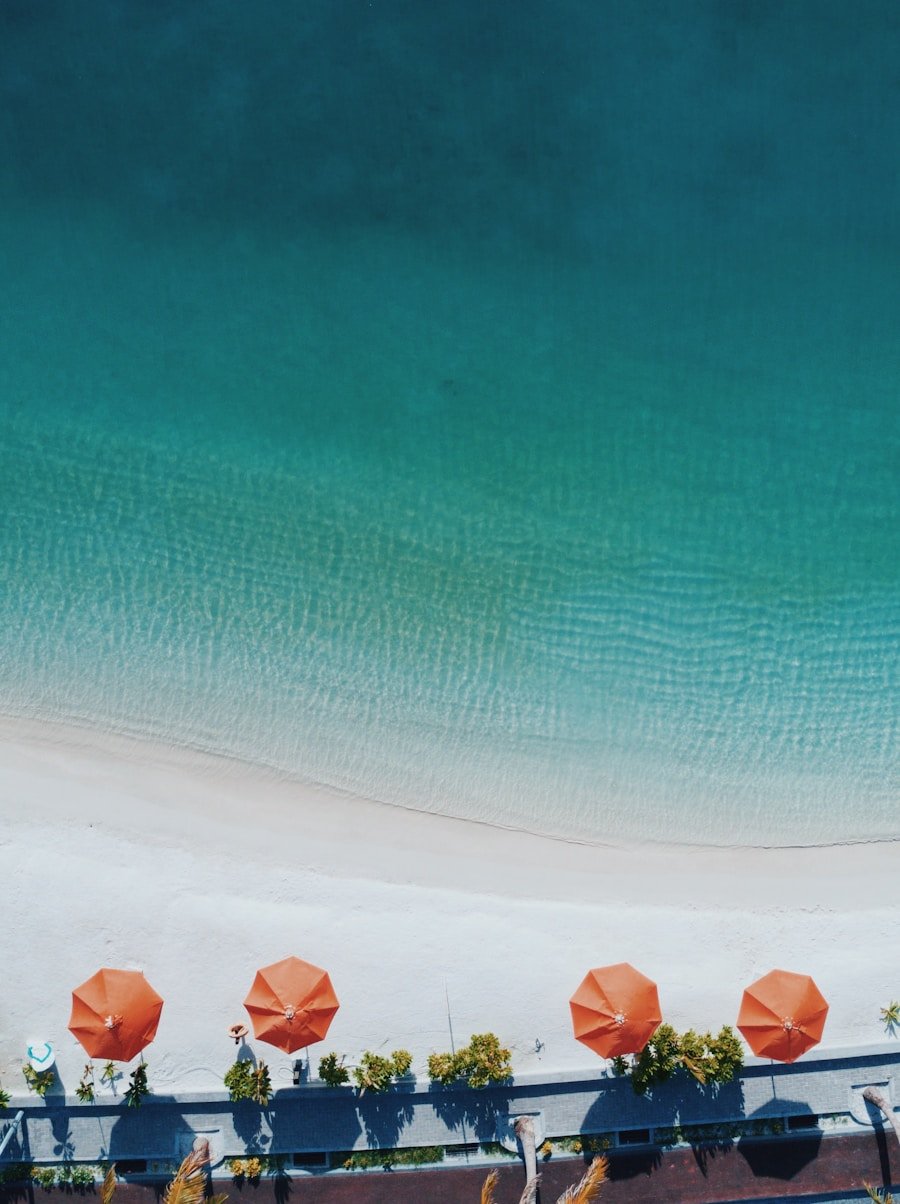Group texts, also known as group messaging, have become an integral part of communication in the digital age, especially among Android users. This feature allows multiple participants to engage in a single conversation thread, making it easier to coordinate plans, share information, or simply stay connected with friends and family. When a group text is initiated, all participants can send and receive messages simultaneously, creating a dynamic and interactive dialogue.
The technology behind group texts typically relies on either SMS (Short Message Service) or MMS (Multimedia Messaging Service), depending on the content being shared and the capabilities of the devices involved. One of the key aspects of group texts on Android is the ability to include a diverse range of media, such as images, videos, and audio clips. This multimedia capability enhances the communication experience, allowing users to express themselves more vividly.
However, the functionality can vary based on the messaging app being used. For instance, Google’s Messages app offers robust support for group texts, including features like read receipts and typing indicators, which can enhance user engagement. Understanding how these features work is essential for maximizing the benefits of group texting on Android devices.
Key Takeaways
- Group texts on Android allow multiple people to communicate in a single conversation
- To leave a group text on Android, open the conversation, tap the three-dot menu, and select “Leave group”
- Manage notifications for group texts by opening the conversation, tapping the three-dot menu, and selecting “Notifications”
- Customize group text settings on Android by accessing the messaging app’s settings and adjusting the group text options
- When leaving a group text, it’s important to consider the feelings of the other participants and communicate your decision respectfully
- Alternatives to group texts on Android include creating a separate group chat with select participants or using messaging apps that offer more control over group conversations
How to Leave a Group Text on Android
Leaving a group text on an Android device can be a straightforward process, but it may vary slightly depending on the messaging app in use. In most cases, users can exit a group text by accessing the conversation thread and selecting the appropriate option to leave. For example, in Google Messages, users can tap on the three-dot menu icon located in the upper right corner of the screen.
From there, they can select “Leave group” or “Mute notifications,” depending on their preference for ongoing engagement with the conversation. In some instances, users may find that they cannot leave a group text if it is an SMS-based conversation rather than an MMS or RCS (Rich Communication Services) chat. SMS group texts are often managed by the carrier, and leaving such a group may require contacting customer support or using specific codes provided by the carrier.
Understanding these nuances is crucial for users who wish to manage their group text participation effectively.
Managing Notifications for Group Texts
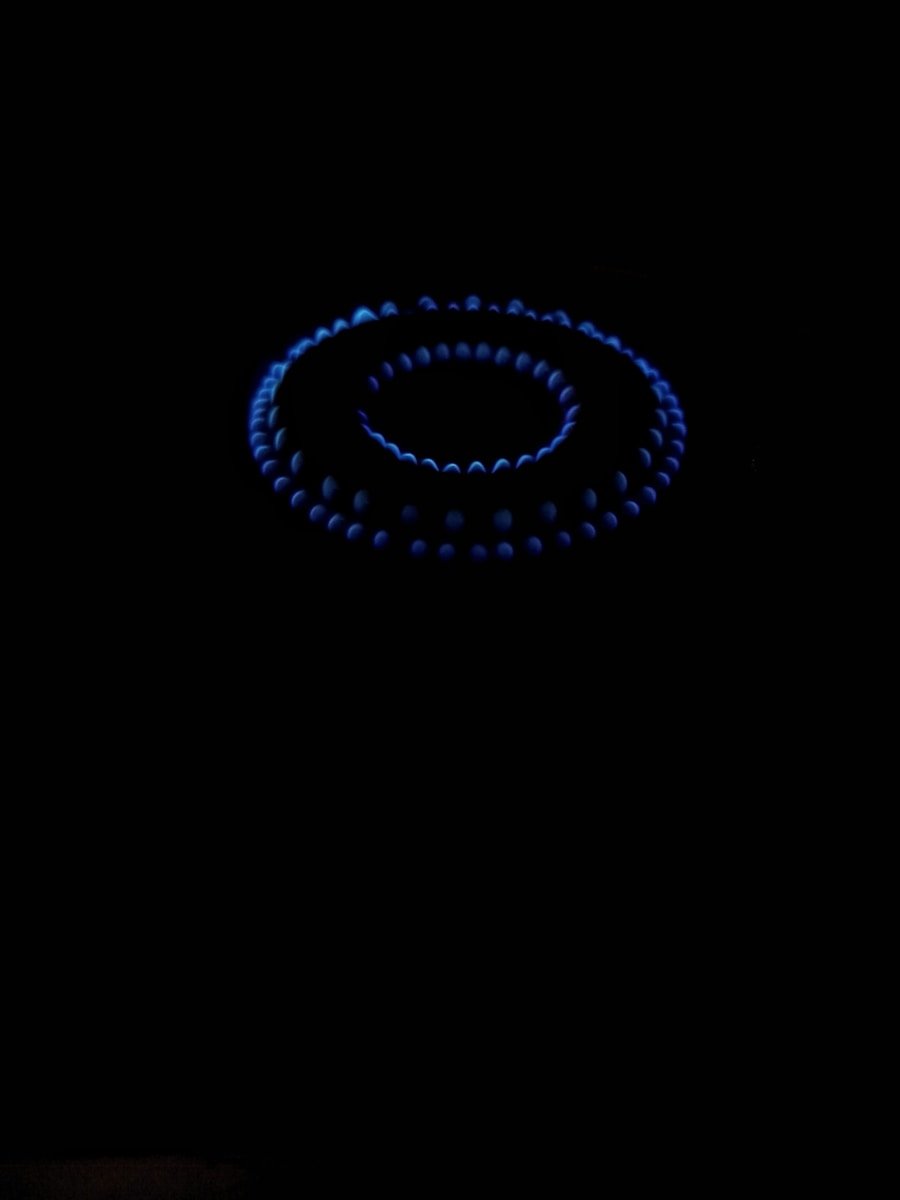
Managing notifications for group texts is essential for maintaining a balanced communication experience without feeling overwhelmed by constant alerts. Android devices offer various options for customizing notification settings for group texts, allowing users to tailor their experience according to their preferences. For instance, users can choose to mute notifications for specific group conversations while keeping alerts active for others.
This selective muting can be particularly useful in situations where certain groups may generate excessive messages that disrupt daily activities. To manage notifications effectively, users can navigate to the settings within their messaging app. In Google Messages, for example, users can access the specific group chat and tap on the three-dot menu icon to find notification settings.
Here, they can opt to mute notifications for that particular group or adjust sound settings to minimize distractions. Additionally, users can set specific times during which they do not wish to receive notifications, further enhancing their control over their messaging experience.
Customizing Group Text Settings on Android
| Text Setting | Customization Options |
|---|---|
| Font Size | Small, Normal, Large, Huge |
| Font Style | Default, Serif, Sans-serif, Monospace |
| Text Color | Custom color picker or predefined color options |
| Background Color | Custom color picker or predefined color options |
| Text Alignment | Left, Center, Right, Justify |
Customizing group text settings on Android devices allows users to create a messaging environment that suits their individual needs and preferences. Many messaging apps provide options to personalize how group texts are displayed and how notifications are managed. For instance, users can change the notification tone for group messages to differentiate them from individual chats.
This feature helps users quickly identify when they receive a message from a group without having to check their device constantly. Moreover, some apps allow users to customize the appearance of group texts by changing themes or colors associated with specific conversations. This visual differentiation can make it easier to navigate through multiple chats and prioritize responses based on urgency or importance.
Additionally, users can often manage who is included in a group text by adding or removing participants as needed. This flexibility ensures that conversations remain relevant and that users are only engaging with those they wish to communicate with.
Etiquette for Leaving Group Texts
When it comes to leaving a group text, etiquette plays a significant role in maintaining positive relationships among participants. It is generally considered courteous to inform other members of the group before exiting the conversation. A simple message stating one’s intention to leave can prevent misunderstandings and ensure that others are aware of the change in dynamics within the group.
This practice fosters respect and consideration among friends or family members who may be relying on each other for communication. Additionally, when leaving a group text, it is important to consider the context of the conversation. If the group is discussing sensitive topics or planning events that require coordination, providing a brief explanation for leaving can help mitigate any potential feelings of exclusion or confusion among remaining members.
Practicing good etiquette not only reflects well on the individual but also contributes to a more harmonious communication environment within the group.
Alternatives to Group Texts on Android

While group texts are a popular method of communication among Android users, there are several alternatives that may offer enhanced features or improved user experiences. One such alternative is using dedicated messaging apps like WhatsApp or Telegram. These platforms provide robust group chat functionalities that include features such as end-to-end encryption, file sharing capabilities, and voice or video calling options.
Users can create groups with larger participant limits compared to traditional SMS/MMS groups and enjoy a more interactive experience. Another alternative is utilizing social media platforms like Facebook Messenger or Instagram Direct Messages for group conversations. These platforms allow users to engage in discussions while also sharing multimedia content seamlessly.
The integration of social media features can enhance user engagement and provide additional avenues for interaction beyond simple text messaging. By exploring these alternatives, Android users can find communication methods that better suit their needs and preferences while still maintaining connections with friends and family.
If you are looking for more information on managing group texts on Android, you may want to check out this article on AppsSoftwares website. They provide helpful tips and tricks for navigating group messaging features on Android devices. Additionally, you can reach out to them directly for any further questions or assistance by visiting their contact page.
FAQs
What is a group text on Android?
A group text on Android is a messaging feature that allows you to send a single message to multiple recipients at the same time.
How do I leave a group text on Android?
To leave a group text on Android, open the group message, tap the three-dot menu icon, and select the option to “Leave group” or “Delete conversation.”
Can I mute a group text on Android?
Yes, you can mute a group text on Android by opening the group message, tapping the three-dot menu icon, and selecting the option to “Mute notifications.”
Will the other members be notified if I leave a group text on Android?
It depends on the messaging app you are using. Some apps may notify other members when you leave a group text, while others may not.