Group messaging on Android devices has become an integral part of modern communication, allowing users to connect with multiple contacts simultaneously. This feature is particularly useful for coordinating events, sharing updates, or simply keeping in touch with friends and family. Group messages can be sent via various platforms, including SMS, MMS, and popular messaging apps like WhatsApp, Facebook Messenger, and Google Messages.
Each platform may have its own set of features and limitations, but the core concept remains the same: facilitating communication among multiple participants. When a group message is initiated, all recipients can see each other’s responses, creating a dynamic conversation thread. This interactivity can enhance the experience, as it allows for real-time exchanges and fosters a sense of community.
However, it can also lead to information overload, especially if the group is large or if participants are particularly chatty. Understanding how group messages function on Android is essential for effectively managing these conversations and ensuring that they serve their intended purpose without becoming overwhelming.
Key Takeaways
- Group messages on Android allow multiple users to communicate in a single conversation thread.
- To leave a group message on Android, open the message, tap the three-dot menu, and select “Leave group.”
- Managing notifications for group messages can be done by adjusting the settings within the messaging app.
- Muting or archiving group messages can help reduce clutter and keep important conversations easily accessible.
- Customizing group message settings allows users to personalize their messaging experience to suit their preferences.
- When leaving group messages on Android, it’s best to communicate your departure to the other members and consider the impact on the conversation.
How to Leave a Group Message on Android
Leaving a Group Chat in Google Messages
In Google Messages, users can leave a group chat by tapping on the group name at the top of the conversation. This action typically opens a menu where options such as “Leave Group” or “Exit” are available. Once selected, the user will no longer receive notifications or messages from that particular group chat.
Leaving a Group Chat in WhatsApp
In other messaging applications like WhatsApp, leaving a group chat involves similar steps. Users can access the group information by tapping on the group name or icon, then scroll down to find the “Exit Group” option. Upon exiting, participants will often receive a notification indicating that the user has left the chat. This transparency helps maintain clarity within the group, as remaining members are aware of changes in participation.
What Happens After Leaving a Group Chat
It’s important to note that leaving a group message does not delete any previous messages; users can still view the chat history unless they choose to delete the conversation entirely.
Managing Notifications for Group Messages
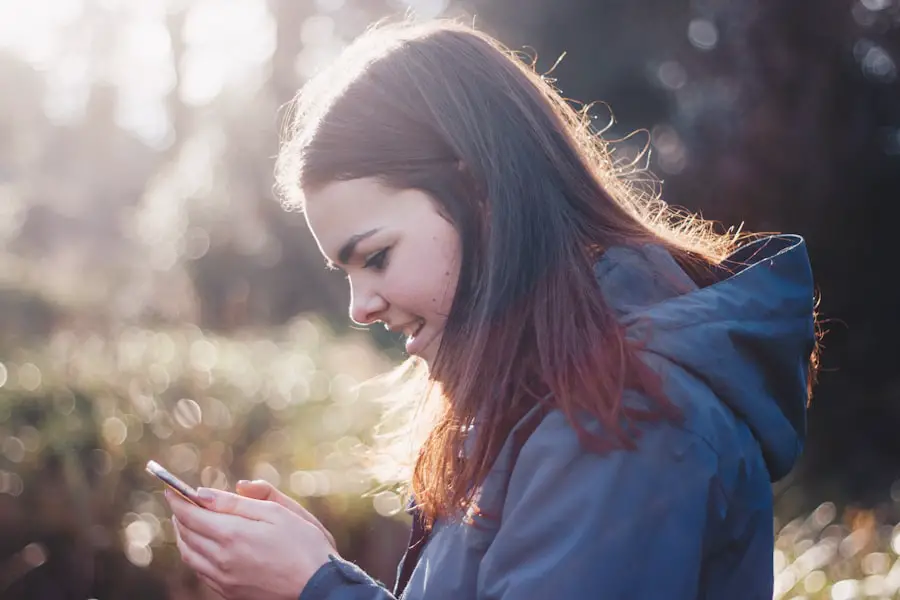
Managing notifications for group messages is crucial for maintaining focus and avoiding distractions. Android devices offer various settings that allow users to customize how they receive alerts for group messages. For instance, users can choose to receive notifications for every message, only for mentions, or turn off notifications entirely.
This flexibility enables individuals to tailor their messaging experience according to their preferences and needs. To manage notifications effectively, users can navigate to the settings of their messaging app. In Google Messages, for example, users can access the app settings and select “Notifications.” From there, they can adjust settings specific to group messages, such as enabling or disabling sound alerts or vibration patterns.
Additionally, some apps allow users to set priority levels for notifications, ensuring that important messages stand out while less critical ones can be muted or silenced. By taking advantage of these features, users can strike a balance between staying informed and minimizing interruptions from group conversations.
Muting or Archiving Group Messages
| Group | Number of Messages | Number of Members | Muting Status | Archiving Status |
|---|---|---|---|---|
| Family Chat | 1023 | 15 | Unmuted | Archived |
| Work Team | 789 | 10 | Muted | Not Archived |
| Study Group | 456 | 8 | Muted | Archived |
Muting or archiving group messages is an effective strategy for managing ongoing conversations without completely leaving them. Muting a group chat allows users to stop receiving notifications while still remaining part of the conversation. This feature is particularly useful in situations where a group chat becomes overly active or when users need to focus on other tasks without being constantly interrupted by message alerts.
In most messaging apps, muting a group chat is a simple process. For instance, in WhatsApp, users can tap on the group name at the top of the chat screen and select “Mute Notifications.” They can then choose a duration for which they want to mute the chat—options typically range from eight hours to one year. This temporary reprieve allows users to disengage from the conversation without severing ties completely.
On the other hand, archiving a group message moves it out of the main chat list but keeps it accessible for future reference. This is particularly beneficial for chats that may not require immediate attention but still hold value for later discussions.
Customizing Group Message Settings
Customizing group message settings is essential for optimizing the user experience on Android devices. Each messaging app offers various options that allow users to tailor their interactions according to personal preferences. For example, users can often change notification sounds specifically for group messages, making it easier to distinguish between individual chats and group conversations.
In addition to sound settings, many apps provide options for customizing how messages are displayed within a group chat. Users may choose to enable or disable features such as read receipts or typing indicators, which can influence how participants engage with one another. For instance, disabling read receipts can help maintain privacy by preventing others from knowing when a message has been seen.
Furthermore, some apps allow users to set specific backgrounds or themes for group chats, adding a personal touch that enhances the overall experience.
Best Practices for Leaving Group Messages on Android

When it comes to leaving group messages on Android, adhering to best practices can help ensure that the process is smooth and respectful. One key practice is to communicate your intention before exiting the chat. Sending a brief message explaining your decision to leave can help maintain goodwill among remaining participants and prevent misunderstandings.
For example, a simple note like “Thanks for including me! I need to step back from this chat” conveys appreciation while clearly stating your intent. Another best practice involves considering the timing of your departure.
Leaving during a heated discussion or significant planning phase may lead to confusion or hurt feelings among other members. It’s advisable to wait until the conversation has settled or until a natural break occurs before exiting. Additionally, if you anticipate needing access to information shared in the group later on, consider saving important messages or files before leaving.
This foresight ensures that you remain informed even after stepping away from active participation. By understanding how group messages work on Android and employing effective strategies for managing them, users can enhance their communication experience while minimizing potential stressors associated with group chats. Whether it’s through muting notifications or customizing settings, these tools empower individuals to engage meaningfully without feeling overwhelmed by constant interactions.
If you’re looking for more information on managing group messages on Android, you may want to check out this article on privacy policies for messaging apps. Understanding how your data is being used and protected within group messages is important for maintaining your privacy and security. This article can provide valuable insights on how to navigate these concerns while still enjoying the convenience of group messaging on your Android device.
FAQs
What is a group message on Android?
A group message on Android is a text message sent to multiple recipients at the same time. It allows for group communication and collaboration.
How do I leave a group message on Android?
To leave a group message on Android, open the group message in your messaging app, tap the three-dot menu icon, and select the option to leave the group.
Can I leave a group message without notifying the other members?
No, when you leave a group message on Android, the other members will be notified that you have left the group.
Will I still receive messages from the group after leaving?
No, once you leave a group message on Android, you will no longer receive messages from that group.
Can I rejoin a group message after leaving?
Yes, you can rejoin a group message on Android if you were the one who left the group. Simply ask a current member to add you back to the group.
