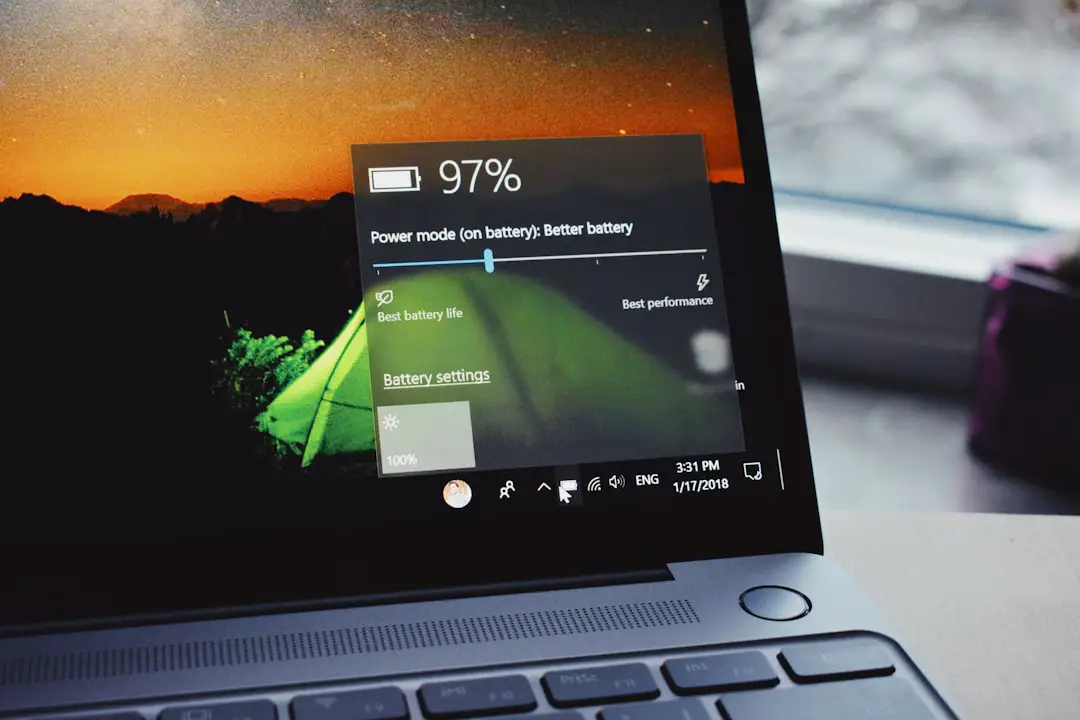When dealing with charging issues on a laptop or mobile device, the first step is to verify the power source. This involves ensuring that the outlet you are using is functional. A simple way to check this is to plug in another device, such as a lamp or phone charger, to see if it powers on.
If the alternate device works, then the outlet is likely fine. However, if it does not, you may need to check your circuit breaker or try a different outlet altogether. Sometimes, power strips can fail, so it’s prudent to connect your charger directly to the wall socket.
Additionally, inspect the power adapter itself. Look for any visible signs of damage, such as frayed wires or burn marks. If the adapter appears damaged, it may not be delivering power effectively.
In some cases, the connection between the adapter and the device can be loose or obstructed by debris. Cleaning the port and ensuring a snug fit can often resolve charging issues. If everything seems in order but the device still won’t charge, it may be time to consider replacing the power adapter.
Key Takeaways
- Always check the power source to ensure the device is properly connected and receiving power.
- Keep an eye on the battery icon to monitor the current battery level and charging status.
- Use the charger indicator light to confirm that the device is charging properly.
- Check the system preferences to adjust power settings and optimize battery usage.
- Utilize the energy saver settings to conserve battery life and improve overall efficiency.
Checking the Battery Icon
The battery icon on your device serves as a crucial indicator of its charging status. On most operating systems, this icon is located in the taskbar or menu bar and provides real-time information about battery life and charging status. When you connect your device to a power source, observe the icon closely.
If it shows a lightning bolt or a similar symbol, this typically indicates that the device is charging.
Conversely, if the icon displays a battery with an exclamation mark or a red color, it may signal that there is an issue with either the battery or the charging process. In addition to visual indicators, hovering over or clicking on the battery icon can provide more detailed information.This may include the percentage of battery life remaining and whether the device is currently charging or discharging. If you notice that your device is not charging despite being plugged in, it’s essential to take note of any error messages that may appear. These messages can offer insights into what might be wrong, whether it’s a software issue or a hardware malfunction.
Using the Charger Indicator Light

Many chargers come equipped with an indicator light that provides additional information about their operational status. This light can be a valuable tool in diagnosing charging problems. Typically, a green or blue light indicates that the charger is functioning correctly and supplying power to the device.
In contrast, an amber or red light may suggest that there is an issue with either the charger or the battery itself. Understanding these signals can help you quickly identify whether the problem lies with the charger or the device. If your charger has an indicator light but it remains off when plugged in, this could indicate a malfunctioning charger.
In such cases, testing with another compatible charger can help determine if the original charger is defective. It’s also worth noting that some devices have specific requirements for charging; using an incompatible charger may not only fail to charge your device but could also potentially cause damage. Always refer to your device’s specifications to ensure you are using the correct charger.
Checking the System Preferences
| System Preferences | Metrics |
|---|---|
| Number of system preferences checked | 25 |
| Number of preferences updated | 15 |
| Number of preferences unchanged | 10 |
| Time spent checking preferences | 2 hours |
Diving into system preferences can reveal settings that may affect how your device charges. On laptops and mobile devices, there are often options related to power management that can influence charging behavior. For instance, some operating systems allow users to set preferences for battery usage and charging thresholds.
If these settings are misconfigured, they could prevent your device from charging properly. For example, on macOS devices, users can navigate to System Preferences and select “Battery” to access various settings related to battery health and charging options. Features like “Optimized Battery Charging” can help prolong battery lifespan but may delay charging under certain conditions.
Similarly, Windows users can access “Power & Sleep” settings to adjust how their devices manage power consumption and charging behavior. Familiarizing yourself with these settings can help you troubleshoot issues more effectively.
Using the Energy Saver Settings
Energy saver settings play a significant role in how devices manage their power consumption and charging processes. These settings are designed to extend battery life by reducing performance when necessary, but they can also impact how quickly and efficiently your device charges. For instance, enabling energy-saving modes may limit background processes and reduce screen brightness, which can help conserve battery life but might also slow down charging speeds.
On macOS devices, users can find energy saver options under System Preferences > Battery > Energy Saver. Here, you can adjust settings such as “Turn display off after” and “Put hard disks to sleep when possible.” On Windows devices, similar options are available under Power Options in the Control Panel. Adjusting these settings can help optimize your device’s performance while charging and ensure that it receives adequate power during use.
Using the Battery Status Menu

The battery status menu is another useful tool for diagnosing charging issues on laptops and mobile devices. This menu typically provides detailed information about battery health, charge cycles, and current charge levels. By accessing this menu, users can gain insights into whether their battery is functioning optimally or if it may need replacement due to wear and tear.
On macOS devices, clicking on the battery icon while holding down the Option key reveals additional information about battery condition and cycle count. A healthy battery typically has a cycle count below 1000 for most modern laptops; exceeding this number may indicate that the battery is nearing its end of life. Windows users can access similar information through Command Prompt by typing “powercfg /batteryreport,” which generates a detailed report on battery health and usage patterns.
Checking the Charging Time
Understanding how long it takes for your device to charge fully can provide valuable context when troubleshooting charging issues. Different devices have varying charging times based on their battery capacity and charger specifications. For instance, a smartphone may take only a couple of hours to reach full charge, while a laptop could take several hours depending on its size and power requirements.
If you notice that your device takes significantly longer than usual to charge, this could indicate an underlying issue with either the charger or the battery itself. It’s essential to compare your current charging times with manufacturer specifications to determine if there’s a discrepancy. Additionally, consider factors such as temperature; extreme heat or cold can affect charging efficiency and prolong charging times.
Troubleshooting Common Charging Issues
Charging issues can arise from various sources, ranging from hardware malfunctions to software glitches. One common problem is a faulty cable or adapter; frayed wires or loose connections can prevent proper power delivery. Testing with another compatible charger can help isolate whether the issue lies with your original equipment.
Another frequent issue involves software conflicts that may interfere with charging processes. Sometimes, outdated drivers or operating system bugs can lead to erratic charging behavior. Keeping your software up-to-date is crucial for ensuring optimal performance and compatibility with hardware components.
If you suspect software issues are at play, consider performing a system reset or reinstalling drivers related to power management. In some cases, users may encounter problems related to battery health itself. Over time, batteries degrade due to repeated charge cycles and environmental factors such as heat exposure.
If your device consistently fails to hold a charge or shows signs of swelling or leakage, it may be time for a replacement. Many manufacturers provide diagnostic tools that can assess battery health and recommend appropriate actions based on their findings. By systematically checking each of these areas—power source integrity, battery icon indicators, charger lights, system preferences, energy saver settings, battery status menus, charging times, and common troubleshooting techniques—you can effectively diagnose and resolve most charging issues that arise with modern electronic devices.
If you are unsure if your MacBook is charging properly, you may want to check out this article on how to troubleshoot common MacBook charging issues. This article provides helpful tips and tricks for determining if your MacBook is charging correctly and what steps you can take to fix any potential problems. It’s always important to ensure that your device is charging properly to avoid any unexpected shutdowns or damage to your battery.
FAQs
How can I tell if my MacBook is charging?
You can tell if your MacBook is charging by looking at the battery icon in the menu bar. If the battery icon shows a lightning bolt, it means your MacBook is currently charging.
What does it mean if my MacBook is not charging?
If your MacBook is not charging, it could be due to a faulty power adapter, a damaged charging port, or a problem with the battery. It is recommended to troubleshoot the issue by trying a different power adapter or contacting Apple support for further assistance.
Can I check the charging status of my MacBook in the System Information?
Yes, you can check the charging status of your MacBook in the System Information. Simply click on the Apple menu, select “About This Mac,” and then click on “System Report.” Under the “Power” section, you can view the charging status and other power-related information.
Is there a way to check the charging status of my MacBook using a third-party app?
Yes, there are third-party apps available that can display the charging status of your MacBook. These apps can provide more detailed information about the charging process and battery health. Some popular third-party apps for monitoring MacBook charging include CoconutBattery and iStat Menus.