Windows 11 Pro N is a specialized version of Microsoft’s latest operating system, designed specifically for users in Europe. This variant is part of the Windows 11 family but is tailored to comply with European Union regulations regarding media playback and certain bundled applications. The “N” designation indicates that this version does not include certain media-related technologies, such as Windows Media Player and related media functionalities.
This decision stems from a ruling by the European Commission, which sought to promote competition and provide consumers with more choices regarding media software. The absence of these built-in media features means that users of Windows 11 Pro N will need to seek alternative solutions for tasks such as playing audio and video files, streaming content, or managing media libraries. While this may seem like a limitation, it also opens the door for users to explore third-party applications that may better suit their specific needs or preferences.
As a result, Windows 11 Pro N is particularly appealing to users who prefer a more customizable experience or those who already have preferred media solutions in place.
Key Takeaways
- Windows 11 Pro N is a version of the Windows 11 operating system designed for professional use, without pre-installed media features.
- Key features of Windows 11 Pro N include enhanced security, remote desktop, and virtualization capabilities.
- Windows 11 Pro N has the same system requirements as Windows 11 Pro, but lacks pre-installed media features such as Windows Media Player and certain codecs.
- The main difference between Windows 11 Pro N and other versions is the absence of pre-installed media features, which may require additional installation.
- Windows 11 Pro N users may experience limitations in media playback and certain multimedia applications due to the absence of pre-installed media features.
- To install Windows 11 Pro N, users can purchase a license and download the installation files from the Microsoft website, then follow the on-screen instructions.
- Benefits of Windows 11 Pro N include enhanced security and privacy, while drawbacks may include the need to manually install media features for multimedia playback.
- Frequently asked questions about Windows 11 Pro N may include inquiries about media feature installation, compatibility with specific applications, and differences from other Windows 11 versions.
Key Features of Windows 11 Pro N
Windows 11 Pro N retains many of the core features found in the standard Windows 11 Pro edition, ensuring that users still benefit from the latest advancements in productivity, security, and user experience. One of the standout features is the redesigned user interface, which includes a centered Start menu and taskbar, rounded corners for windows, and a more streamlined aesthetic overall. This modern look not only enhances visual appeal but also improves usability by making navigation more intuitive.
Another significant feature is the integration of virtual desktops, allowing users to create multiple workspaces tailored to different tasks or projects. This functionality is particularly beneficial for professionals who juggle various responsibilities or for those who wish to separate personal and work-related activities. Additionally, Windows 11 Pro N supports advanced security features such as BitLocker encryption, which helps protect sensitive data by encrypting entire drives.
This level of security is crucial for businesses and individuals alike, ensuring that data remains safe from unauthorized access.
Compatibility and System Requirements

To run Windows 11 Pro N effectively, users must meet specific system requirements that ensure optimal performance and compatibility with the operating system’s features. The minimum requirements include a compatible 64-bit processor with at least 1 GHz clock speed and a minimum of two cores. Additionally, the system must have at least 4 GB of RAM and 64 GB of available storage space.
A DirectX 12 compatible graphics card is also necessary to support the enhanced graphical capabilities of Windows 11. Beyond these basic requirements, users should also ensure that their devices support Secure Boot and TPM (Trusted Platform Module) version 2.0. These features are integral to the security architecture of Windows 11, providing a foundation for various security measures such as device encryption and secure authentication.
Users can check their device’s compatibility using Microsoft’s PC Health Check tool, which provides a comprehensive assessment of whether their hardware meets the necessary criteria for running Windows 11 Pro N.
Differences Between Windows 11 Pro N and Other Versions
| Feature | Windows 11 Pro N | Other Versions |
|---|---|---|
| Media Features | Does not include Windows Media Player | Includes Windows Media Player |
| Pre-installed Apps | Does not include certain pre-installed media apps | Includes pre-installed media apps |
| Media Functionality | Requires separate installation of media functionality | Includes media functionality out of the box |
While Windows 11 Pro N shares many similarities with its counterparts, such as Windows 11 Pro and Windows 11 Home, there are notable differences that set it apart. The most significant distinction lies in the absence of media-related technologies. For instance, Windows Media Player is not included in the Pro N version, which means users will need to rely on third-party applications for media playback.
This can be seen as both a limitation and an opportunity; while some users may miss the convenience of built-in media tools, others may appreciate the freedom to choose their preferred software. Another difference is related to the licensing and distribution of applications. In the standard versions of Windows 11, Microsoft often pre-installs certain applications that are designed to enhance user experience.
However, in the Pro N version, users are encouraged to explore alternative software options that may better align with their needs. This approach can lead to a more tailored computing experience but may also require additional effort on the part of users to find suitable replacements for missing functionalities.
Media Features and Limitations
The limitations imposed by the absence of built-in media features in Windows 11 Pro N can significantly impact how users interact with multimedia content. Without Windows Media Player, users will need to seek out third-party applications for tasks such as playing music or videos, managing playlists, or streaming content from online services. Popular alternatives include VLC Media Player, which supports a wide range of file formats and offers robust playback options, and Kodi, which provides an extensive media center experience.
Moreover, users may find that certain functionalities typically associated with media playback—such as DVD playback or streaming from local servers—require additional software solutions. While this can be seen as an inconvenience, it also allows users to customize their media experience according to their preferences. For instance, some users may prefer using dedicated streaming services like Spotify or Netflix rather than relying on built-in applications.
Ultimately, while the lack of native media features may pose challenges for some users, it also encourages exploration and experimentation with various software options.
How to Install Windows 11 Pro N
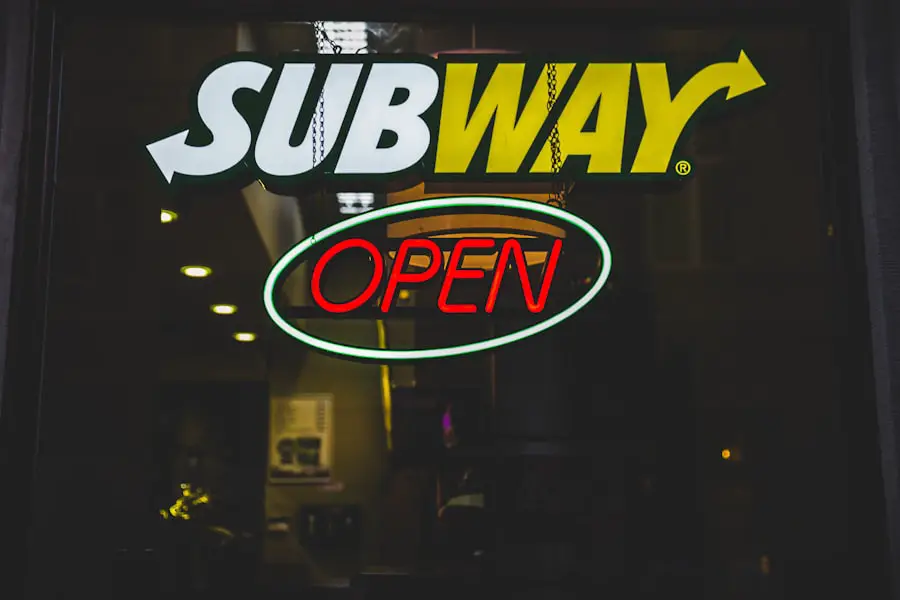
Installing Windows 11 Pro N can be accomplished through several methods, depending on whether users are upgrading from a previous version or performing a clean installation on a new device. For those upgrading from an eligible version of Windows 10 or another compatible operating system, Microsoft provides an upgrade path through the Windows Update feature. Users can check for updates in their current system settings and follow the prompts to download and install Windows 11 Pro N.
For those opting for a clean installation, Microsoft offers an official installation media creation tool that allows users to create a bootable USB drive or download an ISO file. This method is particularly useful for users who want to start fresh or install the operating system on multiple devices. After creating the installation media, users can boot their computer from the USB drive or mount the ISO file and follow the on-screen instructions to complete the installation process.
It’s essential to back up any important data before proceeding with a clean installation to avoid data loss.
Benefits and Drawbacks of Windows 11 Pro N
Windows 11 Pro N presents several benefits that cater to specific user needs while also introducing certain drawbacks that potential users should consider. One of the primary advantages is its compliance with European regulations, which can be appealing for businesses operating within the EU that prioritize adherence to local laws regarding software distribution and media playback. Additionally, the absence of pre-installed media applications allows users greater flexibility in choosing software that best fits their workflows.
However, these benefits come with notable drawbacks. The lack of built-in media features can be a significant inconvenience for users who rely heavily on multimedia content in their daily activities. For instance, individuals who frequently watch movies or listen to music may find it cumbersome to search for alternative applications that provide similar functionalities.
Furthermore, businesses that require specific media tools may need to invest additional time and resources into finding suitable replacements or training employees on new software solutions.
Frequently Asked Questions about Windows 11 Pro N
As interest in Windows 11 Pro N grows among potential users, several common questions arise regarding its functionality and suitability for various use cases. One frequently asked question pertains to whether existing software applications will work seamlessly on this version of Windows. Generally speaking, most applications designed for Windows 10 should function without issues on Windows 11 Pro N; however, users should verify compatibility with specific software vendors before making any transitions.
Another common inquiry revolves around whether users can install media playback software on Windows 11 Pro N without restrictions. The answer is affirmative; users are free to download and install any third-party media applications they prefer. This flexibility allows individuals to tailor their computing experience according to their unique preferences while still benefiting from the robust features offered by Windows 11 Pro N itself.
As with any operating system transition, thorough research and preparation can help ensure a smooth experience when adopting this specialized version of Windows 11.
If you are interested in learning more about Windows 11 Pro N, you may want to check out this article on appssoftwares.com. This website offers a variety of software reviews and tech news that can help you stay informed about the latest updates and features of Windows operating systems. Additionally, you can contact the website directly for more information on Windows 11 Pro N by visiting this link. And don’t forget to review their privacy policy here to understand how your data is being handled.
FAQs
What is Windows 11 Pro N?
Windows 11 Pro N is a specific edition of the Windows 11 operating system that is designed for European markets. The “N” edition does not include Windows Media Player and related technologies, in compliance with European Commission regulations.
What are the differences between Windows 11 Pro and Windows 11 Pro N?
The main difference between Windows 11 Pro and Windows 11 Pro N is the absence of Windows Media Player and related technologies in the N edition. Otherwise, the two editions are largely similar in terms of features and functionality.
Why does Windows 11 Pro N not include Windows Media Player?
Windows 11 Pro N does not include Windows Media Player and related technologies in order to comply with European Commission regulations. This is intended to promote fair competition and consumer choice in the European market.
Can I still use multimedia applications on Windows 11 Pro N?
Yes, despite the absence of Windows Media Player, users can still install and use third-party multimedia applications to play audio and video files on Windows 11 Pro N. There are many alternative media players available for download and use.
