To successfully install Windows 11, it is crucial to ensure that your hardware meets the specified system requirements set forth by Microsoft. The minimum requirements include a compatible 64-bit processor with at least 1 GHz clock speed and a minimum of two cores. This means that older processors, particularly those released before 2017, may not be supported.
Additionally, the CPU must be on Microsoft’s list of approved processors, which includes Intel’s 8th generation and newer, as well as AMD Ryzen 2000 series and later. Another critical requirement is the need for a minimum of 4 GB of RAM. While this is the bare minimum, for optimal performance, especially when multitasking or running demanding applications, having 8 GB or more is advisable.
Furthermore, Windows 11 necessitates at least 64 GB of storage space. This requirement is not just for the operating system itself but also to accommodate future updates and applications. Additionally, a DirectX 12 compatible graphics card with a WDDM 2.0 driver is essential for rendering graphics effectively.
Lastly, the presence of a TPM (Trusted Platform Module) version 2.0 is mandatory for enhanced security features, which has become a standard in modern computing.
Key Takeaways
- Windows 11 requires a 64-bit processor, 4GB of RAM, and 64GB of storage, as well as DirectX 12 compatible graphics and a TPM version 2.0.
- Back up all important data, including documents, photos, and settings, before installing Windows 11 to prevent data loss.
- Download the Windows 11 installation media from the official Microsoft website and create a bootable USB drive using the Media Creation Tool.
- When installing Windows 11 on a Lenovo P500, ensure that the BIOS is updated and set to boot from the USB drive, then follow the on-screen instructions for installation.
- After installing Windows 11, configure settings such as privacy, security, and personalization to customize the operating system to your preferences.
- Common installation issues with Windows 11 may include compatibility errors, driver problems, and activation issues, which can be troubleshooted by checking system requirements, updating drivers, and contacting Microsoft support if necessary.
Backing Up Data Before Installation
Before embarking on the installation of Windows 11, it is imperative to back up your data to prevent any potential loss during the upgrade process.
A comprehensive backup strategy should encompass all critical files, documents, and applications that you cannot afford to lose.
Utilizing cloud storage solutions such as OneDrive, Google Drive, or Dropbox can provide an easy way to store your important files securely online. In addition to cloud backups, creating a local backup on an external hard drive or USB flash drive is also advisable. Windows has built-in tools like File History and Backup and Restore that can facilitate this process.
File History allows you to back up your personal files automatically, while Backup and Restore can create a complete system image. This image can be invaluable if you need to restore your system to its previous state after the installation of Windows 11. By taking these precautions, you can ensure that your data remains safe and accessible regardless of the outcome of the installation process.
Downloading and Creating a Windows 11 Installation Media

Once you have confirmed that your system meets the requirements and have backed up your data, the next step is to download and create the Windows 11 installation media. Microsoft provides a straightforward method for this through their official website. You can either use the Windows 11 Installation Assistant or create a bootable USB drive using the Media Creation Tool.
The latter option is particularly useful if you plan to perform a clean installation or upgrade multiple devices. To create a bootable USB drive, you will need a USB flash drive with at least 8 GB of free space. After downloading the Media Creation Tool from Microsoft’s website, run the tool and select “Create installation media (USB flash drive, DVD, or ISO file) for another PC.” Follow the prompts to choose your language, edition, and architecture (64-bit).
Once these selections are made, insert your USB drive and let the tool format it and copy the necessary files for installation. This process may take some time depending on your internet speed and the performance of your USB drive.
Installing Windows 11 on Lenovo P500
| Step | Time | Notes |
|---|---|---|
| Check system requirements | 5 minutes | Ensure the Lenovo P500 meets the minimum requirements for Windows 11 |
| Download Windows 11 ISO | 20 minutes | Download the official Windows 11 ISO file from the Microsoft website |
| Create bootable USB drive | 10 minutes | Use a tool like Rufus to create a bootable USB drive with the Windows 11 ISO |
| Backup data | 15 minutes | Backup important files and data from the Lenovo P500 to an external drive |
| Install Windows 11 | 30 minutes | Boot from the USB drive and follow the on-screen instructions to install Windows 11 |
| Install drivers and updates | 45 minutes | Download and install the latest drivers and updates for the Lenovo P500 |
Installing Windows 11 on a Lenovo P500 involves several steps that require careful attention to detail. First, ensure that your laptop is connected to a power source to avoid interruptions during the installation process. Insert the bootable USB drive created earlier into one of the USB ports on your Lenovo P500.
Restart the laptop and enter the BIOS/UEFI settings by pressing the appropriate key (usually F2 or Delete) during startup. Once in the BIOS/UEFI menu, navigate to the boot options and set the USB drive as the primary boot device. Save your changes and exit the BIOS.
The laptop will restart and boot from the USB drive, launching the Windows 11 installation process. You will be greeted with a setup screen where you can select your language preferences and click “Next.” The next step involves clicking on “Install Now,” after which you will be prompted to enter your product key if you have one; otherwise, you can choose to skip this step. The installation will then present you with options for upgrading or performing a custom installation.
If you are doing a clean install, select “Custom: Install Windows only (advanced).” This option allows you to choose which partition to install Windows 11 on. If you want to start fresh, it’s advisable to delete existing partitions related to previous installations (be cautious as this will erase all data on those partitions). After selecting the appropriate partition, click “Next” to begin the installation process.
The system will copy files and install features, which may take some time depending on your hardware specifications.
Configuring Windows 11 Settings
After successfully installing Windows 11 on your Lenovo P500, you will need to configure various settings to tailor the operating system to your preferences. Upon first booting into Windows 11, you will be greeted by a setup wizard that guides you through initial configurations such as selecting your region and keyboard layout. It’s essential to choose these settings accurately as they affect how your system interacts with various applications and services.
One of the most significant aspects of configuring Windows 11 is setting up your Microsoft account or creating a local account. A Microsoft account allows for seamless integration with cloud services like OneDrive and access to the Microsoft Store for downloading applications. If you opt for a local account, you will have limited access to certain features but can still use your device effectively.
Windows 11 offers various options regarding data collection and personalized experiences; reviewing these settings carefully ensures that you maintain control over your privacy. Additionally, customizing system preferences such as display settings, notifications, and taskbar configurations can enhance your user experience significantly.
Windows 11 introduces new features like Snap Layouts for multitasking efficiency and Widgets for quick access to information. Exploring these features during setup can help you maximize productivity right from the start.
Troubleshooting Common Installation Issues
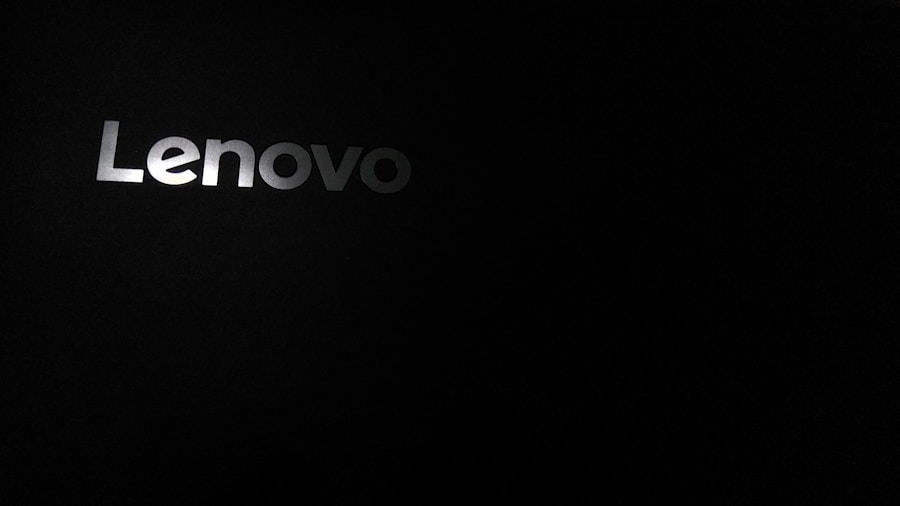
Despite careful preparation and execution, users may encounter various issues during the installation of Windows 11 on their Lenovo P500 or any other compatible device. One common problem is receiving error messages related to hardware compatibility or insufficient resources during installation. If this occurs, it’s advisable to revisit Microsoft’s official documentation regarding system requirements and ensure that all components meet these standards.
Another frequent issue involves problems with booting from the USB installation media. If your device fails to recognize the USB drive or does not boot from it, double-check that it is properly formatted and contains all necessary installation files. Additionally, ensure that the USB drive is connected directly to the laptop rather than through a hub or extension cable, as these can sometimes cause connectivity issues.
If installation hangs or fails at any point, restarting the process may resolve temporary glitches; however, if problems persist, consider using Microsoft’s built-in troubleshooting tools or forums for guidance. The Windows Recovery Environment (WinRE) can also be accessed if installation fails multiple times; this environment provides options for repairing startup issues or rolling back changes made during installation attempts. In conclusion, while installing Windows 11 on a Lenovo P500 can be straightforward with proper preparation and understanding of each step involved, being aware of potential issues and knowing how to troubleshoot them can significantly enhance the overall experience.
By following best practices in data backup, ensuring hardware compatibility, and utilizing available resources effectively, users can navigate this transition smoothly and enjoy all that Windows 11 has to offer.
If you are looking to install Windows 11 on your Lenovo P500, you may find this article on AppsSoftwares helpful. The article provides a step-by-step guide on how to upgrade your operating system to Windows 11 on your Lenovo P500. For more information, you can visit AppsSoftwares. Additionally, make sure to review their terms and conditions and privacy policy before proceeding with the installation process.
FAQs
What are the system requirements for installing Windows 11 on Lenovo P500?
To install Windows 11 on Lenovo P500, the system must meet the minimum hardware requirements set by Microsoft, including a 64-bit processor, 4GB of RAM, 64GB of storage, DirectX 12 compatible graphics, UEFI firmware with Secure Boot, TPM version 2.0, and a display with at least 720p resolution.
How can I check if my Lenovo P500 meets the system requirements for Windows 11?
You can use the PC Health Check tool provided by Microsoft to check if your Lenovo P500 meets the system requirements for Windows 11. The tool will analyze your system and provide information on whether it meets the minimum requirements for installing Windows 11.
Can I upgrade from Windows 10 to Windows 11 on my Lenovo P500?
If your Lenovo P500 meets the system requirements for Windows 11, you can upgrade from Windows 10 to Windows 11 using the Windows Update feature. However, it’s important to note that not all devices that meet the minimum requirements will be able to upgrade immediately as Microsoft is rolling out the update in phases.
What are the steps to install Windows 11 on Lenovo P500?
To install Windows 11 on Lenovo P500, you can use the Windows Update feature if the upgrade is available for your device. Alternatively, you can create a bootable USB drive with the Windows 11 installation files and perform a clean installation. It’s important to back up your data before proceeding with the installation.
Where can I find the official Windows 11 installation files for Lenovo P500?
You can download the official Windows 11 installation files from the Microsoft website. Alternatively, if the upgrade is available for your device, you can use the Windows Update feature to download and install Windows 11 on your Lenovo P500.
