The block list is a crucial feature in modern communication devices and applications, designed to enhance user control over their interactions. It allows individuals to prevent unwanted communications from specific contacts or numbers, thereby creating a more secure and personalized communication environment. The block list can be particularly beneficial in mitigating spam calls, harassment, or any form of unwanted attention.
By utilizing this feature, users can maintain their peace of mind and ensure that their communication channels remain free from disturbances. When a contact is added to the block list, all incoming calls, messages, and notifications from that contact are typically silenced or redirected. This means that the blocked individual will not be able to reach the user through traditional means, which can be particularly useful in both personal and professional contexts.
For instance, if a user is receiving persistent calls from a telemarketer or an ex-partner, blocking that number can provide immediate relief. Understanding how the block list functions across different platforms—such as smartphones, messaging apps, and social media—is essential for effectively managing one’s communication preferences.
Key Takeaways
- The block list is a feature that allows users to block specific contacts from calling, messaging, or interacting with them on a particular platform.
- Accessing the blocked contacts list can usually be done through the settings or privacy options of the platform or device being used.
- Removing a contact from the block list typically involves navigating to the blocked contacts list and selecting the contact to unblock.
- Blocking and unblocking unknown callers can be done by adjusting the settings for unknown or private numbers in the call settings of the device.
- Managing blocked messages involves reviewing and deleting any messages from blocked contacts in the message or chat interface.
- Troubleshooting unblocking issues may require checking for software updates, restarting the device, or contacting customer support for further assistance.
Accessing the Blocked Contacts List
iPhone Instructions
On an iPhone, users can navigate to their Settings, scroll down to Phone, and then select “Blocked Contacts.” This section provides a comprehensive view of all numbers that have been blocked.
Android Instructions
Android devices offer a comparable pathway; users can access the Phone app, tap on the three-dot menu, and select “Settings” followed by “Blocked numbers.” This straightforward navigation allows users to quickly review their blocked contacts.
Messaging Applications
In messaging applications like WhatsApp or Facebook Messenger, accessing the block list involves slightly different steps. On WhatsApp, users can go to Settings, select Account, then Privacy, and finally Blocked Contacts. This section not only lists blocked contacts but also allows users to add new numbers directly from this interface.
Facebook Messenger follows a similar approach; users can access their settings through their profile icon and find the “Blocked People” section. Understanding how to navigate these settings is vital for users who wish to manage their communication effectively and ensure that they are not missing important messages or calls from legitimate contacts.
Removing a Contact from the Block List
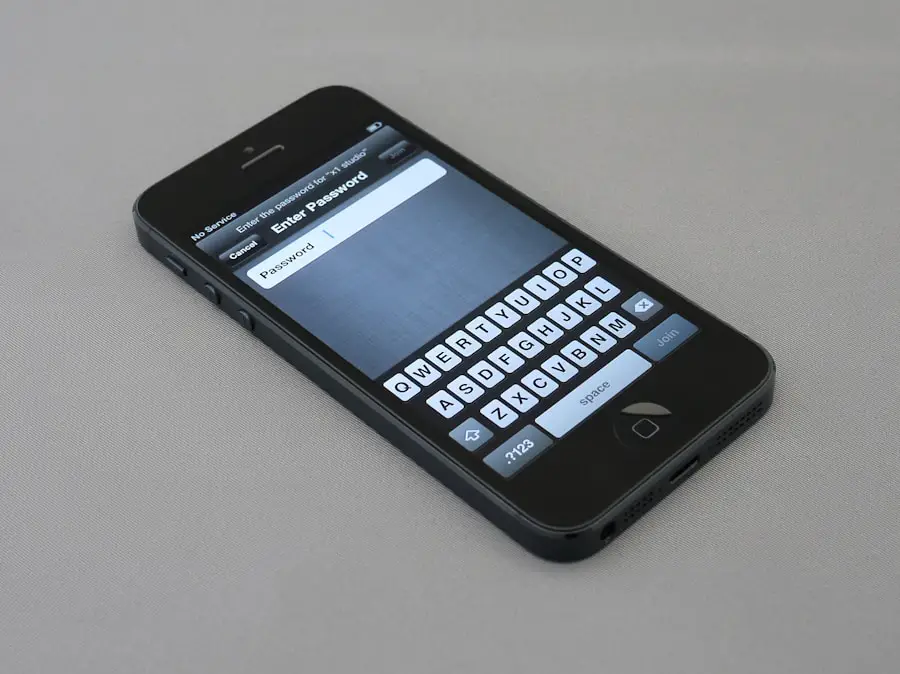
Removing a contact from the block list is a straightforward process that can vary slightly depending on the platform. On iPhones, for instance, users can return to the “Blocked Contacts” section in their Phone settings and simply tap “Edit.” From there, they can select the red minus sign next to the contact they wish to unblock and confirm their choice. This action restores the ability for that contact to call or message the user again.
The simplicity of this process is designed to ensure that users can easily adjust their preferences as needed. On Android devices, unblocking a contact typically involves similar steps. Users navigate to the “Blocked numbers” section within their Phone app settings and find the contact they wish to unblock.
By tapping on the number and selecting “Unblock,” they can reinstate communication with that individual. In messaging apps like WhatsApp, unblocking is just as simple; users can access the blocked contacts list and tap on the contact they wish to unblock, followed by selecting “Unblock.” This ease of access ensures that users can manage their block lists dynamically, responding to changes in their communication needs without hassle.
Blocking and Unblocking Unknown Callers
| Month | Unknown Callers Blocked | Unknown Callers Unblocked |
|---|---|---|
| January | 235 | 120 |
| February | 210 | 110 |
| March | 245 | 130 |
| April | 200 | 105 |
Blocking unknown callers is an essential feature for many users who wish to avoid unsolicited calls from telemarketers or potential scammers. Most smartphones now come equipped with options to block calls from unidentified numbers automatically. For instance, on iPhones, users can enable “Silence Unknown Callers” in their Phone settings.
This feature sends calls from numbers not saved in the user’s contacts directly to voicemail while still allowing calls from known contacts to come through. This proactive approach helps users filter out unwanted calls without needing to manually block each unknown number. On Android devices, similar functionalities exist under various names depending on the manufacturer.
Many Android phones allow users to enable call screening features that identify potential spam calls before they reach the user. Additionally, third-party applications are available that specialize in blocking unknown callers by utilizing databases of known spam numbers. These applications often provide real-time alerts about incoming calls and allow users to customize their blocking preferences further.
The ability to manage unknown callers effectively not only enhances user experience but also contributes significantly to overall security.
Managing Blocked Messages
Managing blocked messages is another critical aspect of utilizing block lists effectively. When a contact is blocked on messaging platforms like WhatsApp or Facebook Messenger, any messages sent by that contact are typically not delivered to the user’s inbox. Instead, these messages are either deleted or stored in a separate section that is not visible to the user.
This feature ensures that users are not distracted by unwanted messages while still allowing them to maintain control over who can communicate with them. In some applications, users may have the option to review blocked messages if they choose to do so. For example, on platforms like Instagram, users can view messages from blocked accounts in a separate folder labeled “Message Requests.” This allows individuals to assess whether they want to unblock someone based on the content of those messages.
However, it’s important for users to understand that unblocking a contact does not automatically retrieve any messages sent during the blocking period; those messages are typically lost unless otherwise specified by the application’s policies. Understanding how each platform handles blocked messages is essential for effective communication management.
Troubleshooting Unblocking Issues
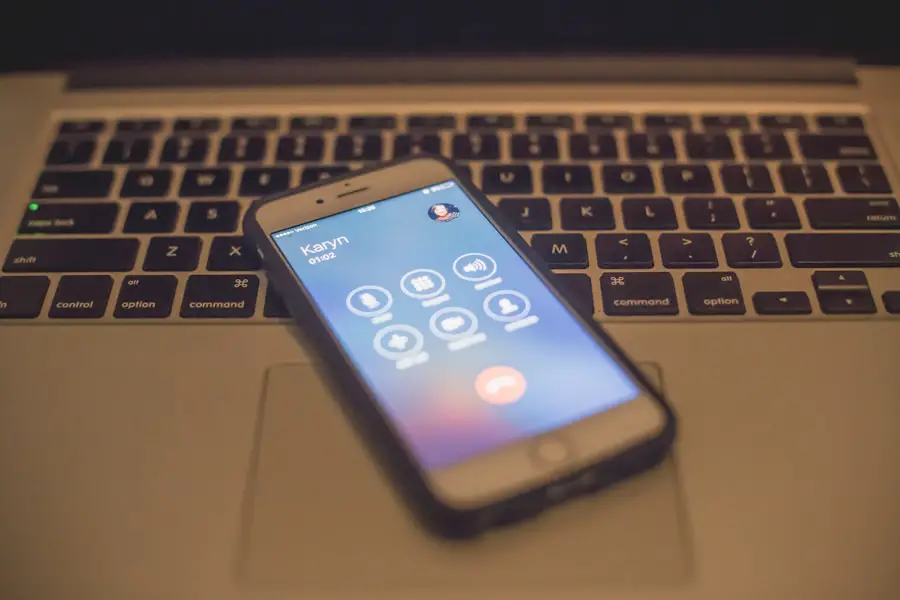
Common Issues and Troubleshooting
For instance, if a user has updated their device’s operating system, certain features may not function as expected until the device has been restarted or fully updated. In such cases, troubleshooting steps like checking for additional updates can often resolve these issues.
Additional Factors to Consider
Another potential issue arises when users attempt to unblock contacts but find that they still cannot receive calls or messages from those individuals. This could be due to various reasons such as network issues or settings within the messaging app itself that may still restrict communications despite unblocking efforts.
Ensuring Effective Communication Management
Users should ensure that they have checked all relevant settings across both their device and any applications involved in communication. If problems persist, consulting support forums or reaching out directly to customer service for specific applications may provide additional solutions tailored to individual circumstances. In conclusion, understanding how to effectively manage block lists across various platforms enhances user control over communication while providing security against unwanted interactions. By familiarizing themselves with accessing blocked contacts lists, removing contacts from those lists, managing unknown callers, handling blocked messages, and troubleshooting any issues that arise during these processes, users can create a more tailored and enjoyable communication experience.
If you are looking for more information on how to unblock a phone number on your iPhone, you may want to check out this article on appssoftwares.com. They provide helpful tips and step-by-step instructions on how to easily unblock a phone number on your iPhone. Additionally, you can visit their website appssoftwares.com for more tech-related articles and resources. Make sure to also review their terms and conditions for using their services.
FAQs
What is a blocked phone number on iPhone?
A blocked phone number on iPhone is a number that has been added to the device’s block list, preventing calls, messages, and FaceTime requests from that number.
How do I unblock a phone number on iPhone?
To unblock a phone number on iPhone, go to the Settings app, select “Phone” or “Messages,” then tap on “Blocked Contacts.” From there, you can find the blocked number and swipe left to unblock it.
Can I unblock a phone number on iPhone from the Contacts app?
Yes, you can unblock a phone number on iPhone from the Contacts app. Simply open the Contacts app, find the contact you want to unblock, tap on it, and then scroll down to find the “Unblock this Caller” option.
Will unblocking a phone number on iPhone restore previous messages and call history?
Unblocking a phone number on iPhone will not restore any previous messages or call history from that number. It simply allows future communication from that number to come through.
Is there a way to automatically unblock a phone number on iPhone after a certain period of time?
As of now, there is no built-in feature on iPhone to automatically unblock a phone number after a certain period of time. The user must manually unblock the number.
