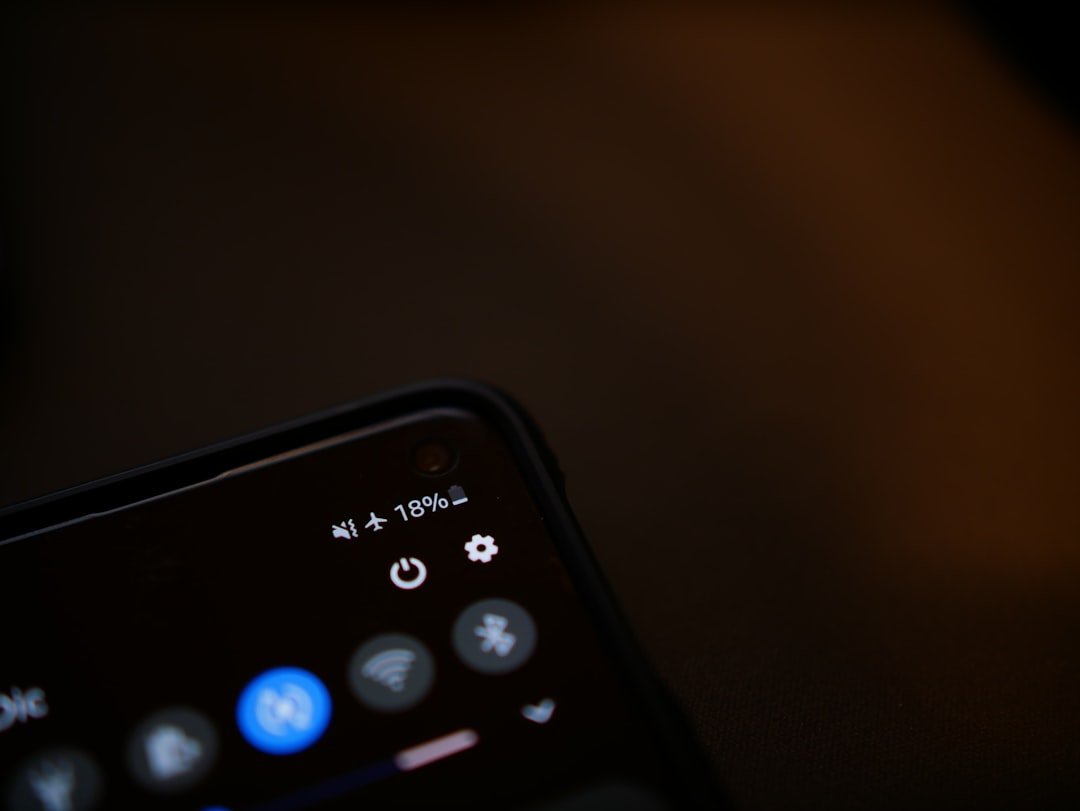Call blocking is a feature that allows iPhone users to prevent specific phone numbers from contacting them. This functionality is particularly useful in an age where spam calls and unwanted solicitations have become increasingly prevalent. By blocking a number, users can maintain their peace of mind, ensuring that their phone only rings for calls they wish to receive.
The iPhone’s call blocking feature is integrated into the device’s operating system, making it accessible and user-friendly. When a number is blocked, any calls or messages from that number will not reach the user. Instead, the blocked caller will hear a message indicating that the call cannot be completed, while the user will not receive any notifications of missed calls or messages from that number.
This seamless integration allows users to manage their communication preferences without the hassle of dealing with unwanted interruptions. Understanding how to effectively use this feature can significantly enhance the user experience on an iPhone.
Key Takeaways
- Call blocking on iPhone allows users to prevent specific phone numbers from calling, messaging, or FaceTiming them.
- Accessing the blocked contacts list can be done through the Phone app, Settings app, or Messages app.
- To remove a contact from the blocked list, users can simply swipe left on the contact and tap “Unblock” or go to the Settings app to manage the blocked contacts list.
- Using the Settings app to unblock a phone number involves navigating to the Phone section, selecting “Call Blocking & Identification,” and then tapping “Edit” followed by the red minus sign next to the number to unblock.
- Unblocking a phone number from the Phone app can be done by going to the Recents tab, tapping the “i” icon next to the blocked number, and then selecting “Unblock this Caller.”
Accessing the Blocked Contacts List
To manage blocked contacts on an iPhone, users must first access the blocked contacts list. This list is stored within the device’s settings and can be easily navigated. To find it, users should open the Settings app, scroll down to “Phone,” and tap on it.
Within the Phone settings, there is an option labeled “Blocked Contacts.” Tapping this will reveal a list of all numbers that have been blocked by the user. The blocked contacts list not only includes phone numbers but also encompasses contacts blocked from messaging and FaceTime. This comprehensive approach ensures that users can manage all forms of communication from a single location.
For those who frequently receive unwanted calls or messages, regularly reviewing this list can help maintain a clutter-free communication experience. It is essential to familiarize oneself with this feature, as it provides a straightforward way to keep unwanted interactions at bay.
Removing a Contact from the Blocked List

Removing a contact from the blocked list is a straightforward process that can be accomplished in just a few taps. Once users have accessed the blocked contacts list through the Settings app, they will see all the numbers they have previously blocked. To unblock a contact, users simply need to tap “Edit” in the upper right corner of the screen.
This action will enable editing mode, allowing users to modify their blocked contacts. After entering editing mode, users will notice a red minus sign next to each blocked number. Tapping this red icon will reveal an option to unblock the contact.
Once selected, the number will be removed from the blocked list, allowing calls and messages from that contact to come through again. This process is not only quick but also intuitive, making it easy for users to adjust their communication preferences as needed.
Using the Settings App to Unblock a Phone Number
| Metrics | Value |
|---|---|
| Number of phone numbers unblocked | XX |
| Success rate | XX% |
| Time taken to unblock a phone number | XX seconds/minutes |
| User satisfaction rate | XX% |
The Settings app serves as the primary hub for managing various features on an iPhone, including unblocking phone numbers. To unblock a number using this method, users should navigate to the “Settings” app and select “Phone.” From there, they can access the “Blocked Contacts” section as previously mentioned. This method is particularly useful for those who prefer managing their settings in one centralized location.
Once in the Blocked Contacts section, users can follow the same steps outlined earlier: tapping “Edit,” selecting the red minus sign next to the desired number, and confirming the unblocking action. This method is efficient and ensures that users have complete control over their communication preferences. Additionally, it allows for easy adjustments if users find themselves needing to unblock multiple numbers at once.
Unblocking a Phone Number from the Phone App
In addition to using the Settings app, users can also unblock phone numbers directly from the Phone app itself. This method offers a more immediate approach for those who may encounter a blocked number while attempting to make or receive calls. To unblock a number through the Phone app, users should open the app and navigate to their recent calls list.
In this list, blocked numbers may appear as “Blocked” or may not show up at all if they were previously filtered out. If a user wishes to unblock a number they see in their recent calls, they can tap on the information icon (the “i” in a circle) next to the number. This action will lead them to a screen with additional options related to that contact.
Here, users will find an option to unblock the number directly from this interface, streamlining the process and making it more convenient.
Unblocking a Phone Number from the Messages App

Unblocking a phone number can also be accomplished through the Messages app, which is particularly useful for those who primarily communicate via text messages. If a user has blocked someone and later decides they want to receive messages from that person again, they can easily do so without navigating away from their messaging interface. To unblock a contact through Messages, users should open the app and locate any conversation threads with blocked contacts.
If there are existing conversations with blocked numbers, tapping on that thread will lead users to a screen where they can view previous messages. At this point, they can tap on the contact’s name or number at the top of the conversation screen. This action will bring up options related to that contact, including an option to unblock them.
By following these steps, users can quickly restore communication with someone they had previously chosen to block.
Checking for Blocked Messages and Calls
After unblocking a phone number, it’s important for users to check if any messages or calls were missed during the time that contact was blocked. While iPhones do not provide notifications for calls or messages from blocked numbers, users can still review their call history and message threads for any missed interactions. This process involves checking both the Phone app and Messages app for any signs of communication attempts from unblocked contacts.
In the Phone app, users can look through their recent calls list for any entries that may have been marked as missed during the blocking period. Similarly, in the Messages app, users can scroll through their conversations to see if there are any new messages from previously blocked contacts after unblocking them. This proactive approach ensures that users stay informed about any important communications that may have occurred while they were unable to receive messages or calls from those individuals.
Troubleshooting Common Issues with Unblocking Phone Numbers
While unblocking phone numbers on an iPhone is generally a straightforward process, users may occasionally encounter issues that prevent successful unblocking. One common problem is related to software glitches or bugs within the operating system. If a user finds that they have unblocked a number but still cannot receive calls or messages from that contact, restarting the device may resolve temporary software issues.
Another potential issue could arise if there are multiple accounts linked to an iPhone, such as work and personal accounts. In such cases, it’s essential for users to ensure they are managing their contacts correctly across different accounts. Sometimes, contacts may be saved under different identifiers or accounts, leading to confusion about whether a number has been successfully unblocked.
Users should verify that they are looking at the correct contact information and account settings when attempting to manage their blocked contacts. In conclusion, understanding how to effectively manage call blocking on an iPhone enhances user experience by providing control over incoming communications. By familiarizing themselves with accessing and modifying their blocked contacts list through various apps and settings, users can ensure they maintain their desired level of connectivity while minimizing unwanted interruptions.
If you are looking to unblock a phone number on your iPhone, you may also be interested in learning more about how to contact customer support for assistance. You can find more information on how to get in touch with customer service by visiting this link. It’s always helpful to have a direct line of communication with the company in case you encounter any issues with unblocking phone numbers or any other features on your device.
FAQs
What is call blocking on iPhone?
Call blocking on iPhone is a feature that allows you to block specific phone numbers from being able to call, message, or FaceTime you.
How do I unblock a phone number on my iPhone?
To unblock a phone number on your iPhone, go to the Settings app, then select Phone, Messages, or FaceTime. From there, tap on Blocked Contacts and then swipe left on the phone number you want to unblock and tap Unblock.
Can I unblock a phone number that I have previously blocked?
Yes, you can unblock a phone number that you have previously blocked by following the steps mentioned above.
Will unblocking a phone number allow them to see my previous calls or messages?
Unblocking a phone number will not allow them to see your previous calls or messages. It simply allows them to contact you again.
Is there a limit to the number of phone numbers I can block or unblock on my iPhone?
There is no limit to the number of phone numbers you can block or unblock on your iPhone.