The copyright symbol, denoted as ©, serves as a powerful legal marker that signifies ownership of creative works. This symbol is not merely a decorative element; it carries significant legal weight, indicating that the creator of a work retains exclusive rights to its use and distribution. The origins of the copyright symbol can be traced back to the Statute of Anne in 1710, which was the first copyright law.
Over the centuries, the symbol has evolved into a universal sign of intellectual property rights, recognized across various jurisdictions and cultures. It is essential for authors, artists, musicians, and other creators to understand the implications of this symbol, as it helps protect their original works from unauthorized use. In today’s digital age, where content is easily shared and reproduced, the importance of the copyright symbol has only intensified.
It serves as a deterrent against infringement and reminds users that creative works are protected by law. The symbol is often accompanied by the year of first publication and the name of the copyright holder, providing additional context and clarity regarding ownership. For instance, a work published in 2023 by an author named Jane Doe would typically be marked as © 2023 Jane Doe.
This not only asserts Jane’s rights but also informs potential users about the timeline of ownership, which can be crucial in legal disputes.
Key Takeaways
- The copyright symbol (©) is used to indicate that a work is protected by copyright law.
- Keyboard shortcuts can be used to easily type the copyright symbol on both Windows and Mac computers.
- The Character Viewer on Mac and the Character Map on Windows can be used to insert the copyright symbol into documents.
- AutoCorrect features in word processing programs can be set up to automatically replace a specific text string with the copyright symbol.
- HTML code can be used to display the copyright symbol on websites and in online content.
Using Keyboard Shortcuts to Type Copyright Symbol
Inserting the Copyright Symbol Made Easy
Inserting the copyright symbol into your text can be done efficiently through keyboard shortcuts, which vary depending on the operating system you are using.
### For Windows Users
Holding down the “Alt” key and then pressing “0169” on the numeric keypad allows you to easily type the copyright symbol. This method is particularly useful for those who frequently need to include the symbol in documents or emails, as it enables quick insertion without navigating through menus or character maps.
### For Mac Users
Typing the copyright symbol is equally straightforward. By pressing “Option” + “G,” you can instantly insert the © symbol into your text. This shortcut is not only time-saving but also enhances productivity, especially for writers and professionals who often deal with legal documents or creative content.
### Boosting Productivity with Keyboard Shortcuts
Understanding these keyboard shortcuts can significantly streamline your workflow, allowing you to focus more on your writing rather than on formatting issues.
Using Character Viewer to Insert Copyright Symbol
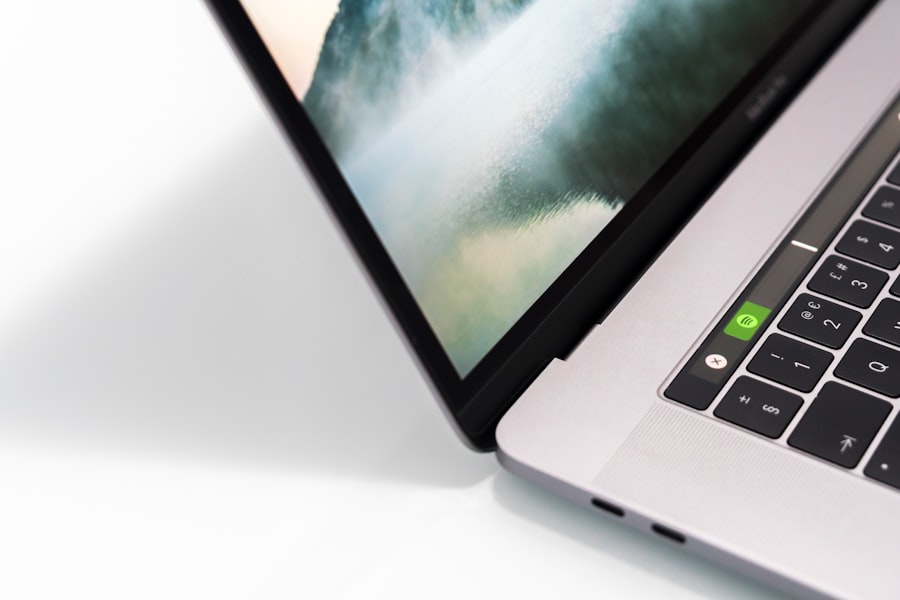
For those who prefer a more visual approach to inserting special characters, the Character Viewer is an excellent tool available on both Windows and Mac systems. On a Mac, you can access the Character Viewer by clicking on “Edit” in the menu bar and selecting “Emoji & Symbols.” This opens a window where you can search for various symbols, including the copyright symbol. Simply type “copyright” in the search bar, and the Character Viewer will display the © symbol along with other related characters.
You can then double-click on it to insert it into your document. Windows users can access a similar feature through the Character Map application. To find this tool, you can search for “Character Map” in the Start menu.
Once opened, you can scroll through a wide array of symbols or search for “copyright” in the search field. After locating the © symbol, you can select it and click “Copy,” allowing you to paste it wherever needed. This method is particularly beneficial for users who may not remember keyboard shortcuts or prefer to see all available symbols visually.
Using AutoCorrect to Type Copyright Symbol
| AutoCorrect Usage | Benefits | Challenges |
|---|---|---|
| Convenience | Quickly type the copyright symbol without memorizing the shortcut | Potential for incorrect substitution in non-copyright contexts |
| Consistency | Ensures uniformity in typed documents | May require adjustment in certain software or platforms |
Another effective method for inserting the copyright symbol is by utilizing AutoCorrect features available in many word processing applications. For instance, Microsoft Word allows users to create custom AutoCorrect entries that can automatically replace specific text with symbols or special characters. To set this up, navigate to “File,” then “Options,” and select “Proofing.” From there, click on “AutoCorrect Options.” In the dialog box that appears, you can enter a unique text string—such as “(c)”—in the “Replace” field and then paste the copyright symbol © in the “With” field.
Once this AutoCorrect entry is established, every time you type “(c)” followed by a space or punctuation mark, Word will automatically replace it with the copyright symbol. This feature not only saves time but also ensures consistency across your documents. It is particularly useful for writers who frequently reference their own works or include copyright notices in their publications.
By leveraging AutoCorrect, you can maintain a professional appearance in your documents while minimizing repetitive typing.
Using HTML Code to Type Copyright Symbol
For web developers and content creators working with HTML, inserting the copyright symbol can be accomplished using specific HTML codes. The most common way to represent the copyright symbol in HTML is by using the entity code `©`. When this code is included in an HTML document, it will render as © when viewed in a web browser.
This method is essential for ensuring that your web content displays correctly across different platforms and devices. Additionally, you can use Unicode to insert the copyright symbol directly into your HTML code by using `©` or `©`. Both of these codes will produce the same © symbol when rendered in a browser.
Utilizing these codes is particularly important for web developers who want to ensure that their content adheres to web standards and remains accessible to all users. By understanding how to use HTML codes effectively, you can enhance your web pages with proper legal markings while maintaining clean and efficient code.
Using Keyboard Viewer to Type Copyright Symbol

The Keyboard Viewer is another useful tool for those who may not be familiar with all keyboard shortcuts or want to explore different character options available on their keyboard layout. On Mac systems, you can enable Keyboard Viewer through System Preferences by navigating to “Keyboard” and checking the box for “Show keyboard and emoji viewers in menu bar.” Once activated, you can click on the input menu icon in your menu bar and select “Show Keyboard Viewer.” This will display an on-screen keyboard that highlights keys as you press them. By holding down modifier keys such as “Option” or “Shift,” you can see how different characters are generated based on your current keyboard layout.
This feature allows users to discover special characters like the copyright symbol without needing to memorize shortcuts or navigate through menus. For Windows users, similar functionality can be found through third-party applications or by enabling touch keyboard features in Windows 10 or later versions. The Keyboard Viewer provides an interactive way to explore character options and enhances user experience when typing special symbols.
Using Third-Party Apps to Type Copyright Symbol
In addition to built-in tools and features provided by operating systems, there are numerous third-party applications designed specifically for enhancing text input and character insertion. Applications like TextExpander or PhraseExpress allow users to create snippets that can be expanded into longer text or symbols with just a few keystrokes. For example, you could set up a snippet that automatically inserts the copyright symbol whenever you type a specific abbreviation like “cprt.” This functionality is particularly beneficial for professionals who frequently use specific symbols or phrases in their work.
Moreover, some applications offer customizable keyboards or character palettes that make it easy to access special characters like © without needing to remember shortcuts or codes. These tools often come with additional features such as cloud syncing across devices, making them ideal for users who work on multiple platforms or need consistent access to their custom symbols wherever they go. By exploring third-party apps tailored for text input enhancement, users can significantly improve their efficiency and streamline their writing processes.
Conclusion and Final Tips
Incorporating the copyright symbol into your documents and digital content is essential for asserting ownership over your creative works. Whether you choose to use keyboard shortcuts, character viewers, AutoCorrect features, HTML codes, or third-party applications, understanding these various methods will empower you to include this important legal marker effortlessly. As digital content continues to proliferate across platforms, being equipped with knowledge about how to insert symbols like © will not only enhance your professionalism but also protect your intellectual property rights.
As a final tip, consider creating a personal style guide that includes how you prefer to insert special characters like the copyright symbol in your work. This guide can serve as a reference point for yourself and others who may collaborate with you on projects. Additionally, staying informed about updates in software applications and operating systems can provide new tools or shortcuts that may further simplify your workflow when dealing with special characters.
By being proactive about these aspects of your writing process, you can ensure that your creative output remains protected while maintaining clarity and professionalism in your communications.
If you are looking to learn how to type the copyright symbol on your MacBook, you may also be interested in reading the privacy policy of the website you are visiting. Understanding how your personal information is being used and protected is important in today’s digital age. You can find more information on privacy policies by visiting this link. Additionally, familiarizing yourself with the terms and conditions of a website can also be beneficial. You can read more about terms and conditions by visiting
