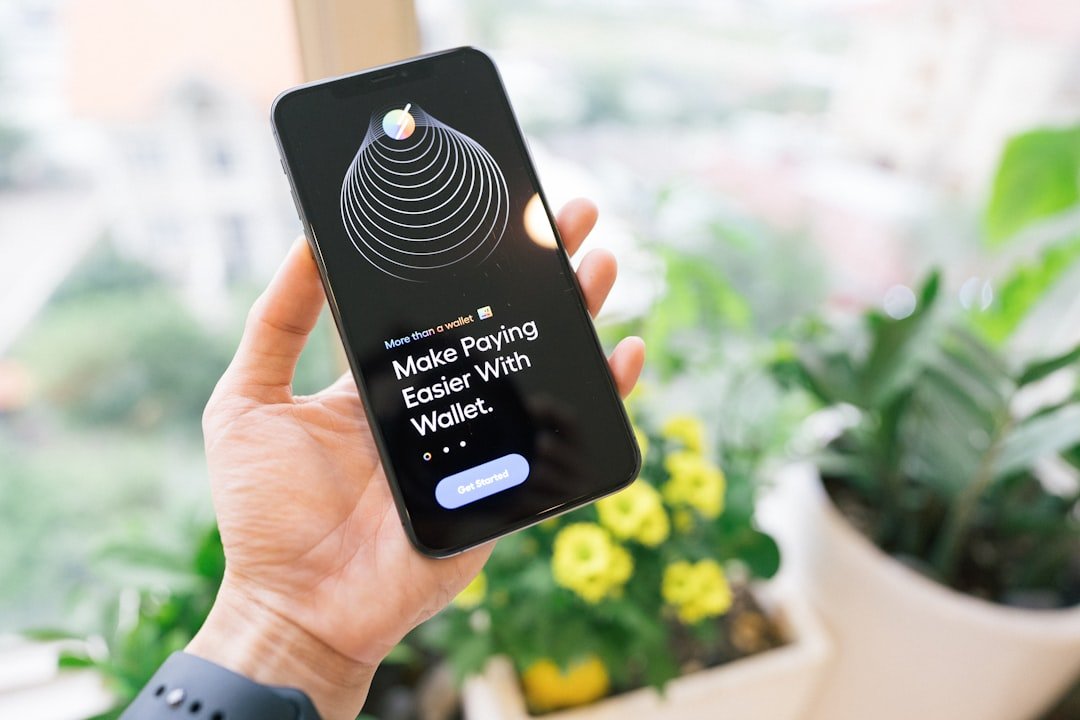Safari, Apple’s proprietary web browser, has been a cornerstone of the iPhone experience since the device’s inception. Designed to provide a seamless browsing experience, Safari integrates deeply with the iOS ecosystem, offering features such as iCloud syncing, privacy settings, and a user-friendly interface. The browser is optimized for performance on mobile devices, ensuring that users can access websites quickly and efficiently.
With features like Reader Mode, which strips away ads and distractions for a cleaner reading experience, and robust privacy measures, Safari has carved out a significant niche among mobile browsers. Despite its many advantages, some users may find themselves considering the removal of Safari from their iPhones. This decision can stem from various reasons, including personal preferences for alternative browsers, concerns about privacy, or the desire to declutter their device.
Understanding the implications of removing Safari and the steps involved can empower users to make informed choices about their browsing experience on iOS devices.
Key Takeaways
- Safari is the default web browser on iPhone and offers a seamless browsing experience.
- Some users may want to remove Safari from their iPhone due to privacy concerns, limited storage space, or preference for alternative browsers.
- Removing Safari from iPhone can be done by disabling the app in settings and using alternative browsers like Google Chrome or Firefox.
- Users can manage Safari settings and data by clearing browsing history, cookies, and cache to free up storage space and improve privacy.
- If users encounter issues with Safari removal, they can troubleshoot by resetting the iPhone settings or reinstalling Safari from the App Store.
Reasons for Removing Safari from iPhone
There are several compelling reasons why an iPhone user might choose to remove Safari from their device. One of the primary motivations is the desire for enhanced privacy and security. While Safari offers robust privacy features, some users may prefer browsers that provide additional layers of anonymity or ad-blocking capabilities.
For instance, browsers like Brave or DuckDuckGo are designed specifically with privacy in mind, offering built-in tools to block trackers and ads that can compromise user data. Another reason for removing Safari could be related to performance issues or personal preferences regarding user interface design. Some users may find that alternative browsers offer a more intuitive layout or faster loading times for specific websites.
For example, Google Chrome is known for its speed and extensive library of extensions, which can enhance productivity and browsing efficiency. Users who frequently switch between devices may also prefer browsers that sync seamlessly across platforms, such as Chrome or Firefox, which can provide a more cohesive experience.
Step-by-Step Guide to Removing Safari from iPhone

Removing Safari from an iPhone is not as straightforward as deleting an app since it is integrated into the iOS operating system. However, users can take steps to effectively disable it and limit its functionality. The first step involves navigating to the Settings app on the iPhone.
Once in Settings, scroll down until you find the option labeled “Screen Time.” Tapping on this will lead you to a menu where you can manage various restrictions on your device. Within the Screen Time menu, select “Content & Privacy Restrictions.” If this feature is not already enabled, you will need to toggle it on. After enabling it, tap on “Allowed Apps.” Here, you will see a list of applications that can be restricted.
Locate Safari in this list and toggle it off. This action will effectively remove Safari from your home screen and prevent it from being used on your device. It’s important to note that while this does not uninstall Safari in the traditional sense, it does render it inaccessible.
Alternative Browsers for iPhone
| Browser Name | Downloads | User Rating |
|---|---|---|
| Brave | 5 million | 4.5 |
| Dolphin | 10 million | 4.3 |
| Opera Touch | 2 million | 4.2 |
With Safari disabled, users may want to explore alternative browsers that can meet their needs more effectively. One popular choice is Google Chrome, which offers a familiar interface for those who use it on desktop computers. Chrome’s synchronization capabilities allow users to access bookmarks, history, and open tabs across devices seamlessly.
Additionally, its extensive library of extensions can enhance functionality, making it a versatile option for power users. Another noteworthy alternative is Mozilla Firefox, which emphasizes user privacy and customization. Firefox includes features such as Enhanced Tracking Protection and a built-in password manager.
Its user interface is highly customizable, allowing users to tailor their browsing experience according to their preferences. For those who prioritize speed and efficiency, Opera Mini is an excellent choice; it compresses web pages for faster loading times and includes a built-in ad blocker to enhance user experience.
Managing Safari Settings and Data
For users who decide against removing Safari entirely but still wish to manage their settings and data more effectively, there are several options available within the app itself. Users can access these settings by opening the Settings app and scrolling down to find Safari listed among other applications. Within this menu, users can adjust various preferences such as search engine options, autofill settings, and privacy configurations.
One critical aspect of managing Safari is clearing browsing data. This can be particularly important for maintaining privacy or improving performance if the browser has become sluggish over time. To clear browsing data, navigate to Settings > Safari > Clear History and Website Data.
This action will remove all browsing history, cookies, and other cached data from the browser. Users should be aware that this action cannot be undone; once cleared, all saved information will be lost.
Troubleshooting Common Issues with Safari Removal

Links Not Opening in Alternative Browsers
After disabling Safari, some users may encounter issues where links from other apps, such as emails or messaging apps, do not open in their preferred browser. This can be frustrating for users who have switched to an alternative browser but still find themselves redirected to Safari.
Ensuring Safari Remains Disabled
To address this issue, users should regularly check their Screen Time settings to confirm that restrictions on Safari remain in place. Additionally, users should check the settings of their preferred browser to ensure it is set as the default browser.
Re-Enabling Safari After an Update
If Safari reappears on the home screen after an update, it may be necessary to repeat the steps taken to disable it initially. This will ensure that Safari remains disabled and users can continue to use their preferred alternative.
Reinstalling Safari on iPhone
If a user decides they want to reinstall Safari after having removed or disabled it, the process is relatively simple but requires a few specific steps. First, navigate back to the Settings app and access the Screen Time menu once again. From there, go to “Content & Privacy Restrictions” and then “Allowed Apps.” Here, users can toggle Safari back on to restore its functionality.
Once re-enabled, Safari will reappear on the home screen alongside other applications. Users may want to revisit their settings within Safari to customize their browsing experience according to their preferences once again. This includes adjusting privacy settings, enabling or disabling features like Reader Mode, and managing bookmarks.
Conclusion and Final Tips for Safari Removal
Removing or disabling Safari on an iPhone can be a straightforward process when approached with the right knowledge and understanding of the device’s settings. Users should carefully consider their reasons for making this change and explore alternative browsers that align with their needs and preferences. Whether prioritizing privacy with browsers like Brave or seeking speed with Chrome or Firefox, there are numerous options available.
For those who choose to manage their browsing experience without removing Safari entirely, taking advantage of its settings can enhance both performance and privacy. Regularly clearing browsing data and adjusting privacy settings are essential practices for maintaining an optimal browsing experience on any platform. Ultimately, whether one opts for removal or management of Safari, being informed about available options ensures a more satisfying digital experience on the iPhone.
If you are looking to remove Safari from your iPhone, you may also be interested in learning more about privacy policies related to apps and software. Check out this article to understand how your personal information is being handled by different applications. For more information on apps and software, visit appssoftwares.com. If you have any questions or concerns, feel free to reach out to the team at appssoftwares.com/contact.
FAQs
What is Safari on iPhone?
Safari is the default web browser on iPhone, developed by Apple Inc. It allows users to browse the internet, bookmark favorite websites, and save passwords.
Why would someone want to remove Safari from their iPhone?
Some users may want to remove Safari from their iPhone for privacy reasons, to free up storage space, or to use a different web browser as their default.
Can Safari be completely removed from an iPhone?
No, Safari cannot be completely removed from an iPhone. It is an integral part of the iOS operating system and cannot be uninstalled like third-party apps.
Can Safari be disabled on an iPhone?
Yes, Safari can be disabled on an iPhone by restricting its use through the device’s settings. However, it cannot be completely removed from the device.
How can I restrict Safari on my iPhone?
To restrict Safari on your iPhone, go to Settings > Screen Time > Content & Privacy Restrictions > Allowed Apps, and then toggle off Safari.
Can I use a different web browser as my default on iPhone?
Yes, you can use a different web browser as your default on iPhone by downloading and installing a third-party browser from the App Store, such as Google Chrome or Mozilla Firefox.