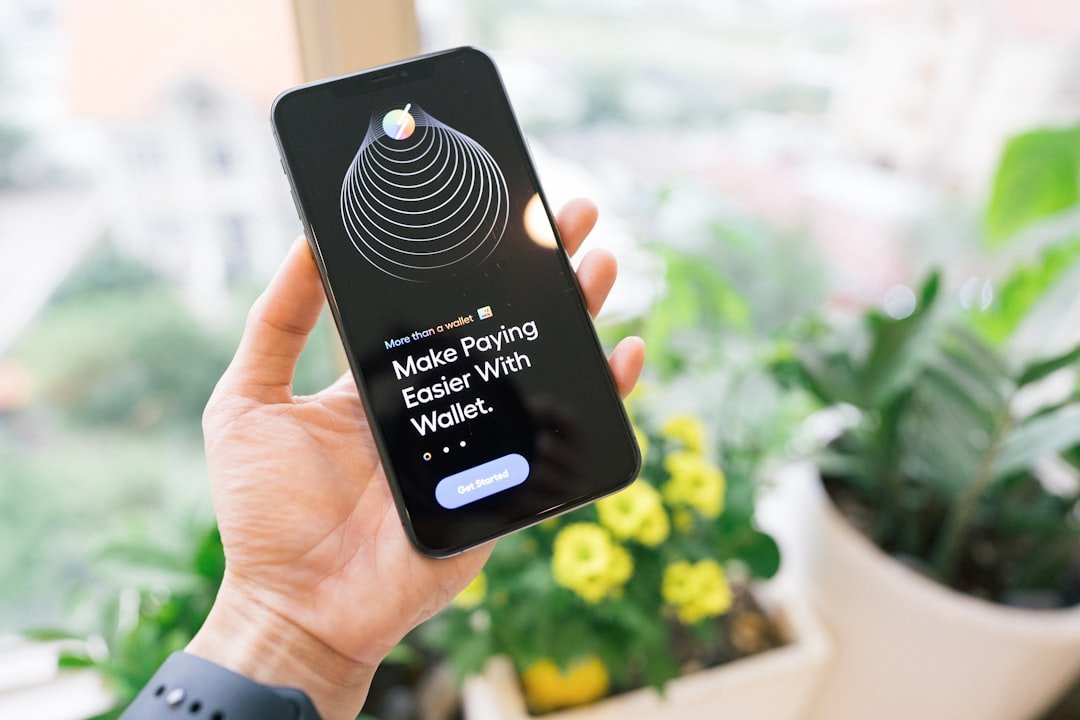The Trash folder in the iPhone Notes app serves as a temporary holding area for notes that users have deleted. When a note is removed, it does not vanish immediately; instead, it is transferred to this designated folder, allowing users a chance to recover their content before it is permanently erased. This feature is particularly beneficial for those who may have accidentally deleted important information or who have changed their minds about a note they initially thought was unnecessary.
The Trash folder retains deleted notes for a period of 30 days, after which they are automatically purged from the system, making it crucial for users to act swiftly if they wish to retrieve lost content. Within the Trash folder, users can view all recently deleted notes, which are displayed in a manner similar to the main notes list. Each entry typically includes the title of the note and the first few lines of text, providing a quick reference to help users identify which notes they might want to restore.
This organization allows for efficient recovery, as users can easily browse through their deleted notes without having to remember specific details about each one. Understanding how this folder operates is essential for anyone who frequently uses the Notes app, as it can save time and prevent the loss of valuable information.
Key Takeaways
- The Trash folder on iPhone Notes stores deleted notes for 30 days before permanent deletion
- To recover trashed notes from iPhone, go to the “Recently Deleted” folder and select “Edit” then “Move All” to move them back to the Notes folder
- Utilize iCloud to recover trashed notes by accessing the “Recently Deleted” folder and selecting “Recover” to move them back to the Notes folder
- Consider using third-party apps like Dr.Fone or iMyFone D-Back to recover trashed notes if iCloud backup is not available
- Prevent accidental deletion of notes on iPhone by regularly backing up notes to iCloud or a computer and enabling the “On My iPhone” account for local storage
Steps to Recover Trashed Notes from iPhone
Recovering trashed notes from an iPhone is a straightforward process that can be accomplished in just a few steps. First, users need to open the Notes app on their device. Once inside, they should navigate to the “Folders” view, which is typically accessible from the top left corner of the screen.
In this view, users will see various folders, including “iCloud,” “On My iPhone,” and importantly, “Recently Deleted.” Tapping on “Recently Deleted” will take users to the Trash folder where all deleted notes are stored. After accessing the Trash folder, users can scroll through the list of deleted notes. Each note will display its title and a snippet of its content, making it easier to identify which notes are worth recovering.
To restore a note, users simply need to tap on it to open it, then select the “Recover” option, usually represented by an icon or button at the bottom of the screen. This action will move the note back to its original folder, allowing users to access it as if it had never been deleted. It’s important to remember that once the 30-day retention period expires, any notes left in the Trash will be permanently deleted and cannot be recovered.
Utilizing iCloud to Recover Trashed Notes

For those who use iCloud in conjunction with their iPhone Notes app, recovering trashed notes can be even more seamless. iCloud serves as a cloud-based storage solution that automatically syncs notes across all devices linked to the same Apple ID. This means that if a note is deleted on one device, it can still be accessed from another device that has iCloud enabled.
To recover trashed notes via iCloud, users should first ensure that they are logged into their iCloud account on their iPhone. Once logged in, users can access their notes through the iCloud website by visiting www.icloud.com and signing in with their Apple ID. After entering the site, they should click on the Notes icon to view all their synced notes.
If a note has been deleted recently, it may still be available in the “Recently Deleted” section of iCloud Notes. Users can navigate to this section and follow similar steps as they would on their iPhone: selecting the note they wish to recover and clicking on the “Recover” option. This method not only provides an additional layer of recovery but also ensures that users have access to their notes from any device with internet connectivity.
Using Third-Party Apps to Recover Trashed Notes
| Third-Party App Name | Compatibility | Cost | User Rating |
|---|---|---|---|
| Evernote | iOS, Android | Free with in-app purchases | 4.5/5 |
| OneNote | iOS, Android, Windows | Free | 4.3/5 |
| Simplenote | iOS, Android, Web | Free | 4.2/5 |
In situations where notes have been permanently deleted or are not retrievable through the standard methods provided by Apple, third-party recovery applications can offer an alternative solution. These apps are designed specifically for data recovery and can often retrieve lost information that standard methods cannot. Some popular options include Dr.Fone, EaseUS MobiSaver, and PhoneRescue.
Each of these applications has its own set of features and capabilities, but they generally work by scanning the device for recoverable data. To use a third-party app for recovering trashed notes, users typically need to download and install the software on their computer. After installation, they connect their iPhone to the computer via USB cable and launch the recovery program.
The software will then prompt users to select what type of data they wish to recover—in this case, notes—and initiate a scan of the device’s storage. Depending on the amount of data and the speed of the computer, this process may take some time. Once completed, users will be presented with a list of recoverable items, including any deleted notes that were found during the scan.
Users can then select which notes they wish to restore and follow the prompts provided by the software.
Preventing Accidental Deletion of Notes on iPhone
Preventing accidental deletion of notes is essential for maintaining important information and ensuring that users do not lose valuable content due to simple mistakes. One effective strategy is to develop a habit of regularly backing up notes using iCloud or other cloud services. By enabling automatic backups, users can ensure that even if a note is accidentally deleted, they have a recent version stored safely in the cloud.
This proactive approach minimizes the risk of permanent loss and provides peace of mind. Another method for preventing accidental deletions involves being mindful when managing notes within the app. Users should take care when swiping left on notes to delete them or when using bulk selection features that allow multiple notes to be deleted at once.
It’s advisable to double-check before confirming any deletion action and consider implementing a system for organizing notes into folders or categories that make it easier to locate important information without needing to delete anything unnecessarily. Additionally, utilizing features such as pinning important notes or marking them as favorites can help keep critical information easily accessible while reducing the temptation to delete less important content.
Tips for Organizing and Backing Up Notes on iPhone

Effective organization and regular backups are key components of managing notes on an iPhone efficiently. One practical approach is to categorize notes into specific folders based on themes or projects. For instance, users might create folders for work-related notes, personal reminders, or creative ideas.
This categorization not only streamlines access but also enhances productivity by allowing users to focus on specific areas without sifting through unrelated content. In addition to organizing notes into folders, utilizing tags can further enhance searchability within the Notes app. Tags allow users to label notes with keywords that make them easier to find later on.
For example, tagging a note with “meeting” or “grocery list” enables quick retrieval through search functions without needing to remember where each note was stored. Furthermore, regular backups are crucial; enabling automatic backups through iCloud ensures that all notes are saved periodically without requiring manual intervention. Users can also consider exporting important notes as PDFs or sharing them via email for additional security and accessibility across different platforms.
By implementing these organizational strategies and backup practices, users can significantly reduce the risk of losing important information while enhancing their overall experience with the Notes app on their iPhones.
If you are looking for ways to retrieve trashed notes on your iPhone, you may find the article on appssoftwares.com helpful. This article provides step-by-step instructions on how to recover deleted notes from your iPhone. It offers useful tips and tricks to help you retrieve important information that you may have accidentally deleted. Check out the article for more information on how to recover trashed notes on your iPhone.
FAQs
What are trashed notes on iPhone?
Trashed notes on iPhone are notes that have been deleted and moved to the “Recently Deleted” folder within the Notes app. They are not permanently deleted and can be recovered within a certain time frame.
How can I retrieve trashed notes on iPhone?
To retrieve trashed notes on iPhone, open the Notes app and navigate to the “Recently Deleted” folder. From there, you can select the notes you want to recover and choose the “Recover” option to restore them to the main Notes folder.
Is there a time limit for retrieving trashed notes on iPhone?
Yes, trashed notes on iPhone are permanently deleted after 30 days. It’s important to retrieve them within this time frame if you want to recover any deleted notes.
Can I retrieve trashed notes on iPhone if I don’t have a backup?
If you don’t have a backup of your iPhone, you can still retrieve trashed notes within the 30-day time limit by following the steps to recover them from the “Recently Deleted” folder in the Notes app.
Can I use iCloud or iTunes to retrieve trashed notes on iPhone?
If you have a backup of your iPhone stored in iCloud or iTunes, you can restore trashed notes by restoring your device from the backup. This will recover all data, including notes, that were present at the time of the backup.