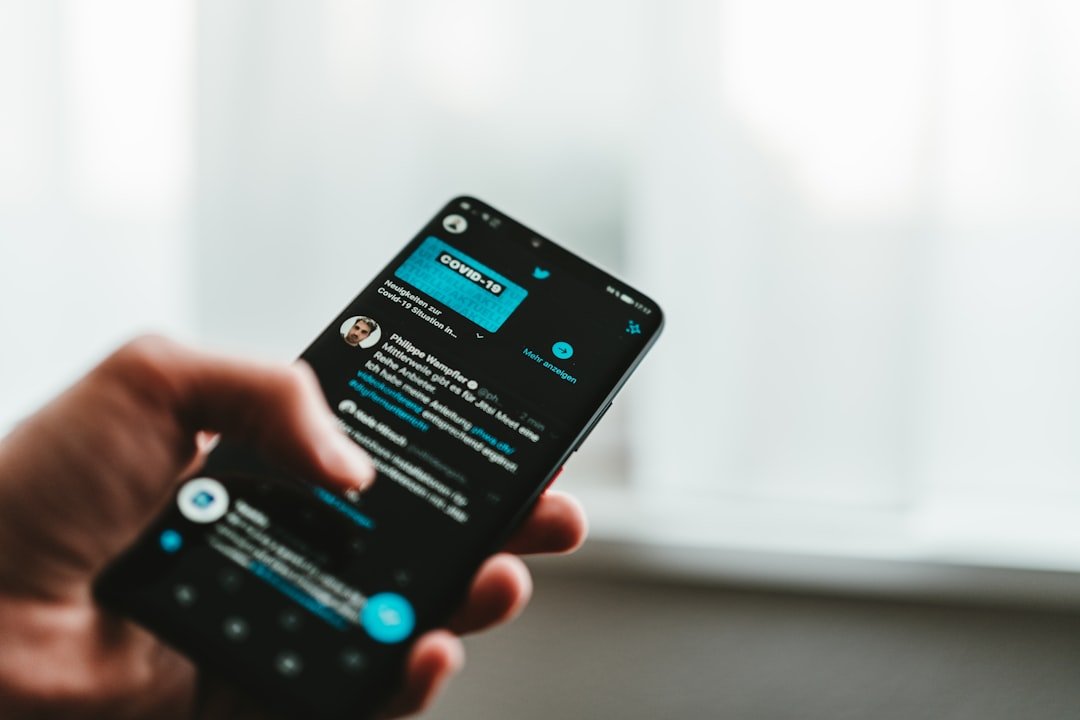Find My iPhone is a powerful feature integrated into Apple’s ecosystem, designed to help users locate their devices in the event of loss or theft. Launched in 2010, this service has evolved significantly, incorporating advanced technologies such as GPS, Bluetooth, and Wi-Fi triangulation to provide accurate location tracking. The application not only allows users to find their devices but also offers additional functionalities, such as remotely locking the device, displaying a message on the screen, or even erasing all data to protect personal information.
This feature is part of the broader Find My network, which includes other Apple devices like iPads, Macs, and even AirPods, creating a comprehensive safety net for users. The importance of Find My iPhone cannot be overstated, especially in a world where smartphones have become essential tools for communication, work, and personal organization. The anxiety of losing a device that contains sensitive information is palpable, and Find My iPhone serves as a reassuring solution.
With millions of devices connected to the service, Apple has created a robust network that enhances the chances of recovering lost items. However, there are instances when users may want to turn off or pause this feature for various reasons, such as privacy concerns or when selling a device. Understanding how to manage this feature effectively is crucial for any Apple device owner.
Key Takeaways
- Find My iPhone is a useful feature that helps users locate their lost or stolen devices.
- To turn off Find My iPhone location, go to Settings, tap on your name, select iCloud, and then turn off Find My iPhone.
- To temporarily pause Find My iPhone location, go to Settings, tap on your name, select iCloud, and then turn off Find My iPhone.
- To resume Find My iPhone location, simply go back to Settings, tap on your name, select iCloud, and then turn on Find My iPhone.
- Pausing Find My iPhone location can have implications on the ability to track and locate your device in case of loss or theft.
How to Turn Off Find My iPhone Location
Accessing Apple ID Settings
To begin, users must access the Settings app on their iPhone or iPad. Once inside the Settings menu, they should tap on their name at the top of the screen to enter their Apple ID settings.
Locating the Find My Option
From there, they will find an option labeled “Find My.” Tapping on this will lead them to a new screen where they can see the status of Find My iPhone.
Disabling Find My iPhone
To disable it, users need to select “Find My iPhone” and toggle the switch to the off position. However, turning off Find My iPhone is not as simple as just flipping a switch; it requires entering the Apple ID password associated with the device. This security measure ensures that only the rightful owner can disable the feature, preventing unauthorized access and potential misuse. Once the password is entered and confirmed, Find My iPhone will be disabled. It’s important to note that disabling this feature means losing the ability to track the device’s location, which could be detrimental if the device is lost or stolen.
How to Temporarily Pause Find My iPhone Location
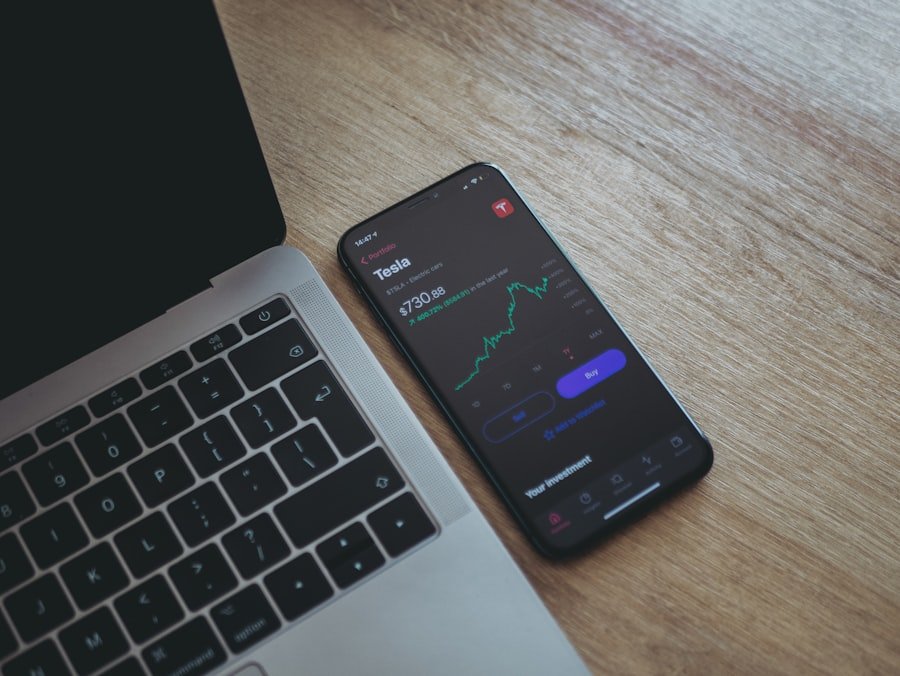
Pausing Find My iPhone location services can be beneficial in certain situations, such as when users want to maintain their privacy temporarily without completely disabling the feature. To do this, users can navigate back to the Settings app and select their Apple ID. Within the Find My section, they will find an option for “Share My Location.” By toggling this option off, users can effectively pause location sharing without turning off Find My iPhone entirely.
This allows them to retain access to other features of Find My while ensuring that their current location is not being tracked. It’s worth noting that pausing location sharing does not affect the ability to locate the device if it is lost or stolen. The device will still be trackable through Find My iPhone by using its last known location before the pause was initiated.
This feature provides a balance between privacy and security, allowing users to control when they share their whereabouts with friends and family. Additionally, users can easily resume sharing their location at any time by simply toggling the option back on.
How to Resume Find My iPhone Location
| Method | Accuracy | Requirements |
|---|---|---|
| iCloud Website | High | iCloud account login |
| Find My iPhone App | High | iCloud account login, app installation |
| iCloud.com | High | iCloud account login, web browser |
Resuming location sharing through Find My iPhone is just as simple as pausing it. After a period of privacy, users may decide they want to share their location again for various reasons—perhaps they want friends or family to know where they are for safety or coordination purposes. To reactivate location sharing, users should return to the Settings app and navigate back to their Apple ID settings.
From there, they will select “Find My” and then “Share My Location.” By toggling this option back on, users will once again allow their device’s location to be shared with those they have designated. Once location sharing is resumed, users can also manage who has access to their location information. In the same menu under “Share My Location,” there is an option to select specific contacts with whom they wish to share their whereabouts.
This level of customization ensures that users have control over who can see their location at any given time. Furthermore, resuming location sharing does not require any additional authentication steps beyond what was necessary to pause it initially, making it a seamless process.
Understanding the Implications of Pausing Find My iPhone Location
Pausing Find My iPhone location services carries several implications that users should consider before making this decision. On one hand, pausing location sharing enhances privacy by preventing others from tracking a user’s movements in real-time. This can be particularly important for individuals who value their personal space or are concerned about unwanted surveillance from acquaintances or family members.
However, this increased privacy comes at a cost; if a device is lost during this period, it may be more challenging to locate it since friends or family members who might assist in tracking will not have access to its current location. Moreover, pausing location sharing can affect certain functionalities within apps that rely on location data. For instance, applications like Maps or ride-sharing services may not function optimally if they cannot access real-time location information.
Users may find themselves unable to receive accurate directions or updates about nearby services when location sharing is paused. Therefore, while pausing Find My iPhone can provide a sense of security regarding privacy, it is essential for users to weigh these benefits against potential inconveniences that may arise from limited access to location-based services.
Troubleshooting Common Issues with Pausing Find My iPhone Location
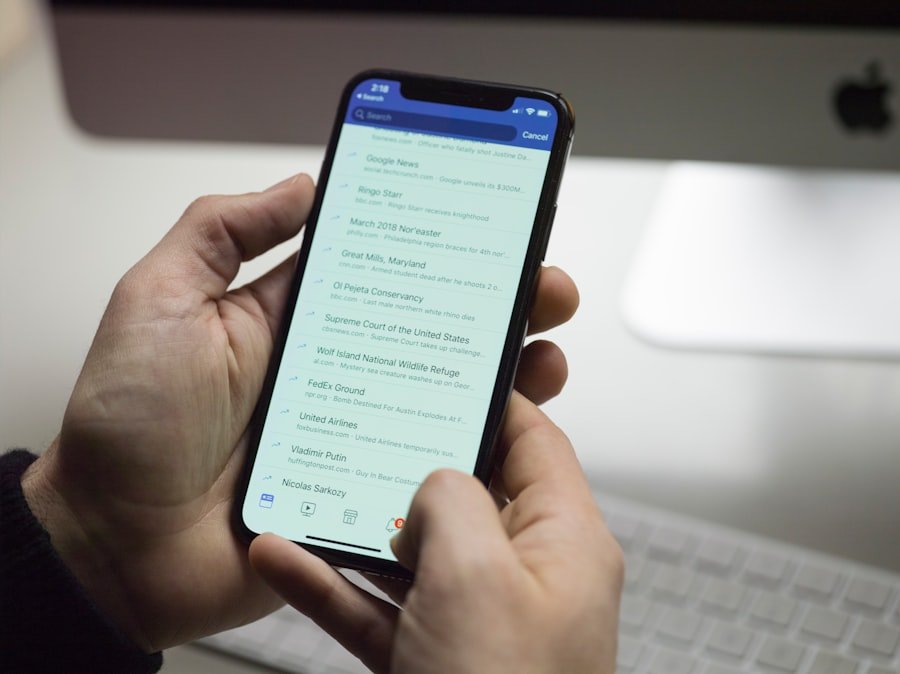
Software Glitches and Connectivity Issues
Some individuals may encounter issues when attempting to pause Find My iPhone location services. A common problem arises when users find that they cannot toggle off the “Share My Location” option due to software glitches or connectivity issues. In such cases, restarting the device often resolves minor software bugs that may be causing the problem.
Ensuring the Latest iOS Version
Users should also ensure that their device is running the latest version of iOS, as updates frequently include bug fixes and improvements that enhance overall functionality.
Understanding Location Sharing and Tracking
Another issue that may arise involves confusion over whether pausing location sharing affects other features of Find My iPhone.
Users might mistakenly believe that pausing their location also disables tracking capabilities entirely; however, this is not the case. It’s crucial for users to understand that while they can pause sharing their current whereabouts with others, they still retain the ability to locate their device if it goes missing.Seeking Clarity and Assistance
If users continue experiencing difficulties or have questions about specific functionalities related to pausing location services, consulting Apple’s support documentation or reaching out to customer service can provide clarity and assistance.
Tips for Using Find My iPhone Responsibly
Using Find My iPhone responsibly involves understanding both its capabilities and limitations while being mindful of privacy concerns. One key tip is to regularly review who has access to your location information and adjust settings accordingly. Users should periodically check their “Share My Location” settings and remove contacts who no longer need access.
This practice not only enhances privacy but also ensures that only trusted individuals can track your whereabouts. Additionally, users should familiarize themselves with all features offered by Find My iPhone beyond just locating lost devices. For example, utilizing the “Notify When Found” feature allows users to receive notifications when their lost device comes online again after being offline.
This can be particularly useful if a device has been misplaced in an area where it might eventually be found by someone else. Furthermore, understanding how to use features like remote locking and data erasure can provide an added layer of security in case of theft.
Conclusion and Final Thoughts
Find My iPhone stands as a testament to Apple’s commitment to user security and convenience in an increasingly digital world. While it offers invaluable tools for locating lost devices and protecting personal information, understanding how to manage its features effectively is essential for every user. Whether turning off location services temporarily for privacy reasons or troubleshooting common issues that arise during usage, being informed empowers users to make decisions that best suit their needs.
As technology continues to evolve and integrate deeper into our daily lives, maintaining a balance between convenience and privacy will remain paramount. By using features like Find My iPhone responsibly and staying informed about its functionalities and implications, users can navigate their digital environments with confidence and peace of mind.
If you are looking for more information on how to protect your privacy while using Find My iPhone, you may want to check out this article on privacy policies. It is important to understand how your personal information is being used and stored when using location tracking services. By familiarizing yourself with the terms and conditions outlined in the terms and conditions of these apps, you can ensure that your data is being handled responsibly.
FAQs
What is Find My iPhone?
Find My iPhone is a feature developed by Apple that allows users to locate their lost or stolen iPhone, iPad, Mac, or Apple Watch using another Apple device or through iCloud.com.
How do I pause Find My iPhone location?
To pause Find My iPhone location, you can turn off the feature by going to Settings > [your name] > Find My > Find My iPhone and toggling off the “Find My iPhone” option. You will need to enter your Apple ID password to confirm.
Why would I want to pause Find My iPhone location?
Pausing Find My iPhone location may be necessary if you are selling or giving away your device, or if you are having it serviced and need to temporarily disable the feature.
Can I pause Find My iPhone location remotely?
Yes, you can pause Find My iPhone location remotely by using the Find My app on another Apple device or by logging into iCloud.com and accessing the Find My iPhone feature.
Is it safe to pause Find My iPhone location?
Pausing Find My iPhone location can be safe if done for legitimate reasons, such as selling or servicing the device. However, it is important to remember to re-enable the feature once the device is back in your possession.