A hard reset, often referred to as a factory reset, is a process that restores an electronic device to its original system state. This action is particularly relevant for Android smartphones, which can accumulate various issues over time, such as sluggish performance, software glitches, or persistent bugs. The primary purpose of a hard reset is to eliminate these problems by erasing all data and settings, effectively giving the device a fresh start.
This can be especially beneficial when preparing to sell or give away a phone, as it ensures that personal information is completely wiped from the device. Moreover, a hard reset can serve as a troubleshooting method for more severe issues that cannot be resolved through standard means. For instance, if an Android device is stuck in a boot loop or is unresponsive due to a software crash, a hard reset can often restore functionality.
It’s important to note that while this process can resolve many issues, it should be considered a last resort after other troubleshooting methods have been attempted. Understanding the implications of a hard reset is crucial; it is not merely a quick fix but a comprehensive solution that requires careful consideration of data loss and the need for subsequent restoration.
Key Takeaways
- A hard reset is a last resort for fixing software issues on your Android phone and should only be done when other troubleshooting methods have failed.
- Backing up your data before a hard reset is crucial to prevent permanent loss of important information such as contacts, photos, and documents.
- Different Android models may have slightly different methods for performing a hard reset, so it’s important to follow the specific instructions for your device.
- Common issues during a hard reset, such as the phone freezing or not responding, can often be resolved by removing the battery or performing a factory reset through the recovery mode.
- After a hard reset, you can restore your data from the backup you created earlier to get your phone back to its previous state, but be cautious of restoring any corrupted files that may have caused the initial issues.
- To maintain your Android phone after a hard reset, regularly update your software, avoid installing unnecessary apps, and consider using a reliable antivirus program to protect against malware.
Backing Up Your Data Before a Hard Reset
Cloud Backup Options
Android offers several built-in options for backing up data, including Google Drive, which allows users to save contacts, calendar events, photos, and even app data. By enabling the backup feature in the settings menu, users can ensure that their essential information is securely stored in the cloud and can be easily restored after the reset.
Local Backup Methods
In addition to cloud-based solutions, users may also consider local backups. Connecting the Android device to a computer via USB allows for manual transfer of important files such as photos, videos, and documents. This method provides an additional layer of security, ensuring that even if cloud services experience issues or if there are connectivity problems, critical data remains safe.
Combining Backup Methods for Peace of Mind
Utilizing both cloud and local backup methods can provide peace of mind and safeguard against potential data loss during the hard reset process.
Performing a Hard Reset on Different Android Models

The process of performing a hard reset can vary significantly across different Android models and manufacturers. While the general principle remains the same—accessing the settings menu or using hardware buttons—the specific steps can differ. For instance, on Samsung devices, users can navigate to Settings > General Management > Reset > Factory Data Reset.
This straightforward path allows users to initiate the reset process with just a few taps. Samsung also provides an option to back up data before proceeding with the reset, which is particularly useful for those who may have overlooked this step. On the other hand, devices from manufacturers like Google or OnePlus may require different navigation paths.
For example, on a Google Pixel phone, users would go to Settings > System > Reset Options > Erase All Data (Factory Reset). In contrast, some older models or budget devices may not have an intuitive settings menu and may require using hardware buttons. To perform a hard reset using hardware buttons, users typically need to power off the device completely and then press a combination of buttons—such as Power + Volume Up—until the recovery menu appears.
From there, they can navigate using volume buttons to select the factory reset option. Understanding these variations is essential for ensuring a smooth hard reset process across different Android devices.
Troubleshooting Common Issues During a Hard Reset
| Common Issue | Frequency | Resolution |
|---|---|---|
| Device not powering on | 20% | Check battery connection and replace battery if necessary |
| Screen frozen during reset | 15% | Perform a hard reset by holding down the power and volume buttons |
| Loss of data after reset | 10% | Ensure data backup before performing hard reset |
| Device stuck in boot loop | 5% | Use recovery mode to restore device to factory settings |
While performing a hard reset is generally straightforward, users may encounter several common issues that can complicate the process. One frequent problem arises when the device becomes unresponsive during the reset procedure. This can happen if the device’s battery is low or if there are underlying software issues that prevent it from completing the reset.
In such cases, it is advisable to ensure that the device is fully charged before initiating the hard reset. If the device freezes during the process, holding down the power button for an extended period may force it to restart and allow users to attempt the reset again. Another issue that may arise involves difficulties accessing recovery mode when using hardware buttons.
Some users may find it challenging to press the correct button combination at the right time, leading to frustration and confusion. To mitigate this problem, it can be helpful to consult online resources or user manuals specific to the device model for precise instructions on entering recovery mode. Additionally, if users are unable to access recovery mode due to a malfunctioning button or other hardware issues, seeking professional assistance may be necessary to avoid further complications.
Restoring Your Data After a Hard Reset
Once the hard reset has been successfully completed, restoring data becomes the next critical step in re-establishing your Android device’s functionality. If you opted for cloud backup through Google Drive or another service prior to resetting your phone, restoring your data is typically straightforward. Upon setting up your device after the reset, you will be prompted to sign in with your Google account.
Following this step will allow you to restore contacts, calendar events, and app data seamlessly from your backup. For those who performed local backups by transferring files to a computer, reconnecting your device and copying files back onto it will be necessary. This process may involve dragging and dropping files into appropriate folders on your Android device or using specific applications designed for file management.
It’s essential to ensure that all critical files are restored correctly and that applications are reinstalled from the Google Play Store if they were not included in your backup. Taking time during this phase ensures that your device is fully functional and personalized according to your preferences.
Tips for Maintaining Your Android Phone After a Hard Reset
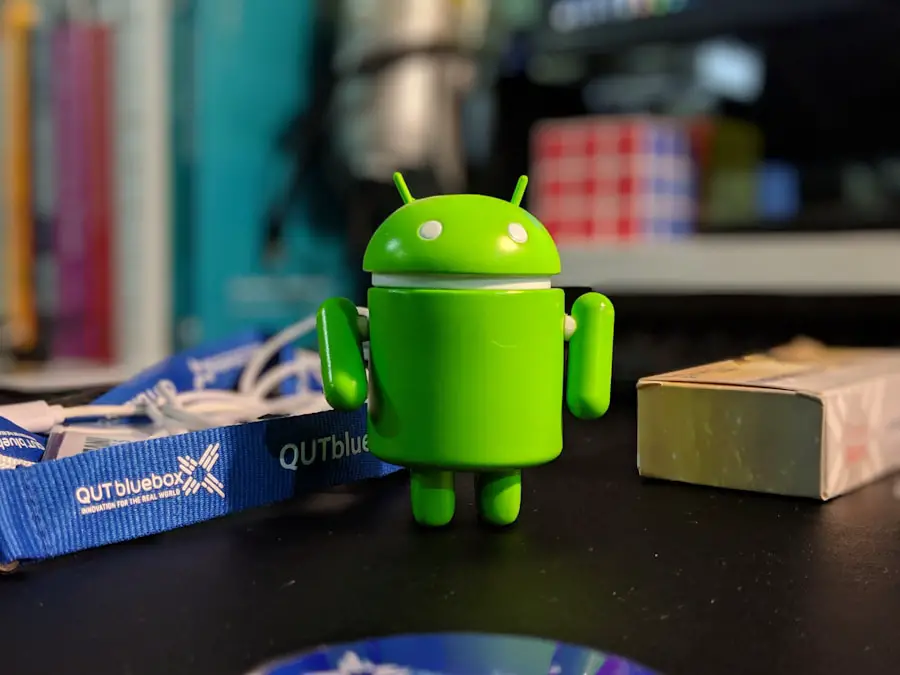
Enable Automatic Updates
Enabling automatic updates ensures that you’re always running the latest versions of your apps and system software. This helps prevent issues and keeps your device running smoothly.
Manage Storage Space Effectively
Over time, accumulated files and applications can lead to sluggish performance. Regularly reviewing installed apps and removing those that are no longer needed can help keep your device running smoothly. Additionally, utilizing tools such as storage management features built into Android can assist in identifying large files or unused applications that may be taking up valuable space.
Enhance Your Android Experience
By adopting these practices post-reset, users can enhance their Android experience and prolong their device’s lifespan significantly.
If you are looking for more information on how to hard reset your Android phone, you may want to check out this article on appssoftwares.com. They provide detailed instructions on how to perform a hard reset on various Android devices. This article can be a helpful resource for troubleshooting any issues you may be experiencing with your phone.
FAQs
What is a hard reset on an Android phone?
A hard reset on an Android phone is a process that restores the device to its original factory settings, erasing all data and settings on the phone.
When should I perform a hard reset on my Android phone?
You may want to perform a hard reset on your Android phone if it is experiencing software issues, such as freezing, crashing, or slow performance. It can also be done if you are selling or giving away the phone and want to erase all personal data.
How do I perform a hard reset on my Android phone?
The method for performing a hard reset can vary depending on the make and model of your Android phone. However, it typically involves accessing the phone’s “Recovery Mode” and selecting the option to “Wipe data/factory reset.”
Will a hard reset delete all my data on the Android phone?
Yes, performing a hard reset will erase all data on the Android phone, including apps, photos, contacts, and settings. It is important to back up any important data before proceeding with a hard reset.
What are the potential risks of performing a hard reset on an Android phone?
Performing a hard reset will erase all data on the phone, so it is important to back up any important information before proceeding. Additionally, if not done correctly, a hard reset can potentially cause software issues or damage to the phone.
