A Media Access Control (MAC) address is a unique identifier assigned to network interfaces for communications on the physical network segment. This address is crucial for network technologies that utilize the Ethernet protocol, as it serves as a means of identifying devices on a local area network (LAN). A MAC address is typically represented as a string of six pairs of hexadecimal digits, separated by colons or hyphens, such as 00:1A:2B:3C:4D:5E.
Each of these pairs corresponds to a byte, making the MAC address a 48-bit number. The first half of the address identifies the manufacturer of the network interface card (NIC), while the second half is a unique identifier for the specific device. The significance of the MAC address extends beyond mere identification; it plays a pivotal role in network security and management.
For instance, routers and switches use MAC addresses to direct data packets to the correct devices within a network. This capability is essential for maintaining efficient communication and ensuring that data reaches its intended destination without unnecessary delays. Additionally, many network security protocols rely on MAC addresses to enforce access controls, allowing only authorized devices to connect to the network.
Understanding how MAC addresses function is fundamental for anyone involved in network administration or troubleshooting.
Key Takeaways
- A MAC address is a unique identifier assigned to network interfaces for communications on a network.
- You can use the command prompt in Windows to find the MAC address of your device by using the “ipconfig /all” command.
- You can also find the MAC address in the network settings of your device by navigating to the network and internet settings.
- In Windows, you can locate the MAC address in the device manager by expanding the network adapters section.
- You can check the MAC address on the physical device by looking for a label or sticker on the device itself.
- If you are experiencing MAC address issues, try restarting your device, checking for software updates, or contacting your network administrator for assistance.
Using Command Prompt to Find Mac Address
One of the most straightforward methods to find a MAC address on a Windows machine is through the Command Prompt. This built-in utility allows users to execute various commands that can provide detailed information about the system’s network configuration. To access the Command Prompt, one can simply type “cmd” in the Windows search bar and hit Enter.
Once the Command Prompt window opens, typing the command “ipconfig /all” will display a comprehensive list of all network interfaces and their corresponding details. Among the information presented, users will find entries labeled “Physical Address,” which corresponds to the MAC address of each network interface. It is important to note that if multiple network interfaces are present—such as Ethernet, Wi-Fi, or virtual adapters—each will have its own unique MAC address.
This method is particularly useful for users who need to quickly identify the MAC addresses of various interfaces without navigating through multiple settings menus. Additionally, using Command Prompt can be advantageous for remote troubleshooting or when working on systems with limited graphical user interface capabilities.
Finding Mac Address in Network Settings
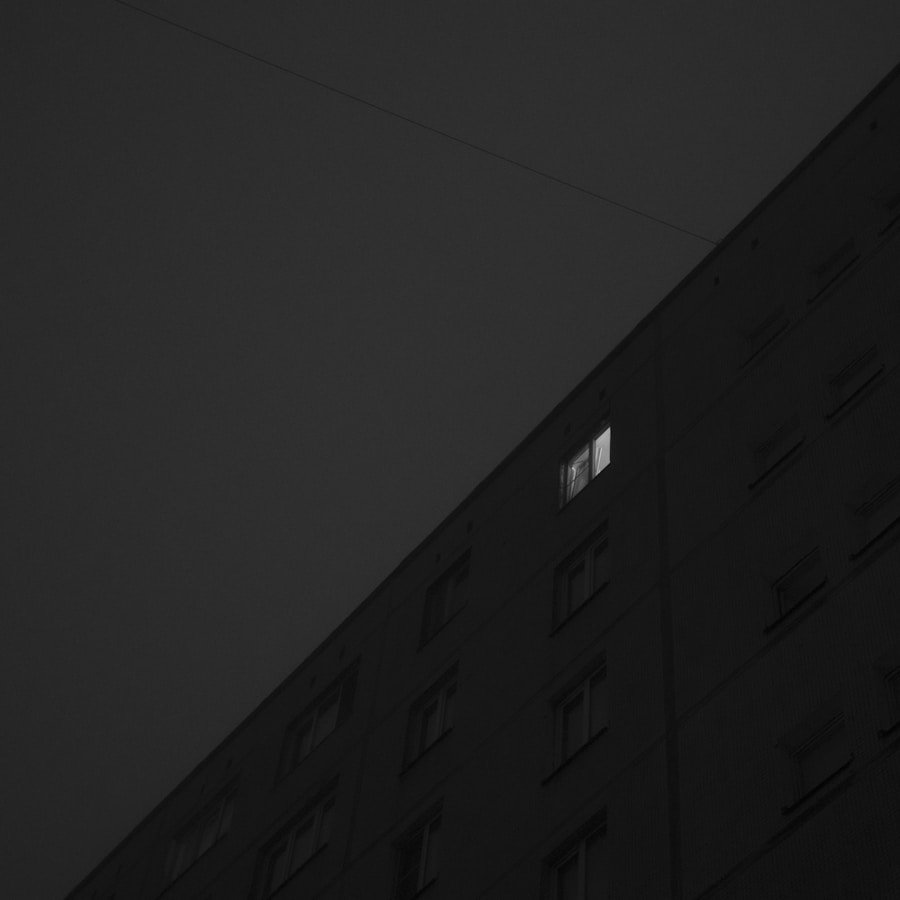
For those who prefer a graphical interface, locating the MAC address through the Network Settings in Windows is an intuitive option. To begin, users can navigate to the Control Panel or simply right-click on the network icon in the system tray and select “Open Network & Internet settings.” From there, clicking on “Change adapter options” will display all available network connections. By right-clicking on a specific connection—such as Wi-Fi or Ethernet—and selecting “Status,” users can access detailed information about that connection.
In the Status window, clicking on “Details” will reveal a wealth of information, including the MAC address listed as “Physical Address.” This method is particularly user-friendly and allows individuals who may not be comfortable with command-line interfaces to easily find their MAC addresses. Furthermore, this approach can be beneficial for users who are managing multiple connections and need to verify which MAC address corresponds to which network interface. Source: How and Why to Change Your MAC Address on Windows, Linux, and Mac
Locating Mac Address in Device Manager
| Device Type | Location of Mac Address |
|---|---|
| Windows Laptop | Device Manager > Network Adapters > Properties of Network Adapter > Advanced tab > Network Address |
| Macbook | Apple Menu > System Preferences > Network > Advanced > Hardware tab > MAC Address |
| Android Smartphone | Settings > About Phone > Status > Wi-Fi MAC Address |
| iOS Device | Settings > General > About > Wi-Fi Address |
Another effective way to find a MAC address is through the Device Manager in Windows. This tool provides an overview of all hardware components connected to the system, including network adapters. To access Device Manager, users can right-click on the Start button and select “Device Manager” from the context menu.
Once in Device Manager, expanding the “Network adapters” section will display all installed network devices. By right-clicking on a specific network adapter and selecting “Properties,” users can navigate to the “Advanced” tab within the properties window. Here, they will find a list of properties related to the selected device.
One of these properties is often labeled “Network Address” or “Locally Administered Address,” which may display the MAC address if it has been manually set. If this field is empty, users can refer back to other methods for obtaining the MAC address. This approach is particularly useful for advanced users who may be troubleshooting driver issues or configuring specific settings related to their network adapters.
Checking Mac Address on the Physical Device
In addition to software-based methods, users can also find their MAC address directly on the physical device itself. Many network interface cards (NICs) have their MAC addresses printed on a label affixed to the device. This label is often located on the back or bottom of laptops and desktops or on the side of routers and switches.
The printed MAC address will typically follow the standard format of six pairs of hexadecimal digits. For devices like routers, accessing this information can be particularly straightforward; manufacturers often include it in their documentation or on a sticker attached to the device.
This method is especially useful when dealing with devices that are not powered on or when troubleshooting connectivity issues without access to software tools.
Troubleshooting Mac Address Issues

MAC Address Conflicts
This situation can occur if a device has been cloned or if there are misconfigurations in virtual environments where multiple instances may share hardware resources. To troubleshoot such issues, it is essential first to verify each device’s MAC address using one of the methods previously discussed. If a conflict is identified, resolving it may involve changing the MAC address of one of the conflicting devices through its settings or firmware interface. Many modern operating systems allow users to manually set a MAC address within their network settings, providing flexibility in resolving conflicts.
MAC Filtering Issues
Another potential issue involves devices that fail to connect due to incorrect MAC filtering settings on routers or access points.
If a device’s MAC address is not included in this list, it will be denied access. To resolve this issue, users should log into their router’s configuration page and check the MAC filtering settings, ensuring that their device’s MAC address is added if necessary.
Maintaining Smooth Network Operations
In conclusion, understanding and locating a device’s MAC address is essential for network management and troubleshooting. By being aware of potential issues related to MAC addresses and knowing how to resolve them, individuals can maintain smoother and more secure network operations.
If you are looking to find the MAC address on your Windows 11 device, you may find this article on appssoftwares.com helpful. This article provides step-by-step instructions on how to locate the MAC address on your Windows 11 computer. For more information on software and technology, you can visit appssoftwares.com. If you have any questions or concerns, you can also reach out to them through their contact page.
FAQs
What is a MAC address?
A MAC address, or Media Access Control address, is a unique identifier assigned to a network interface controller for communications on a network.
Why would I need to find the MAC address on Windows 11?
You may need to find the MAC address on Windows 11 for various reasons, such as setting up network security, troubleshooting network issues, or configuring network access control.
How do I find the MAC address on Windows 11?
To find the MAC address on Windows 11, you can open the Command Prompt and use the “ipconfig /all” command to display the MAC address for all network adapters on your computer.
Can I find the MAC address through the Windows 11 settings?
Yes, you can also find the MAC address through the Windows 11 settings. You can navigate to the Network & Internet settings, select the network connection, and then view the properties to find the MAC address.
Is the MAC address the same as the IP address?
No, the MAC address and IP address are different. The MAC address is a hardware address assigned to a network interface controller, while the IP address is a logical address assigned to a device for communication on an IP network.
Can I change the MAC address on Windows 11?
Yes, it is possible to change the MAC address on Windows 11 using third-party software or by modifying the registry. However, changing the MAC address may not be supported by all network adapters and could potentially cause network issues.
